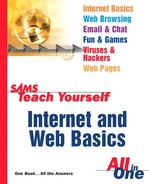Publishing from Composer
Most server providers prefer that you upload—copy your Web files from your PC to the Web server—using an Internet tool named FTP.
If you're familiar with FTP, you can always do it that way. But the publishing facilities built in to Composer can be much easier to use. More important, when you make changes to your pages online.
Even if you do know FTP, I recommend giving the Composer publishing tools a shot anyway. (If you don't already know FTP, you have no need to learn now—at least for publishing purposes.)
1. | Connect to the Internet. | |||
2. | In Composer, open the HTML file you want to publish. | |||
3. | ||||
4. | The page's title and HTML filename already appear in the box. Fill in the rest of the Publish dialog box with the address to which you will publish and the username and password your server provider gave you (see Figure 30.5). Figure 30.5. Step 4: Complete the dialog box by filling in the address to publish to, your server username, and your password.
| |||
5. | In the area at the bottom of the Publish dialog box, make sure that all the files required for your Web site have been included. If you've followed the advice given throughout this book—store all HTML files, pictures, and whatever in the same folder—this job is easy; simply select the All Files in Page's Folder option to send all files to the server (see Figure 30.6). Figure 30.6. Step 5: Select the files to publish.
| |||
6. |
..................Content has been hidden....................
You can't read the all page of ebook, please click here login for view all page.