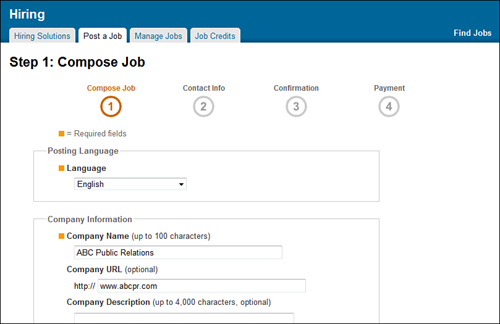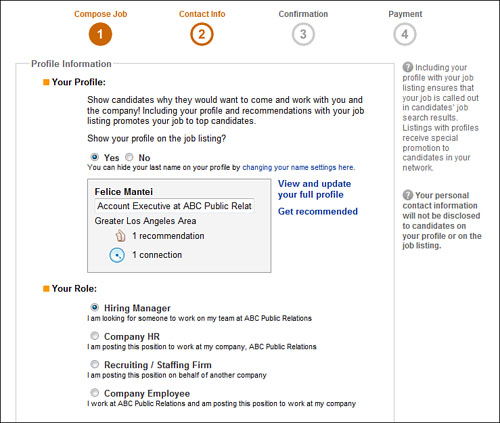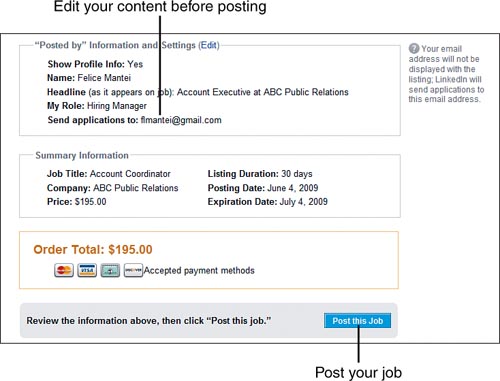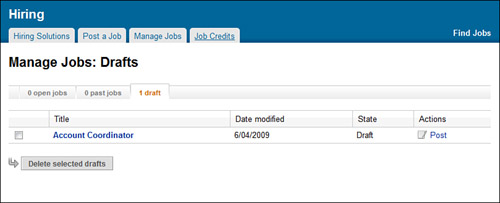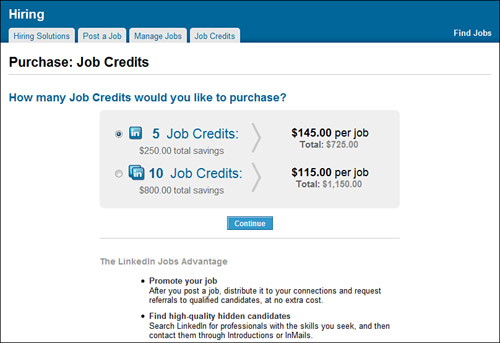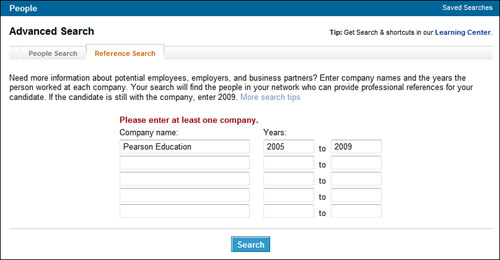LinkedIn offers numerous options for recruiters, hiring managers, and small businesses to locate and recruit top talent.
On LinkedIn, you can
• Pay $195 to post a job that’s searchable by LinkedIn’s more than 40 million members
• Purchase job credits for discounted job postings
• Post a job on a group’s Jobs Discussion Board at no cost
• Search for candidates using LinkedIn’s advanced search features
• Perform reference searches on potential candidates
• Upgrade to a premium account to send more InMails to potential candidates
• Sign up for LinkedIn Talent Advantage, a corporate recruiting solution for larger companies
Which option is right for you depends on your budget, the size of your company, and the type of candidates you want to attract.
LinkedIn charges $195 for a 30-day job posting. If you plan to post multiple jobs, you’ll save money by purchasing discount job credits. See the “Purchasing Job Credits” section later in this lesson.
To post a job on LinkedIn, follow these steps:
- Click the down arrow to the right of the Jobs link on the top navigation menu.
- Select Post a Job from the drop-down list. The Step 1: Compose Job page opens, shown in Figure W1.1.
Tip: Create a Detailed Job Posting for Better Results
Although you need to complete only the required fields highlighted with an orange square, you’ll get better results with a job posting that contains as much detail as possible. In addition to basic job duties, emphasize the perks and benefits of the position to attract quality candidates.
- Select the Language of your job posting from the drop-down list.
- In the Company Information section, enter the name of your company and an optional company URL and a description of up to 4,000 characters. If your company isn’t well known, a solid description can encourage quality candidates to apply.
- In the Job Information section, enter a Job Title and select a job function, industry, type (such as full-time or part-time), and experience level. You can select up to five job functions and industries. To do so, hold down the Control (Ctrl) key to make multiple selections. Complete this section with a job description and a list of required or preferred skills.
Note: Consider Entering Optional Pay Data
You can also enter pay details in the Pay Range and Pay Description fields. Although this information is optional, pay range data can help ensure that candidates in the right pay range apply to your position.
- In the Referral Bonus section, enter the amount you pay for referrals. You can create referral bonuses for employees, for non-employees such as temporary workers or contractors, and for the general public (anyone), each with a different bonus amount.
- Enter your company’s Location Information, including a Country and a Postal Code, if applicable.
- Specify any Additional Information about the job, such as
- If you’re interested in recruiting candidates who have worked for a specific employer, enter that company’s name in the Relevant Company Experience field. You can add more than one company if multiple companies are relevant.
- If you’re posting your job exclusively on LinkedIn, click the check box in the Promote Your Job section. These jobs receive special promotion on LinkedIn at no additional cost.
- Click the Next button to continue to the step 2: Contact Information page, shown in Figure W1.2.
- In the Profile Information section, specify whether you want to display your profile on the job posting. Also select your job role. Unless you have a specific need for privacy, displaying your profile information can help interest quality candidates by allowing them to find their own connections to you.
- In the Contact Information section, specify the email address for receiving applications or direct candidates to an external web-site URL.
- Click the Next button to continue to the step 3: Confirmation page (see Figure W1.3).
- Review carefully all the information on the Confirmation page. If you find an error, click the Edit link to return to a previous step where you can make changes.
- Click the Post This Job button to continue to the step 4: Payment page where you can pay by credit card (unless you have available job credits).
Tip: Post a Job on a Group’s Jobs Discussion Board
Another option for posting jobs on LinkedIn is to post on a relevant group’s Jobs Discussion Board. Although there is no cost to post on this board and you might attract targeted applicants, this type of posting doesn’t offer the same level of visibility of a traditional job posting.
Your posted job appears on LinkedIn for 30 days. To manage your open jobs, click the down arrow to the right of the Jobs link on the top navigation menu and select Manage Jobs from the drop-down list. The Manage Jobs page opens, shown in Figure W1.4, where you can
• Complete and post a draft job posting
• View open and closed (past) job postings
• Inform your network about your job postings
• Search for potential candidates
• Review job applicants’ resumes and cover letters
• Perform reference searches
Purchasing job credits can save you money if you post jobs on LinkedIn frequently, yet don’t want to upgrade to LinkedIn Talent Advantage. A job credit is a prepaid credit for posting a single job. Job credits come in packages of five or ten credits with discounts off the $195 fee for a single, full-price job posting.
To purchase job credits, follow these steps:
- Click the down arrow to the right of the Jobs link on the top navigation menu.
- Select Job Credits from the drop-down list to open the Job Credits Summary page.
- Click the Purchase Credits button. The Purchase: Job Credits page opens, shown in Figure W1.5.
- Select the number of job credits you want to purchase: five job credits for $145 per job ($725 total) or 10 job credits for $115 per job ($1,150 total).
- Click the Continue button.
- Enter your contact and credit card information on the Purchase: Billing Information page.
- Click the Buy Now button to purchase your credits, which are available the next time you post a job.
To track your job credits, click the Job Credits tab to see the Job Credits Summary page.
At times, you might want to search for passive job candidates in addition to considering the candidates who apply directly for your open positions. Here are some search strategies for finding qualified passive candidates:
• Perform an advanced search for LinkedIn members who meet specific criteria. See Lesson 7, “Searching on LinkedIn,” for more information.
• View the people connecting to your connections who perform a similar job.
• Search LinkedIn Answers for members who provide intelligent answers to questions in your field. See Lesson 12, “Using LinkedIn Answers,” for more information.
• Search groups for members whose participation enhances the goals of the group. See Lesson 11, “Working with LinkedIn Groups,” for more information.
Tip: Upgrade to Contact More Candidates by InMail
If you plan to contact potential job or reference candidates by InMail, consider upgrading to a premium account that includes a specified number of InMails per month. For more information, click the Upgrade Your Account link on the bottom navigation menu.
LinkedIn reference searches are a premium feature that let you search for LinkedIn members who worked at the same company at the same time as a candidate you’re considering for a job.
Tip: Two Other Ways to Perform Reference Searches
If you’re a premium member or if you paid for a job posting, you can click the Search for References link on a member’s profile or click the Find References link next to a specific applicant on the Manage Jobs page.
To perform a reference search, follow these steps:
- Select the Search People option on the search box that appears on the top navigation menu.
- Click the Advanced link to the right of the search box. The Advanced Search page opens.
- Click the Reference Search tab, shown in Figure W1.6.
- Enter the Company Name and Years of employment in the text boxes. You can search for up to five companies at one time.
- Click the Search button. The Reference Search Results page displays information about people in your network who meet the criteria you specified.
If you don’t have a premium account and haven’t posted a job, the returned results will show only the number of people who meet the criteria. To see more details, you need to have a Business or Pro account. Click the Upgrade Now button to view upgrade options.
LinkedIn offers two other ways to search for similar reference information at no cost. You can
• Click the name of a company on a candidate’s profile and view the list of current and former employees on the company profile.
• Perform an advanced people search, specifying the candidate’s company and location. See Lesson 7, “Searching on LinkedIn,” for more information on advanced searches.
LinkedIn Talent Advantage is LinkedIn’s corporate recruiting solution. Major companies (such as Kaiser Permanente, Logitech, Juniper Networks, and Adaptec) use LinkedIn Talent Advantage.
LinkedIn Talent Advantage includes the following components:
• LinkedIn Recruiter. Enables a team of recruiters to collaborate, manage the recruitment process, source passive job candidates, and share 50 InMails per month per recruiter.
• LinkedIn Jobs Network. Posts jobs with precision targeting, candidate match recommendation, and viral distribution.
• LinkedIn Talent Direct. Creates targeted direct InMail campaigns.
• LinkedIn Custom Company Profiles. Enhances company profiles with custom content, including employee spotlights and video.
• LinkedIn Employer Advertising. Positions your company as an employer of choice through targeted ads.
To learn more about LinkedIn Talent Advantage, click the Recruiting Solutions link on the bottom navigation menu.