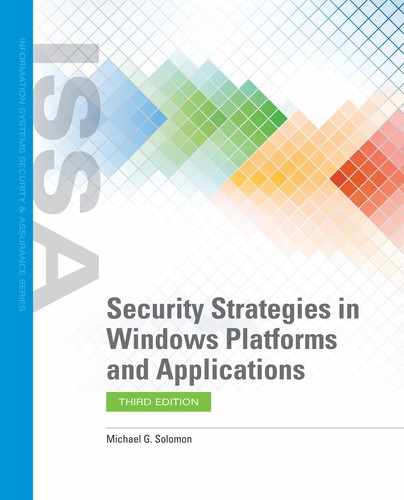Rebuilding Systems from Bare Metal
A solid recovery plan will allow you to recover from any interruption. Some interruptions are minor and others are catastrophic. If a fire destroys your entire datacenter, along with all your computer hardware, you have to replace the hardware first. Once you have the proper hardware in place, you can start the software restore process. The specific steps you take depend on the type of backup you previously created.
If you backed up only critical files or folders, you’ll need to build each computer back to the point where you can restore those critical files. In most cases, those steps will include:
Install the operating system.
Be sure to install all patches and service packs to match the pre-disaster environment.
Configure the operating system to match the pre-disaster settings.
Install utility and application software.
Be sure to install all patches and service packs to match the pre-disaster environment.
Configure your software to match pre-disaster settings.
Restore the critical files you backed up from the most recent backup.
Although backups probably run quickly and are simple, restoring your environment from a catastrophic disaster can be very time consuming. Another option is to perform a complete backup of the computer. This includes the operating system and all items you’ll need to restore the operating system, all configuration settings, and all applications and data. A complete system backup generally takes a lot longer since you are backing up literally everything. It can also make the process of restoring computers much easier. You need to create a complete system backup that includes all of the OS and physical settings only once. After that, you can either perform full server backups or back up selected volumes or files and folders.
All Microsoft backup utilities provide the option to create a complete system backup that supports restoring to a computer with no operating system installed. Most third-party utilities provide this option as well. A restore that includes the operating system and all configuration settings is called a bare metal recovery. The name comes from the fact that you can restore everything from your backup media. All you need is the actual hardware, or the bare metal. If using Microsoft backup utilities, you can create a bare metal recovery backup with the GUI (FIGURE 8-11) or the command-line tool.

FIGURE 8-11
Creating a backup for a bare metal recovery.
Courtesy of Microsoft Corporation.
Follow these steps to create a one-time complete backup for a bare metal restore:
Select Different Options, then choose Next.
Select Custom, then choose Next.
Choose Add Items.
In the Select Items window, select the Bare Metal Recovery checkbox, choose OK, and then, choose Next.
Select Local drives to store the backup on a local drive or select Remote Shared Folder to store the backup on a shared network folder, and then, choose Next.
Select your desired location to store this special backup from the drop-down list, and then, choose Next.
On the Confirmation page, choose Backup.
Since the backup serves as protection from catastrophic failures, you should store it either on a remote shared folder or on an external drive. The external drive should be stored at a different location to ensure a disaster that destroys the primary computer does not destroy the backup as well. The recovery process starts with a stable computer and Windows boot media (DVD or USB device). Follow these steps on the target computer to perform a bare metal restore:
Boot from the Windows boot media (ensure any external drives you’ll need are connected).
In the main window, select Next.
In the Install Now window, select the Repair Your Computer link.
Load any necessary drivers on the next window, then select Next.
Select the Windows Complete Restore link.
Select the backup to restore and select Next.
Enter any additional settings and select Next.
Windows will install all computer settings and OS using the backup selected. When the backup finishes, you should be able to reboot from your hard disk and log on to your newly restored computer. Unless you routinely create bare metal recovery backups, you will need to execute a normal restore to recover the most recent backup information.