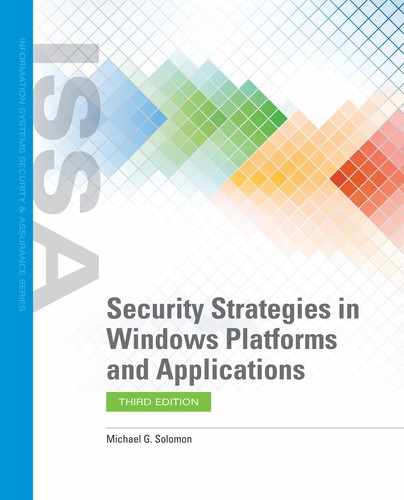Restoring with the Windows Backup and Restore Utility
Use the Windows Restore utility to restore some, or all, of the files you backed up with the same utility (FIGURE 8-9).

FIGURE 8-9
Windows workstation Backup and Restore (Windows 7).
Courtesy of Microsoft Corporation.
You provide three types of information to the restore process. Follow the Backup and Restore Wizard prompts to enter:
The scope of the restore operation—Choose one of the following options:
Select the Restore My Files button to restore only files that you own.
Select the Restore All Users’ Files link to restore files for all users.
Select the Select Another Backup to Restore Files From link to restore files from a different backup location.
What files and folders to restore—Add individual files and folders you want to restore.
Where Windows will place the restored files—Restore files back to their original location or to another folder.
Restoring with the Windows Server Recovery Utility
Several pieces of information you provide describe the recovery process. Follow the Server Recovery Wizard (FIGURE 8-10) prompts to enter:
Where Windows can locate the backup image—Choose the local server or a remote server.
When the backup was created—Choose the desired date for the backup you want to use.
What to recover—You can recover four different ways. Select one of the following:
Files and folders—Select individual files and folders to recover.
Volumes—Select entire volumes to recover.
Applications—If you chose to back up specific applications, you can select the applications to recover.
System state—Choose to recover only the system state to recover essential system settings.
Where Windows will store the recovered files and folders—Files and folders can be recovered to their original location or another location. You can also select what Windows does if it encounters duplicate files and whether the recovery operation should recover access control lists (ACLs) along with recovered files and folders.

FIGURE 8-10
Windows Server recovery.
Courtesy of Microsoft Corporation.