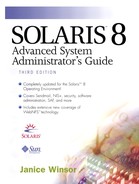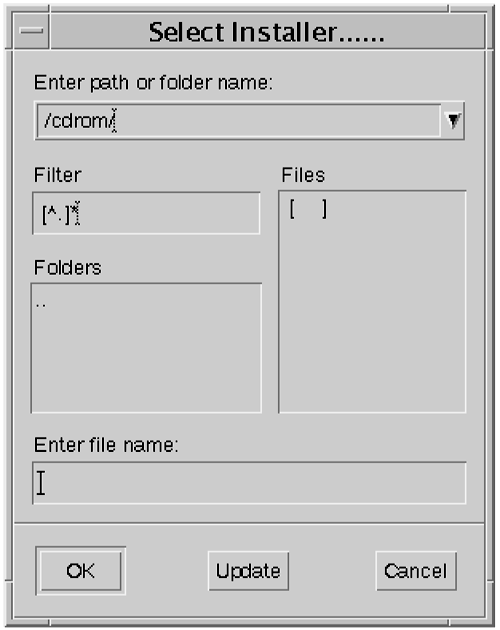Installing Software with the Product Registry Tool
Use the following steps to install software with the Product Registry tool.
1. |
If necessary, type prodreg& and press Return. The Product Registry tool is started. |
2. |
Locate the net image of the software you want to install or insert the software CD into the CD-ROM drive attached to the system. |
3. |
Click on the New Install button at the bottom of the window. The Select Installer window is displayed, as shown in Figure 69. Figure 69. Select Installer Window
The default installer location is the /cdrom directory. |
4. |
Type the path to the packages contained in any file system—such as a mounted CD-ROM, the /var/spool/pkg directory, or anywhere else a package may have been copied to—and click on the Update button. Alternatively, click on a path in the Folders pane and then click on the Update button. |
5. |
Choose the installer from the list in the Files box and click on the OK button. |
6. |
If you were not superuser when you started the Product Registry tool, a Terminal window is displayed asking you to type your root password. |
7. |
Type your root password and press Return. Solaris Product Registry opens the installer you chose. Note that the Solaris Web Start installer is named Installer or installer. |
..................Content has been hidden....................
You can't read the all page of ebook, please click here login for view all page.