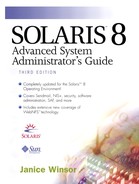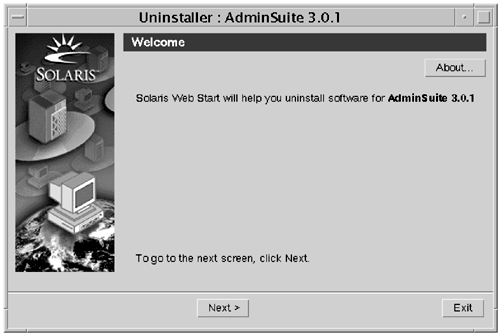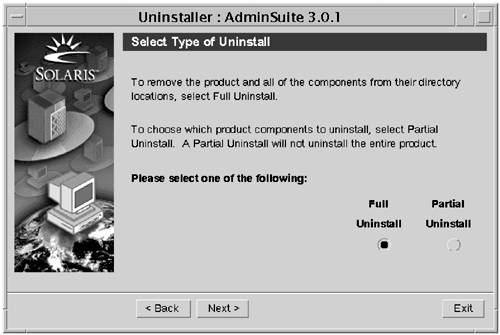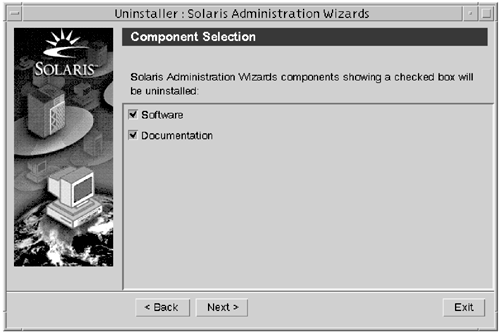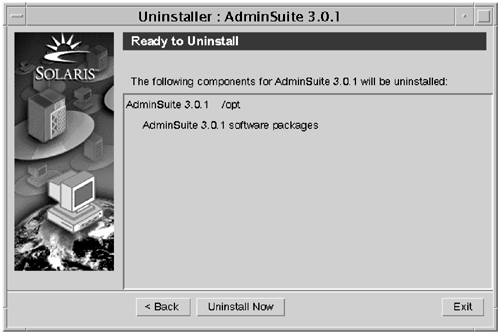Uninstalling Products with the Product Registry Tool
Use the following steps to remove a product with the Product Registry tool.
1. |
If necessary, type prodreg& and press Return. The Product Registry tool is started. |
2. |
Locate and click on the software package you want to remove, then click on the Uninstall button at the bottom of the window. If you were not superuser when you started the Product Registry tool, a Terminal window is displayed asking you to type your root password. |
3. |
Type your root password and press Return. The Web Start Uninstaller is launched, as shown in Figure 70. Figure 70. Web Start Uninstaller Window
|
4. |
If you want to see more information about the package, click on the About button. |
5. |
Click on the Next button to go to the next screen. You are asked to choose whether you want to do a complete or a partial uninstall, as shown in Figure 71. Figure 71. Web Start Uninstaller Window
|
6. |
If you click on Partial Uninstall and the software package has more than one component, a list of the components is displayed, as shown in Figure 72. (Note that the example in Figure 72 is of Solaris Administration Wizards deinstallation because AdminSuite—shown in the other examples—has only one component to uninstall.) Figure 72. Web Start Partial Uninstall Window
If you want to exclude any of the packages from the deinstallation, click on the check box next to the package and then click on the Next button. You are asked to begin the uninstallation, as shown in Figure 73. Figure 73. Web Start Uninstaller Window
|
7. |
..................Content has been hidden....................
You can't read the all page of ebook, please click here login for view all page.