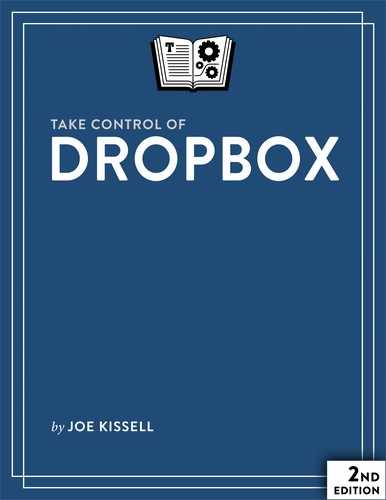Do Cool Things with Dropbox
I’ve already mentioned a number of interesting uses for Dropbox, but in this final chapter I want to present an assortment of especially cool things you can do with the service that go beyond the obvious syncing and sharing. My point here is mainly to stimulate your imagination, but if you’d like to read more about any of these topics in a future version of this book, let us know—contact information is in the About This Book chapter.
Email a Large File
One of the handiest uses of Dropbox is sharing a link with someone in place of sending email attachments. Most email servers have limits on attachment sizes (25 MB is common), and even when that limit is high, sending large files by email is both time-consuming and unreliable. Plus, you’ll probably end up with an extra copy of every attachment you send in your Sent mailbox, devouring valuable disk space.
Instead, put whatever you planned to email in your Dropbox, and Send a Link. The email will go out instantly, and you’ll have much greater confidence that the recipient will get the attachments intact. (Mac users running OS X 10.10 Mavericks or later have a similar capability, called Mail Drop, built into Apple Mail, but it uses iCloud instead of Dropbox for storage—and has a number of restrictions, such as the fact that Apple stores linked files only for a month.)
Better still, if you use Gmail, a Chrome plug-in lets you send links right from your Compose window (see Use Dropbox with Gmail); Dropbox plans to offer the same capability to Outlook.com users soon.
Access Any File on Your Computer
Earlier, I explained that you can use symbolic links to force Dropbox to Sync Folders Outside Your Dropbox Folder. However, with a third-party product called Spotdox, you can go even further, using Dropbox to give yourself access to any file, anywhere on your computer, from another device.
Spotdox—which involves both an app and a paid Web service—doesn’t sync every file on your computer to the cloud, but rather uses Dropbox as a conduit. Once you’ve set it up on a device, you can sign in on a second device (a computer or iOS device with the Spotdox app installed, or a Web browser), view all the files on the first device, and download anything you may need that wasn’t already in your Dropbox.
Spotdox is available for OS X, Windows, iOS, and Android.
Publish a Blog
If you want to blog from a fast, reliable platform, you may already have one—your Dropbox! Earlier I said that Dropbox, by itself, isn’t the best place to host a Web site, but numerous free services can perform a bit of behind-the-scenes magic to convert plain-text files in a Dropbox subfolder into an elegant, modern-looking blog, in some cases complete with an RSS feed.
Here’s how they work. First, you use your favorite text editor or word processor to write blog posts, and store them as plain text files in their own folder within your Dropbox. (iPad text editors with direct Dropbox support are especially good for this purpose.) You can use a simple markup language called Markdown to create links, add images, and apply styling such as headings, italics, block quotes, and bulleted lists.
Then, a Web app grabs the text files from your Dropbox, converts the Markdown-formatted text into static HTML files, and publishes them on another Web server at a URL you choose. Sometimes this process is entirely automatic; other times it requires a click or two.
Because the published pages are static HTML, they load much faster than database-driven pages, and are less susceptible to server overloads. Although you don’t get all the bells and whistles of heavy-duty blogging platforms like WordPress and Blogger, you also avoid their complexity. Plus, any media you want to use (such as photos or movies) may already be in your Dropbox, so you can avoid the extra step of uploading it. And, you have complete control over both the source files and the rendered HTML, so you can easily move your content to another server or system if need be.
There used to be many such services that offered this capability, but I’m sorry to say that in the last couple of years, a number of them have shut down. Still, I’m aware of at least three Dropbox blogging services that are still active. For further information, see:
Publish a Podcast
If you can use Dropbox to publish a blog, why not a podcast? JustCast allows you to do exactly that. It’s conceptually similar to the blogging services above, except that instead of putting text files in a designated folder, you put .mp3 or .m4a audio files in a folder. The Web app does the rest, enabling you to add metadata (such as a title and artwork) and then turning your audio files into a podcast feed.
A free plan lets you keep only three episodes in your podcast feed and display stats for just those episodes; for $5 per month you get unlimited episodes and stats.
Publish a Book
If you read the earlier item about using Dropbox to publish a blog, you may have wondered whether a comparable technique could be used to publish an entire book. Yes, it can! In fact, the EPUB and Mobipocket versions of the book you’re now reading were created in this way.
A service called Leanpub takes Markdown-formatted text files in a Dropbox folder and converts them into the three most common ebook formats: PDF, EPUB (for Apple’s iBooks app and many other e-readers), and Mobipocket (for Kindle). (You can also create a version designed to be imported into InDesign for custom layout.) Not only that, but you have the option to sell your ebooks directly on the Leanpub site; authors get a 90% royalty (less 50¢) on each copy sold.
One of the unique things about Leanpub, particularly for people writing technical books, is that you can publish a work in progress and release subsequent updates as you continue writing. So, if you want to give your readers early access to some of your book in order to get feedback before it’s final, you can. (For a variety of reasons, we skipped that step with this book.)
I’ve enjoyed using Leanpub for this book and numerous others over the past few years, because it means I can use my writing tool of choice (in this case, Nisus Writer Pro), which translates into higher productivity and convenience for me than I’ve experienced with the tools we’ve used in the past (Microsoft Word and Apple’s Pages).
On the other hand, Leanpub gives us far less control over the look and feel of the PDF version of the book than we’d been accustomed to (we created the PDF version of this book outside of Leanpub because of those limitations); and making an EPUB or Mobipocket version of a book based on Markdown-formatted text can be complicated if you want to use more than a few basic styles. So, Leanpub isn’t ideal for every author or every book, but it holds a lot of promise for the sorts of writing I typically do.
Automate Web Activities
Earlier, in Learn about Third-party Apps, I mentioned a free site called IFTTT (for “If This Then That”), which connects a wide variety of electronic services (including Dropbox, email, Evernote, Facebook, Google Calendar, Instagram, LinkedIn, Twitter, weather reports, and WordPress—as well as phone calls and SMS messages) with each other by way of user-defined “recipes.” A similar service called Zapier connects with even more services (and calls tasks “zaps” rather than “recipes”), but offers only a small number of tasks for free; for more power, you’ll pay anywhere from $20 to $125 per month.
With either service, you can trigger a task by making a change to your Dropbox, or cause something in your Dropbox to change when another event occurs. For example:
- Copy to your Dropbox any photo in which you were tagged on Facebook.
- Save all incoming email attachments to your Dropbox.
- Copy Dropbox photos to your Flickr account.
- Make a phone call to save a voice note in your Dropbox.
- Send an SMS message to add text to a note in your Dropbox.
- Notify you by email when someone adds a file to a shared Dropbox folder.
The range of creative options is truly staggering.
Yet another service, Wappwolf Automator for Dropbox offers dozens of actions that can occur when you add files to a Dropbox subfolder, including converting to PDF, sending to a Kindle, converting audio formats, applying photo effects, and uploading to other cloud services. Unlike IFTTT and Zapier, Wappwolf Automator doesn’t offer a way for external events (such as sending email or posting something on Facebook) to trigger changes in your Dropbox, but it does have some unique and useful actions. It’s free for limited use; paid accounts start at $10 per month.
Automate Your Mac
OS X has a useful automation feature called AppleScript Folder Actions. You begin with a script—a set of instructions written in Apple’s AppleScript language—that specifies what action you want to happen. Then you attach the script to a particular folder so that it runs automatically whenever the folder changes in some way (for example, when any new file is saved to the folder). For example, you could have a script that tells an image-editing app to resize graphics by a certain percentage and attach that to a folder, such that every time you drag a graphic into that folder, it’s automatically resized.
All by itself, that’s a useful feature, but it can be more useful when the folder you attach a script to is inside your Dropbox—particularly if that’s a shared folder. To take a trivial example, my publisher uploads my monthly royalty statements to a shared Dropbox folder, and I like to know as soon as possible whether I’ll be indulging in rice and beans for the next month, or whether I have to stick with bread crusts and water. So I created a simple script that watches my Royalties folder for new files. When one appears, I get an onscreen alert and the file opens automatically in a PDF viewer. This saves me the tedium of repeatedly checking the folder around the end of the month to see when the statement appears.
I’ve heard of people doing much more elaborate tricks with AppleScript folder actions. For instance, an AppleScript could look in the text of newly added files for keywords, each of which performs some specified action. Using this technique, you could open your favorite iPhone text editor, create a new file that contains nothing more than the word restart, save it to your Dropbox, and thereby cause your Mac to restart—even though it may be across the country or the world. Or type iTunes to make a remote Mac open iTunes so that you can stream a downloaded video to your Apple TV or another device using iTunes Home Sharing. The possibilities are nearly endless.
Email Files to Your Dropbox
I mentioned that an IFTTT recipe can save all incoming email attachments to your Dropbox. If you want a simpler way to get a similar result, try Send to Dropbox. This free service puts an Attachments folder in your Dropbox’s Apps folder. When you send an email attachment to a special @sendtodropbox.com email address you set up, it’s immediately copied into that Attachments folder.
Sync with Other Cloud Services
However much you might like Dropbox, you probably use other cloud storage services too, such as Basecamp, Box, Evernote, Google Drive, Microsoft OneDrive, and SugarSync. Ordinarily, each one is separate from the others. But what if you need to edit a file from your Dropbox in Google Docs, or you uploaded a photo to your Dropbox that you want to access via Basecamp?
If you want to sync some or all of your data among different providers—either for backup, or so certain files are available in more than one service—try Otixo, which connects to a wide variety of services (including FTP and WebDAV servers, Amazon S3, and more) and lets you use a single login to access all your cloud-based accounts. From within the Otixo Web app, you can search across your accounts, copy or move files from one service to another, and share files with your colleagues. Otixo has a variety of pricing plans depending on which platform(s) you use and whether you prefer a one-time fee or an ongoing subscription.