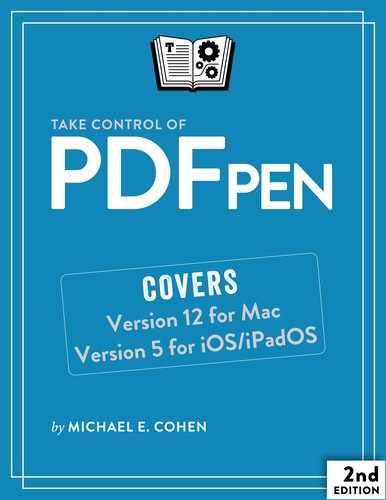Get Your Hands on PDFpen
PDFpen 11 comes in two varieties for the Mac—a standard version and a pro version—and is available from two different sources: the Mac App Store and Smile’s website. What’s more, there is also a version of PDFpen for iOS.
If you haven’t yet purchased PDFpen, use this short chapter to learn the differences between each version so you can choose the right one for your needs. And even if you’ve already bought PDFpen, you can use this chapter to learn more about the flavor you chose.
Standard or Pro
Both the standard and pro versions of PDFpen for the Mac are great for a vast number of tasks. You can use either to create PDFs, edit PDFs, combine PDFs, split PDFs, perform OCR on PDFs, manipulate images in PDFs, export PDFs, mark them up many ways, and more.
What sets PDFpenPro apart are the following additional features:
Import webpages: You can make a PDF from a single webpage or an entire site, complete with clickable links. See Make PDFs from HTML (Pro Feature).
Export to Excel, PowerPoint, and PDF/A archive formats: See Save or Export Your PDFs.
Correct OCRed text: After you OCR a document, you can correct any recognition errors; see Edit the OCR Layer in PDFpenPro.
Multiple file OCR: You can perform OCR on multiple documents at once; see Use OCR on Multiple Documents (Pro Feature).
Make forms: PDFpenPro provides tools to construct and edit interactive forms in a PDF, including interactive signature fields that users can sign using a trackpad; it also can automatically create interactive form fields from a non-interactive PDF form. Make an Interactive PDF Form (Pro Feature) describes what you can do with forms in PDFpenPro.
Build a table of contents: You can construct a clickable table of contents that automatically includes page numbers and organize it as you like; see Make a PDF Table of Contents (Pro Feature).
Edit bookmark names: You can bookmark pages in both PDFpen and PDFpenPro, but only PDFpenPro provides the capability of renaming bookmarks; see Bookmarking Pages.
Automatically create URL links: when a PDF contains URLs in its text, PDFpenPro can automatically create clickable links for them; see Make Links Automatically (Pro Feature).
Apply security provisions: With PDFpenPro you can enable or disable the standard security features that PDFs provide, such as restricting printing and preventing marking up or copying content. Protect Your PDFs (Pro Feature) tells you what you can lock down in your PDFs and how to do it.
Attach files: You can attach complete files, such as word processing documents or spreadsheet tables, to a PDF with PDFpenPro, and you can delete attachments. Files can be attached to the PDF as a whole or as annotations. See Add and Delete File Attachments (Pro Feature)
Create portfolios: PDFpenPro can Create Portfolios (Pro Feature)—that is, groups of documents collected into a single file, such as for delivery to a client or for archival purposes. Portfolios can contain multiple PDFs as well as graphic and word processing documents.
If you need any of the above features, you should buy PDFpenPro.
Smile or Mac App Store
You can purchase PDFpen or PDFpenPro either directly from Smile or from Apple’s Mac App Store.
There are slight differences between versions of PDFpen and PDFpenPro purchased from Smile and those purchased from the App Store. Those differences fall into two categories:
Updates: When Smile fixes bugs and makes improvements to PDFpen, you can download those updates immediately in copies purchased directly from Smile—choose PDFpen (or PDFpenPro) > Check for Update.
This menu choice is not available in copies from the App Store. Instead, the update must first be approved by Apple (a process that can take days or even weeks), after which it appears in the App Store app on your Mac: choose > App Store and then click Updates to check if the approved update is ready to be installed.
Upgrades: Apple policy doesn’t allow Smile to offer upgrade pricing through the Mac App Store. If, for example, you previously purchased PDFpen 9 from the App Store, you can’t pay a reduced upgrade price in the App Store to upgrade to PDFpen 10: you have to pay full price in the App Store for PDFpen 10, whether you have a previous version or not.
Fortunately, the Smile Store recognizes PDFpen 9 and PDFpenPro 9 licenses from versions that have been obtained via the App Store, so you can upgrade at a reduced price directly from Smile.
Aside from the upgrade and update limitations that Apple imposes, the there is no particular disadvantage to buying your copy of PDFpen from the App Store, but unless you have a specific reason for getting it there (say, someone gave you an Apple gift certificate), I’d suggest you buy your copy directly from Smile.
To purchase from Smile:
Go to the appropriate page on Smile’s website to purchase either PDFpen or PDFpenPro.
On the page that appears, do one of the following:
Click Download Free Trial to get a version of PDFpen you can try out. You can purchase the non-trial version from within the trial version.
Click the Buy Now button and follow the instructions that appear.
To purchase from the Mac App Store:
You can purchase from the Mac App Store by choosing > App Store and then navigating in the App Store to PDFpen or PDFpenPro. However, you can go directly to the right place in the App Store from a link on Smile’s site:
Go to the appropriate page on Smile’s site for PDFpen or PDFpenPro.
Scroll to the bottom of the page that appears in your browser and then click Download on the App Store.
The product page from the App Store appears first in your browser, and then automatically opens the App Store itself directly on the product’s page.
PDFpen for iPad & iPhone
In addition to PDFpen and PDFpenPro for the Mac, Smile also produces a version of PDFpen for iOS devices. This app, which runs on the iPhone, iPad, and iPod touch, is compatible with the Mac versions and features the bulk of the powerful PDF editing capabilities provided by its Mac siblings. Although this book is primarily about the Mac versions of PDFpen, I do provide an overview of the iOS version in Use PDFpen in iOS.
PDFpen for iPad & iPhone is available only from the iOS App Store.