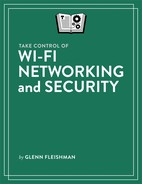Learn Wireless Basics
If you’re already up to speed on how Wi-Fi works, skip to the next chapter, Pick Wi-Fi Network Gear, which digs in on network details. If not, let’s quickly run through some basics to set the stage for what follows.
Adapters and Access Points
Wi-Fi networks need two connected parts: a wireless adapter, also referred to technically as a station, and an access point (AP for short). The wireless adapter is part of a computing device (such as a smartphone, tablet, desktop computer, or smart-home device), while the access point acts as a hub, allowing wireless adapters to communicate both with each other and with other networked devices (Figure 1).

An access point that’s coupled with a network router designed for home or small-office networks is called a wireless gateway. The router part of the gateway handles local networking details. For instance, it manages the addresses of connected devices, and moves traffic from higher-level networks (typically the internet via a connection to a broadband modem). A gateway frequently includes a built-in Ethernet switch for hooking up wired devices to its local network (Figure 2).

The device that hosts the wireless adapter also includes an operating system. The operating system directs the adapter to connect wirelessly to an access point after a user (that’s you!) selects the network name from a list or otherwise picks it. For example, in macOS, you can choose a network from the Wi-Fi menu, while on Android, you launch Settings, tap Network & Internet > Wi-Fi, and tap a network in the list.
If multiple access points have the same network name—a requirement to form a roaming Wi-Fi network—the operating system will pick the strongest signal. When you move away from an access point, the operating system will switch to the next strongest one without intervention as soon as it starts receiving weak signals from its current selection or when there’s an increase in the amount of noise and interference on your connection (Figure 3).
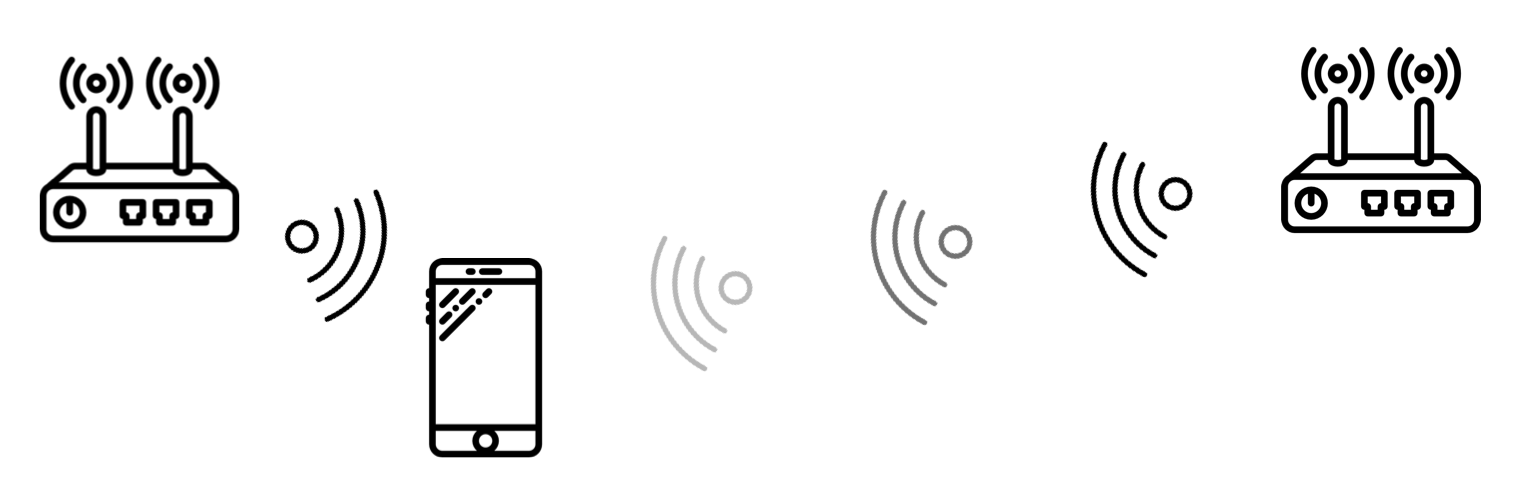
When a device’s wireless adapter connects—or associates—with an access point, the device can send and receive data with it. If the access point has encryption enabled, then the device must provide either a passphrase (on home and small-office networks) or a user name and password (for corporate or enterprise networks) before the access point allows the device access to its network.
Once a device’s adapter connects to an access point and its optional authentication is accepted, the device’s operating system proceeds to the next steps. That typically involves the device’s operating system requesting an Internet Protocol (IP) address before the device can send data via the wireless network.
Wi-Fi Spectrum
When wireless transmissions—originally Morse code for telegraphy—were new in the 19th century, many variations of this explanation tried to help people conceptualize it: Imagine a very long cat with its head in Los Angeles and its tail in New York. If you pull its tail in New York, it meows in Los Angeles. Wireless telegraphy is exactly like this, except there is no cat.
Wi-Fi is just like a wired network except, there are no wires. Wi-Fi was designed to work just like any other networking method, but relies on data encoded into radio signals instead of electrical impulses passing through wires. In fact, the original name of the trade group that came up with the Wi-Fi name was the Wireless Ethernet Compatibility Alliance or WECA. (And, yes, there are cats—in the form of photos—sent over many Wi-Fi networks.)
Wi-Fi networks use unlicensed spectrum, so called because regulatory agencies allow license-free use of those airwaves by everyone in a given country. In contrast, cellular telephone companies pay huge amounts for the exclusive geographic rights to certain frequencies.
Spectrum bands—specified ranges of frequencies with a beginning and ending point—are divided into smaller portions called channels, which allow many devices to use the same band within “hearing” distance of each other, ideally without much frequency overlap. Because unlicensed bands are intended for broad use by individuals and businesses, there’s no guarantee that interference won’t reduce your speeds.
The rule is that in these unlicensed bands, devices use relatively low signal power, but that means signals can be hard to differentiate from background noise and other networks. This requires the devices to be robust on the receiving side: they use a lot of tricks and techniques to pull out usable data from these very low power signals.
In the United States and in most countries, two distinct bands are available for use, the 2.4 GHz (gigahertz) band and the 5 GHz band. The precise frequencies and channels vary enormously by country. Each band requires a different radio system, and hardware that can communicate in both bands has two radios.
Even after the introduction of 802.11n (now labeled Wi-Fi 4) and for years afterward, many gateways and routers either worked on a single band or required rebooting to switch between bands.
Almost no modern Wi-Fi equipment has either limitation. Some very cheap gateways and extenders still have one-band-at-a-time dual-band support. But gateways that simultaneously handle data over both bands have been the standard for several years.
Early adapters had a similar limitation: they started out as single band, almost always 2.4 GHz, but shifted over time to support either band, automatically switching without a restart or other configuration. Early mobile devices, like the original iPhone and Android phone models, only worked over 2.4 GHz.
Now, you’d be hard pressed to find Wi-Fi that supported just one band built into a modern mobile device, gaming system, Internet of Things (IoT) gadget, or desktop computer.
For more on 2.4 and 5 GHz bands, see Spectrum Trade-Offs.
Wi-Fi Standards
Wi-Fi standards rely on a series of specifications created by the IEEE, the Institute of Electrical and Electronics Engineers’s 802.11 wireless LAN group. These use letters, like 802.11g or 802.11ac, to differentiate among them. It’s useful to understand the standards because you will encounter their names repeatedly, often without any explanation, in gateway admin interfaces and elsewhere.
The Wi-Fi Alliance, a trade group, builds tests based on the 802.11 standards, and then allows the Wi-Fi trademark to appear on equipment that passes. These tests allow the many makers of Wi-Fi hardware to ensure that all Wi-Fi adapters and routers, regardless of manufacturer, can communicate and carry out a common set of tasks in the same way.
In 2018, the alliance tried to cut through the confusion of numbered names and generations of technology by numbering Wi-Fi more simply as Wi-Fi 4, Wi-Fi 5, and Wi-Fi 6. These labels now appear on products and are intended to describe backwards compatibility broadly. A device with Wi-Fi 6 can connect to a gateway that supports Wi-Fi 4, 5, or 6; a device with Wi-Fi 4 can connect to a device that supports Wi-Fi 4 or later.
However, the underlying 802.11 standards have a little more variation, including three obsolete ones that predate the current numbering systems. (The alliance didn’t label these 1, 2, and 3, but it’s implied.)
Historically and through the present, here’s how the 802.11 standards worked:
802.11b and 802.11a: The original flavors from 1999 functioned only in the 2.4 GHz band and 5 GHz band respectively. 802.11b carried up to 11 Mbps and 802.11a, 54 Mbps. It’s rare to find either version in use, particularly 802.11b.
802.11g: Released in 2003, this somewhat faster version of 2.4 GHz networking was coupled with a security improvement, and a top rate of 54 Mbps. You may find older hardware that still relies on 802.11g, but it lacks compatibility with later security requirements for password-protected networks, so it has fallen away.
802.11n (Wi-Fi 4): Much faster than 802.11b and g, this version appeared widely in 2007, and could use either band. Configured to the max, 802.11n can peak at 450 Mbps in 5 GHz and 225 Mbps in 2.4 GHz. New hardware with 802.11n is still sold in 2019, though it’s beginning to be less common.
802.11ac wave 1 (Wi-Fi 5): Faster still than 802.11n, this version of Wi-Fi appeared in 2012, but only works in the 5 GHz band. It has many variables manufacturers can choose from to configure, making its bandwidth hard to pin down. Some devices that use it are branded “AC1300” or “AC1450,” where the 1300 is 1.3 Gbps and the 1450 1.45 Gpbs, as the bandwidth available combining both bands.
802.11ac wave 2 (also Wi-Fi 5): This even faster flavor of 802.11ac started to appear in mid-2015. It can achieve multi-Gbps throughput with high-end consumer and business devices alongside the right network adapters.
802.11ax (Wi-Fi 6): Appearing widely in 2019, this revision allows hardware makers to dramatically increase throughput yet again through several techniques, some of which haven’t appeared previously in Wi-Fi. Some access points may be able to push more than 10 Gbps through—faster than any home wired network. For home users, it’s intended to speed streaming video from multiple video players to multiple recipients or TV sets at once. It also allows mobile devices to send and receive data simultaneously from a gateway, improving network throughput. Unlike 802.11ac, this standard once again functions in both 2.4 and 5 GHz bands.
With these names and numbers in mind, let’s look into what equipment fits your needs for a new network or an upgrade.