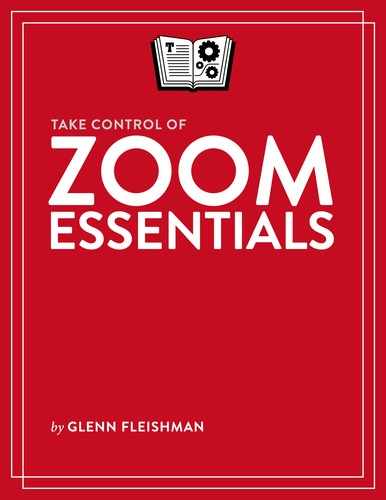Look Sharp
There are two sides to how you look on camera: one is how you look or present yourself, some aspects of which you can control if you wish; the other is people looking at you, who will notice if you don’t appear to be tuned in to what’s going on.
Tweak Your Appearance
You don’t need to turn yourself into a TV presenter, but you can also be confident and well received with very little effort:
Smooth your appearance (Zoom desktop apps, iOS/iPadOS app): Zoom offers a “Touch up my appearance” checkbox (Figure 3) in Settings > Video in desktop apps and in Settings > Meetings in iOS/iPadOS. When selected, the app identifies the area of your face and applies a live smoothing algorithm that removes some of the variation of texture of your skin.

Figure 3: My smiling, slightly grizzled face (left) becomes sleeker, as my pores and uneven skin tone have been removed. Adjust low light: Zoom desktop apps have an option to adjust the brightness of your video feed if your scene appears too dark. In Settings > Video, select “Adjust for low light.” If the automatic compensation doesn’t seem to fit or you want to set and hold the change, choose Manual from the pop-up menu that appears and use the slider to find the right level.
Consider makeup: If you have an interest in appearing in a particular way on screen, consider whether makeup might assist, no matter your gender. For people who generally avoid makeup, a little light powder applied correctly can reduce glare—especially for folks like me who are follically challenged. This guide from Shutterstock’s The Beat offers some good advice and links for the “no makeup” makeup style.
Wear clothes you find appropriate: Because Zoom can be used for a variety of purposes, you may have a wide range of choices about what you wear. You may want to test tops or dresses using the Zoom video settings preview to see what presents well on camera.
Look Like You’re Paying Attention
Nobody has yet cracked the problem that the camera lens that captures your face isn’t in the middle of the screen where you’re watching video of other people. Mobile devices are better optimized for that, because their screens are smaller, and thus the angle of difference between looking at the screen and look at the camera is smaller.
On the desktop, it can be much harder. Zoom’s default view shows the currently speaking person front and center, and the most recent ones in a small row at the top. With the alternative, Gallery View, the grid of videos means your eyes might dart left and right, up and down as people talk. (See Adjust the View for more on how other participants can appear in your app.)
You can improve how people see how you’re paying attention, and also how they read your facial expression and feedback in a few ways:
Stay close: Keep yourself close to the screen so your head is most of the top-to-bottom space in the camera. Many people lean way back. You may need to adjust your setup to make this feasible. (See also Manage Your Camera.)
Move your preview: In a desktop or web Zoom app, move the thumbnail of your feed shown on screen as close to the physical position of the camera on your computer as possible. There’s a psychological tendency to want to look at oneself, and if you do that while your image is close to the camera, your gaze will look more as if it were aimed at the other person.
Avoid darting glances: Remember to not glance around your space, at a second or other monitor, check your cell phone in your hand, or engage in other obviously distracted activities that people can easily pick up. (Disabling notifications during meetings is a big help.) We’re really good at noticing differences in patterns.
Use in-person cues with the camera: When you’re talking or listening, look regularly into the camera directly. When listening, provide visual, non-verbal feedback, like nodding.