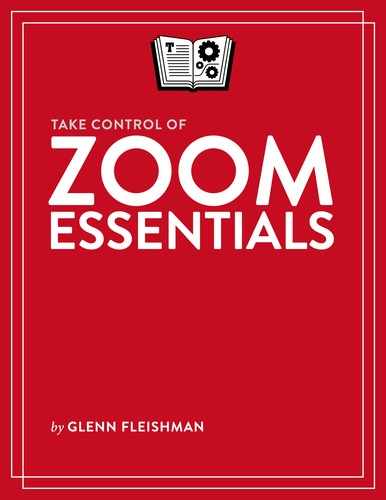Chat in a Meeting
Zoom’s chat is fairly primitive compared to modern instant messaging systems, but it gets the job done during a meeting.
To get started with Chat in a meeting, click the Chat button at the bottom of a desktop app or tap the More  icon and tap Chat.
icon and tap Chat.
From a menu, you can select to whom your messages are sent, whether that’s everyone in a meeting or individuals. Zoom doesn’t let you set up groups to talk to, however. Enter a message and press Return (desktop) or tap Send (mobile).
When you receive a message and are not displaying the Chat view in your app, a brief overlay appears showing the sender and message, which then fades. A red badge with the number of missed chat messages appears over the Chat button in desktop apps and on the More  icon in mobile apps.
icon in mobile apps.
All messages appear in a single Chat stream. A label above each message that indicates whether it was sent you individually or if it was sent to the whole group.
You can also select any member’s name in the Participants list to highlight them or open the Chat view. Select yourself in the desktop app, and Chat opens to Everyone as the destination.
Participants can also send files in a desktop app by clicking the File button and selecting a document. Only desktop app users can receive these files, which they click to download.