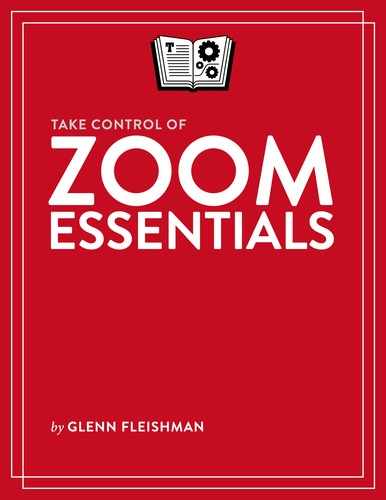Join a Meeting
A Zoom meeting is a sort of virtual room to which you’re invited. Every meeting has a unique meeting ID (a 9 to 11 digit number), and nearly all have a passcode.
You may be sent an invitation that contains the meeting ID, the passcode, and a URL that will use Zoom’s website to connect you to the meeting. Click or tap a meeting URL to join.
If there’s a passcode set, the host can embed it in the URL, where it appears as &pwd= followed by an encrypted version that the Zoom website can read and convert back to the original. If not, the Zoom website prompts for the passcode, and the host will have had to provide it to you through another means; enter it to proceed.
Some hosts might give you just the meeting ID and a passcode (if required). Visit the Join a Meeting webpage, enter the meeting ID, and click Join; enter a passcode if prompted.
The webpage that appears next in all of the above cases prompts the browser to ask you if it may open the Zoom app. Approve that action—the button and text varies by browser and platform—and the Zoom app launches if it’s installed.
You may next pass through as many as four stages:
Waiting for the host: Before a host has started the meeting or joined a session, a message appears: “Waiting for the host to start this meeting.”
Hanging out: When the host sets the meeting so they have to start it, or if you join after they have already started it, you are likely to be placed into the Waiting Room. You see a message that usually reads, “Please wait, the meeting host will let you in soon.”
Prompted about audio or video: Depending on your app settings, you may see a preview of your video and be asked if you want to join with video already streaming. You may also be prompted what kind of audio to use, such as Computer Audio to use a mic and speaker built in or connected to a desktop computer. You can make any choice you like if prompted.
Joined to the meeting: You’re allowed in and meeting controls appear in the app.
The meeting now starts and you see the main Zoom interface and controls. What you see varies by default choices; whether you’re using a mobile, desktop, or web app; the size or type of your mobile device; and the processing power on a desktop computer.