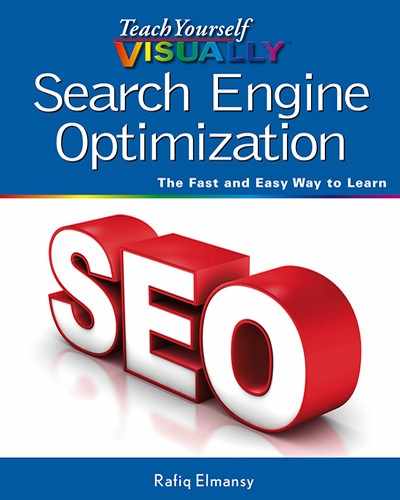Chapter 10: Working with Social Media and SEO
Social media marketing is closely related to search engine optimization. Although it does not impact the search engine directly, it can help your website receive more traffic via social networks.
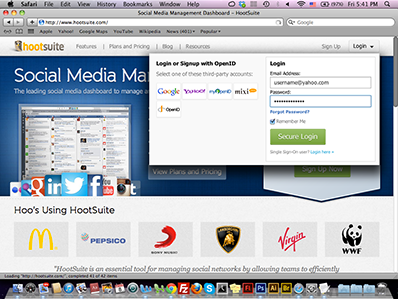
Understanding Social Media Marketing
Create a Facebook Page for Your Business
Create a Google Plus Business Page
Create a Twitter Account for Your Website
Manage Social Accounts Using HootSuite
Work with Social Bookmarking Sites
Understanding Social Media Marketing
Social media has become an essential part of most Internet users’ daily routines. Users find friends, communities, and information on different networking platforms, such as Facebook and Twitter. You can use these social networks to increase traffic to your website and enhance its visibility. Further, social network followers can help build links to your website by sharing links among friends or linking directly to your website. Understanding the social media market and how to engage with website followers can help you gather more followers and expose your website to a larger audience.
Build a Professional Profile
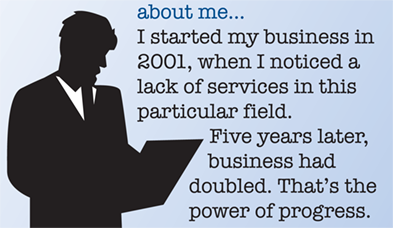
The first step that you need to take is to build a professional profile. The social media profile is your springboard to starting your website promotion. When audiences see that you have a professional profile with useful updates, they will likely follow your page on Facebook, Google Plus, and Twitter. When you build your website profile on social networks, make sure to include accurate descriptions and information about your website, including the important keywords.
Understand Your Audience
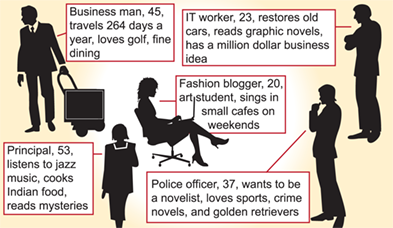
Each niche in the market has its particular audience and special characteristics. To increase the exposure of your business profile, you need to understand what type of followers you have and their needs. For example, if you provide training materials and your audience is mostly students, you would add instructional updates, tips, and challenging questions. Also, recognizing your audience can help you identify the best social website to start with to promote your business.
Use Personal Language
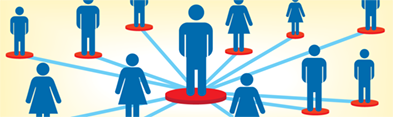
One of the important issues to consider when posting in social networks is using personal language and communicating with your audience with a direct tone. Personal, friendly language suits social media audiences and encourages followers to respond to your updates using social networking tools such as Like and Share. However, you need to avoid using a casual tone that may not suit some audiences, especially ones in different countries.
Consider Frequent Updates
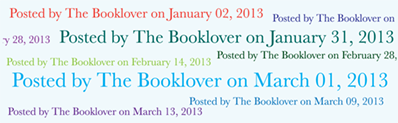
The frequency of your updates refers to how often you post on a social network page or profile. It is very important to keep the audience engaged with regular updates, which can vary from several updates per day to several updates per week. Too many updates can have a negative impact because it may annoy your audience and turn out to be spam-like messages. Making one to four updates during the day is a safe number that ensures good exposure.
Build an Engagement Strategy

Strategy is very important in social media marketing and it can help you gain more exposure in social networks. An engagement strategy includes building continuous interaction with your audience using content that you can run directly through social networks such as Facebook and Twitter. Further, you can ask followers questions and build discussion threads. Continually interacting with your followers helps promote your page or profile because the friends of your followers will see their updates and shares about your page.
Use Different Media
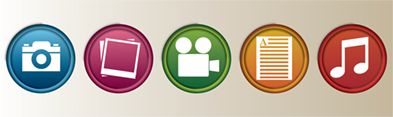
While text content is the king in SEO, images and video can increase the number of followers of your business page or profile significantly. Each social network website has specific media users can interact with. For example, Twitter depends mainly on text updates while Facebook uses image and video shares. Further, social media sites such as Pinterest depend mainly on images.
Create a Facebook Page for Your Business
The Facebook page becomes one of the most important tools for social media promotion. You can use it to promote your business, interact with clients, or drive followers and traffic to your website. Facebook pages are indexed by search engines and appear when the search user searches for related keywords. You can use a Facebook page to get better rankings for your website. To create a Facebook page, you will need a Facebook profile, which allows you to create as many pages as you want. On your page, you can add your website logo, introduction, and contact information.
Create a Facebook Page for Your Business
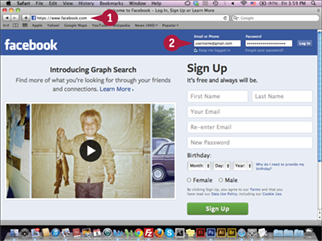
Note: To follow this task, you must sign in to your Facebook account, or create a new account at www.facebook.com if you do not have one.
![]() Type www.facebook.com in your web browser and press
Type www.facebook.com in your web browser and press ![]() .
.
![]() Type your login credentials and click Log In.
Type your login credentials and click Log In.
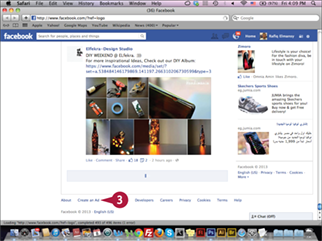
Your Facebook page appears.
![]() Click Create a Page.
Click Create a Page.
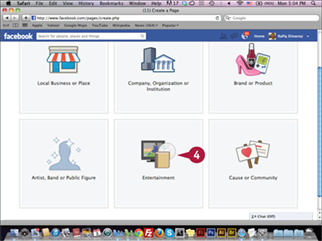
The Create a Page category appears.
![]() Click to choose a business category, for example, Entertainment.
Click to choose a business category, for example, Entertainment.
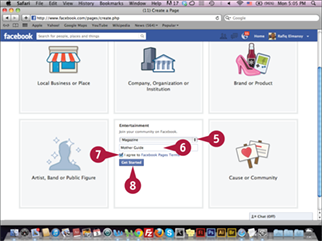
The Business category expands.
![]() Click the Category pop-up menu and select a specific business category.
Click the Category pop-up menu and select a specific business category.
![]() Type a name for your business website.
Type a name for your business website.
![]() Review the terms and agreement and then click the I agree to Facebook Pages Terms option (
Review the terms and agreement and then click the I agree to Facebook Pages Terms option (![]() changes to
changes to ![]() ).
).
![]() Click Get Started.
Click Get Started.
To increase exposure for your Facebook business page, you can invite followers of your personal page to join the page. You can share business updates on your personal page. You can also create advertisements on your personal page to promote your business page. Facebook provides comprehensive forms for creating ad banners that target website niches and audiences. You can Pay Per Click (PPC), pay per impression, which means that your payment model is based on every 1,000 times the advertisement appears to the viewer. This is known as Cost Per Mille (CPM).
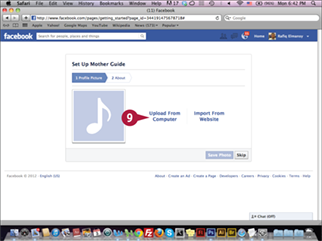
The Set Up page appears.
![]() Click Upload From Computer to upload a photograph from your computer.
Click Upload From Computer to upload a photograph from your computer.
Note: Your steps may vary depending on the device you are using.
Note: You can use this step to add a logo later in the process.
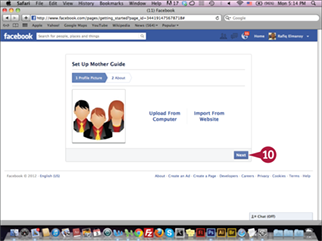
The graphic appears.
![]() Click Next to continue.
Click Next to continue.
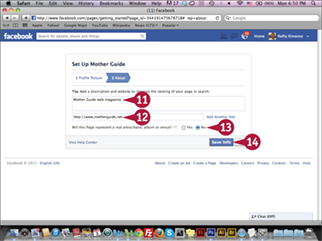
![]() Type your website description.
Type your website description.
![]() Type your main external website URL.
Type your main external website URL.
![]() Click the No option, if this page does not represent a real person, book/magazine, or venue (
Click the No option, if this page does not represent a real person, book/magazine, or venue (![]() changes to
changes to ![]() ).
).
![]() Click Save Info.
Click Save Info.
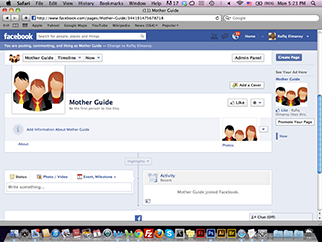
The Facebook business page appears.
Create a Google Plus Business Page
Google Plus started as a social network similar to Facebook. Although the number of Google Plus users is still less than Facebook users, it is one of the important social network sites on the Internet that allows users to build business profiles and pages. The big advantage of having an active page on Google Plus is that it integrates with Google search. For example, when you search for specific information, the results from your Google Plus network appear at the top. This can increase your website ranking as well as its traffic.
Create a Google Plus Business Page
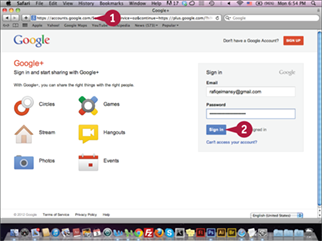
Note: To follow this task, you must sign in to your Google account, or create a new account at https://plus.google.com if do not have one.
![]() Type https://plus.google.com in your web browser and press
Type https://plus.google.com in your web browser and press ![]() .
.
![]() Type your login credentials and click Sign In.
Type your login credentials and click Sign In.
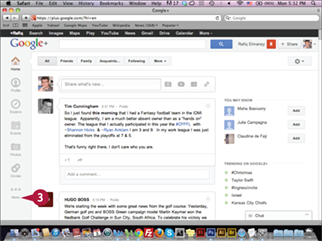
Your Google Plus profile appears.
![]() Position your mouse pointer over More.
Position your mouse pointer over More.
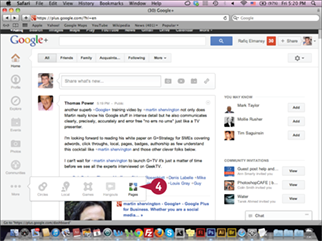
The More menu appears.
![]() Click Pages.
Click Pages.
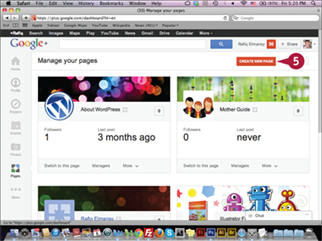
The Google Plus pages appear.
![]() Click Create New Page.
Click Create New Page.
Unlike Facebook, Google Plus followers are arranged in circles. You can add followers with similar interests to the same circles. This can help you build and arrange followers’ circles. As your number of followers grows, your page will earn higher rankings in the search engine because each search user can see links for you from your followers’ shares. Also, building a professional and complete profile can help you increase the number of followers. The links in Google Plus can help you direct links back to your website, which improves your ranking.
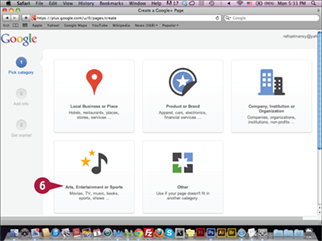
The Create New Page main categories appear.
![]() Click to choose a business category; for example, Arts, Entertainment or Sports.
Click to choose a business category; for example, Arts, Entertainment or Sports.
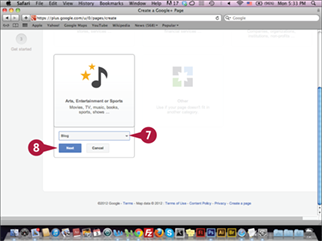
The Business categories expand.
![]() Click the Select a category pop-up menu and select the type of page you want to build; for example, Blog.
Click the Select a category pop-up menu and select the type of page you want to build; for example, Blog.
![]() Click Next to continue.
Click Next to continue.
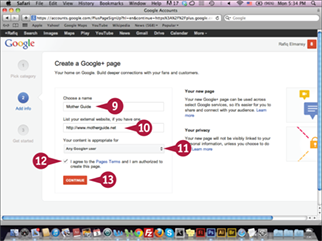
The Create a Google+ page form appears.
![]() Type a name for your business website.
Type a name for your business website.
![]() Type your main external website URL.
Type your main external website URL.
![]() Click the content appropriate pop-up menu and make a selection.
Click the content appropriate pop-up menu and make a selection.
![]() Click the I agree to the Pages Terms and I am authorized to create this page option (
Click the I agree to the Pages Terms and I am authorized to create this page option (![]() changes to
changes to ![]() ).
).
![]() Click Continue.
Click Continue.
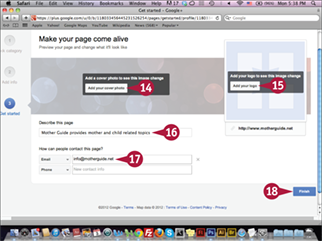
The Google Plus page setup appears.
![]() Click Add your cover photo to add your photo to your cover page.
Click Add your cover photo to add your photo to your cover page.
![]() Click Add your logo to add your logo to your page.
Click Add your logo to add your logo to your page.
![]() Type a description of your page.
Type a description of your page.
![]() Type your page contact information.
Type your page contact information.
![]() Click Finish.
Click Finish.
Your Google Plus business page appears.
Create a Twitter Account for Your Website
Twitter is another important social media tool that allows you to send updates or tweets up to 140 characters in length to your followers. Twitter followers can retweet or share website updates to their followers to increase the exposure of your tweets that refer to Twitter updates. While Twitter does not directly impact SEO, it can help increase traffic to your website, especially when you have a strong followers for your website. Unlike with Facebook or Google+, you cannot build pages in Twitter. Your main profile is your business page and you have to create an account for each website.
Create a Twitter Account for Your Website
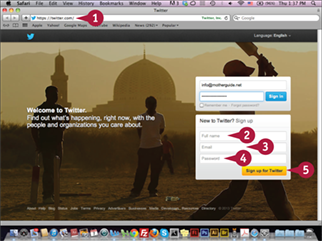
![]() Type www.twitter.com in your web browser and press
Type www.twitter.com in your web browser and press ![]() .
.
The Twitter Sign In and Sign Up page appears.
![]() Type your website or business name.
Type your website or business name.
![]() Type your website e-mail address; for example, [email protected].
Type your website e-mail address; for example, [email protected].
![]() Type a password.
Type a password.
![]() Click Sign up for Twitter.
Click Sign up for Twitter.
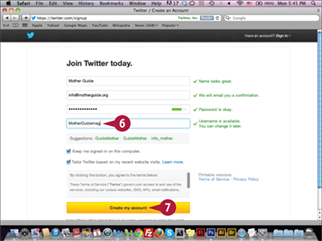
The Twitter sign-up form appears.
![]() Type your desired Twitter name.
Type your desired Twitter name.
![]() Click Create my account.
Click Create my account.
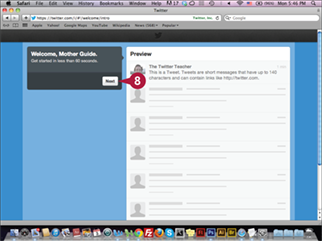
The Twitter account home page appears.
![]() Click Next.
Click Next.
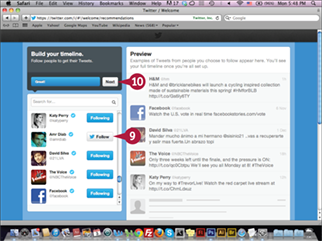
![]() Click Follow on five separate accounts to help build your timeline and receive Tweets.
Click Follow on five separate accounts to help build your timeline and receive Tweets.
![]() Click Next.
Click Next.
Building a sustainable Twitter profile for your business can greatly improve your website traffic. You should provide information, links, and services that your audiences need. This will drive followers to your website and they will share the links. You also need to start conversations or discussions with your followers. It does not matter how many followers you have; most important is having followers who are interested in your website niche and interact with your account.
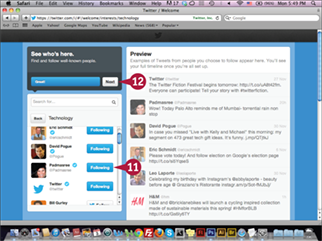
![]() Click Following on five people that you want to follow.
Click Following on five people that you want to follow.
![]() Click Next.
Click Next.
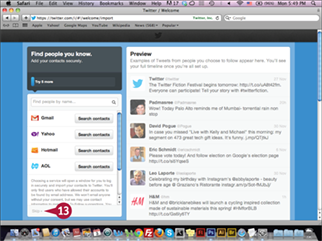
The Search contacts by e-mail page appears.
![]() Click Skip.
Click Skip.
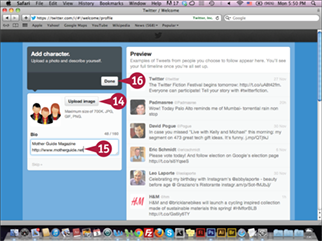
The Add character page appears.
![]() Click Upload image to upload a website logo from your computer.
Click Upload image to upload a website logo from your computer.
![]() Type your website description and URL.
Type your website description and URL.
![]() Click Done.
Click Done.
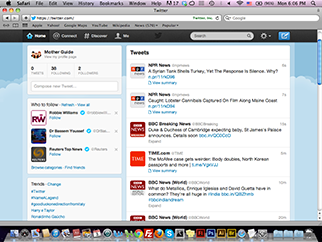
Your website Twitter home page appears.
Manage Social Accounts Using HootSuite
The increasing number of social media websites makes it harder for social media experts to manage all their social accounts, especially when social media is only one part of the entire SEO process. Thus, there are multiple third-party applications that help you handle all your accounts easily from one place. Some of these applications are desktop-based and others are web-based. The HootSuite application provides comprehensive features for managing social accounts from Facebook, Twitter, and LinkedIn. The free package allows you to have up to five free social accounts.
Manage Social Accounts Using HootSuite
Add a Social Media Account
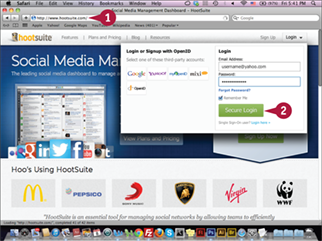
Note: To follow this task, you must sign in to your HootSuite account, or create a new account at www.hootsuite.com if do not have one.
![]() Type www.hootsuite.com in your web browser and press
Type www.hootsuite.com in your web browser and press ![]() .
.
![]() Type your login credentials and click Secure Login.
Type your login credentials and click Secure Login.
Note: You must sign into the social media network to add the network.
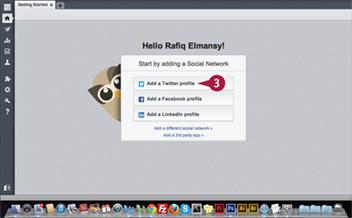
The Getting Started page appears.
![]() Click Add a Twitter profile, or replace Twitter with the social media network of your choice.
Click Add a Twitter profile, or replace Twitter with the social media network of your choice.
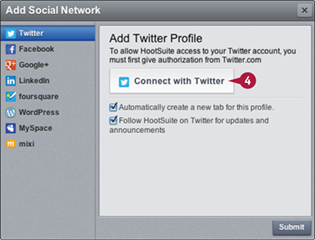
The Add Social Network page appears.
![]() Click Connect with Twitter, or the social media network of your choice.
Click Connect with Twitter, or the social media network of your choice.
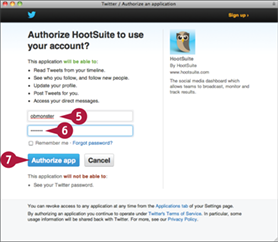
The Twitter/Authorize an application page appears.
![]() Type your Twitter account name.
Type your Twitter account name.
![]() Type your Twitter account password.
Type your Twitter account password.
![]() Click Authorize app.
Click Authorize app.
Your Twitter updates appear in the Hootsuite Twitter tab on the home page.
In addition to managing accounts, HootSuite lets you schedule automatic posts to one or more of your social accounts. This is useful when you are not able to access your account or are busy during a given time. You can add the posts and schedule them to be published on specific dates or let HootSuite automatically set a time to publish them. The scheduled posts appear under the Scheduled link, which you access by clicking Publisher in the left menu.
Schedule a Social Update
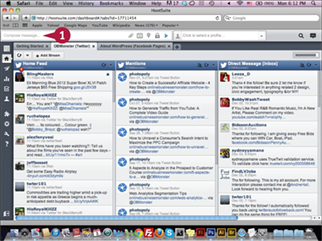
![]() Click the Compose message area on the HootSuite dashboard after you sign in.
Click the Compose message area on the HootSuite dashboard after you sign in.
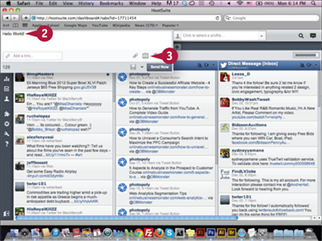
The message composer opens.
![]() Type your message.
Type your message.
![]() Click the Scheduling button (
Click the Scheduling button (![]() ).
).
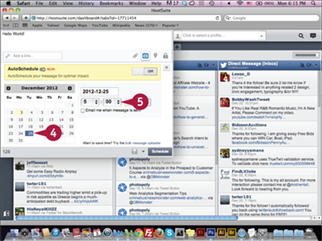
The Schedule message dialog box appears.
![]() Click a desired schedule date.
Click a desired schedule date.
![]() Click the time pop-up menus and set a time.
Click the time pop-up menus and set a time.
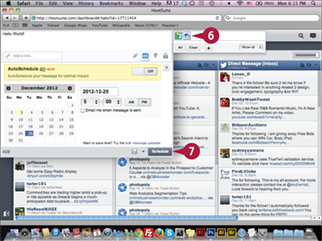
![]() Click the Account list button (
Click the Account list button (![]() ) and select the accounts.
) and select the accounts.
![]() Click Schedule.
Click Schedule.
Your message is scheduled for publishing on the specified date.
Work with Social Bookmarking Sites
Social bookmarking websites are sites where you can submit bookmarks for your favorite links and share them with your friends and groups on the sites. When you do this, it can increase your website backlinks, especially when the link is shared among many of your friends on these bookmarking sites. One famous social bookmarking site is Delicious at https://delicious.com. You can create an account on the Delicious website and start adding your favorite links and your website’s links to increase its backlinks.
Work with Social Bookmarking Sites
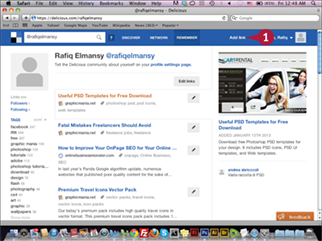
Note: Log in to your http://delicious.com account, or create a new one to see this link.
![]() Click Add link in your Delicious profile.
Click Add link in your Delicious profile.
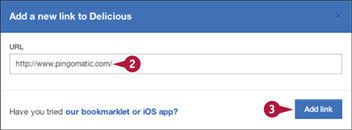
The Add a new link dialog box appears.
![]() Type the URL for the site you would like to submit.
Type the URL for the site you would like to submit.
![]() Click Add link.
Click Add link.
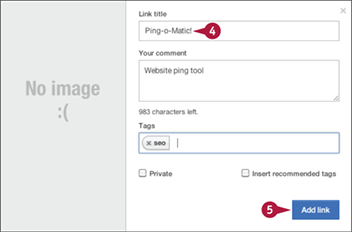
The link information box appears.
![]() Fill in the form.
Fill in the form.
![]() Click Add link.
Click Add link.
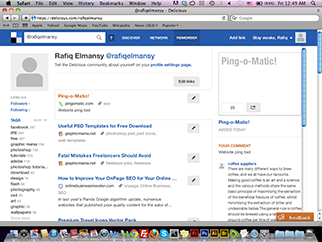
The link is added to your profile.