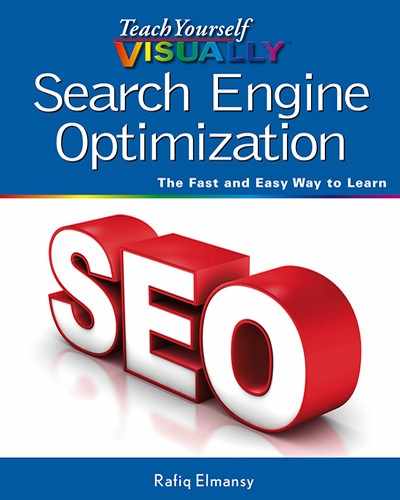Chapter 11: Working with AdWords
Google AdWords allows you to create advertisements on Google partner websites and Google search result pages, known as paid search. AdWords helps your website receive targeted traffic from Google Search and increase your potential traffic and ranking through the impact that these ads have on your website. AdWords ads can help you achieve search engine optimization (SEO) results much faster and more easily.
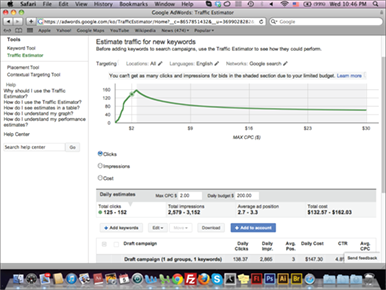
Using the Traffic Estimator Tool
Using the Contextual Targeting Tool
Work with Analyze Competitions
Create an AdWords Campaign
When you first use AdWords, you create an AdWords campaign where you can display ads in Google Search, partner sites, or both. You also set up the target device such as desktop or mobile devices and the location where you want the ad to display. Each campaign requires you to set up the default Cost Per Click (CPC) bid for the first ad in the campaign and the daily budget that you plan to spend on advertising per day. Each campaign can include one or more ads in different formats, such as text and images, that is known as ad groups.
Create an AdWords Campaign
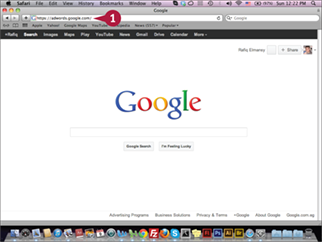
![]() Type https://adwords.google.com in your web browser.
Type https://adwords.google.com in your web browser.
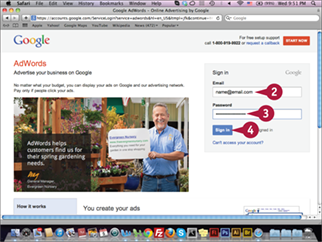
The Google AdWords page opens.
![]() Type your e-mail address.
Type your e-mail address.
![]() Type your password.
Type your password.
![]() Click Sign In.
Click Sign In.
Note: If you do not have a Google Account, click Start Now to create a new account.
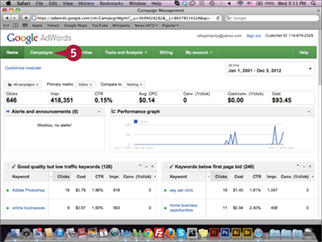
The Google AdWords home page appears.
![]() Click Campaigns.
Click Campaigns.
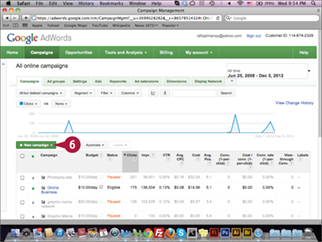
The Campaigns page appears.
![]() Click + New campaign.
Click + New campaign.
The AdWords campaign settings that you apply when creating the campaign are global, meaning that they apply to all the ad groups or ads created under the campaign. For example, if you set the company target to the United States, all the ad groups located under this campaign are targeted to the United States. Also, the budget that you assign for the campaign will be allocated to all the ads inside this campaign. You can use your campaign to arrange your ads and manage it more efficiently. For example, you can add a campaign for a specific website or marketing plan.
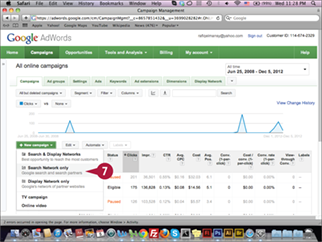
The New campaign pop-up menu appears.
![]() Click Search Network only.
Click Search Network only.
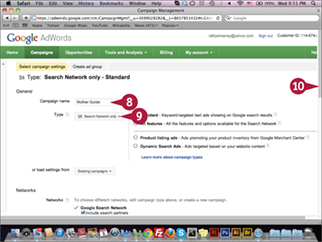
The New campaign form appears.
![]() Type your website campaign name in the Campaign name field; for example, Mother Guide.
Type your website campaign name in the Campaign name field; for example, Mother Guide.
![]() Click the Type menu and select Search Network only from the list.
Click the Type menu and select Search Network only from the list.
![]() Scroll down the page.
Scroll down the page.
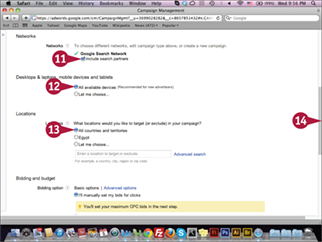
More form options appear.
![]() Click a Network option (
Click a Network option (![]() changes to
changes to ![]() ).
).
![]() Click a Device option (
Click a Device option (![]() changes to
changes to ![]() ).
).
![]() Click a Location option (
Click a Location option (![]() changes to
changes to ![]() ).
).
![]() Scroll down the page.
Scroll down the page.
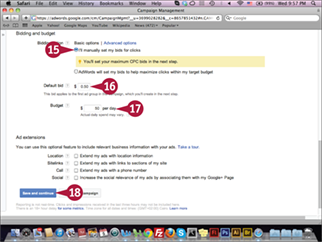
More form options appear.
![]() Click the I’ll manually set my bids for clicks option (
Click the I’ll manually set my bids for clicks option (![]() changes to
changes to ![]() ).
).
![]() Type a dollar amount in the Default bid field.
Type a dollar amount in the Default bid field.
![]() Type a dollar amount in the Budget field.
Type a dollar amount in the Budget field.
![]() Click Save and continue.
Click Save and continue.
You may continue by setting up the payment method.
Create an Ad Group
You can create the ad group while you are setting up the AdWords campaign or from the campaign page clicking the + New ad group button. The ad group content, such as title, text, and images, has to represent the product or service and compel viewers to click on it. It is very important to use the targeted keywords in the ad group because this may increase the clicks on the ad. Also, using clear, concise language helps deliver the ad message to the audience. There are different types of ad groups, such as text, image, mobile, product list, and more.
Create an Ad Group
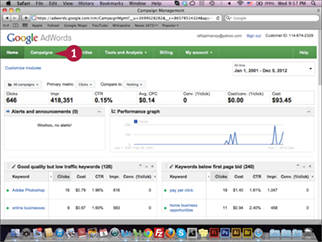
![]() Click Campaigns on the Google AdWords home page.
Click Campaigns on the Google AdWords home page.
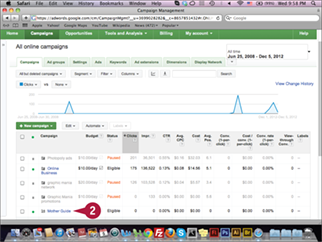
The Campaign section appears.
![]() Click a campaign.
Click a campaign.
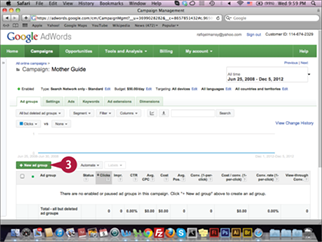
The campaign page appears.
![]() Click + New ad group.
Click + New ad group.
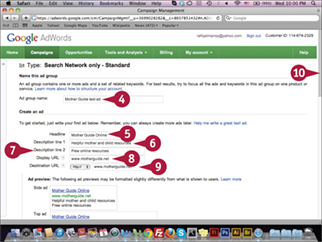
The New Ad group page appears.
![]() Type your ad group name using keywords.
Type your ad group name using keywords.
![]() Type a headline for your ad.
Type a headline for your ad.
![]() Type a description for your ad.
Type a description for your ad.
![]() Type another description for your ad.
Type another description for your ad.
![]() Type your display URL.
Type your display URL.
![]() Type your destination URL.
Type your destination URL.
![]() Scroll down the page.
Scroll down the page.
After you set an ad group click price bid, Google helps you to determine the estimated bid for your keywords. If your bid is higher than the estimate, this does not affect the estimate and you will find that the cost is lower than your setup. If the keyword Cost Per Click (CPC) is lower than the estimated price, your ad will not appear in a competitive position in the Search Network or the Display Network. Choosing the right keywords and estimated bids are very important to maximize the exposure of the ad group.
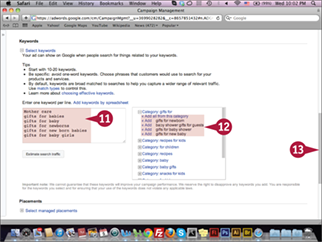
The Keywords section appears.
![]() Type the keywords related to the ad group.
Type the keywords related to the ad group.
![]() Click to add related keyword suggestions from the list.
Click to add related keyword suggestions from the list.
![]() Scroll down the page.
Scroll down the page.
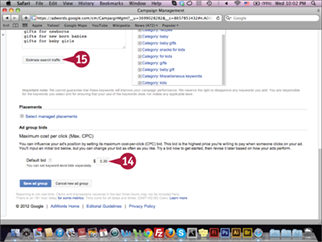
The ad group bids appear.
![]() Type your ad group bid.
Type your ad group bid.
![]() Click Estimate search traffic.
Click Estimate search traffic.
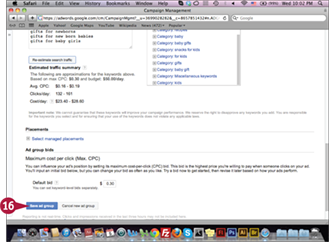
The estimated CPC, expected clicks, and daily cost appear.
![]() Click Save ad group.
Click Save ad group.
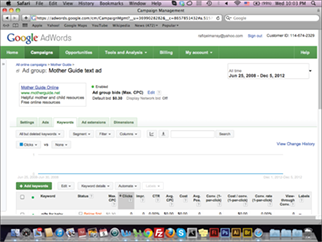
The ad group appears in the campaign list.
Using the Keyword Tool
The Keyword tool is one of the essential features that can help SEO experts find the rank of keywords and understand its search volume, which indicates how many users type these keywords in the search query. Understanding search volume for specific keyword can help you to know which keyword you should optimize in the website content and the best combination of keywords to use. In order to search for specific keyword rank, you need to add one or more keywords to the words area, the URL, and category. You can also set the target location, language, and devices.
Using the Keyword Tool
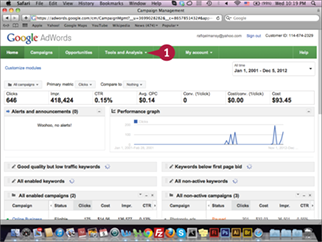
![]() Click the Tools and Analysis menu on the Google AdWords home page.
Click the Tools and Analysis menu on the Google AdWords home page.
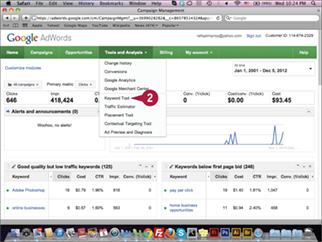
The Tools and Analysis drop-down menu appears.
![]() Click Keyword Tool.
Click Keyword Tool.
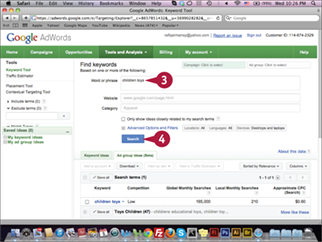
The Keyword Tool page appears.
![]() Type one or more keywords in the Word or phrase field.
Type one or more keywords in the Word or phrase field.
![]() Click Search.
Click Search.
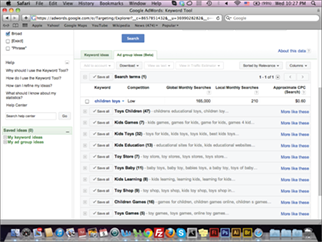
The search volume, competition, and CPC for this keyword and related keywords appear.
Using the Traffic Estimator Tool
The Traffic Estimator tool lets you calculate the estimated clicks that you will receive when users click a specific keyword or group of keywords. This feature can help you get a better understanding of the traffic that you may receive from your AdWords campaign. It can give you an idea about a keyword’s cost, which can enable you to focus on the keywords that produce a high volume of clicks for a relatively low cost. You can either add your keywords by typing them in the Traffic Estimator field or import them from an Excel CSV document.
Using the Traffic Estimator Tool
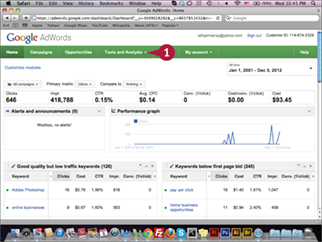
![]() Click the Tools and Analysis menu on the Google AdWords home page.
Click the Tools and Analysis menu on the Google AdWords home page.
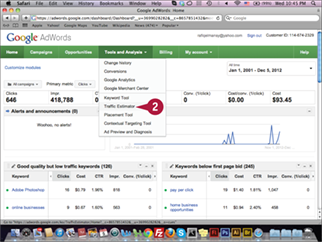
The Tools and Analysis drop-down menu appears.
![]() Click Traffic Estimator.
Click Traffic Estimator.
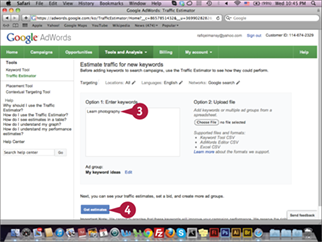
The Traffic Estimator page appears.
![]() Type a keyword in the keyword field.
Type a keyword in the keyword field.
![]() Click Get estimates.
Click Get estimates.
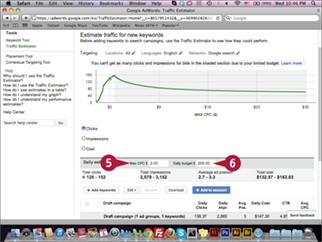
The Estimate graph appears.
![]() Type a dollar amount in the Max CPC $ field.
Type a dollar amount in the Max CPC $ field.
![]() Type a dollar amount in the Daily budget $ field.
Type a dollar amount in the Daily budget $ field.
The estimated daily clicks and the average cost appear.
Using the Contextual Targeting Tool
The Contextual Targeting Tool is another comprehensive tool in AdWords, and it allows you to search for specific keywords and display all the groups of keywords related to the entered term. You can save these groups to use in AdWords campaigns. You can also check some of the websites that will include these keywords using Google Display Network or AdSense advertisements. In addition, it can give you suggested bids you can use them in your AdWords campaign or to optimize your website content in more advanced ways.
Using the Contextual Targeting Tool
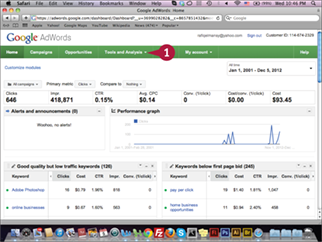
![]() Click the Tools and Analysis menu on the Google AdWords home.
Click the Tools and Analysis menu on the Google AdWords home.
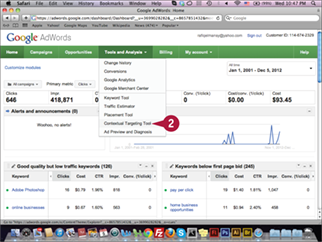
The Tools and Analysis drop-down menu appears.
![]() Click Contextual Targeting Tool.
Click Contextual Targeting Tool.
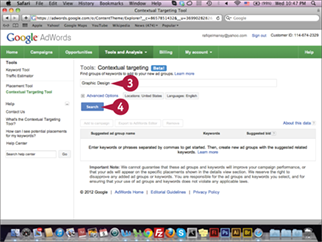
The Contextual Targeting Tool page appears.
![]() Type a keyword in the Tools field.
Type a keyword in the Tools field.
![]() Click Search.
Click Search.
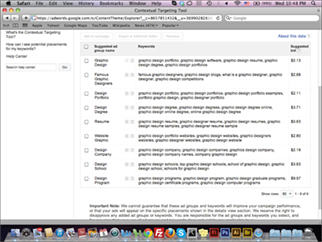
The Suggested ad group name and Keywords appear.
Work with Analyze Competitions
The Analyze Competitions feature in the Google AdWords Opportunities section lets you see how your AdWords ad campaign is performing compared with other advertisers in the same category or business niche. You can compare your campaign based on many factors, such as the number of impressions and clicks; the Average position (Avg Position); and the Click-Through-Rate (CTR), which shows the number of clicks a campaign’s link receives. You can use this feature to measure the success of your ad campaign. To see this information you have to have active campaigns or previous campaign data in your AdWords account.
Work with Analyze Competitions
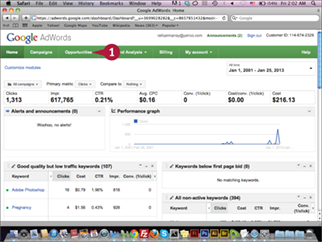
![]() Click the Opportunities tab on the Google AdWords home page.
Click the Opportunities tab on the Google AdWords home page.
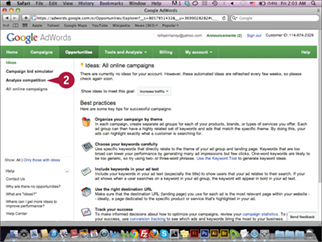
The Opportunities page appears.
![]() Click Analyze competition.
Click Analyze competition.
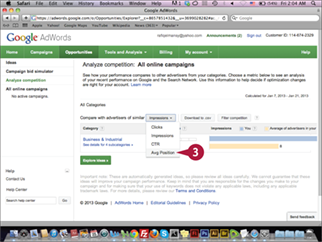
The Analyze competition page appears.
![]() Click the Impressions down arrow (
Click the Impressions down arrow (![]() ) and select Avg Position.
) and select Avg Position.
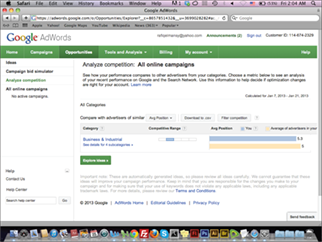
The comparison results appear based on the average position.