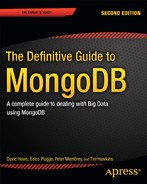![]()
Python is one of the easier programming languages to learn and master. It’s an especially great language to start with if you are relatively new to programming. And you’ll pick it up that much more quickly if you’re already quite familiar with programming.
Python can be used to develop an application quickly while ensuring that the code itself remains perfectly readable. With that in mind, this chapter will show you how to write simple yet elegant, clear, and powerful code that works with MongoDB through the Python driver (also called the PyMongo driver; this chapter will use both terms interchangeably).
First, you’ll look at the Connection() function, which enables you to establish a connection to the database. Second, you’ll learn how to write documents, or dictionaries, as well as how to insert them. Third, you’ll learn how to use either the find() or the find_one() command to retrieve documents using the Python driver. Both of these commands optionally take a rich set of query modifiers to narrow down your search and make your query a little easier to implement. Fourth, you’ll learn about the wide variety of operators that exist for performing updates. Finally, you’ll take a look at how to use PyMongo to delete your data at the document or even the database level. As an added bonus, you’ll learn how to use the DBRef module to refer to data stored elsewhere.
Let’s get started.
![]() Note Throughout the chapter, you’ll see many practical code examples that illustrate the concepts discussed. The code itself will be preceded by three greater-than (>>>) symbols to indicate that the command is written in the Python shell. The query code will be styled in bold, and the resulting output will be rendered in plaintext.
Note Throughout the chapter, you’ll see many practical code examples that illustrate the concepts discussed. The code itself will be preceded by three greater-than (>>>) symbols to indicate that the command is written in the Python shell. The query code will be styled in bold, and the resulting output will be rendered in plaintext.
Working with Documents in Python
As mentioned in earlier chapters, MongoDB uses BSON-styled documents, and PHP uses associative arrays. In a similar vein, Python has what it calls dictionaries. If you’ve already played around with the MongoDB console, we’re confident you are absolutely going to love Python. After all, the syntax is so similar that the learning curve for the language syntax will be negligible.
We’ve already covered the structure of a MongoDB document in the preceding chapter, so we won’t repeat that information here. Instead, let’s examine what a document looks like in the Python shell:
item = {
"Type" : "Laptop",
"ItemNumber" : "1234EXD",
"Status" : "In use",
"Location" : {
"Department" : "Development",
"Building" : "2B",
"Floor" : 12,
"Desk" : 120101,
"Owner" : "Anderson, Thomas"
},
"Tags" : ["Laptop","Development","In Use"]
}
While you should keep the Python term dictionary in mind, in most cases this chapter will refer to its MongoDB equivalent, document. After all, most of the time, we will be working with MongoDB documents.
Using PyMongo Modules
The Python driver works with modules. You can treat these much as you treat the classes in the PHP driver. Each module within the PyMongo driver is responsible for a set of operations. There’s an individual module for each of the following tasks (and quite a few more): establishing connections, working with databases, leveraging collections, manipulating the cursor, working with the DBRef module, converting the ObjectId, and running server-side JavaScript code.
This chapter will walk you through the most basic yet useful set of operations needed to work with the PyMongo driver. Step-by-step, you’ll learn how to use commands with simple and easy-to-understand pieces of code that you can copy and paste directly into your Python shell (or script). From there, it’s a short step to managing your MongoDB database.
Connecting and Disconnecting
Establishing a connection to the database requires that you first import the PyMongo driver’s MongoClient module, which enables you to establish connections. Type the following statement in the shell to load the MongoClient module:
>>> from pymongo import MongoClient
Once your MongoDB service is up and running (this is mandatory if you wish to connect), you can establish a connection to the service by calling the MongoClient() function.
If no additional parameters are given, the function assumes that you want to connect to the service on the localhost (the default port number for the localhost is 27017). The following line establishes the connection:
>>> c = MongoClient()
You can see the connection coming in through the MongoDB service shell. Once you establish a connection, you can use the c dictionary to refer to the connection, just as you did in the shell with db and in PHP with $c. Next, select the database that you want to work with, storing that database under the db dictionary. You can do this just as you would in the MongoDB shell—in the following example, you use the inventory database:
>>> db = c.inventory
>>> db
Database(Connection('localhost', 27017), u'inventory')
The output in this example shows that you are connected to the localhost and that you are using the inventory database.
Now that the database has been selected, you can select your MongoDB collection in exactly the same way. Because you’ve already stored the database name under the db dictionary, you can use that to select the collection’s name; it is called items in this case:
>>> collection = db.items
Inserting Data
All that remains is to define the document by storing it in a dictionary. Let’s take the preceding example and insert that into the shell:
>>> item = {
... "Type" : "Laptop",
... "ItemNumber" : "1234EXD",
... "Status" : "In use",
... "Location" : {
... "Department" : "Development",
... "Building" : "2B",
... "Floor" : 12,
... "Desk" : 120101,
... "Owner" : "Anderson, Thomas"
... },
... "Tags" : ["Laptop","Development","In Use"]
... }
Once you define the document, you can insert it using the same insert() function that is available in the MongoDB shell:
>>> collection.insert(item)
ObjectId('4c57207b4abffe0e0c000000')
That’s all there is to it: you define the document and insert it using the insert() function.
There’s one more interesting trick you can take advantage of when inserting documents: inserting multiple documents at the same time. You can do this by specifying both documents in a single dictionary, and then inserting that document. The result will return two ObjectId values; pay careful attention to how the brackets are used in the following example:
>>> two = [{
... "Type" : "Laptop",
... "ItemNumber" : "2345FDX",
... "Status" : "In use",
... "Location" : {
... "Department" : "Development",
... "Building" : "2B",
... "Floor" : 12,
... "Desk" : 120102,
... "Owner" : "Smith, Simon"
... },
... "Tags" : ["Laptop","Development","In Use"]
... },
... {
... "Type" : "Laptop",
... "ItemNumber" : "3456TFS",
... "Status" : "In use",
... "Location" : {
... "Department" : "Development",
... "Building" : "2B",
... "Floor" : 12,
... "Desk" : 120103,
... "Owner" : "Walker, Jan"
... },
... "Tags" : ["Laptop","Development","In Use"]
... }]
>>> collection.insert(two)
[ObjectId('4c57234c4abffe0e0c000001'), ObjectId('4c57234c4abffe0e0c000002')]
Finding Your Data
PyMongo provides two functions for finding your data: find_one(), which finds a single document in your collection that matches specified criteria; and find(), which can find multiple documents based on the supplied parameters (if you do not specify any parameters, find() matches all documents in the collection). Let’s look at some examples.
Finding a Single Document
As just mentioned, you use the find_one() function to find a single document. The function is similar to the findOne() function in the MongoDB shell, so mastering how it works shouldn’t present much of a challenge for you. By default, this function will return the first document in your collection if it is executed without any parameters, as in the following example:
>>> collection.find_one()
{
u'Status': u'In use',
u'Tags': [u'Laptop', u'Development', u'In Use'],
u'ItemNumber': u'1234EXD',
u'Location':{
u'Department': u'Development',
u'Building': u'2B',
u'Floor': 12,
u'Owner': u'Anderson, Thomas',
u'Desk': 120101
},
u'_id': ObjectId('4c57207b4abffe0e0c000000'),
u'Type': u'Laptop'
}
You can specify additional parameters to ensure that the first document returned matches your query. Every parameter used with the find() function can also be used for find_one() as well, although the limit parameter will be ignored. The query parameters need to be written just as they would if you were defining them in the shell; that is, you need to specify a key and its value (or a number of values). For instance, assume you want to find a document for which an ItemNumber has the value of 3456TFS, and you don’t want to return the document’s _id. The following query accomplishes that, returning the output as shown:
>>> collection.find_one({"ItemNumber" : "3456TFS"} ,fields={'_id' : False})
{
u'Status': u'In use',
u'Tags': [u'Laptop', u'Development', u'In Use'],
u'ItemNumber': u'3456TFS',
u'Location': {
u'Department': u'Development',
u'Building': u'2B',
u'Floor': 12,
u'Owner': u'Walker, Jan',
u'Desk': 120103
},
u'Type': u'Laptop'
}
![]() Note Python is case-sensitive. Therefore, true and false are not the same as True and False.
Note Python is case-sensitive. Therefore, true and false are not the same as True and False.
If the search criteria are relatively common for a document, you can also specify additional query operators. For example, imagine querying for {"Department" : "Development"}, which would return more than one result. We’ll look at such an example momentarily; however, first let’s determine how to return multiple documents, rather than just one. This may be a little different than you suspect.
You need to use the find() function to return more than a single document. You’ve probably used this command in MongoDB many times by this point in the book, so you’re probably feeling rather comfortable with it. The concept is the same in Python: you specify the query parameters between the brackets to find the specified information.
Getting the results back to your screen, however, works a little differently. Just as when working with PHP and in the shell, querying for a set of documents will return a cursor instance to you. Unlike when typing in the shell, however, you can’t simply type in db.items.find() to have all results presented to you. Instead, you need to retrieve all documents using the cursor. The following example shows how to display all documents from the items collection (note that you previously defined collection to match the collection’s name; the results are left out for the sake of clarity):
>>> for doc in collection.find():
... doc
...
Pay close attention to the indentation before the word doc. If this indentation is not used, then an error message will be displayed, stating that an expected indented block didn’t occur. It’s one of Python’s strengths that it uses such an indentation method for block delimiters because this approach keeps the code well ordered. Rest assured, you’ll get used to this Pythonic coding convention relatively quickly. If you do happen to forget about the indentation, however, you’ll see an error message that looks something like this:
File "<stdin>", line 2
doc
^
IndentationError: expected an indented block
Next, let’s look at how to specify a query operator using the find() function. The methods used for this are identical to the ones seen previously in the book:
>>> for doc in collection.find({"Location.Owner" : "Walker, Jan"}):
... doc
...
{
u'Status': u'In use',
u'Tags': [u'Laptop', u'Development', u'In Use'],
u'ItemNumber': u'3456TFS',
u'Location': {
u'Department': u'Development',
u'Building': u'2B',
u'Floor': 12,
u'Owner': u'Walker, Jan',
u'Desk': 120103
},
u'_id': ObjectId('4c57234c4abffe0e0c000002'),
u'Type': u'Laptop'
}
Using Dot Notation
Dot notation is used to search for matching elements in an embedded object. The preceding snippet shows an example of how to do this. When using this technique, you simply specify the key name for an item within the embedded object to search for it, as in the following example:
>>> for doc in collection.find({"Location.Department" : "Development"}):
... doc
...
This example returns any document that has the Development department set. When searching for information in a simple array (for instance, the tags applied), you just need to fill in any of the matching tags:
>>> for doc in collection.find({"Tags" : "Laptop"}):
... doc
...
Returning Fields
If your documents are relatively large, and you do not want to return all key/value information stored in a document, you can include an additional parameter in the find() function to specify that only a certain set of fields need to be returned using True, or kept hidden using False. You do this by providing the fields parameter, followed by a list of field names after the search criteria. Note that outside of the _id field, you cannot mix True and False in a query.
The following example returns only the current owner’s name, the item number, and the object ID (this will always be returned, unless you explicitly tell MongoDB not to return it):
>>> for doc in collection.find({'Status' : 'In use'}, fields={'ItemNumber' : True, 'Location.Owner' : True}):
... doc
...
{
u'ItemNumber': u'1234EXD',
u'_id': ObjectId('4c57207b4abffe0e0c000000'),
u'Location': {
u'Owner': u'Anderson, Thomas'
}
}
{
u'ItemNumber': u'2345FDX',
u'_id': ObjectId('4c57234c4abffe0e0c000001'),
u'Location': {
u'Owner': u'Smith, Simon'
}
}
{
u'ItemNumber': u'3456TFS',
u'_id': ObjectId('4c57234c4abffe0e0c000002'),
u'Location': {
u'Owner': u'Walker, Jan'
}
}
I suspect you’ll agree that this approach to specifying criteria is quite handy.
Simplifying Queries with sort(), limit(), and skip()
The sort(), limit(), and skip() functions make implementing your queries much easier. Individually, each of these functions has its uses, but combining them makes them even better and more powerful. You can use the sort() function to sort the results by a specific key; the limit() function to limit the total number of results returned; and the skip() function to skip the first n items found before returning the remainder of the documents that match your query.
Let’s look at a set of individual examples, beginning with the sort() function. To save some space, the following example includes another parameter to ensure that only a few fields are returned:
>>> for doc in collection.find ({'Status' : 'In use'},
... fields={'ItemNumber' : True, 'Location.Owner' : True}).sort(‘ItemNumber’):
... doc
...
{
u'ItemNumber': u'1234EXD',
u'_id': ObjectId('4c57207b4abffe0e0c000000'),
u'Location': {
u'Owner': u'Anderson, Thomas'
}
}
{
u'ItemNumber': u'2345FDX',
u'_id': ObjectId('4c57234c4abffe0e0c000001'),
u'Location': {
u'Owner': u'Smith, Simon'
}
}
{
u'ItemNumber': u'3456TFS',
u'_id': ObjectId('4c57234c4abffe0e0c000002'),
u'Location': {
u'Owner': u'Walker, Jan'
}
}
Next, let’s look at the limit() function in action. In this case, you tell the function to return only the ItemNumber from the first two items it finds in the collection (note that no search criteria are specified in this example):
>>> for doc in collection.find({}, {"ItemNumber" : "true"}).limit(2):
... doc
...
{u'ItemNumber': u'1234EXD', u'_id': ObjectId('4c57207b4abffe0e0c000000')}
{u'ItemNumber': u'2345FDX', u'_id': ObjectId('4c57234c4abffe0e0c000001')}
You can use the skip() function to skip a few items before returning a set of documents, as in the following example:
>>> for doc in collection.find({}, {"ItemNumber" : "true"}).skip(2):
... doc
...
{u'ItemNumber': u'3456TFS', u'_id': ObjectId('4c57234c4abffe0e0c000002')}
You can also combine the three functions to select only a certain number of items found, while simultaneously specifying a specific number of items to skip and sorting them:
>>> for doc in collection.find( {'Status' : 'In use'},
... fields={'ItemNumber' : True, 'Location.Owner' : True}).limit(2).skip(1).sort 'ItemNumber'):
... doc
...
{
u'ItemNumber': u'2345FDX',
u'_id': ObjectId('4c57234c4abffe0e0c000001'),
u'Location': {
u'Owner': u'Smith, Simon'
}
}
{
u'ItemNumber': u'3456TFS',
u'_id': ObjectId('4c57234c4abffe0e0c000002'),
u'Location': {
u'Owner': u'Walker, Jan'
}
}
What you just did—limiting the results returned and skipping a certain number of items—is generally known as paging. You can accomplish this in a slightly more simplistic way with the $slice operator, which will be covered later in this chapter.
As previously noted, MongoDB comes with a powerful set of aggregation tools (see Chapter 4 for more information on these tools). You can use all these tools with the Python driver. These tools make it possible to using the count() function to perform a count on your data; using the distinct() function to get a list of distinct values with no duplicates; and, last but not least, use the map_reduce() function to group your data and batch-manipulate the results or simply to perform counts.
This set of commands, used separately or together, enables you to query effectively for the information you need to know—and nothing else.
Apart from these basic aggregation commands, the PyMongo driver also includes the aggregation framework. This powerful feature will allow you to calculate aggregated values without needing to use the—often overly complex—map/reduce (or MapReduce) framework.
Counting Items with count()
You can use the count() function if all you want is to count the total number of items matching your criteria. The function doesn’t return all the information the way the find() function does; instead, it returns an integer value with the total of items found.
Let’s look at some simple examples. We can begin by returning the total number of documents in the entire collection, without specifying any criteria:
>>> collection.count()
3
You can also specify these count queries more precisely, as in this example:
>>> collection.find({"Status" : "In use", "Location.Owner" : "Walker, Jan"}).count()
1
The count() function can be great when all you need is a quick count of the total number of documents that match your criteria.
Counting Unique Items with distinct()
The count() function is a great way to get the total number of items returned. However, sometimes you might accidentally add duplicates to your collection because you simply forget to remove or change an old document, and you want to get an accurate count that shows no duplicates. This is where the distinct() function can help you out. This function ensures that only unique items will be returned. Let’s set up an example by adding another item to the collection, but with an ItemNumber used previously:
>>> dup = ( {
"ItemNumber" : "2345FDX",
"Status" : "Not used",
"Type" : "Laptop",
"Location" : {
"Department" : "Storage",
"Building" : "1A"
},
"Tags" : ["Not used","Laptop","Storage"]
} )
>>> collection.insert(dup)
ObjectId('4c592eb84abffe0e0c000004')
When you use the count() function at this juncture, the number of unique items won’t be correct:
>>> collection.find({}).count()
4
Instead, you can use the distinct() function to ensure that any duplicates are ignored:
>>> collection.distinct("ItemNumber")
[u'1234EXD', u'2345FDX', u'3456TFS']
Grouping Data with the Aggregation Framework
The aggregation framework is a great tool for calculating aggregated values without needing to use MapReduce. Although MapReduce is very powerful—and available to the PyMongo driver—the aggregation framework can get most jobs done just as well, with better performance. To demonstrate this, one of the aggregate() function’s most powerful pipeline operators, $group, will be used to group the previously added documents by their tags, and perform a count on it using the $sum aggregation expression. Let’s look at an example:
>>> collection.aggregate([
... {'$unwind' : '$Tags'},
... {'$group' : {'_id' : '$Tags', 'Totals' : {'$sum' : 1}}}
... ])
First, the aggregate() function creates a stream of tag documents from the document’s'$Tags' array (note the mandatory $ in its name) using the $unwind pipeline operator. Next, the $group pipeline operator is called, creating a separate row for every unique tag using its value as its '_id' and the total count—using the $group’s $sum expression to calculate the 'Totals' value. The resulting output looks like this:
{
u'ok': 1.0,
u'result': [
{u'_id': u'Laptop', u'Totals': 4},
{u'_id': u'In Use', u'Totals': 3},
{u'_id': u'Development', u'Totals': 3},
{u'_id': u'Storage', u'Totals': 1},
{u'_id': u'Not used', u'Totals': 1}
]
}
The output returns exactly the information that was requested. However, what if we wish to sort the output by its 'Totals'? This can be achieved by simply adding another pipeline operator, $sort. Before doing so, however, we need to import the SON module:
>>> from bson.son import SON
Now we can sort the results in descending order (-1) based on the 'Totals' value as shown here:
>>> collection.aggregate([
... {'$unwind' : '$Tags'},
... {'$group' : {'_id' : '$Tags', 'Totals' : {'$sum' : 1}}},
... {'$sort' : SON([('Totals', -1)])}
... ])
This returns the following results, neatly presented in descending order:
{
u'ok': 1.0,
u'result': [
{u'_id': u'Laptop', u'Totals': 4},
{u'_id': u'In Use', u'Totals': 3},
{u'_id': u'Development', u'Totals': 3},
{u'_id': u'Storage', u'Totals': 1},
{u'_id': u'Not used', u'Totals': 1}
]
}
In addition to the $sum pipeline expression, the $group pipeline operator also supports various others, some of which are listed below:
- $push: Creates and returns an array of all the values found in its group.
- $addToSet: Creates and returns an array of all the unique values found in its group.
- $first: Returns only the first value found in its group.
- $last: Returns only the last value found in its group.
- $max: Returns the highest value found in its group.
- $min: Returns the lowest value found in its group.
- $avg: Returns the average value found in its group.
In this example you’ve looked at the $group, $unwind, and $sort pipeline operators, but many more powerful pipeline operators exist, such, as the $geoNear operator. The aggregation framework and its operators are discussed in more detail in Chapters 4, 6, and 8.
Specifying an Index with hint()
You can use the hint() function to specify which index should be used when querying for data. Using this function can help you improve the query’s performance. In Python, the hint() function also executes on the cursor. However, you should keep in mind that the hint name you specify in Python needs to be the same as the one you passed to the create_index() function.
In the next example, you will create an index first, and then search for the data that specifies the index. Before you can sort in ascending order, however, you will need to use the import() function to import the ASCENDING method. Finally, you need to execute the create_index() function:
>>> from pymongo import ASCENDING
>>> collection.create_index([("ItemNumber", ASCENDING)])
u'ItemNumber_1'
>>> for doc in collection.find({"Location.Owner" : "Walker, Jan"}) .hint([("ItemNumber", ASCENDING)]):
... doc
...
{
u'Status': u'In use',
u'Tags': [u'Laptop', u'Development', u'In Use'],
u'ItemNumber': u'3456TFS',
u'Location': {
u'Department': u'Development',
u'Building': u'2B',
u'Floor': 12,
u'Owner': u'Walker, Jan',
u'Desk': 120103
},
u'_id': ObjectId('4c57234c4abffe0e0c000002'),
u'Type': u'Laptop'
}
Using indexes can help you significantly increase performance speed when the size of your collections keeps growing (see Chapter 10 for more details on performance tuning).
Refining Queries with Conditional Operators
You can use conditional operators to refine your query. MongoDB includes more than half a dozen conditional operators accessible through PyMongo; these are identical to the conditional operators you’ve seen in the previous chapters. The following sections walk you through the conditional operators available in Python, as well as how you can use them to refine your MongoDB queries in Python.
Using the $lt, $gt, $lte, and $gte Operators
Let’s begin by looking at the $lt, $gt, $lte, and $gte conditional operators. You can use the $lt operator to search for any numerical information that is less than n. The operator takes only one parameter: the number n, which specifies the limit. The following example finds any entries that have a desk number lower than 120102. Note that the comparison value itself is not included:
>>> for doc in collection.find({"Location.Desk" : {"$lt" : 120102} }):
... doc
...
{
u'Status': u'In use',
u'Tags': [u'Laptop', u'Development', u'In Use'],
u'ItemNumber': u'1234EXD',
u'Location': {
u'Department': u'Development',
u'Building': u'2B',
u'Floor': 12,
u'Owner': u'Anderson, Thomas',
u'Desk': 120101
},
u'_id': ObjectId('4c57207b4abffe0e0c000000'),
u'Type': u'Laptop'
}
In a similar vein, you can use the $gt operator to find any items with a value higher than a provided comparison value. Again, note that the comparison value itself is not included:
>>> for doc in collection.find({"Location.Desk" : {"$gt" : 120102} }):
... doc
...
{
u'Status': u'In use',
u'Tags': [u'Laptop', u'Development', u'In Use'],
u'ItemNumber': u'3456TFS',
u'Location': {
u'Department': u'Development',
u'Building': u'2B',
u'Floor': 12,
u'Owner': u'Walker, Jan',
u'Desk': 120103
},
u'_id': ObjectId('4c57234c4abffe0e0c000002'),
u'Type': u'Laptop'
}
If you want to include the comparison value in your results, then you can use either the $lte or $gte operators to find any values less than or equal to n or greater than or equal to n, respectively. The following examples illustrate how to use these operators:
>>> for doc in collection.find({"Location.Desk" : {"$lte" : 120102} }):
... doc
...
{
u'Status': u'In use',
u'Tags': [u'Laptop', u'Development', u'In Use'],
u'ItemNumber': u'1234EXD',
u'Location': {
u'Department': u'Development',
u'Building': u'2B',
u'Floor': 12,
u'Owner': u'Anderson, Thomas',
u'Desk': 120101
},
u'_id': ObjectId('4c57207b4abffe0e0c000000'),
u'Type': u'Laptop'
}
{
u'Status': u'In use',
u'Tags': [u'Laptop', u'Development', u'In Use'],
u'ItemNumber': u'2345FDX',
u'Location': {
u'Department': u'Development',
u'Building': u'2B',
u'Floor': 12,
u'Owner': u'Smith, Simon',
u'Desk': 120102
},
u'_id': ObjectId('4c57234c4abffe0e0c000001'),
u'Type': u'Laptop'
}
>>> for doc in collection.find({"Location.Desk" : {"$gte" : 120102} }):
... doc
...
{
u'Status': u'In use',
u'Tags': [u'Laptop', u'Development', u'In Use'],
u'ItemNumber': u'2345FDX',
u'Location': {
u'Department': u'Development',
u'Building': u'2B',
u'Floor': 12,
u'Owner': u'Smith, Simon',
u'Desk': 120102
},
u'_id': ObjectId('4c57234c4abffe0e0c000001'),
u'Type': u'Laptop'
}
{
u'Status': u'In use',
u'Tags': [u'Laptop', u'Development', u'In Use'],
u'ItemNumber': u'3456TFS',
u'Location': {
u'Department': u'Development',
u'Building': u'2B',
u'Floor': 12,
u'Owner': u'Walker, Jan',
u'Desk': 120103
},
u'_id': ObjectId('4c57234c4abffe0e0c000002'),
u'Type': u'Laptop'
}
Searching for Non-Matching Values with $ne
You can use the $ne (not equals) operator to search for any documents in a collection that do not match specified criteria. This operator requires one parameter, the key and value information that a document should not have for the result to return a match:
>>> collection.find({"Status" : {"$ne" : "In use"}}).count()
1
Specifying an Array of Matches with $in
The $in operator lets you specify an array of possible matches.
For instance, assume you’re looking for only two kinds of development computers: not used or with Development. Also assume that you want to limit the results to two items, returning only the ItemNumber:
>>> for doc in collection.find({"Tags" : {"$in" : ["Not used","Development"]}} , fields={"ItemNumber":"true"}).limit(2):
... doc
...
{u'ItemNumber': u'1234EXD', u'_id': ObjectId('4c57207b4abffe0e0c000000')}
{u'ItemNumber': u'2345FDX', u'_id': ObjectId('4c57234c4abffe0e0c000001')}
Specifying Against an Array of Matches with $nin
You use the $nin operator exactly as you use the $in operator; the difference is that this operator excludes any documents that match any of the values specified in the given array. For example, the following query finds any items that are currently not used in the Development department:
>>> for doc in collection.find({"Tags" : {"$nin" : ["Development"]}}, fields={"ItemNumber": True}):
... doc
...
{u'ItemNumber': u'2345FDX', u'_id': ObjectId('4c592eb84abffe0e0c000004')}
Finding Documents that Match an Array’s Values
Whereas the $in operator can be used to find any document that matches any of the values specified in an array, the $all operator lets you find any document that matches all of the values specified in an array. The syntax to accomplish this looks exactly the same:
>>> for doc in collection.find({"Tags" : {"$all" : ["Storage","Not used"]}}, fields={"ItemNumber":"true"}):
... doc
...
{u'ItemNumber': u'2345FDX', u'_id': ObjectId('4c592eb84abffe0e0c000004')}
Specifying Multiple Expressions to Match with $or
You can use the $or operator to specify multiple values that a document can have, of which at least one must be true, to qualify as a match. This is roughly similar to the $in operator; the difference is that the $or operator lets you specify the key as well as the value. You can also combine the $or operator with another key/value pair. Let’s look at a few examples.
This example returns all documents that have either the location set to Storage or the owner set, to Anderson, Thomas:
>>> for doc in collection.find({"$or" : [ { "Location.Department" : "Storage" },
... { "Location.Owner" : "Anderson, Thomas"} ] } ):
... doc
...
You can also combine the preceding code with another key/value pair, as in this example:
>>> for doc in collection.find({ "Location.Building" : "2B", "$or" : [ { "Location.Department" : "Storage" },
... { "Location.Owner" : "Anderson, Thomas"} ] } ):
... doc
...
The $or operator basically allows you to conduct two searches simultaneously and combine the resulting output, even if the individual searches have nothing in common with each other. Also, the $or clauses are executed in parallel, and each clause may use a different index.
Retrieving Items from an Array with $slice
You can use the $slice operator to retrieve a certain number of items from a given array in your document. This operator provides functionality similar to the skip() and limit() functions; the difference is that those two functions work on full documents, whereas the $slice operator works on an array in a single document.
Before looking at an example, let’s add a new document that will enable us to take a better look at this operator. Assume that your company is maniacally obsessed with tracking its chair inventory, tracking chairs wherever they might go. Naturally, every chair has its own history of desks to which it once belonged. The $slice example operator is great for tracking that kind of inventory.
Begin by adding the following document:
>>> chair = ({
... "Status" : "Not used",
... "Tags" : ["Chair","Not used","Storage"],
... "ItemNumber" : "6789SID",
... "Location" : {
... "Department" : "Storage",
... "Building" : "2B"
... },
... "PreviousLocation" :
... [ "120100","120101","120102","120103","120104","120105",
... "120106","120107","120108","120109","120110" ]
... })
>>> collection.insert(chair)
ObjectId('4c5973554abffe0e0c000005')
Now assume you want to see all the information available for the chair returned in the preceding example, with one caveat: you don’t want to see all the previous location information, but only the first three desks it belonged to:
>>> collection.find_one({'ItemNumber' : '6789SID'}, {'PreviousLocation' : {'$slice' : 3} })
{
u'Status': u'Not used',
u'PreviousLocation':[u'120100', u'120101', u'120102'],
u'Tags': [u'Chair', u'Not used', u'Storage'],
u'ItemNumber': u'6789SID',
u'Location': {
u'Department': u'Storage',
u'Building': u'2B'
},
u'_id': ObjectId('4c5973554abffe0e0c000005')
}
Similarly, you can see its three most recent locations by making the integer value negative:
>>> collection.find_one({'ItemNumber' : '6789SID'}, {'PreviousLocation' : {'$slice' : -3} })
{
u'Status': u'Not used',
u'PreviousLocation':[u'120108', u'120109', u'120110'],
u'Tags': [u'Chair', u'Not used', u'Storage'],
u'ItemNumber': u'6789SID',
u'Location': {
u'Department': u'Storage',
u'Building': u'2B'
},
u'_id': ObjectId('4c5973554abffe0e0c000005')
}
Or, you could skip the first five locations for the chair and limit the number of results returned to three (pay special attention to the brackets here):
>>> collection.find_one({'ItemNumber' : '6789SID'}, {'PreviousLocation' : {'$slice' : [5, 3] } })
{
u'Status': u'Not used',
u'PreviousLocation':[u'120105', u'120106', u'120107'],
u'Tags': [u'Chair', u'Not used', u'Storage'],
u'ItemNumber': u'6789SID',
u'Location': {
u'Department': u'Storage',
u'Building': u'2B'
},
u'_id': ObjectId('4c5973554abffe0e0c000005')
}
You probably get the idea. This example might seem a tad unusual, but inventory control systems often veer into the unorthodox; and the $slice operator is intrinsically good at helping you account for unusual or complex circumstances. For example, the $slice operator might prove an especially effective tool for implementing the paging system for a website’s Comments section.
Conducting Searches with Regular Expressions
One useful tool for conducting searches is the regular expression. The default regular expression module for Python is called re. Performing a search with the re module requires that you first load the module, as in this example:
>>> import re
After you load the module, you can specify the regular expression query in the value field of your search criteria. The following example shows how to search for any document where ItemNumber has a value that contains a 4 (for the sake of keeping things simple, this example returns only the values in ItemNumber):
>>> for doc in collection.find({'ItemNumber' : re.compile('4')}, {'ItemNumber' : True}):
... doc
...
{u'ItemNumber': u'1234EXD', u'_id': ObjectId('4c57207b4abffe0e0c000000')}
{u'ItemNumber': u'2345FDX', u'_id': ObjectId('4c57234c4abffe0e0c000001')}
{u'ItemNumber': u'2345FDX', u'_id': ObjectId('4c592eb84abffe0e0c000004')}
{u'ItemNumber': u'3456TFS', u'_id': ObjectId('4c57234c4abffe0e0c000002')}
You can further define a regular expression. At this stage, your query is case-sensitive, and it will match any document that has a 4 in the value of ItemNumber, regardless of its position. However, assume you want to find a document where the value of ItemNumber ends with FS, is preceded by an unknown value, and can contain no additional data after the FS:
>>> for doc in collection.find({'ItemNumber' : re.compile('.FS$')},fields={'ItemNumber' : True}):
... doc
...
{u'ItemNumber': u'3456TFS', u'_id': ObjectId('4c57234c4abffe0e0c000002')}
You can also use find() to search for information in a case-insensitive way, but first you must add another function, as in this example:
>>> for doc in collection.find({'Location.Owner' : re.compile('^anderson. ', re.IGNORECASE)},
... fields={'ItemNumber' : True, 'Location.Owner' : True}):
... doc
...
{
u'ItemNumber': u'1234EXD',
u'_id': ObjectId('4c57207b4abffe0e0c000000'),
u'Location': {
u'Owner': u'Anderson, Thomas'
}
}
Regular expressions can be an extremely powerful tool, as long as you utilize them properly. For more details on how the re module works and the functions it includes, please refer to the module’s official documentation at http://docs.python.org/library/re.html.
Modifying the Data
So far you’ve learned how to use conditional operators and regular expressions in Python to query for information in your database. In the next section, we’ll examine how to use Python to modify the existing data in your collections. We can use Python to accomplish this task in several different ways. The upcoming sections will build on the previously used query operators to find the documents that should match your modifications. In a couple of cases, you may need to skip back to earlier parts of this chapter to brush up on particular aspects of using query operators—but that’s a normal part of the learning process, and it will reinforce the lessons taught so far.
Updating Your Data
The way you use Python’s update() function doesn’t vary much from how you use the identically named function in the MongoDB shell or the PHP driver. In this case, you provide two mandatory parameters to update your data: arg and doc. The arg parameter specifies the key/value information used to match a document, and the doc parameter contains the updated information. You can also provide several optional parameter to specify your options. The following list covers Python’s list of options to update information, including what they do:
- upsert(optional): If set to True, performs an upsert.
- manipulate(optional): If set to True, indicates the document will be manipulated before performing the update using all instances of the SONManipulator. For more information, refer to the son_manipulator documentation (http://api.mongodb.org/python/current/api/pymongo/son_manipulator.html).
- check_keys(optional): If set to True, update() will check whether any of the keys in the document start with the restricted characters ‘$’ or ‘.’ when replacing arg.
- multi(optional): If set to True, updates any matching document, rather than just the first document it finds (the default action). It is recommended that you always set this to True or False, rather than relying on the default behavior (which could always change in the future).
- w (optional): If set to 0, the update operation will not be acknowledged. When working with replica sets, w can also be set to n, ensuring that the primary server acknowledges the update operation when successfully replicated to n nodes. Can also be set to majority—a reserved string—to ensure that the majority of replica nodes will acknowledge the update, or to a specific tag, ensuring that the nodes tagged will acknowledge the update. This option defaults to 1, acknowledging the update operation.
- wtimeout (optional): Used to specify how long the server is to wait for receiving acknowledgement (in milliseconds). Defaults to 10000.
- j (optional): If set to True, this Boolean option will force the data to be written to the journal before indicating that the update was a success. Defaults to False.
- fsync (optional): If set to True, this Boolean option causes the data to be synced to disk before returning a success. If this option is set to True, then it’s implied that w is set to 0, even if it’s set otherwise.
If you do not specify any of the modifier operators when updating a document, then by default all information in the document will be replaced with whatever data you inserted in the doc parameter. It is best to avoid relying on the default behavior; instead, you should use the aforementioned operators to specify your desired updates explicitly (you’ll learn how to do this momentarily).
You can see why it’s best to use conditional operators with the update() command by looking at a case that doesn't use any conditional operators:
// Define the updated data
>>> update = ( {
"Type" : "Chair",
"Status" : "In use",
"Tags" : ["Chair","In use","Marketing"],
"ItemNumber" : "6789SID",
"Location" : {
"Department" : "Marketing",
"Building" : "2B",
"DeskNumber" : 131131,
"Owner" : "Martin, Lisa"
}
} )
// Now, perform the update
>>> collection.update({"ItemNumber" : "6789SID"}, update)
// Inspect the result of the update
>>> collection.find_one({"Type" : "Chair"})
{
u'Status': u'In use',
u'Tags': [u'Chair', u'In use', u'Marketing'],
u'ItemNumber': u'6789SID',
u'Location': {
u'Department': u'Marketing',
u'Building': u'2B',
u'DeskNumber': 131131,
u'Owner': u'Martin, Lisa'
},
u'_id': ObjectId('4c5973554abffe0e0c000005'),
u'Type': u'Chair'
}
One big minus about this example is that it’s somewhat lengthy, and it updates only a few fields. Next, we’ll look at what the modifier operators can be used to accomplish.
Modifier Operators
Chapter 4 detailed how the MongoDB shell includes a large set of modifier operators that you can use to manipulate your data more easily, but without needing to rewrite an entire document to change a single field’s value (as you had to do in the preceding example).
The modifier operators let you do everything from changing one existing value in a document, to inserting an entire array, to removing all entries from multiple items specified in an array. As a group, these operators make it easy to modify data. Now let’s take a look at what the operators do and how you use them.
Increasing an Integer Value with $inc
You use the $inc operator to increase an integer value in a document by the given number, n. The following example shows how to increase the integer value of Location.Desknumber by 20:
>>> collection.update({"ItemNumber" : "6789SID"}, {"$inc" : {"Location.DeskNumber" : 20}})
Next, check to see whether the update worked as expected:
>>> collection.find_one({"Type" : "Chair"}, fields={"Location" : "True"})
{
u'_id': ObjectId('4c5973554abffe0e0c000005'),
u'Location': {
u'Department': u'Marketing',
u'Building': u'2B',
u'Owner': u'Martin, Lisa',
u'DeskNumber': 131151
}
}
Note that the $inc operator works only on integer values (that is, numeric values), but not on any string values or even numeric values added as a string (for example, "123" vs. 123).
Changing an Existing Value with $set
You use the $set operator to change an existing value in any matching document. This is an operator you’ll use frequently. The next example changes the value from "Building" in any item currently matching the key/value "Location.Department / Development".
First use $set to perform the update, ensuring that all documents are updated:
>>> collection.update({"Location.Department" : "Development"},
... {"$set" : {"Location.Building" : "3B"} },
... multi = True )
Next, use the find_one() command to confirm that all went well:
>>> collection.find_one({"Location.Department" : "Development"}, fields={"Location.Building" : True})
{
u'_id': ObjectId('4c57207b4abffe0e0c000000'),
u'Location': {u'Building': u'3B'}
}
Removing a Key/Value Field with $unset
Likewise, you use the $unset operator to remove a key/value field from a document, as shown in the following example:
>>> collection.update({"Status" : "Not used", "ItemNumber" : "2345FDX"},
... {"$unset" : {"Location.Building" : 1 } } )
Next, use the find_one() command to confirm all went well:
>>> collection.find_one({"Status" : "Not used", "ItemNumber" : "2345FDX"}, fields={"Location" : True})
{
u'_id': ObjectId('4c592eb84abffe0e0c000004'),
u'Location': {u'Department': u'Storage'}
}
Adding a Value to an Array with $push
The $push operator lets you add a value to an array, assuming the array exists. If the array does not exist, then it will be created with the value specified.
![]() Warning If you use $push to update an existing field that isn’t an array, an error message will appear.
Warning If you use $push to update an existing field that isn’t an array, an error message will appear.
Now you’re ready to add a value to an already existing array and confirm whether all went well. First, perform the update:
>>> collection.update({"Location.Owner" : "Anderson, Thomas"},
... {"$push" : {"Tags" : "Anderson"} }, multi = True )
Now, execute find_one() to confirm whether the update(s) went well:
>>> collection.find_one({"Location.Owner" : "Anderson, Thomas"}, fields={"Tags" : "True"})
{
u'_id': ObjectId('4c57207b4abffe0e0c000000'),
u'Tags': [u'Laptop', u'Development', u'In Use', u'Anderson']
}
Adding Multiple Values to an Array with $push and $each
The $push operator can also be used to add multiple values at once to an existing array. This can be achieved by adding the $each modifier. Here, the same rule applies: the array must already exist, or you will receive an error. The following example uses the $each modifier in conjunction with the $ regular expression to perform a search; this enables you to apply a change to all matching queries:
>>> collection.update({ "Location.Owner" : re.compile("^Walker,") },
... { '$push' : { 'Tags' : { '$each' : ['Walker','Warranty'] } } } )
Next, execute find_one() to see whether all went well:
>>> collection.find_one({"Location.Owner" : re.compile("^Walker,")}, fields={"Tags" : True})
{
u'_id': ObjectId('4c57234c4abffe0e0c000002'),
u'Tags': [u'Laptop', u'Development', u'In Use', u'Walker', u'Warranty']
}
Adding a Value to an Existing Array with $addToSet
The $addToSet operator also lets you add a value to an existing array. The difference is that this method checks whether the array already exists before attempting the update (the $push operator does not check for this condition).
This operator takes only one additional value; however, it’s also good to know that you can combine $addToSet with the $each operator. Let’s look at two examples. First, let’s perform the update using the $addToSet operator on any object matching "Type : Chair" and then check whether all went well using the find_one() function:
>>> collection.update({"Type" : "Chair"}, {"$addToSet" : {"Tags" : "Warranty"} }, multi = True)
>>> collection.find_one({"Type" : "Chair"}, {"Tags" : "True"})
{
u'_id': ObjectId('4c5973554abffe0e0c000005'),
u'Tags': [u'Chair', u'In use', u'Marketing', u'Warranty']
}
You can also use the $each statement to add multiple tags. Note that you perform this search using a regular expression. Also, one of the tags in the list has been previously added; fortunately, it won’t be added again, because this is what $addToSet specifically prevents:
// Use the $each operator to add multiple tags, including one that was already added
>>> collection.update({"Type" : "Chair", "Location.Owner" : re.compile("^Martin,")},
... {"$addToSet" : { "Tags" : {"$each" : ["Martin","Warranty","Chair","In use"] } } } )
Now it’s time to check whether all went well; specifically, you want to verify that the duplicate Warranty tag has not been added again:
>>> collection.find_one({"Type" : "Chair", "Location.Owner" : re.compile("^Martin,")}, fields={"Tags" : True})
{
u'_id': ObjectId('4c5973554abffe0e0c000005'),
u'Tags': [u'Chair', u'In use', u'Marketing', u'Warranty', u'Martin']
}
Removing an Element from an Array with $pop
So far, you’ve seen how to use the update() function to add values to an existing document. Now let’s turn this around and look at how to remove data instead. We’ll begin with the $pop operator.
This operator allows you to delete either the first or the last value from an array, but nothing in between. The following example removes the first value in the Tags array from the first document it finds that matches the "Type" : "Chair" criterion; the example then uses the find_one() command to confirm that all went well with the update:
>>> collection.update({"Type" : "Chair"}, {"$pop" : {"Tags" : -1}})
>>> collection.find_one({"Type" : "Chair"}, fields={"Tags" : True})
{
u'_id': ObjectId('4c5973554abffe0e0c000005'),
u'Tags': [u'In use', u'Marketing', u'Warranty', u'Martin']
}
Giving the Tags array a positive value instead removes the last occurrence in an array, as in the following example:
>>> collection.update({"Type" : "Chair"}, {"$pop" : {"Tags" : 1}})
Next, execute the find_one() function again to confirm that all went well:
>>> collection.find_one({"Type" : "Chair"}, fields={"Tags" : True})
{
u'_id': ObjectId('4c5973554abffe0e0c000005'),
u'Tags': [u'In use', u'Marketing', u'Warranty']
}
Removing a Specific Value with $pull
The $pull operator lets you remove each occurrence of a specific value from an array, regardless of how many times the value occurs; as long as the value is the same, it will be removed.
Let’s look at an example. Begin by using the $push operator to add identical tags with the value Double to the Tags array:
>>> collection.update({"Type" : "Chair"}, {"$push" : {"Tags" : "Double"} }, multi = False )
>>> collection.update({"Type" : "Chair"}, {"$push" : {"Tags" : "Double"} }, multi = False )
Next, ensure that the tag was added twice, by executing the find_one() command. Once you confirm that the tag exists twice, use the $pull operator to remove both instances of the tag:
>>> collection.find_one({"Type" : "Chair"}, fields={"Tags" : True})
{
u'_id': ObjectId('4c5973554abffe0e0c000005'),
u'Tags': [u'In use', u'Marketing', u'Warranty', u'Double', u'Double']
}
>>> collection.update({"Type" : "Chair"}, {"$pull" : {"Tags" : "Double"} }, multi = False)
To confirm that all went well, execute the find_one() command again, this time making sure that the result no longer lists the Double tag:
>>> collection.find_one({"Type" : "Chair"}, fields={"Tags" : True})
{
u'_id': ObjectId('4c5973554abffe0e0c000005'),
u'Tags': [u'In use', u'Marketing', u'Warranty']
}
You can use the $pullAll operator to perform the same action; the difference from $pull is that $pullAll lets you remove multiple tags. Again, let’s look at an example. First, you need to add multiple items into the Tags array again and confirm that they have been added:
>>> collection.update({"Type" : "Chair"}, {"$addToSet" : { "Tags" : {"$each" : ["Bacon","Spam"] } } } )
>>> collection.find_one({"Type" : "Chair"}, fields={"Tags" : True})
{
u'_id': ObjectId('4c5973554abffe0e0c000005'),
u'Tags': [u'In use', u'Marketing', u'Warranty', u'Bacon', u'Spam']
}
Now you can use the $pullAll operator to remove the multiple tags. The following example shows how to use this operator; the example also executes a find_one() command immediately afterward to confirm that the Bacon and Spam tags have been removed:
>>> collection.update({"Type" : "Chair"}, {"$pullAll" : {"Tags" : ["Bacon","Spam"] } }, multi = False)
>>> collection.find_one({"Type" : "Chair"}, fields={"Tags" : "True"})
{
u'_id': ObjectId('4c5973554abffe0e0c000005'),
u'Tags': [u'In use', u'Marketing', u'Warranty']
}
Saving Documents Quickly with save()
You can use the save() function to quickly add a document through the upsert method. For this to work, you must also define the value of the _id field. If the document you want to save already exists, it will be updated; if it does not exist already, it will be created.
Let’s look at an example that saves a document called Desktop. Begin by specifying the document by typing it into the shell with an identifier, after which you can save it with the save() function. Executing the save() function returns the ObjectId from the document once the save is successful:
>>> Desktop = ( {
"Status" : "In use",
"Tags" : ["Desktop","In use","Marketing","Warranty"],
"ItemNumber" : "4532FOO",
"Location" : {
"Department" : "Marketing",
"Building" : "2B",
"Desknumber" : 131131,
"Owner" : "Martin, Lisa",
}
} )
>>> collection.save(Desktop)
ObjectId('4c5ddbe24abffe0f34000001')
Now assume you realize that you forgot to specify a key/value pair in the document. You can easily add this information to the document by defining the document’s name, followed by its key between brackets, and then including the desired contents. Once you do this, you can perform the upsert by simply saving the entire document again; doing so returns the ObjectId again from the document:
>>> Desktop[ "Type" ] = "Desktop"
>>> collection.save(Desktop)
ObjectId('4c5ddbe24abffe0f34000001')
As you can see, the value of the ObjectId returned is unchanged.
Modifying a Document Atomically
You can use the find_and_modify() function to modify a document atomically and return the results. The find_and_modify() function can be used to update only a single document—and nothing more. You should also keep in mind that the document returned will not by default include the modifications made; getting this information requires that you specify an additional argument, new: True.
The find_and_modify() function can be used with multiple parameters, and you must include either the update parameter or the remove parameter. The following list covers all the available parameters, explaining what they are and what they do:
- query: Specifies a filter for the query. If this isn’t specified, then all documents in the collection will be seen as possible candidates, after which the first document it encounters will be updated or removed.
- update: Specifies the information to update the document with. Note that any of the modifying operators specified previously can be used for this.
- upsert: If set to True, performs an upsert.
- sort: Sorts the matching documents in a specified order.
- full_response: If set to True, returns the entire response object.
- remove: If set to True, removes the first matching document.
- new: If set to True, returns the updated document rather than the selected document. This is not set by default, however, which might be a bit confusing sometimes.
- fields: Specifies the fields you would like to see returned, rather than the entire document. This works identically to the find() function. Note that the _id field will always be returned unless explicitly disabled.
Putting the Parameters to Work
You know what the parameters do; now it’s time to use them in a real-world example in conjunction with the find_and_modify() function. Begin by using find_and_modify()to search for any document that has a key/value pair of "Type" : "Desktop"—and then update each document that matches the query by setting an additional key/value pair of "Status" : "In repair". Finally, you want to ensure that MongoDB returns the updated document(s), rather than the old document(s) matching the query:
>>> collection.find_and_modify(query={"Type" : "Desktop"},
... update={'$set' : {'Status' : 'In repair'} }, new=True )
{
u'ok': 1.0,
u'value': {
u'Status': u'In repair',
u'Tags': [u'Desktop', u'In use', u'Marketing', u'Warranty'],
u'ItemNumber': u'4532FOO',
u'Location': {
u'Department': u'Marketing',
u'Building': u'2B',
u'Owner': u'Martin, Lisa',
u'Desknumber': 131131
},
u'_id': ObjectId('4c5dda114abffe0f34000000'),
u'Type': u'Desktop'
}
}
Let’s look at another example. This time, you will use find_and_modify() to remove a document; in this case, the output will show which document was removed:
>>> collection.find_and_modify(query={'Type' : 'Desktop'},
... sort={'ItemNumber' : -1}, remove=True){
u'ok': 1.0,
u'value': {
u'Status': u'In use',
u'Tags': [u'Desktop', u'In use', u'Marketing', u'Warranty'],
u'ItemNumber': u'4532FOO',
u'Location': {
u'Department': u'Marketing',
u'Building': u'2B',
u'Owner': u'Martin, Lisa',
u'Desknumber': 131131
},
u'_id': ObjectId('4c5ddbe24abffe0f34000001'),
u'Type': u'Desktop'
}
}
Deleting Data
In most cases, you will use the Python driver to add or modify your data. However, it’s also important to understand how to delete data. The Python driver provides several methods for deleting data. First, you can use the remove() function to delete a single document from a collection. Second, you can use the drop() or drop_collection() function to delete an entire collection. Finally, you can use the drop_database() function to drop an entire database. (It seems unlikely you’ll be using this function frequently!)
Nevertheless, we will take a closer look at each of these functions, looking at examples for all of them.
Let’s begin by looking at the remove() function. This function allows you to specify an argument as a parameter that will be used to find and delete any matching documents in your current collection. In this example, you use the remove() function to remove each document that has a key/value pair of "Status" : "In use"; afterward, you use the find_one() function to confirm the results:
>>> collection.remove({"Status" : "In use"})
>>> collection.find_one({"Status" : "In use"})
>>>
You need to be careful what kind of criteria you specify with this function. Usually, you should execute a find() first, so you can see exactly which documents will be removed. Alternatively, you can use the ObjectId to remove an item.
If you get tired of an entire collection, you can use either the drop() or the drop_collection() function to remove it. Both functions work the same way (one is just an alias for the other, really); specifically, both expect only one parameter, the collection’s name:
>>> db.items.drop()
Last (and far from least because of its potential destructiveness), the drop_database() function enables you to delete an entire database. You call this function using the Connection module, as in the following example:
>>> c.drop_database("inventory")
Creating a Link Between Two Documents
Database references (DBRefs) are implemented in PyMongo via the DBRef() functionas part of the DBRef module and can be used to create a link between two documents that reside in different locations. This is a field storage convention, which can be used for application logic. For example, you might create one collection for all employees and another collection for all the items—and then use the DBRef() function to create a reference between the employees and the location of the items, rather than typing them in manually for each item.
![]() Note MongoDB cannot ensure that DBRefs are valid. Caution should therefore be taken when deleting documents that may be linked by DBRefs.
Note MongoDB cannot ensure that DBRefs are valid. Caution should therefore be taken when deleting documents that may be linked by DBRefs.
As you may recall from the previous chapters, you can reference data in either of two ways. First, you can add a simple reference (manual referencing) that uses the _id field from one document to store a reference to it in another. Second, you can use the DBRef module, which brings a few more options with it than you get with manual referencing.
Let’s create a manual reference first. Begin by saving a document. For example, assume you want to save the information for a person into a specific collection. The following example defines a jan dictionary and saves it into the people collection to get back an ObjectId:
>>> jan = {
... "First Name" : "Jan",
... "Last Name" : "Walker",
... "Display Name" : "Walker, Jan",
... "Department" : "Development",
... "Building" : "2B",
... "Floor" : 12,
... "Desk" : 120103,
... "E-Mail" : "[email protected]"
... }
>>> people = db.people
>>> people.insert(jan)
ObjectId('4c5e5f104abffe0f34000002')
After you add an item and get its ID back, you can use this information to link the item to another document in another collection:
>>> laptop = {
... "Type" : "Laptop",
... "Status" : "In use",
... "ItemNumber" : "12345ABC",
... "Tags" : ["Warranty","In use","Laptop"],
... "Owner" : jan[ "_id" ]
... }
>>> items = db.items
>>> items.insert(laptop)
ObjectId('4c5e6f6b4abffe0f34000003')
Now assume you want to find out the owner’s information. In this case, all you have to do is query for the ObjectId given in the Owner field; obviously, this is possible only if you know which collection the data is stored in.
But assume that you don’t know where this information is stored. It was for handling precisely such scenarios that the DBRef() function was created. You can use this function even when you do not know which collection holds the original data, so you don’t have to worry so much about the collection names when searching for the information.
The DBRef() function takes three arguments; it can take a fourth argument that you can use to specify additional keyword arguments. Here’s a list of the three main arguments and what they let you do:
- collection(mandatory): Specifies the collection the original data resides in (for example, people).
- id(mandatory): Specifies the _id value of the document that should be referred to.
- database(optional): Specifies the name of the database to reference.
The DBRef module must be loaded before you can use the DBRef function, so let’s load the module before going any further:
>>> from bson.dbref import DBRef
At this point, you’re ready to look at a practical example of the DBRef() function. In the following example, you insert a person into the people collection and add an item to the items collection, using DBRef to reference the owner:
>>> mike = {
... "First Name" : "Mike",
... "Last Name" : "Wazowski",
... "Display Name" : "Wazowski, Mike",
... "Department" : "Entertainment",
... "Building" : "2B",
... "Floor" : 10,
... "Desk" : 120789,
... "E-Mail" : "[email protected]"
... }
>>> people.save(mike)
ObjectId('4c5e73714abffe0f34000004')
At this point, nothing interesting has happened. Yes, you added a document, but you did so without adding a reference to it. However, you do have the ObjectId of the document, so now you can add your next document to the collection, and then use DBRef() to point the owner field at the value of the previously inserted document. Pay special attention to the syntax of the DBRef() function; in particular, you should note how the first parameter given is the name of the collection where your previously specified document resides, while the second parameter is nothing more than a reference to the _id key in the mike dictionary:
>>> laptop = {
... "Type" : "Laptop",
... "Status" : "In use",
... "ItemNumber" : "2345DEF",
... "Tags" : ["Warranty","In use","Laptop"],
... "Owner" : DBRef('people', mike[ "_id" ])
... }
>>> items.save(laptop)
ObjectId('4c5e740a4abffe0f34000005')
As you probably noticed, this code isn’t very different from the code you used to create a manual reference. However, we recommend that you use DBRefs just in case you need to reference specific information, rather than embedding it. Adopting this approach also means you don't need to look up the collection’s name whenever you query for the referenced information.
Retrieving the Information
You know how to reference information with DBRef(); now let’s assume that you want to retrieve the previously referenced information. You can accomplish this using the Python driver’s dereference() function. All you need to do is define the field previously specified that contains the referenced information as an argument, and then press the Return key.
To demonstrate, let’s walk through the process of referencing and retrieving information from one document to another from start to finish. Let’s begin by finding the document that contains the referenced data, and then retrieving that document for display. The first step is to create a query that finds a random document with the reference information in it:
>>> items.find_one({"ItemNumber" : "2345DEF"})
{
u'Status': u'In use',
u'Tags': [u'Warranty', u'In use', u'Laptop'],
u'ItemNumber': u'2345DEF',
u'Owner': DBRef(u'people', ObjectId('4c5e73714abffe0f34000004')),
u'_id': ObjectId('4c5e740a4abffe0f34000005'),
u'Type': u'Laptop'
}
Next, you want to store this item under a person dictionary:
>>> person = items.find_one({"ItemNumber" : "2345DEF"})
At this point, you can use the dereference() function to dereference the Owner field to the person["Owner"] field as an argument. This is possible because the Owner field is linked to the data you want to retrieve:
>>> db.dereference(person["Owner"])
{
u'Building': u'2B',
u'Floor': 10,
u'Last Name': u'Wazowski',
u'Desk': 120789,
u'E-Mail': u'[email protected]',
u'First Name': u'Mike',
u'Display Name': u'Wazowski, Mike',
u'Department': u'Entertainment',
u'_id': ObjectId('4c5e73714abffe0f34000004')
}
That wasn’t so bad! The point to take away from this example is that the DBRefs technique provides a great way for storing data you want to reference. Additionally, it permits some flexibility in how you specify the collection and database names. You’ll find yourself using this feature frequently if you want to keep your database tidy, especially in cases where the data really shouldn’t be embedded.
Summary
In this chapter, we’ve explored the basics of how MongoDB’s Python driver (PyMongo) can be used for the most frequently used operations. Along the way, we’ve covered how to search for, store, update, and delete data.
We’ve also looked at how to reference documents contained in another collection using two methods: manual referencing and DBRefs. When looking at these approaches, we’ve seen how their syntax is remarkably similar, but the DBRefs approach provides a bit more robustness in terms of its functionality, so it is preferable in most circumstances.
The next chapter will delve into MongoDB’s more advanced querying methods.