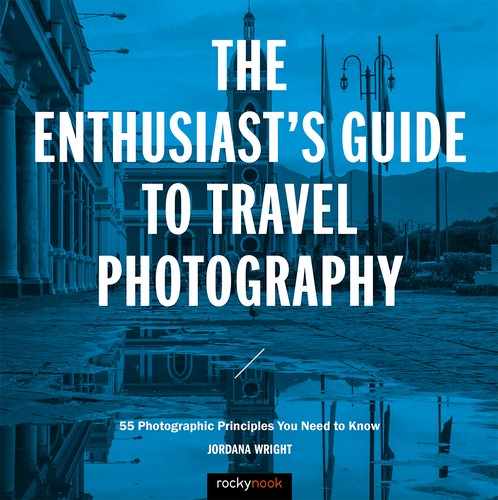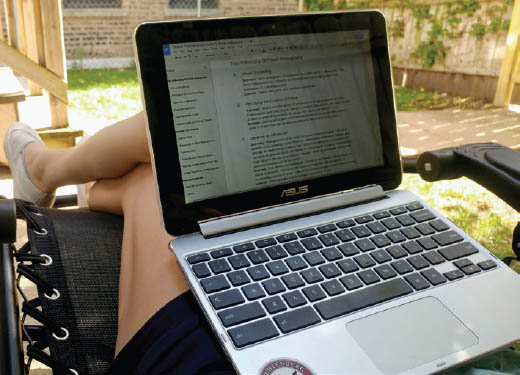17. MEMORY AND BACKUP
![]()
IN THE DAYS of film we somehow survived knowing that there was only a single copy of our negatives in the world. Maybe the fact that they were a tangible entity made them feel more secure and easier to protect. Maybe it was just because we were used to the idea of having one original from which to make multiple prints. In any case, the days of putting all your eggs in one basket are over. It’s not insignificant that with digital photography we can easily make double negatives by backing up our files. As soon as you finish shooting, you can make as many copies as you want to ensure that you never lose your images. This ability is a huge step forward for the preservation of our art and our memories—so take full advantage and find a backup system that works for you!
What Works for Me
Whether I’m on the road or at home, I always make sure to keep at least two copies of my RAW files. The easiest way to streamline storage on the road is to travel with more than enough memory cards so I never have to format my cards during a trip. I like to carry 32 gigs for each day. Some days I shoot more, and some days less, but the 32 gig range seems to cover it.
If you’re shooting video, wildlife, weddings, or anything else where you will spend all day shooting in burst, you’ll need to do some calculations to figure out how much memory you could potentially need. Your memory usage will also vary based on your camera—higher-megapixel cameras write larger RAW files, allowing fewer images on each card.
Each time I fill up a card, I lock it so I can’t accidentally format or erase my images, and then put the card in a secure, waterproof card case. I make backing up my photos a daily priority, something I take care of each night before bed. I don’t like to waste a lot of time in my hotel room looking at photos when I could be out experiencing, so I have a fairly streamlined process that works for me. One by one, I load the cards into my Chromebook (more on that in a bit) and back them up on an external hard drive. On very long trips, when it becomes impossible to maintain one card per day, I use a second hard drive to back up each card twice. RAID-style drives are quicker and easier on the road, but if something physically damages the drive you could lose everything. I keep two copies, no matter what. I also keep the two copies separate from each other—memory cards stay with me in my camera bag and hard drives stay in the hotel. It’s a simple enough system, but by no means the only option.
There are many products on the market to help you protect your work on the go, but whichever you choose, be certain to double up!
Memory Cards
There are several things to consider when purchasing and using memory cards:
- Brand: Seemingly every day a new manufacturer of memory cards pops up on the market. Crazy low prices might encourage you to try a company you haven’t heard of, but when it comes to memory, it’s best to stick with the established manufacturers. I like SanDisk and Lexar. When purchasing any cards, be sure to read reviews online. Most SD cards are solid and well built, but I learned the hard way that sometimes the little black dividers on the back of memory cards are made of flexible plastic and can get bent when inserting the card into a reader (Figure 17.1).
17.1 A bent prong made me panic after an important shoot.
- Size: A massive memory card may seem convenient, but to me it feels like putting too many eggs in one basket. If you have a card write error, or some sort of physical damage occurs, you’ll be happy you were using smaller memory cards and therefore lost fewer images. I try not to purchase cards larger than 64 GB. The exception to this is if you’re shooting with a 50- or 100-megapixel camera, then you’ll need massive cards to accommodate your massive files.
- Storage: Memory cards are best kept in specially designed cases with snug-fitting card slots. Avoid keeping loose cards in your bag or tucking a memory card in your pocket. Waterproof and shockproof are both great qualities in a card case.
- Erasing cards: It’s not a good idea to delete pictures one at a time in camera. The absolute best way to erase a card is to format it. Try to avoid switching cards between different cameras without formatting in between. Cameras each have their own file creation hierarchy, so switching around can confuse the camera and cause issues with formatting. The cleanest format will always be with the camera that wrote the image files.
- Testing: Once in a while memory cards have factory defects. Before any big shoot or a trip, it’s a good idea to take cards out for a test shoot. Shoot with them, back up the images, and format the card again. If it all goes smoothly, then you’re good to go.
- WiFi: There are some memory cards on the market that allow you to back up as you shoot to a laptop or other device. These would be a good idea if you’re concerned about having time to manually back up at the end of each day. Some cameras also have an internal WiFi function for the same purpose.
- Double card slots: Some cameras now offer two card slots, allowing you to make a backup copy right in camera. If you have that option, it will definitely streamline the rest of your backup process.
Computing on the Road
I used to travel with an eight-pound, 17-inch, fully loaded Microsoft laptop. After lugging that monstrosity around for a couple years, it didn’t take much convincing for me to streamline to a more mobile option. For me, road editing isn’t a priority, so I can easily get away with the 10-inch Chromebook Flip by Asus (Figure 17.2). It has quickly become one of my favorite travel accessories. There are a variety of offline apps like Snapseed and Pixlr for photo editing, and for any more involved edits, I can use Lightroom mobile.
My Chromebook is light, durable, and doubles as an e-reader, saving valuable space in my luggage. It’s great for watching movies on a plane, and I can pair it with my phone to use my data plan when WiFi isn’t available. Best of all, if it gets damaged, lost, or stolen, I’m dealing with a couple hundred dollars replacement cost, rather than a couple thousand for a high-end computer. I travel with enough expensive, sensitive gear that it’s nice not to worry about keeping a pricey laptop safe.
Because Chromebooks don’t have a ton of internal storage, traveling with one does necessitate backing up on a hard drive, rather than the computer itself, but it’s a small price to pay for such a useful, versatile computing option.
Hard Drives
External hard drives are amazingly portable these days. You can easily carry terabytes of storage with you in a device the size of a cell phone. For travel photography, you want to select hard drives that are rugged and don’t need to be plugged into an outlet. I’ve had a lot of luck with Seagate’s Backup Plus and Lacie’s Rugged Series.
If you’re hoping to cut computers out of the equation, there are a few companies who make hard drives with SD card slots for direct, computerless backup capabilities. Whichever you choose, protect your hard drive with a secure, durable case, and avoid bringing your home backup drive filled with past trips and shoots on the road with you.
Online Storage
Cloud storage is a fantastic option at home, or if you have fast, consistent Internet access on your travels. Unfortunately, off-the-grid trips or journeys to far-flung places make online backup unrealistic. Add to that massive file sizes for RAW images or video, and it’s generally a much safer bet to rely on physical backups.
17.2 Here I am in my backyard, working on the outline for this book. There’s no need for a heavy or expensive laptop when portability is your priority.