Chapter 10
Getting Social with Facebook and Google+
In This Chapter
![]() Getting started with Facebook
Getting started with Facebook
![]() Making your own Facebook page look just right
Making your own Facebook page look just right
![]() Making amazing numbers of Facebook friends
Making amazing numbers of Facebook friends
![]() Staying in touch with all your Facebook friends
Staying in touch with all your Facebook friends
![]() Google+ gets started
Google+ gets started
A social networking site lets you easily create an online profile about yourself and browse the online profiles of other people. You can add basic information about yourself, photographs, and announcements to your personal profile. You can also use social networking sites to communicate with friends, organize events, create groups, and meet new people.
Facebook Isn’t the Only Social Network
Social networking sites have become hugely popular with all kinds of people. Facebook (facebook.com) was started for college students and expanded to teenagers in general. But Facebook has now attracted a large and diverse user base of more than 700 million people. And the percentage of older people using social networks has increased significantly. Facebook is used by everyone from grandmothers seeking to connect with their grandchildren to coworkers sharing conversations outside of work to politicians looking to update their supporters and gain new ones.
Before Facebook’s ascendance, MySpace (myspace.com) was perhaps the leading social network. In addition to facilitating connections with friends and family members, MySpace carved out a niche as a site where rock bands and other musical groups can easily market to fans. MySpace is still active, but Facebook has left it in the dust.
Enter Google with Google+ in early 2011. It’s nowhere near as popular as Facebook, but it’s growing. Go to plus.google.com to try it. Ello (at www.ello.co, not .com), is a non-commercial upstart.
Though Facebook, Google+, and MySpace serve the purpose of connecting users to as many people as possible for all sorts of purposes, other social networks are intended for a specific audience and purpose.
For example, LinkedIn (linkedin.com) is designed for professional networking and can be particularly useful for job searches. After you connect with your business contacts on LinkedIn, you can post news about your work, write recommendations for colleagues, and see who your contacts know at other organizations. Many people use LinkedIn to make personal connections at places where they are applying for jobs, and to stay in touch with business contacts, since you never know. One feature lets you post and answer questions. The idea is to write useful answers so that people looking for employees or contractors will see your profile and decide to contact you by way of a mutual connection.
Since their creation, these sites have been a way for people to keep in touch with contacts and reach new people, for free. (In a few cases, including LinkedIn, sites provide basic service for free and more advanced services for pay.)
Facebook is the most popular social network in the world, so we describe it in detail here. How do you decide which social network to join? Ask your friends and colleagues which networks they belong to.
Before joining a site, think of people you’d expect to find there, and search for them. If you don’t find at least a few of them, the site isn’t likely to interest you. Some sleazier wannabe sites scoop all the addresses out of members’ address books and send invitations “from” them. So if you receive an invitation you weren’t expecting, first write back to the alleged sender to see whether they intended to invite you.
Different sites have different age restrictions for users, along with rules that apply to all users regardless of age. Facebook, like most networking sites, requires users to be 13 or older, although there are a lot of younger children who lie about their age.
Getting Started with Facebook
The best way to discover Facebook is to set up an account. Social networking sites want to have as many users as possible, so they make it easy to join.
Facebook in your browser
Start by opening your browser and visiting facebook.com. You see a form requesting basic information — including name and email address — that is required to set up an account on Facebook.
When you finish signing up for a Facebook account, Facebook sends you an email asking you to confirm your registration by clicking a link in the message. If you don’t click the link, after several days you can no longer use your Facebook account.
Figure 10-1 shows a typical Facebook page (okay, it’s the page of one of the authors of this book), also known as a profile. Your page can include photos, videos, announcements, and other elements to present the Real You (or, optionally, the Fake You).

Figure 10-1: Social networking sites, like Facebook, display information about you and make links to your friends.
If you are creating a Facebook presence for an organization instead of a person, you can create a Facebook page, which has fans instead of friends.
Facebook in your pocket
As our niece once said, “Facebook isn’t what you do on your computer; it’s what you do on your phone.” Get the Facebook app shown in Figure 10-2 from the App Store or Play Store on your iOS or Android device. Log in with the same username and password that you used when you created your account.
When you open the Facebook app on your smartphone or tablet, the News Feed appears, with news of your friends. Icons along the bottom of the screen provide access to friend requests, messages, and notifications. The More icon in the lower right corner displays a menu of other options.
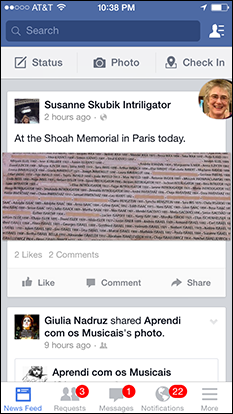
Figure 10-2: Facebook is more fun on a smartphone or tablet, because you can post from anywhere.
Expanding Your Profile
After setting up your account, Facebook invites you to add information to your profile. You also have the opportunity to upload your photograph. Photographs are optional, but they help your friends recognize you on Facebook and help distinguish your profile from those of other people with the same name.
Connecting with your friends
The whole point of social networking sites is, believe it or not, social networking. Your Facebook profile isn’t complete until it includes links to lots of friends and, preferably, people you actually know. (We don’t try to explain the difference between a Facebook friend and an actual friend.)
Facebook offers multiple ways for you to find other people you know on the site.
After signing up, Facebook prompts you to allow Facebook to access your email address book. Facebook can then identify people you know who are also on Facebook and with whom you may want to become friends. This feature is entirely optional; if your address book is like ours, with a lot of addresses of people you barely know, this can be a way to annoy a lot of near strangers very quickly.
Based on the other information you add when setting up your profile, Facebook generates a list of other Facebook users whom you might know in real life and invites you to become their Facebook friend. In our experience, it does a creepily good job of finding possible friends.
You can also use the Search bar at the top of any Facebook page to search for a friend by name or email address. If one of the people listed looks right, click the name to see their profile. You’d be amazed how many people have the same name, but you can usually identify people by photo or location.
After you see your friend’s profile listed, simply click the Add Friend button to the right of her name. Before sending your friend request, you can also add a personal message. Social norms do not require you to include a personal message when making a request to someone who knows you, but if your name has changed or the person might not recognize you for another reason, it can be helpful.
After you click the Send Request button, you just sit back and wait for your friend to (if they really are your friend) accept your request.
Some people have set their privacy settings so that no Add Friend button appears; instead, a Message button appears so you can tell them how you know them.
Groups of friends
Once you have more than a couple of dozen Facebook friends, you may want to organize then into groups. For example, you could have friends that live in your town, friends from high school or college, and work colleagues. There may be times when you want to share information with specific kinds of friends – or not share it with them.
When you are looking at a friend’s profile page, the Friends button appears (to show that you are already friends). You can click it to add the person to your Close Friends or Acquaintances group, which Facebook makes for you, or to a group that you create. Choose Add to Another List to make a group and add this person to the group.
Do you want the whole world to see this?
To edit your privacy settings, click the Privacy Shortcuts icon in the upper right corner of every page (it looks like a little lock) and choose See More Settings. Note that this icon may have moved or changed since we wrote this; Facebook is constantly tweaking their pages. In the Facebook app on your smartphone or tablet, click the More menu (in the lower left-hand corner of the screen as of early 2015), scroll down to Settings, touch Settings, and touch Privacy.
In the Privacy Settings and Tools window, shown in Figure 10-3, you see options to select how wide a circle of people can see your friend list or send you messages or otherwise view your information and interact with you. Every action listed on this page can be adjusted.

Figure 10-3: Specifying what people can see and who can connect with you.
A number of settings are available. You can
- Choose specific subsets of your friends, or specific individuals, who can see particular types of information
- Choose specific people to “hide” different types of information from
- Make some of your information visible only to you
For example, if you choose Public for the Who Can See Your Future Posts setting, your updates and certain information associated with your profile are visible to the general public. If you choose Friends, only people you’ve connected with directly on Facebook can see your information. You can also choose Only Me (then why post at all?), Friend Except Acquaintances, or any of the groups that you have created to organize people.
To change your choice for a privacy setting, click the Edit button to the right of setting. Options appear below the setting; make your changes and click Close to save them.
An ounce of prevention
If you take a little extra time to become familiar with the Facebook privacy settings, you can exercise a lot of control over how your profile posts, photos, and other information are seen (or not seen) by the world. But keep in mind that nothing is totally private on the Internet, particularly on Facebook.
Even if you choose settings so that only your friends can see your announcements and photographs, and even if you become friends with only your immediate family, there’s sadly no guarantee that they won’t share those announcements and photographs with their friends and coworkers. Neither are you guaranteed that their accounts won’t be broken into or otherwise used by someone else. Also remember that Facebook itself is reading and watching everything you post so that it can display appropriate ads along the right side of the page.
Don’t Miss a Thing That Happens
Sharing appropriate information is what makes Facebook fun and worthwhile for millions of people. Every time you log in to your Facebook account, you see your News Feed page, with notices of what your friends are have posted, with the most recent posting at the top.
Some people log in to Facebook once a week to see whether new comments or messages are posted online. Others feel the need to update their accounts several times a day. (Perhaps these people check their voice mail every hour, too.) It’s all up to you. Still others configure the Facebook app on their phone so that they get notified every time someone they know posts something.
You can receive updates from Facebook via email so that you don’t need to log in to see whether anyone has sent you a message, written a comment on your profile, or otherwise interacted with you on Facebook. To change your email notification settings, click that little Privacy Settings icon again, choose See More Settings, and click the Notifications tab on the left side of the page. You can choose how to get notification (only on Facebook, via email, or by text message) and what you get notified about (updates, birthdays, and other events).
You can also get notifications on your smartphone or tablet. In the Facebook app, touch More in the lower left corner, scroll down and touch Settings, and touch Notifications. Touch Mobile Push to choose what pops up on your phone or tablet.
Updating your status
Posting status updates, photographs, and links are three especially popular ways of sharing news on Facebook. Your Facebook status is simply a written update from you that is displayed to your friends and on your profile. You can write a status message when you are looking at your profile page, which you go to by clicking your name in the upper left part of the Facebook page. You can also write one when you are looking at your News Feed page, which you get to by click the “F” Facebook icon in the upper left corner of the page. Either way, click in the What’s On Your Mind box (underneath the Share options). The question disappears from the box and you’re free to enter whatever text you want. In this box, you might write Making chocolate chip cookies for a friend’s birthday or Took a walk by the river today since the weather was so beautiful!
If you are using the Facebook app on your smartphone or tablet, click the Status icon near the top of the screen to see the What’s on Your Mind box.
After you click in the What’s On Your Mind box, you can enter lots of things other than plain text:
- A link to a web page: Type or paste in the link to the web page you want to post, along with any comments you have about it. Don’t just post a link; people want to know why you are posting it.
When Facebook identifies what you entered as a link, a summary of the web page you’ve linked to appears, usually with a little picture from the page.
- A photograph or other image: Click the little camera icon below the box where you are typing. Facebook displays a dialog box where you can choose a picture to upload. Or click the Add Photos/Video link above the box.
The Facebook app asks for permission to access the photos stored on your phone and enables you to share one or more. Another way to post a picture from your phone is to share it from your phone’s photo album app.
After you write your update, paste in your link, or upload a photograph, the next step is to decide who you want to be able to share this information with. The default option is Public, which is probably not what you want. We usually set ours to Friends, so only our Facebook “friends” can see our posts.
The last step is to click Post. Your update appears on your profile and may show up in the News Feeds of your friends.
You can post on someone else’s Facebook page, too. When you are looking at a friend’s page, you can type into the Write Something page, or post photos or videos with the Photo/Video link.
Responding to and Arguing with Your Friends
After you have your hundreds of Facebook friends, you have lots of ways to keep up with them and to let them know what you’re doing and thinking.
Keeping an eye on the News Feed
The News Feed is displayed when you log in to Facebook. If you scroll down the page, you can see posts from your friends and announcements about their activities on the site. You can also “like” those updates and comment on them. For example, if your friend posts that she has gotten a new job, you might click the Like link underneath her post, as a way of expressing congratulations. Or, you can click the Comment link and write a few sentences in response.
To see more of what’s been going on in your friend’s life, click her name to visit her profile. From her profile, you can read her past updates, view her photos, look at her friends, and (depending on people’s privacy settings) look at her friends’ pages.
You can also see on your friend’s profile the Write Something box, similar to the What’s On Your Mind box on your home page. If you type an update in this box, it appears on your friend’s profile as a note from you to her; it’s a kind of digital graffiti.
Sending messages
If you want to write a note to your friend that only she can see, send her a message. Start by visiting her profile and clicking the Message button in the upper-right corner. Facebook messages are more like texts or instant messages than like emails. You also have the option to add a photo to your message by clicking the camera icon at the bottom of the Message box.
To see your sent messages, and to read messages you have received, click the Messages link in the left-hand list of links on your News Feed page.
Hiding and unfriending
Every one of us has that friend who is fun to spend time with in real life but who continually posts random, uninteresting updates. After the fourth time in one afternoon that this person’s update appears in your News Feed, you may be tempted to unfriend the poor soul, regardless of the consequences for your relationship. But there’s a better way.
Click the little downward-pointing caret to the right of the person’s latest post. You see several options, including the following:
- I Don’t Want To See This hides this specific post and posts like it.
- Unfollow turns off all posts from this person while still remaining friends. Your friend will never know the difference. Hiding a friend doesn’t limit her access to your information, but it prevents her information from popping up in your News Feed.
- Report Post sends a report to the Facebook people to complain about an inappropriate post. Facebook asks what the problem is.
But relationships end in real life, and sometimes when that happens, the online friendship also ceases. The easiest way to unfriend someone (so that she’s no longer your Facebook friend) is to go to her profile, click the Friends button and choose Unfriend. Your former friend doesn’t receive a notification. However, she may notice if she decides to check in on you sometime by visiting your profile (where she will see an Add As Friend button next to your name) or by looking for your name on her list of friends (where you will no longer be included).
Facebook galore
Facebook can take over life, but in moderation it can be a wonderful way to stay in touch with friends near a far. For more about how to use Facebook, get Facebook For Dummies, by Carolyn Abrams (John Wiley & Sons, Inc.)
Google Goes Social with Google+
Google+ is Google’s answer to Facebook. It has many of the same features as Facebook (friends, messages, photo-sharing, and chat), but it makes it easier for you to control who can see what parts of your online material. Sign up at plus.google.com. If you use Gmail, you are already signed in. Google+ looks like Figure 10-4 — not unlike Facebook.
In Google+, you organize your friends into circles. When you post a comment, photo, or other information, you can choose which circles will be able to see it, as shown in Figure 10-5. This is useful when posting a message about how bored you are at work, if perhaps you don’t want your work colleagues to know it.

Figure 10-4: Google+ displays a news feed not unlike Facebook’s.

Figure 10-5: Google+ enables you to organize your countless friends into circles.
Hanging out on Google
The best feature of Google+ (in our humble opinions) is Google Hangouts, which allows you to talk with people via voice and video. Click the little Hangout icon, which is a double-quote icon that appears in the upper right corner of the Google+ window. Chapter 12 describes Google Hangouts in detail.

 Because social networking is trendy, you can find a vast number of sites, most of which will never amount to anything. Some sites are popular in specific niches or in specific countries, but if you’ve never heard of a site, nobody else you’d be interested in has likely heard of it, either.
Because social networking is trendy, you can find a vast number of sites, most of which will never amount to anything. Some sites are popular in specific niches or in specific countries, but if you’ve never heard of a site, nobody else you’d be interested in has likely heard of it, either. It’s entirely possible to join several social networks — and sometimes sensible to do so. We know many people who use LinkedIn for business contacts and Facebook for everyone else. Remember that the main reason to use a social network is to stay in touch with people, so there isn’t much point in joining a network unless you already know people there.
It’s entirely possible to join several social networks — and sometimes sensible to do so. We know many people who use LinkedIn for business contacts and Facebook for everyone else. Remember that the main reason to use a social network is to stay in touch with people, so there isn’t much point in joining a network unless you already know people there.