Chapter 12
Typing and Talking Online
In This Chapter
![]() Typing to one friend at a time
Typing to one friend at a time
![]() Talking to friends old and new, with a webcam
Talking to friends old and new, with a webcam
![]() Talking by telephone over the Internet
Talking by telephone over the Internet
![]() Typing to a lot of friends at a time with chat rooms and mailing lists
Typing to a lot of friends at a time with chat rooms and mailing lists
Email is pretty fast, usually arriving in less than a minute. But sometimes that just isn’t fast enough. Text chat or instant-message (IM) systems let you pop up a message on a friend’s screen in a matter of seconds. You can also tell your messaging program the usernames of your friends and colleagues so that the program can alert you the instant that one of your buddies comes online and you can instantiate an instant message to them. (Excuse us — this topic gives us a headache. Wait just a moment while we get some instant coffee. Ahh, that’s better.)
The good thing about instant messages is that you can stay in touch with people as fast as by talking to them on the phone. The bad thing about instant messages is that they also offer an unparalleled range of ways to annoy people. Use with discretion! Gregarious people can chat with a whole bunch of people at once, by either typing at the same time, like a party line, or sending messages to each other by email or web forum. Facebook Messenger is the most popular text chat system.
Of course, even better than typing messages to another person is talking right out loud. If your computer has a microphone and speakers, you can use text chat or other systems to talk to people online — even groups of people — with no toll charges. If you connect a digital video camera (or webcam) to your computer, your friends can even see you as you work or type. It’s not hard to do! Google Hangouts, Viber, and Skype are popular options.
If you have a smart phone, don’t confuse Facebook Messenger and other text chat programs with text messages; see the sidebar “Text messages vs. Internet messaging.”
One-to-One Text Chat
This chapter describes how to use the most popular text chat system: Facebook Messenger, which is part of Facebook, described in Chapter 10. AIM (the initials of AOL Instant Messenger; the initials AOL used to represent America Online), iChat (which comes with Macs), and Yahoo! Messenger work similarly, and have similar features. Skype, Viber, and Google Hangouts, voice-and-video-over-Internet programs described in the section “Adding Voices and Faces,” later in this chapter, also include text chat. Twitter’s Direct Messages is another instant messaging system, described in Chapter 11. The sidebar “Which text chat system should I use?” helps you choose.
Chatting via Facebook
Originally, chat was part of the Facebook website and smartphone app. Then Facebook created a separate app called Facebook Messenger. When you install it, it asks to access your phone’s or tablet’s contacts list and send you notifications about incoming messages. Figure 12-1 shows what Facebook Messenger looks like on an iPhone.

Figure 12-1: Facebook Messenger on your smartphone.
Facebook also has chat built into its website (www.facebook.com), so you can chat with any Facebook user who’s online. Because Facebook users often are online just about 24/7 to fiddle with their pages and keep track of their friends, the chances of finding someone online for a chat are pretty good. In the lower-right corner of every Facebook web page is a little Chat icon showing the number of your friends who are online. Click it to see a list of potential chattees, pick a friend, and start typing. If someone chats with you, your Facebook page pops up a little chat window.
Text chat via Google
Google, the maker of Gmail (see Chapter 8), Google+ (covered in Chapter 10), and Google web search (described in Chapter 13), has built text chat into several of its websites. If you use any of these Google products, when you are looking at a message from another Google user, you may see a squarish speech bubble by their name. Click it to open a chat box, shown in Figure 12-2. Type a message and press Enter to send it. Your friend’s replies appear in the same box.

Figure 12-2: When you see a speech bubble next to someone’s name in Gmail, click it to open a chat box.
Abbreviations and Smileys for Chat
Typing is much slower than talking, so when people chat online, they tend to abbreviate wildly. Many chat abbreviations are the same as those used in email. Because text chat is live, however, some are unique. We also list some common emoticons (sometimes called smileys) — funky combinations of punctuation used to depict the emotional inflection of the sender. If at first you can’t determine the meaning, try tilting your head to the left. Table 12-1 shows you a short list of chat abbreviations and emoticons.
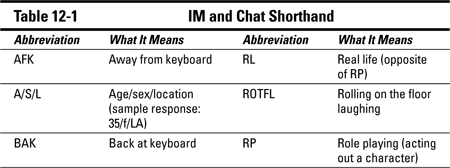

Some chat programs convert these series of characters into little graphics, while others just show the text, but either way, the meaning should be clear. In addition to using the abbreviations in the table, chatters sometimes use simple shorthand abbreviations, as in If u cn rd ths ur rdy 2 chat. And don’t forget your online manners, described in the sidebar “Some obvious rules of messaging conduct.”
Adding Voices and Faces
If you don’t want to talk with or see people while you chat — that is, if you don’t mind being limited to typing back and forth with your friends — skip this section. If you want the audiovisual goodies, read on.
Google Hangout is the Google+ audio and video chat system. We also describe Viber, an up-and-coming app for smartphones, and Skype. Voice quality over most Internet connections is quite good, much better than that of a normal phone. The video ranges from poor to good, depending on the speed of the computer at each end and the speed of the Internet connection between them.
Say what? Hooking up the sound
Almost every computer comes with speakers that produce the various noises that your programs make. All Mac laptops and many Windows laptops have built-in microphones, and most desktop computers also have jacks for microphones, or a microphone built right into the monitor. (Check your computer manual or ask almost any teenager for help with this topic.)
To test your mike and speakers on a Windows machine, run the Sound Recorder program; try recording yourself and playing it back:
- Choose Start⇒All Programs⇒Accessories⇒Entertainment⇒Sound Recorder or Start⇒All Programs⇒Accessories⇒Sound Recorder.
- Click the red Record button to start recording, and click the square Stop button to stop.
Talk or sing or make other noises between your Start and Stop clicks.
- Click the triangular Play button to hear what you just recorded.
Click Record again to add to the end of your recording. Choose File⇒New to start over and throw away the sound you recorded.
- Choose File⇒Save to save it as a WAV (audio) file.
We like to make WAV recordings of our kids saying silly things and then email them (the recordings, not the kids) to their grandparents.
You can adjust the volume of your microphone (for the sound coming into the computer) and your speakers or headphones (for the sound coming out) by choosing Start⇒All Programs⇒Accessories⇒Entertainment⇒Volume Control or clicking the Volume Control icon on the right side of the Windows taskbar. If a volume control for your microphone doesn’t appear, choose Options⇒Properties, select the Microsoft check box so that a check mark appears, and click OK. Or, the audio system on your computer may come with its own controls.
If you can record yourself and hear the recording when you play it back, you’re ready for Internet-based phone calls or chats!
If you want to test how voices from the Internet sound on your computer, type the URL http://net.gurus.org/ngc.wav into your browser and see what happens. You may need to click an Open or Open with Default Application button after the sound downloads. (Yes, that’s John’s bass voice.)
I see you!
If you want other people to be able to see you during online conversations, consider installing a webcam. This small digital video camera can connect to a computer. Most laptops have built-in webcams above their screens; otherwise, you have to buy one. Webcams come in many sizes and shapes, and prices run from $30 to $100. More expensive webcams send higher-quality images at higher speeds and are supplied with better software. On the other hand, we’ve had great luck with a $36 webcam for chatting with friends and participating in videoconferences.
Most external webcams connect to your computer’s USB port, a little rectangular plug on the back or side of the computer. Some cameras connect to special video-capture cards, which you have to open your (non-laptop) computer to install.
Hanging out in Google Hangouts
If you have a Google ID (or use Gmail), you can use Google+ (Google’s social networking site, described in Chapter 10) to open Google Hangouts’ window. Point your browser at plus.google.com, log in if you aren’t already (using your Google ID or Gmail address), and click the little double-quote icon in the upper right corner of the Google+ page. (Remember that Google may have redesigned this page since we wrote this, so look around for icons or links if need be.) You’ll see an offer to start a new hangout, something like Start a Video Hangout. Click it (even if you don’t plan to use video).
If your computer asks whether to trust the Google Talk Plugin, it’s okay; that’s how Google Hangouts does voice. After a second, you’ll see your own face, and a window that looks like Figure 12-3.
Click the Join button to start the hangout, and then click Invite to invite other people to the conversation. You can type their email addresses, Google IDs, or even phone numbers to invite them.

Figure 12-3: Wanna hang out with Google Hangouts?
Once you are chatting, a series of icons appear down the left side of the Google Hangouts window. (Move the mouse to the left side of the window if they don’t appear.) Hover your mouse on an icon to see what it does. Click the Chat icon to start a text chat with the people in your hangout – very useful if you want to pass along web addresses or other written material. You can use the Screen Share icon to show what’s on your screen to the other people in your hangout.
Good Viber-ations
Viber is a newish voice program that runs on smartphones, Windows, and Macs. It started out as audio only, and then added video. You have to have a cellphone number to use it.
To download and install the Viber program onto your computer, visit www.viber.com, click the Get Viber or Download button, and follow the directions. (See Chapter 7 for more about how to download and install programs.)To install it on your phone, search the Apps Store or Google Play Store for “Viber”.
When you run Viber the first time, you set it up:
- First, Viber asks whether you also have the app on your phone; if not, you can’t use the system. Enter your cell phone number.
- Viber sends a text message to your phone with a number.
- Type the number into the Viber program on your computer, as a way to prove that the phone number is really yours.
- Once you’ve done all that, you see the Viber window in Figure 12-4.

Figure 12-4: Viber shows your contacts from your computer and phone, including people who don’t use Viber.
The first time you run Viber, it may already know about all your friends and coworkers, probably because it read them from the contacts list on your phone. On your Viber contacts list, you can see who else uses Viber by the purple “Viber” label. A phone number may appear under non-Viber users.
Click the name of the person you want to talk to, and then click Free Call (for a Viber-to-Viber call), Viber Out (to call their telephone number, which costs money), or Video. If you choose Viber Out, you’ll have to buy Viber credit. These calls aren’t free, but especially if you are calling overseas, they are a good deal.
Voice and video chat using Skype
You download and install Skype on your computer from www.skype.com. On their website, click the Download Skype or Get Skype button to download the program and install it as usual. You can also install it on your smartphone or tablet by loading the free program from the Apps Store or Google Play Store. The first time you run the program, you set up a free account with a username and password. Then you can start using the program to talk to other Skype users. Now that Microsoft owns Skype, you can log in with your Hotmail or Outlook.com address and password, too.
As with Viber, Skype isn’t limited to talking to other Skype users. You can set up an account to which you add money — from a credit card or as a bonus included with certain computer headsets — and you can then call any normal phone in the world and pay by the minute. Rates are quite low, usually free for the United States and Canada, and about 2 cents per minute to Europe, and do not depend on where you’re using Skype — only on where you’re calling. John once called home using his laptop by way of a Wi-Fi connection in a hotel lobby in Argentina for 2 cents rather than the dollar a minute it would have cost from a pay phone. You can also use SkypeIn — a real phone number for your Skype phone so that people can call you — for a monthly fee.
Other Skype features
Skype lets you have conference calls of as many as five people and any combination of Skype users and SkypeOut calls to regular phones. It includes a text chat feature for typing with your friends while talking to them (or even when you aren’t talking to them). And, it has a chat feature with SkypeMe, in which you set up a profile, set your online status to SkypeMe, and invite people to call. Skype users live all over the world, so with luck you may make some new, faraway friends.
Around the Virtual Town Pump
Typing or talking to a few people is fun and interesting, but for good gossip, you need a group. Fortunately, the Internet offers limitless opportunities to find like-minded people and discuss anything you can imagine. Clubs, churches, and other groups use the Internet to hold meetings. Hobbyists and fans talk about an amazing variety of topics, from knitting to American Idol and everything in between. People with medical problems support each other and exchange tips. You get the idea — anything that people might want to talk about is now under intense discussion somewhere on the Internet.
You can talk with groups of people on the Internet in lots of ways, including these:
- Social networking sites, such as Google+ and Facebook, described in Chapter 10.
- Reddit, a social sharing site, which we describe later in this chapter.
- Email mailing lists, in which you exchange messages by email.
- Web-based message boards, where messages appear on a web page.
- Usenet newsgroups (the original Internet discussion groups), which you read with a newsreading program. For a description of Usenet newsgroups and how to read them, see our website at http://net.gurus.org/usenet, or go to http://groups.google.com on the web and search for topics that interest you.
This section tells you how to participate in Internet-based discussions using Facebook groups, Reddit, email mailing lists, and web message boards. These systems are not as instant as text chat: You post a message and, hours or days later, you receive a reply.
Participating in Facebook groups
You may already use Facebook to keep up with your friends, “like” famous people and brands, and post information about yourself. But you can also use Facebook to chat about specific topics of interest. Facebook groups are Facebook pages where people can post text, links, and picture about the topic of the group. Some groups are open to anyone, some require approval from the person who runs the group, and some are private.
Use the search box at the top of the Facebook page to search for topics that you’d like to discuss. You’ll see a mishmash of people, organizations, and groups, so click the Groups link to narrow the list down. Click Join when you see one you like the looks of. If it’s a closed group, you’ll see a “Request Sent.” You’ll see a notification when (if) the group manager accepts your request. Figure 12-5 shows a Facebook group page.

Figure 12-5: Facebook groups discuss anything and everything, from popular culture to medical issues.
You can create your own groups, too. Maybe your high school class needs a group? Or your reading or knitting group? To create a group, go to www.facebook/browsegroups (or click the More link next to the list of groups your are in) and click the Create Group button.
I read it on Reddit
Yes, that’s why it’s called “Reddit.” You post a link to something interesting you saw or read on the Internet and then other people can comment on your posting, including voting the posting up or down. Comments can be upvoted or downvoted, too, so the most interesting, controversial, and funny items tend to rise to the top — literally to the top of the page.
Reddit is at www.reddit.com, and its home page (shown in Figure 12-6) shows the top-rated posts of the moment. But Reddit isn’t one big discussion, it’s thousands of subreddits, each on a specific topic. Along with topics you’d expect, like pets, television shows, and sports, subreddits include:
- Today I Learned (TIL), where you can post an interesting thing you learned today.
- I Am A … (IAMA), where you can identify yourself as a famous person or someone with an interesting talent or job, and offer to answer any question (Ask Me Anything, or AMA), sometimes for a limited amount of time.
- WTF, where people post astounding things they find on the Web.

Figure 12-6: Reddit’s home page describes itself as the front page for the Internet.
Each subreddit is its own community with its own rules, which are usually posted in the right-hand column of its pages.
Getting started on Reddit
You don’t need an account to read Reddit, but an account allows you to subscribe to subreddits and to comment. Click the Login or Register link in the upper right area of the page and fill in a username and password. Include your email address so you can request a new password if you forget yours. That’s all it takes.
Reddit’s front page shows the top-rated postings from all the subreddits to which you are subscribed. Click the title or icon to see the original post, which can be a news story, any web page, or (frequently) an image. Click the Back button on your browser to return to Reddit. Below the title you can see how many comments the post has gotten; click that number to read the comments. When you particularly like or dislike a post or a comment, click the up-arrow or down-arrow to its left to upvote or downvote it. Reddit may not accept your vote if you are new to town; you earn Reddit karma by reading, commenting, and posting.
Reddit automatically subscribes you to some subreddits, just to get you started, but you can unsubscribe and find new subreddits to subscribe to. Click My Subreddits in the upper left corner to see and edit your list.
You can use the search box in the upper right corner of the Reddit page to search for topics that interest you. You see a list of the subreddits that include matching posts, and then a list of the posts themselves. Consider clicking a message that looks promising, reading it and its comments, and if you enjoy them, click the link at the top of the post to the subreddit to which the post was made. If the subreddit looks good, click the Subscribe button in the right-hand column.
Posting on Reddit
To post, click one of the links at the top of the right-hand column of the subreddit:
- Submit a new link: Most posts to Reddit are just links to other web pages or images on the web. You give your post a title to describe what it links to, and can choose which subreddits to post to.
- Submit a new text post: Some subreddits allow text posts, which are comments or questions you write yourself. You enter a title and the text of your post.
Don’t try posting to Reddit right away. Browse the subreddit in which you want to post first, and be sure to read its rules. Posts that break the rules are removed by the subreddit’s moderators. While most of Reddit is fairly benign, some parts are definitely Not Safe for Work, and are usually labeled “NSFW” so you won’t be (too) surprised when you take a look.
Mailing lists: Are you sure that this isn’t junk mail?
An email mailing list is quite different from a snail-mail mailing list. Yes, both distribute messages to the people on their lists, but the messages on most email mailing lists contain discussions among subscribers rather than junk mail and catalogs.
Here’s how an email mailing list works. The list has its own, special email address, and anything someone sends to that address is sent to all people on the list. Because these people in turn often respond to the messages, the result is a running conversation. For example, if the authors of this book hosted the chocolate-lovers discussion about the use and abuse of chocolate, and if the list-server program ran at lists.gurus.org, the list of the address would be [email protected]. (We run a bunch of lists, but not one about chocolate. Yet.)
Different lists have different styles. Some are relatively formal, hewing closely to the official topic of the list. Others tend to go flying off into outer space, topic-wise. You have to read them for a while to be able to tell which list works which way.
Mailing lists fall into three categories:
- Discussion: Every subscriber can post a message. These lists lead to freewheeling discussions and can include a certain number of off-topic messages.
- Moderated: A moderator reviews every message before it’s distributed. The moderator can stop irrelevant, redundant, or clueless postings from wasting everyone’s time.
- Announcement-only: Only the moderator posts messages. Announcement mailing lists are essentially online newsletters.
Who handles all this mail?
Something or somebody has to take on the job of keeping track of who’s on the mailing list and distributing messages to all its subscribers. This job is way too boring for a human being to handle, so programs usually do the job. (A few lists are still run by human beings, and we pity them!) Most lists are run by list servers or mailing list managers. Popular list manager programs include LISTSERV, Mailman, Majordomo, and many others, as well as web-based systems, such as Yahoo! Groups and Google Groups.
Talking to the human being in charge
Someone is in charge of every mailing list: the list manager. The list manager is in charge of helping people get on and off the list, answering questions about the list, and hosting the discussion. If you have a problem with a list, write a nice message to the list manager. Remember that most list managers are volunteers who sometimes eat, sleep, and work regular jobs as well as maintain mailing lists. If the reply takes longer than you want, be patient. Don’t send cranky follow-ups — they just cheese off the list manager.
The list manager’s email address is usually the same as the list address with the addition of owner- at the beginning or -request just before the @ character. For example, the manager of the list
would be
Getting on and off lists
To find out how to subscribe to a list, or how to unsubscribe to a list, take a look at the instructions that (with luck) accompanied whatever information you received about the mailing list. With most lists, you can subscribe, unsubscribe, and change your subscription settings from the web — you go to a web page and fill out a form. Generally, you enter your email address in a box on a web page and click either a Send or Subscribe button, and you’re on the list. This strategy is often more convenient than sending a command by email.
You should receive a chatty, machine-generated welcoming message telling you that you have joined the list, along with a description of some commands you can use to fiddle with your mailing list membership. Usually, this message includes a request to confirm that you received this message and that it was indeed you who wanted to subscribe. Follow the instructions by clicking a link or replying to this message or doing whatever else the instructions say to do. Confirmation helps lists ensure that they aren’t mailing into the void and keeps people from sticking you on lists without your knowledge. If you don’t provide this confirmation, you aren’t added to the list.
To remove yourself from a list, you again visit the web page for the list and follow the unsubscription instructions. Do not send a Please unsubscribe me message, because it only wastes the other subscribers’ time.
Stupid mailing list tricks
Most list servers know plenty of other nonessential commands, including commands to hold your mail for a while, commands to send you a daily message that includes all postings for the day, and commands to see a subscriber list. For the exact commands, which vary depending on the list server software, refer to the instructions you received when you subscribed to the list. (You saved the welcome message, didn’t you?)
Sending messages to mailing lists
Okay, you’re signed up on a mailing list. Now what? First, wait a week or so to see what sort of messages arrive from the list — that way, you can get an idea of what you should or should not send to it. When you think that you have seen enough to avoid embarrassing yourself, try sending something in. That’s easy: You mail a message to the list address, which is the same as the name of the list — [email protected] or [email protected] or whatever. Keep in mind that, because hundreds or thousands of people may be reading your pearls of wisdom, you shouldn’t send anything until you have something to say, and try to spell things correctly. (You might think that this advice is obvious, but you would be sadly mistaken.) On popular lists, you may begin to get back responses within a few minutes of sending a message.
Some mailing lists have rules about who is allowed to send messages, so just because you’re on the list doesn’t automatically mean that any messages you send appear on the list. Some lists are moderated: Any message you send in is sent to a human moderator who decides what goes to the list and what doesn’t. Although this process may sound sort of fascist, moderation can make a list about 50 times more interesting than it would be otherwise because a good moderator can filter out the boring and irrelevant messages and keep the list on track. Indeed, the people who complain the loudest about moderator censorship are usually the ones whose messages most urgently need to be filtered out.
Another rule that sometimes causes trouble is that many lists allow messages to be sent only from people whose addresses appear on the list, to prevent the list from being overrun with spam. If your mailing address changes, you have to resubscribe or else you can’t post anything.
The fine points of replying to list messages
Often, you receive an interesting message from a list and want to respond to it. When you send your answer, does it go only to the person who sent the original message or to the entire list? It depends on how the list manager set up the list. About half the list managers set up their lists so that replies are sent automatically to just the person who sent the original message, on the theory that your response is likely to be of interest to only the original author. The other half set up the lists so that replies are sent to the entire list, on the theory that the list is a running public discussion. In messages coming from the list, the mailing list software automatically sets the Reply-To header line to the address to which replies should be sent. (Which way to set it up is a topic that can provoke endless, impassioned debate, so don’t ever suggest that they change it.)
Fortunately, you’re in charge of this feature. When you start to create a reply, your mail program should show you the address to which it’s replying. If you don’t like the address it’s using, change it. Check the To and Cc fields to make sure that you’re sending your message where you want. Don’t run the risk of sending to the entire list a message such as “I agree with you — aren’t the rest of these people idiots?” if you intend it for only one person.
While you’re fixing the recipient’s address, you may also want to fix the Subject line. After a few rounds of replies to replies to replies, the topic of discussion often wanders away from the original topic. Change the subject to better describe what is truly under discussion, as a favor to the other folks trying to follow the discussion.
How to avoid looking like a dimwit
You can determine which topics people really discuss and the tone of the list, for example. Waiting also gives you a fair idea about which topics people are tired of. The classic newcomer gaffe is to subscribe to a list and immediately send a message asking a dumb question that isn’t germane to the topic and that was beaten to death three days earlier.
The number-two newcomer gaffe is to send a message directly to the list asking to subscribe or unsubscribe. This type of message should be sent to the list manager or list server program, not to the list itself, where all the other subscribers can see that you screwed up.
Posting to message boards
Mailing lists are useful if you want to receive messages by email, but some people prefer to read messages on the web. These folks are in luck: A message board is a web-based discussion group that posts messages on a website. It’s also known as a discussion board, forum, or community. Like mailing lists, some message boards are readable only by subscribers, some allow only subscribers to post, and some are moderated (that is, a moderator must approve messages before they appear on the message board). Other message boards are more similar to bulletin boards: Anyone can post at any time, and there’s no continuity to the messages or feeling of community among the people who post.
Many websites include message boards. Some websites are dedicated to hosting message boards on lots of different topics. Some sites host message boards that can also send the messages to you by email, so they work as message boards and mailing lists rolled into one.
Here are some of our favorite web-based discussion sites:
- Google Groups, at http://groups.google.com: Google Groups started as a way for people to participate in Usenet newsgroups over the web. Then Google provided a way to set up new groups, too. You can search by topic for groups or messages of interest or create your own group.
- Yahoo! Groups, at http://groups.yahoo.com: Yahoo! Groups includes message boards and file libraries, and you can read the messages either on the website or by email — it’s your choice when you join a group. Yahoo! Groups also features calendars for group events and real-time chats right on the website. To join, you must first sign up for a free Yahoo! ID, which also gets you a yahoo.com email address. You can also create your own Yahoo! group by clicking links — either a public group for all to join or a private group for your club or family.
Subscribing and participating
Most good message boards require you to register before you can subscribe, which means that you choose a username and password and possibly provide your email address and then respond to a message sent to that address. Registration makes it harder for spam-posting robots to take over the message board.
To subscribe to a community on this type of website, just follow the instructions on the site. Some community websites let you read messages posted to their lists without subscribing — you can click links to display the messages in your web browser.
You can set up your own mailing lists or message boards, too. It’s free because the sites display ads on their web pages and may even tack on ads to the postings on the list. If you have an unusual hobby, job, interest, or ailment, you may want to create a list to discuss it. Or, set up a list for a committee or family group to use for online discussions.
Look Who’s Chatting
If mailing lists and message boards are too slow — if you want to chat with strangers right now — you might want to try a chat room, which is similar to CB radio. Chat rooms differ from the text chat described earlier in this chapter because they are public and you usually don’t know the other people in the discussion.
You begin chatting by entering the chat room, where you can read onscreen what people are saying and then add your own comments by simply typing them and clicking Send. Although several people participating in the chat can type at the same time, every person’s contribution is presented onscreen in the order it’s received. Whatever people type appears in the general conversation window and is identified by screen name. On some chat systems, participants can select personal type fonts and colors for their comments.
If one of the people in a chat room seems to be someone you want to know better, you can ask to establish a private room or direct connection, which is a private conversation between you and the other person and not much different from instant messaging. And, of course, you might get this type of invitation from someone else. It isn’t uncommon for someone in a chat room to be holding several direct conversations at the same time, although it’s considered rude (not to mention confusing!) to overdo it.
You might also be asked to join a private chat room with several other people. We aren’t quite sure just what goes on in those rooms because we’ve never been invited.
Where is everyone chatting?
Which groups of people you can chat with depends on which chat room system you connect to.
Many other websites include chat rooms, using a plug-in program that allows people to type at each other. Search the web for the word chat plus a topic that you want to talk to people about for a variety of chat venues.
Every chat room has a name; with luck, the name is an indication of what the chatters there are talking about or what they have in common. Some channels have names such as lobby, and the people there are probably just being sociable.
Who am I?
No matter which chat facility you use, every participant has a screen name, or nickname, often chosen to be unique, colorful, or clever and used as a mask. Chatters sometimes change their screen names. This anonymity makes a chat room a place where you need to be careful. On the other hand, one attraction of chatting is meeting new and interesting people. Many warm and wonderful friendships have evolved from a chance meeting in a chat room.
When you join a group and begin chatting, you see the screen names of the people who are already there and a window in which the current conversation often flies off the screen. If the group is friendly, somebody may even send you a welcome message.
Type or talk?
The original chat rooms consisted entirely of people typing messages to each other. Newer chat systems include voice chat (which requires you to have a microphone and speakers on your computer) and even video (which requires a webcam if you want other people to be able to see you).
Getting used to chat culture
Your first time in a chat room can seem stupid or daunting or both. Here are some things you can do to survive your first encounters:
- Remember that when you enter a chat room, a conversation is probably already in progress. You don’t know what went on before you arrived.
- Wait a minute or two to see a page full of exchanges so that you can understand some of the context before you start writing.
- Read messages for a while to figure out what’s happening before sending a message to a chat group. (Reading without saying anything is known as lurking. When you finally venture to say something, you’re de-lurking.) Lurking isn’t necessarily a bad thing, but be aware that you might not always have the privacy you think you have.
- Some chat systems enable you to indicate people to ignore. Messages from these chatters no longer appear on your screen, although other members’ replies to them appear. This strategy is usually the best way to deal with obnoxious chatters. You may also be able to set your chat program not to display the many system messages, which announce when people arrive or leave or are ejected forcefully from the chat room.
- Scroll up to see older messages if you have to, but remember that on most systems, after you scroll up, no new messages appear until you scroll back down.
- The first rule of chatting is not to hurt anyone. A real person with real feelings is at the other end of the computer-chat connection. Don’t insult people and don’t use foul language, and don’t respond to people who do.
- The second rule is to be cautious. You really have no idea who the other people are. Remember, too, that people might be people hanging out in a chat room and quietly collecting information, and you might not notice them because they never say anything. (See Chapter 2.)
- Keep your messages short and to the point.
- Create a profile with selected information about yourself. Most chat systems have provisions for creating profiles (personal information) that other members can access.
 Don’t give out your last name, phone number, or address. Extra caution is necessary for kids: A kid should never enter her age, hometown, school, last name, phone number, or address. Although you don’t have to tell everything about yourself in your profile, what you do say should be truthful. The one exception is role-playing chat, where everyone is acting out a fantasy character.
Don’t give out your last name, phone number, or address. Extra caution is necessary for kids: A kid should never enter her age, hometown, school, last name, phone number, or address. Although you don’t have to tell everything about yourself in your profile, what you do say should be truthful. The one exception is role-playing chat, where everyone is acting out a fantasy character. - If you want to talk to someone in private, send a message saying hi, who you are, and what you want.
- If the tone of conversation in one chat room offends or bores you, try another. As in real life, you run into lots of people in chat rooms that you don’t want to meet — and you don’t have to stay there.

 If you don’t have a microphone, you can get one that works with almost any computer. A mike should cost less than $20 at your local computer or office supply store. While you’re there, also check the prices on computer headsets that have both headphones and a mike, because both you and the people you’re talking to will sound much better over a headset than on the computer’s built-in speakers. If you’re thinking of getting a webcam (see the next section), many of them include microphones.
If you don’t have a microphone, you can get one that works with almost any computer. A mike should cost less than $20 at your local computer or office supply store. While you’re there, also check the prices on computer headsets that have both headphones and a mike, because both you and the people you’re talking to will sound much better over a headset than on the computer’s built-in speakers. If you’re thinking of getting a webcam (see the next section), many of them include microphones. Before you subscribe, be sure that you see a way to get off the list (an option that some marketing-oriented outfits neglect to provide).
Before you subscribe, be sure that you see a way to get off the list (an option that some marketing-oriented outfits neglect to provide).