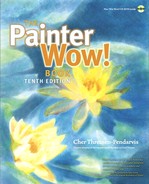Welcome to The Painter Wow! Book

SOME PEOPLE EMPHASIZE THE DIFFERENCES between traditional and digital art tools—almost as if “real” art and the computer are not compatible. But during the early development of this book, we discovered many working artists who had bought computers specifically because they were thrilled by the promise of Painter. It seemed logical that The Painter Wow! Book should become a bridge connecting conventional tools and techniques with their electronic counterparts. Early chapters of the book, in particular, touch on color theory, art history and conventional media, and explain how to translate foundational art theory using Painter’s tools.
This book addresses the needs of a wide variety of creative professionals: artists making the transition from traditional to digital media; photographers looking to expand their visual vocabulary; screen or print graphic designers hunting for special effects to apply to type and graphics; even creative explorers out for some fun. For those of you with a long history in a traditional art form and a short history with computers, we’ve done our best to guide you through Painter’s interface, making it as simple as possible for you to achieve the results you want. And if you’ve spent more time with a keyboard and mouse than you have with an artist’s palette and paintbrush, you may learn a lot about conventional art terms and techniques as you read the book.
The creative team that invented Painter—Mark Zimmer, John Derry and Tom Hedges—are famous for their creativity. With Painter 12, Corel has redesigned the interface, making Painter more efficient to use—for instance, the Brush Library panel now integrates both brush categories and variants and the media libraries have been vastly improved. Important natural-media tools such as the new Real Watercolor brushes simulate the performance of their traditional counterparts more than ever before.
What’s New in Painter 12?
To make The Painter Wow! Book Tenth Edition complete and up-to-date for Painter 12, we’ve revised every page. And we’ve added brand-new techniques, new real-world tips, and galleries that specifically profile features added in version 12. Here’s a quick overview of some of Painter’s exciting new features and a description of where in this book you can find information about them.

Water Lilies, a detail of which is shown here, was created using various Digital Watercolor, Real Watercolor and Watercolor brushes.
CHER THREINEN-PENDARVIS
Among the changes that make Painter easier to use are these: Painter 12 features a new, redesigned interface, giving you easier access to tools, brushes, papers, patterns and other media.
Painter 12 boasts exciting new natural-media features, including the new Real Watercolor brushes. As with traditional watercolor brushes, you can paint wet-into-wet or apply glazes of transparent color on top of existing color. The new Real Watercolor works in conjunction with Watercolor layers. See “A Painter Watercolor Primer” on page 88 and “Wet-Into-Wet Watercolor” on page 92 for information about using these new tools in a creative way. The Real Wet Oils allow you to achieve the look of Old World oil paint, including softening and moving existing paint with turpentine brushes. See “A Painter Artists’ Oils and Real Oils Primer” on page 98 and “Painting with the Oils and Real Wet Oils” on page 112.

Carol Benioff used Oils brushes with RealBristle qualities—including the Real Flat Opaque and Real Oils Short variants to create the study Stalemate, a detail of which is shown here.
CAROL BENIOFF
With Painter 12, you can set the brush size, opacity, angle and squeeze dynamically onscreen using the enhanced dynamic brush adjustment features. See the “Onscreen Brush Settings” tip on page 66 for more information. Painter 12 also boasts the helpful new Temporal Colors palette, with which you can choose colors based on the context of your image. To learn more, see the “Using the Temporal Colors palette” tip on page 31.
Painter 12 offers progressive painting effects. For instance, the new Mirror painting tool allows you to create a symmetrical painting. Turn to “Painting with the Mirror Tool” on page 117 for a creative technique using this new painting mode. The Kaleidoscope painting tool allows you to paint creative kaleidoscope images. See “Symmetry with Kaleidoscope” on page 301 for a fun project using this new tool.
The new Clone Source panel allows you to visualize and manage multiple clone sources within a document. To learn more about using the Clone Source panel, see page 260.
With the new Navigator panel you can easily move around in the document window and access a variety of tools from the Navigator including the drawing modes, Impasto, tracing paper, grids and color management. For more information see “The Useful Navigator Panel” on page 13.

Michael Bast used Painter to create the packaging illustration Brachs Fall.
Painter 12 features enhanced media library management. The libraries have been completely redesigned, allowing you to more easily organize and manage your arsenal of brushes, papers, color sets, patterns, gradients, nozzles, looks and more.
Do you use Mac or Windows?
Painter works similarly on Macintosh and Windows platforms. We’ve taken the path of least resistance by using screen shots primarily from the Macintosh OS X systems we work with. (Just to make sure of our techniques, though, we’ve tested them under Windows Vista and XP, and we’ve included key commands for both Windows and Mac users.) The few differences between running Painter on Mac and on Windows are covered in Chapter 1.

Athos Boncompagni used Painter’s Chalk, Pastels, Oils and Pens brushes in creating this wrapping paper design.
Are you a beginner or a power user?
If you’re new to Painter, welcome! We’ve worked very hard to make this edition of Painter Wow! friendly to beginners by adding many cross-references and by including complete, unabbreviated directions to the techniques in the book. We’ve also added more basics to the chapter introductions. For intermediate and advanced users, we’ve included new power-user tips throughout and added many new techniques and inspiring galleries.
We’ve assumed that you’re familiar with the basic Mac or Windows mouse functions and that you know how to open and save files, copy items to the clipboard and navigate through the Mac’s hierarchical file system or through Windows directories. We suggest reading Chapter 1, “Getting To Know Painter,” right away, and reading the beginning pages of Chapter 5, “Selections, Shapes and Masks,” and Chapter 6, “Using Layers,” before jumping into the techniques that include layers and masking. It’s also a good idea, though it isn’t essential, to have looked through the documentation that comes with the program.
How to use this book
In Chapters 2 through 11 and the appendixes, the information we’re presenting generally progresses from simple to complex. We’ve organized these chapters into six types of material: “Basics” sections, “Primers,” techniques, practical tips, galleries and appendixes.
1 The Basics sections teach how Painter’s tools and functions work, with real-world applications. The Painter Wow! Book wasn’t designed to be a replacement for the Painter Help or the manual that comes with the program. We’ve focused on how to use the tools and functions that we think are most useful. In some cases we’ve further explained items addressed in the manual, and, where important, we’ve dug deeper to help you understand how the tools and functions work. In other cases, we’ve covered undocumented functions and practical applications, either shared by contributing artists or uncovered in our own research.
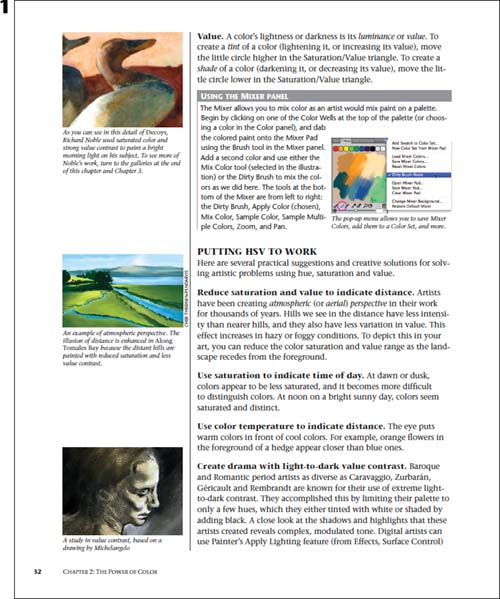
You’ll learn real applications for Painter’s tools in the Basics sections of each chapter.
2 Several of Painter’s media types (for instance the Artists’ Oils and Real Oils, Hard Media, Impasto, Liquid Ink and Watercolor), are rich and complex, so we’ve written detailed, inspirational Primers to help you unlock their power.
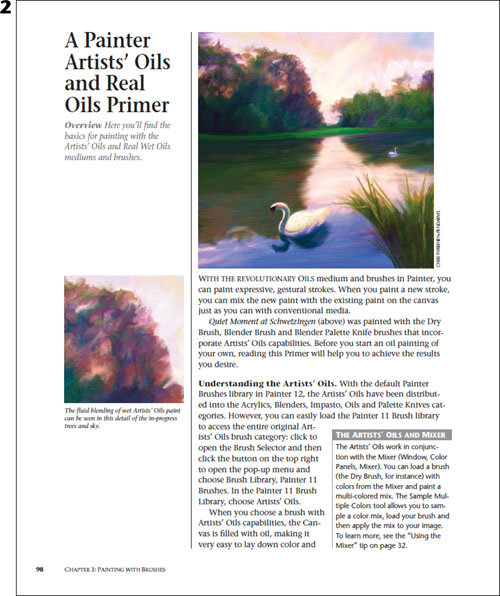
The Primers include detailed information about Painter’s more complex media.
3 The Tips are easily identified by their gray title bar. We’ve placed them in the Basics and Technique sections where we thought they’d be the most helpful. But each tip is a self-contained tidbit of useful information, so you can learn a lot very quickly by taking a brisk walk through the book, reading only the tips.
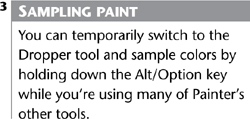
4 Within each Technique section, you’ll find step-by-step, real-world methods that give you enough information to re-create the process yourself. In the Wow! format, pictures illustrating the stages of the process are positioned alongside the appropriate step in the project. Browse the pictures in the art column within a technique for a quick overview of the development of an image. We’ve done our best to give you enough information so you won’t have to refer to the manual to follow the steps.
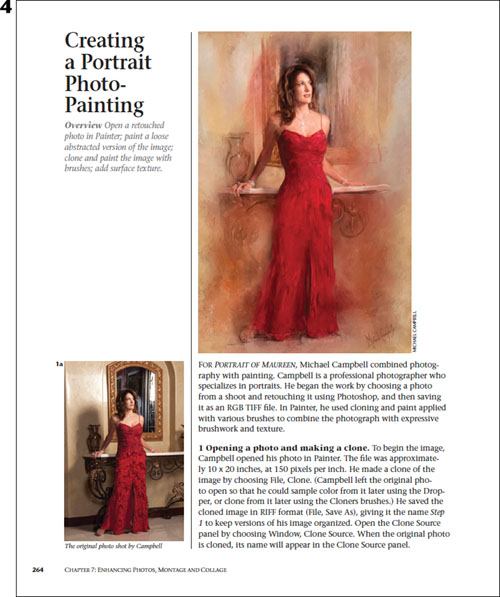
Each chapter includes step-by-step Technique sections.
5 The Galleries are there for inspiration, and one appears at the end of every chapter. With each gallery image, you’ll find a short description of how the artwork was produced.
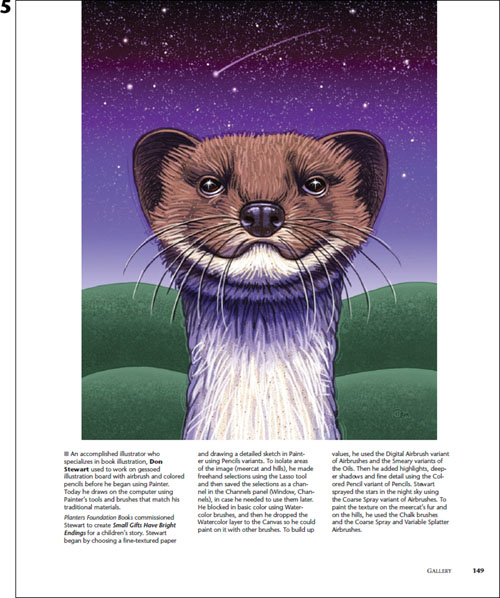
Each chapter includes an inspiring gallery of professional work.
No book is an island, so in the Appendixes in the back of this one, we’ve included lists of other resources for your use. If you want to contact a vendor, an artist, or a fine-art print studio, or locate an art-related book or other publication, you’ll find the information you need there.
The Painter Wow! Book was created to share useful techniques and tips and to provide creative suggestions for using the program. We hope that you’ll use it as inspiration and a point of departure for your own creative exploration. Above all, don’t be overwhelmed by Painter’s richness. Just dig in and enjoy it!
—Cher Threinen-Pendarvis
Cher Threinen-Pendarvis’s Web site: www.pendarvis-studios.com