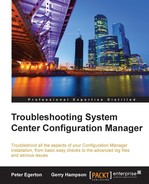Like the management point, the distribution point is a fundamental role in Configuration Manager. The distribution point is a basic requirement of any Configuration Manager installation if we want to deliver software to clients, perform operating system deployment (OSD), install patches, and so on. As always, an understanding of the concepts of a distribution point will serve us well not just in troubleshooting but also in general usage of the product. In a similar way to the management point, the distribution point is essentially a small web application that clients can query for access to content such as an application to install. The difference with a distribution point is that there are variants of the role, which include a pull distribution point and a cloud distribution point. A distribution point can also provide additional functions such as Preboot Execution Environment (PXE) services, multicast, and content validation. Let us not forget the primary function of the distribution point which is essentially to provide a cache of installation media for applications and updates using the content library to provide single instance storage for these files. To begin, we will look at the core functionality of the role and what we can do to troubleshoot the distribution point.
When we look at the web application in IIS, we see in the
Default Website that we have two applications named SMS_DP_SMSPKG$ and SMS_DP_SMSSIG$. As these applications run on IIS, we should be aware that certain file extensions are blocked by default. This being the case, we may need to amend the request filtering in IIS for the SMS_DP_SMSPKG$ application to include any necessary file extensions. While this is relatively rare, we should be aware of its existence.
The SMS_DP_SMSPKG$ application refers to the SCCMContentLib folder on the drive selected when installing the distribution point. This folder also holds an administrative share of SCCMContentLib$. If the name hasn't given it away yet, this is the content library that was introduced in 2012 versions of Configuration Manager. Within this folder, there are the following three subfolders that make up the content library:
DataLibFileLibPkgLib
These are the folders that essentially contain the content that we distributed to the distribution point. The PkgLib folder contains a list of the content available on that distribution point and some information for where to find that in the DataLib folder. The DataLib folder contains information about the content that is held in the distributed manner such as the size, file, last modified time, and, importantly, the hash value of the content. The FileLib folder is essentially the store where the files themselves are held and referenced with the hash stored in the DataLib folder. We should be aware of the content library and understand the basics of how it works to aid our understanding of how best to troubleshoot. The following blog post from Microsoft does a good job of explaining the content library and its structure along with some information on its behavior: https://blogs.technet.microsoft.com/configmgrteam/2013/10/29/understanding-the-configuration-manager-content-library/.
The second application for the distribution point is SMS_DP_SMSSIG$ that resolves directly to the SMSSIG$ administrative share as opposed to a folder. This share, in turn, is stored in the folder by the same name on the drive we chose at install time. Inside this folder, we will find numerous .tar files that contain the signatures for the content.
A distribution point also uses a number of WMI classes in the ROOTSCCMDP namespace. The classes in this namespace are listed as follows:
SMS_DistributionPointSMS_PackagesInContLibSMS_PullDPContentStateSMS_PullDPNotificationSMS_PullDPStateSMS_SchemaVersion
In these classes, we can find information about the state of the distribution point and also the content held on the distribution point. We have already covered WMI in a previous chapter, so we can use the WMI tools from our troubleshooting toolkit in Chapter 1, The Configuration Manager Troubleshooting Toolkit, to work with, identify, and resolve any problematic behavior with a distribution point.
Pull distribution points are a feature that was first introduced into Configuration Manager in version 2012 SP1. The concept is really very simple. When we designate a distribution point as a pull distribution point, it has the ability to pull content from another distribution point instead of directly from the site server. We can specify numerous source distribution points so that the server can get content from more than one location, which can provide some great options when working with a large implementation where either sites are daisy-chained or certain network routes are preferred. An added bonus of this is that they perform better than a full distribution point when scaled, and this, as a result, gives us a theoretical increase in the number of distribution points available per site when combined with standard distribution points.
Something to remember when using pull distribution points is that when we distribute content to the server, the content must be first available on one of the source distribution points. This can often confuse administrators as they see status messages reporting that content has not been distributed to the distribution point when it is simply waiting for the source to update.
A pull distribution point has one specific log file, C:WindowsCCMLogsPullDP.log, which is stored on the server that holds the role.
This log file specifically records details of content transfers between the source and destination distribution point. If we suspect that there are problems with a pull distribution point, then this is one of the first places to go and check.
Another feature first introduced in Configuration Manager 2012 SP1 was cloud distribution points. This is a variation on a standard distribution point and allows us to utilize our Microsoft Azure subscription to host a distribution point in the cloud. There are many advantages to this which are common with most cloud technologies that can be very useful, specifically in a large-scale distributed organization. We should be aware that although this role can be used as a fallback location for content, this is not a full distribution point and doesn't run a full server that we can make a remote desktop connection to, for example. Therefore, from a Configuration Manager point of view, there is a relatively limited amount of troubleshooting available when compared to a standard distribution point. We simply get an amount of storage available to us in Microsoft Azure and, as can be expected, particularly in a pay-as-you-go scenario, we can and would want to set some storage and transfer thresholds for alerting. These alerts will only appear in the Configuration Manager console in the Monitoring | Overview | Alerts workspace, so it is definitely worthwhile creating e-mail subscriptions for these. We will also be able to see this resource listed in our Microsoft Azure subscription and standard Azure-based troubleshooting applies from that regard.
It is also worth noting that cloud distribution points also have their own log files and do not necessarily appear in the same way as the standard log files. Both of these files are stored on the site system server by default in %ProgramFiles%Microsoft Configuration ManagerLogs:
CloudMgr.logCloudDP-<guid>.log
The former contains general information about cloud distribution points in general from a Configuration Manager perspective. If there are one or more cloud distribution points, this file will contain information about all the storage and bandwidth statistics as well as recording information about the provisioning of content and any Configuration Manager administrator actions to change the state of the service that runs a cloud distribution point. The latter log file contains more specific information about a cloud distribution point and is named according to the GUID associated with that distribution point. This file contains details about storage and content access for that distribution point only.
The distribution point role offers the choice of enabling PXE to act as the network boot host for client machines. This is commonly used in OSD scenarios and is generally utilized quite heavily by many organizations. Just for the record, in versions of Configuration Manager prior to version 2012, this was a separate role. PXE services in Configuration Manager are based on
Windows Deployment Services (WDS). WDS will be automatically installed as part of the distribution point role installation if this option is selected and it isn't already installed. Although WDS is utilized, Configuration Manager uses it purely as a platform and implements its own customization by adding a folder structure and custom boot images instead of using the default WDS files. The RemoteInstall folder is used in the same way as WDS, but we will find the following three extra folders over a standard WDS install:
SMSBootSMSImagesSMSTemp
Without going into too much detail, the SMSBoot folder contains the files required to actually perform the network boot. The SMSImages folder contains the boot images that we distribute to the distribution point from the Configuration Manager console. Finally, the SMSTemp folder is simply a temporary location used when boot images are updated.
There are several ports required for PXE booting and OSD that should be open where necessary on the distribution point server firewall and on any other firewalls between the client and the server:
UDP 67: For Dynamic Host Configuration Protocol (DHCP)UDP 68: For Dynamic Host Configuration Protocol (DHCP)UDP 69: For Trivial File Transfer Protocol (TFTP)UDP 4011: Boot Information Negotiation Layer (BINL)
Something else to consider when using PXE are any DHCP options that we may require on the DHCP server. In theory, we need not configure anything on your DHCP server; however, in practice, it is often the case in many environments where the relevant options need to be specified either by necessity or choice. This can be for a number of reasons including security policies or if multiple network boot providers are available on the network. The following ports may sometimes be required:
Option 66: TFTP server nameOption 67: Boot file name
There is also a third option that should be used if the DHCP server is also the PXE server:
Option 60: Client Identifier
It is also worth noting that it can sometimes be useful to configure IP Helpers on the gateway of a subnet that can allow these services to traverse multiple subnets. By default, the network boot capabilities will only be available to the network it resides on. This is worth considering when troubleshooting issues including network boots responding from unexpected locations; however, this can also be a boundary-related issue.
Finally, we should understand the basic process of the handshake that takes place between a client and a distribution point when performing a network boot of a machine with Configuration Manager PXE. This will assist in troubleshooting PXE boot problems with Configuration Manager and, at least, identify at which point in the process the problem occurs. PXE boot problems are fairly common with Configuration Manager; however, majority of the time this is down due to environmental issues such as networking or user error such as incorrect hardware addresses. At a high level, the following is the order in which the PXE boot works:
- DHCP Discovery—client broadcasts looking for an IP address from DHCP and a PXE service.
- Configuration Manager Check—Configuration Manager as the PXE provider looks up the device.
- DHCP Offer—once Configuration Manager has checked, there is something for the device to run there is a DHCP offer with IP and PXE provider.
- DHCP Request—client makes the DHCP request for IP as a broadcast.
- DHCP Acknowledgement—DHCP server acknowledges the IP lease as a broadcast.
- DHCP Request—client now unicasts for the PXE boot server and boot file.
- DHCP Acknowledgement—PXE server acknowledges the request and the bootstrap file starts to download.
- DHCP Request—client makes another unicast request for PXE with architecture included.
- Configuration Manager Check—Configuration Manager as the PXE provider checks that there is a PXE enabled deployment for the device.
- DHCP Acknowledgement—PXE server acknowledges the request with the boot server and boot file.
- Download starts—the download of the boot file and WinPE now begins.