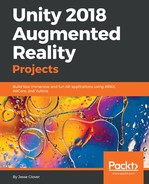The HoloLens requires your computer to meet a couple of requirements; this includes the requirements for supporting Hyper-V and being VR-ready. This is also true for utilizing the HoloLens emulator. So, what requirements do we need to meet? Take a look at the following:
- 64-bit Windows 10 Pro, Enterprise or Education editions.
- 64-bit CPU
- CPU with four or more cores, or multiple CPUs with a minimum total of four cores
- 8 GB of RAM or more
- GPU with support for DirectX 11.0 or later
- GPU with WDDM (Windows Display Driver Model), 1.2 driver or later
We also need a bios that supports the following features, and have them enabled:
- Hardware-assisted virtualization
- Second-Level Address Translation (SLAT)
- Hardware-Based Data Execution Prevention (DEP)
Microsoft has a handy list of specifications to meet, for both laptop and desktop computers, for minimum and recommended settings. Alternatively, you can use software on the Microsoft Store to run a PC check for compatibility (https://www.microsoft.com/en-us/p/windows-mixed-reality-pc-check/9nzvl19n7cnc).

Hyper-V must be enabled on your system. Let's follow these steps:
- To enable Hyper-V, go to the Control Panel:

- Select Programs:

- Select Programs and Features:

- Select Turn Windows features on or off:

- Select all Hyper-V features by putting a check mark in and clicking the OK button:

Next up, we need to be absolutely certain that we have Visual Studio set up in the proper manner. Follow these steps:
- Open Visual Studio Installer from your Start menu. If you have the Visual Studio Community edition, it will work too:

- Now we need to click on Modify and, then, once things are ready, click on Individual components:

- Scroll down until you see the list of Windows 10 SDKs. We need the latest one, which is 10.0.17134.0, and also the Windows 10 SDK for UWP C#, which is version 10.0.16299.0:

- The last thing we need to do, if you haven't followed any other chapter in this book, is to make sure your minimum version of Unity is 2017, although we will be using the latest version of Unity, which is 2018.1.6f1. If you don't have it, make sure to update using the Unity Hub:

- We also need to make sure we have the Windows Store .NET Scripting Backend, Windows Store IL2CPP Scripting Backend, and Windows IL2CPP Scripting Backend, to make sure we can translate from Unity specific code over to Windows code effectively:

It will require a total of 8.8 GB in size on your hard disk.