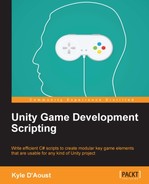In this chapter, we will be going over optimizations for our game. To optimize our game, we'll add an Options menu that will create, save, and load configurations for video and sound. By default, there are some settings given to us by Unity to allow the player to choose what settings they want, but we will allow them to customize their experience.
In this chapter, we'll cover the following topics:
- Creating video configurations
- Creating audio configurations
- Saving and loading custom settings
- Modifying Unity's native settings
- Creating an Options GUI
- Using PlayerPrefs to save settings
In almost every video game, there is an Options menu with various aspects of the game that you can modify. PC games tend to have the most customizations, but console and handheld games can have many customizations as well. These customizations are made possible by the developer to allow the player to edit how the game outputs to their device and to improve the performance. The most common practice is to make a few preset options available to the player to choose from with varying quality of output. If a player doesn't have a high performance computer, they may need to play the game on low settings, while a player with a great computer can play on the highest settings. Another option is to allow the player to modify different parts of the game output such as shadows or anti-aliasing.
Unity has its own quality settings with various effects on the game. We will be using and editing these settings as well as allowing custom configuration.