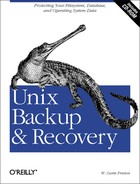This example uses pax (emulating tar), gzip, fdisk, lilo, and tomsrtbt to back up and recover a complete Linux system on an (Intel) Toshiba Satellite Pro laptop.
As mentioned earlier, I backed up the metadata by running the command:
# fdisk -l >/etc/fdisk-l.txtWe then backed up the
operating system
using pax (emulating tar) to a
Zip drive mounted on /backup:
# cd / ; tar cf - . |gzip -c >/backup/root.tar.gzNow it’s time to blow it up! The following dd command blows away both the lilo boot block and the disk’s partition information. Although the root filesystem is still there, we couldn’t find it if we wanted to!
#dd if=/dev/zero of=/dev/hda bs=512 count=1#rebootInsert system disk in drive Press any key when ready.
As mentioned in the preceding explanation, we will need to boot the system, partition its drives, create the root filesystem, restore the system, and reinstall the boot image.
The first step in recovering this system is to place the tomsrtbt floppy into the floppy drive and press any key. Here’s what it displays while it is booting:
Welcome to tomsrtbt-1.7.134
http://www.toms.net/rb
#####
#######
##O#O##
#VVVVV#
## VVV ##
# ##
# ## ~
# ### . .
QQ# ##Q /V
QQQQQQ# #QQQQQQ // \
QQQQQQQ# #QQQQQQ /( )
QQQQQ#######QQQQ ^`~'^
Other distributions tomsrtbt
(15 seconds...)
boot:
Loading zImage..............
Press <RETURN> to see video modes available, <SPACE> to continue or wait 30 secs
Uncompressing Linux..............
...<extra messages deleted>...
ppa: Communication established with ID 6 using PS/2
ppa: Probing port 0278
scsi0 : Iomega parport ZIP drive
scsi : 1 host.
Vendor: IOMEGA Model: ZIP 100 Rev: J.03
Type: Direct-Access ANSI SCSI revision: 02
Detected scsi removable disk sda at scsi0, channel 0, id 6, lun 0
SCSI device sda: hdwr sector= 512 bytes. Sectors= 196608 [96 MB] [0.1 GB]
...<extra messages deleted>...
...Login as root. Remove the floppy. AltF1-AltF4 for consoles.
tty1 tomsrtbt login: root
The default "root" password is "xxxx",
edit /etc/passwd ro change it, or edit
settings.s to change it permanently
Password:
Today is Pungenday, the 19th day of Bureaucracy in the YOLD 3165
#
Since we need to repartition the root
disk, we need to know what it looked like. In order to do that, we
need to mount the Zip drive and restore the files that contain this
information. (The Zip drive shows up as
/dev/sda4.)
#mount /dev/sda4 /mnt#ls -l /mnt#ls -lt /mnt/*gz-rw-r--r-- 1 root root 41393598 Aug 24 00:21 /mnt/root.tar.gz #gzip -dc /mnt/root.tar.gz|tar xvf - ./etc/fstab ./etc/fdisk-l.txtTar: blocksize = 20 ./etc/fstab ./etc/fdisk-l.txt #cat /etc/fdisk-l.txtDisk /dev/hda: 64 heads, 63 sectors, 658 cylinders Units = cylinders of 4032 * 512 bytes Device Boot Start End Blocks Id System /dev/hda1 * 1 225 453568+ 83 Linux native /dev/hda2 226 658 872928 5 Extended /dev/hda5 226 308 167296+ 82 Linux swap
Now that we know what the old disk looked like, we will partition the new disk. To demonstrate that the label is gone, I will display the current partition table, which is empty. Then I will add a primary partition, an extended partition, and a logical partition inside the extended partition.
#dd if=/dev/zero of=/dev/hda1 bs=1024 count=1#fdisk /dev/hdaCommand (m for help):pDisk /dev/hda: 64 heads, 63 sectors, 658 cylinders Units = cylinders of 4032 * 512 bytes Device Boot Start End Blocks Id System Command (m for help):nCommand action e extended p primary partition (1-4) p Partition number (1-4):1First cylinder (1-658):1Last cylinder or +size or +sizeM or +sizeK ([1]-658): 225 Command (m for help):nCommand action e extended p primary partition (1-4) e Partition number (1-4):2First cylinder (226-658):226Last cylinder or +size or +sizeM or +sizeK ([226]-658): 658 Command (m for help):nCommand action l logical (5 or over) p primary partition (1-4) l First cylinder (226-658):226Last cylinder or +size or +sizeM or +sizeK ([226]-658): 608 Command (m for help):pDisk /dev/hda: 64 heads, 63 sectors, 658 cylinders Units = cylinders of 4032 * 512 bytes Device Boot Start End Blocks Id System /dev/hda1 1 225 453568+ 83 Linux native /dev/hda2 226 658 872928 5 Extended /dev/hda5 226 608 772096+ 82 Linux native
Now that we have correctly sized the partitions, there are two
remaining issues. First, we must change the partition type of
/dev/hda5 to “Linux Swap” (with the
t option) and set the bootable flag on
/dev/hda1 (with the a
option):
Command (m for help):tPartition number (1-5):5Hex code (type L to list codes):82Changed system type of partition 5 to 82 (Linux swap) Command (m for help):aPartition number (1-5):1Command (m for help):pDisk /dev/hda: 64 heads, 63 sectors, 658 cylinders Units = cylinders of 4032 * 512 bytes Device Boot Start End Blocks Id System /dev/hda1 * 1 225 453568+ 83 Linux native /dev/hda2 226 658 872928 5 Extended /dev/hda5 226 608 772096+ 82 Linux swap
You can see in the preceding that the bootable flag is now set, and partition five is configured as Linux Swap. Now that we have correctly sized and configured the partitions, we need to write the disk label to the disk:
Command (m for help): w
The partition table has been altered!
Calling ioctl() to re-read partition table.
Syncing disks.
WARNING: If you have created or modified any DOS 6.x
partitions, please see the fdisk manual page for additional
information.Now that the disk has been properly partitioned and labeled, we need to create a filesystem on it with the mke2fs command. When we are done, we can mount the new root filesystem.
#mke2fs /dev/hda1mke2fs 1.10, 24-Apr-97 for EXT2 FS 0.5b, 95/08/09 Linux ext2 filesystem format Filesystem label= 113792 inodes, 453568 blocks 22678 blocks (5.00%) reserved for the super user First data block=1 Block size=1024 (log=0) Fragment size=1024 (log=0) 56 block groups 8192 blocks per group, 8192 fragments per group 2032 inodes per group Superblock backups stored on blocks: 8193, 16385, 24577, 32769, 40961, 49153, 57345, 65537, 73729, 81921, 90113, 98305, 106497, 114689, 122881, 131073, 139265, 147457, 155649, 163841, 172033, 180225, 188417, 196609, 204801, 212993, 221185, 229377, 237569, 245761, 253953, 262145, 270337, 278529, 286721, 294913, 303105, 311297, 319489, 327681, 335873, 344065, 352257, 360449, 368641, 376833, 385025, 393217, 401409, 409601, 417793, 425985, 434177, 442369, 450561 Writing inode tables: Writing superblocks and filesystem accounting information: done #mkdir /root#mount /dev/hda1 /root#mount /dev/hda1 /root#df -kFilesystem 1024-blocks Used Available Capacity Mounted on /dev/ram0 798 776 22 97% / /dev/ram1 2546 2440 106 96% /usr /dev/ram3 4049 3 4046 0% /tmp /dev/sda4 95167 41094 49159 46% /mnt /dev/hda1 439063 13 416372 0% /root
We are now ready to actually restore the
operating
system. We will cd to /root
and use gzip and pax (emulating
tar) to restore from the backup file on the Zip
disk.
# cd /root # ls -lt /mnt/*gz -rw-r--r-- 1 root root 41393598 Aug 24 00:21 /mnt/root.tar.gz # gzip -dc /mnt/root.tar.gz|tar xf - Tar: blocksize = 20
Now that the root filesystem is restored, we need to restore the
lilo boot block. Making this work was tricky. We
cannot use the lilo command on
tomsrtbt, and we cannot run the
lilo command on the root file system directly
without it complaining. It needs to run it inside an environment
where it thinks /root is actually
/. The way to do this is to run the command
chroot /root prior to running the
lilo command:
#chroot /root /sbin/liloAdded linux * #reboot
We’re done! Remember, make sure that you test this procedure before you need it.