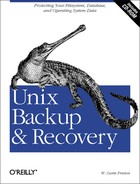IBM offers another solution for bare-metal recovery on AIX 3.2.x and 4.x systems called Sysback/6000 , usually referred to as Sysback. This product is not included with the AIX operating system and must be purchased separately from IBM. Contact your IBM sales representative for more information on the Sysback solution.
This section presents a short overview of Sysback. Anyone serious about using Sysback should read the AIX System Backup and Recovery/6000 User and Reference Manual, published by IBM.
Sysback is a series of scripts written by IBM that complement a good disaster recovery plan. Among other things, Sysback allows:
Sysback has the following prerequisites:
The AIX Base Operating System (BOS). Make sure that the version of Sysback that you buy is compatible with your OS level.
The
bos.sysmgt.sysbrfileset.The
bos.rte.netandbos.net.tcp.clientare required for the remote services functions.The
bos.net.nfs.clientis required to perform network boots and installations.The
bos.rte.bosinst,bos.rte.archive, andbos.rte.libnetsvcare installed by default with the AIX distribution and must not be removed if Sysback is to function properly.
Once all the prerequisite software has been installed, log in as root and install the Sysback software using installp :
# installp -acgNqX -d /dev/cd0 allAIX 4.2 users also can use the smit install_latest fast path.
Select the appropriate device for the source media:
-
/dev/cd0 To install from a CD-ROM
-
/dev/fd0 To install from a diskette
-
/some_directory If the installation files were copied to a filesystem
To access the Sysback menu with SMIT, type:
# smit sysbackThis menu contains the main Sysback options. The specifics of these menus vary, depending on the operating system level installed and the version of Sysback available.
- Backup & Recovery Options
Lists further options for backing up, restoring, listing, or verifying information for various types of backups
- Configuration Options
Gives the user access to various configuration options for local access, remote services, etc.
- Tape Drives
Allows for further configuration of tape devices
- Utilities
Lists extra utilities (create boot tape, display configuration, etc.)
There are several options available within the Sysback menus.
To perform a backup of your system, run the following command:
# smit sysback
Then choose:
Backup & Recovery Options
Then choose:
Backup OptionsThe backup menu then presents the following options:
- Backup the System (Installation Image)
Makes a bootable image of the entire system. Includes the rootvg and any other VGs desired.
- Backup Volume Groups
- Backup Filesystems
- Backup Logical Volumes
Backs up a specific LV. Use only for raw partitions; regular JFS filesystems and LVs should be backed up with the previous option.
- Backup Files or Directories
Backs up a specific file or a specific directory on the system.
If you want to make a full dump of the system, choose:
Backup the System (Installation Image)
Sysback then asks if any VG, besides rootvg, should be backed up. The rootvg is backed up by default, so entering None at this point would mean backing up only the rootvg.
Once you have selected what to back up, Sysback asks where the image should be stored. If there are tape drives available, it displays a list of those tape drives:
Tape /dev/rmt0 5.0 GB 8mm Tape Drive Dir /usr/lpp/sysback/images/local server1 /dev/rmt0 5.0 GB 8mm Tape Drive server1 /usr/lpp/sysback/images/all
If a machine has no local tape drive and no remote hosts are defined, only the local file option is offered:
Dir /usr/lpp/sysback/images/local
When backing up to a file (local or remote), the filename for each backup follows this format:
/usr/lpp/sysback/images/[all|local]/type.hostname.uniqueID.extension
The variables in the preceding string are described here:
-
type Represents the type of backup:
- SB
System Backup
- VG
Volume Group
- LV
Logical Volume
- FS
Filesystem
- FD
File or Directory
-
hostname -
uniqueID Unique identification number for the image. By default, Sysback uses the date and time of the backup (MMDDhhmm). Take note the default string does not contain any year digit, which could be a problem for a long-term disaster recovery plan. You can define the unique ID as you please, but I strongly recommend following some sort of recipe to generate them. It makes finding the right image file that much easier when recovery time comes.
-
extension This is an extension automatically added by Sysback on each file. Each system backup could contain more than one file. These files will be differentiated by their extensions:
- TOC
Table of contents
- hd1
The
hd1logical volume- hd9var
The
hd9varlogical volume
Once the destination of the backup is decided, you will be presented with various backup options:
- Hostname of Server
Do not modify this option. When a network backup is chosen, the name of the remote host will appear here.
- Device Name
Name of the device where the backup will be saved (i.e.,
/dev/rmt0).- Images Directory
This option appears only when a backup to a file was chosen. You should never modify this value since the target directory has been decided previously.
- Create a Power Backup? (Yes/No)
A power backup backs up all filesystems as raw partitions. Power backups normally give better backup and restore performance but have less flexibility. When this option is turned on, it is impossible to restore single files. Only restores on complete filesystems (other than
/,/usr, and/var) will be available. It won’t be possible to restore/,/var, and/usrsince restores of raw partitions require the LVs to be inactive, and those three are always active. Since all filesystems are backed up as raw LVs, the entire LV is backed up even if only a quarter of the filesystem is used. Although the resulting backup may contain more raw data than a non-power backup, backing up and recovering data using this feature usually is faster. When the power-backup option is turned on, it is impossible to change any filesystem attributes, logical volume name, logical volume size, or the volume group for a specific LV.- Backup File ID
You can input the name of the file used for the backup. This option is available only for backups to files and not to tapes or diskettes.
- Report Output Type
Decide what kind of output is desired: progress indicator, file list, or errors only.
- Platform/Kernel Type for Tape Boot Image
Choose the kernel type of the boot image on the tape:
- chrp
Common Hardware Reference Platform
- chrp/MP
Multiprocessor chrp
- rs6k RISC
System/6000
- rs6k/MP
Multiprocessor rs6k
- rspc
PCI-based RISC System/6000
- rspc/MP
Multiprocessor rs6k
(AIX 4.2 users can use the bootinfo -T command to see what kernel type the machine booted with.)
- Network Install Support to Include
Choose the network type of the adapter that will be used to access the remote host in the event of a Network Install:
- ent
Ethernet interface
- tok
Tokenring interface
- fddi
FDDI interface
- Include Non-JFS Logical Volumes? (Yes/No)
Choose whether to include nonjournaled (non-JFS or raw) filesystems in the backup.
- Rewind Tape Before Starting Backup? (Yes/No)
This option appears only in the event of a backup to a tape device; it prevents the tape from being rewound before the backup is started. This option is useful mainly when more than one backup image is stored on the same tape.
- Compress Data Before Writing to Media? (Yes/No)
Compressing usually reduces by 25-40 percent the amount of space required for the backup. The compression also will be a lot more intensive on the CPU. Compression defaults to No for tapes and to Yes for images on file.
- User Description
This can be used to add a short description of the backup, which can be up to 60 characters long. The description will appear when the content of a backup is listed. This option can be used to keep track of certain special backup images; here is an example:
Description:"Backup of system1 before the upgrade to AIX 4.3".
- Host Read Permission
This option applies only to backups of files. It sets the host permissions for the image file. This option lists the hosts that will have read access to the backup file; this may be a list of hostnames or specific keywords like “all.”
- User Read Permission
This option applies only to backups of files. It sets the user permissions for the image file. This option lists the users who will have read access to the backup file; this may be a list of usernames or specific keywords like “all.”
- Buffer Size (in Kbytes)
This represents the amount of data written to the output in a single I/O operation. This option will vary depending on the backup media. When writing to the media, the data first is buffered and then written out in “chunks.” This option allows you to specify the size of the chunks used.
- Preserve Physical Partition Mapping? (Yes/No)
A volume re-created with the option set to Yes is recreated on the same physical partition as the original volume. Note that saying Yes to this option also will preserve fragmentation that develops on logical volumes as they are incrementally expanded during normal use.
- Device Name for Remote Volume Prompt
This permits you to specify the device name where the volume prompt (tape change) message will be sent instead of the current smit screen (i.e.,
/dev/tty0,/dev/lft0or/dev/pts/5).- Non-rootvg Volume Groups to Include
To list the extra VGs to be backed up. If you decided on earlier screens to back up nonroot VGs, you are now asked to select which ones to back up.
In addition to all those options, pre- and postbackup scripts can be added to the system. Sysback will automatically use:
- /usr/lpp/sysback/scripts/install.pre
As a preinstall script
- /usr/lpp/sysback/scripts/install.post
As a postinstall script
These scripts are stored on the tape image and run at restore time. Here is one example:
- /usr/lpp/sysback/scripts/install.post_rmnet
Removes all network configuration and host ID.
Two functions are provided with Sysback to verify or list the content of a backup. Use:
# smit sb_verifySelect the appropriate device as well as the data to be verified. Sysback will run an integrity test on the data. You also can use:
# smit sb_listSelect the appropriate device to list the full content of a backup tape or file.
Sysback offers two options when it comes to restoring data:
- Recreate Volume Groups, Logical Volumes & Filesystems
Allows you to recreate any VGs, LVs, or filesystems in the event of a hardware failure. Recreating these “containers” allows you to restore the data in them later.
- Restore Data from a Backup
Allows you to restore actual data contained on a Sysback backup file or tape.