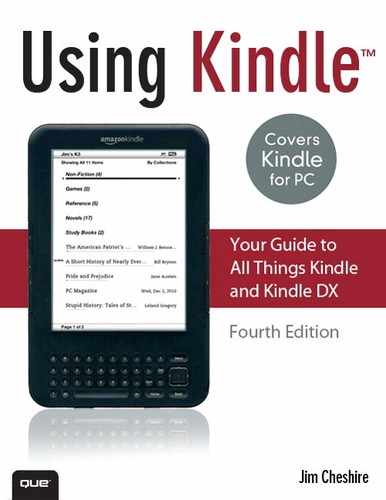Chapter 6. Games and Multimedia on the Kindle
In addition to reading content, you can also play games and put music and audio books on your Kindle. In this chapter, you learn how to use games and multimedia content on your Kindle.
Games on the Kindle
When Amazon first began supporting games on the Kindle, it seemed like a silly idea to me. After all, what kind of gaming experience can an electronic ink display provide? It’s black and white, and the update speed on it is too slow to enable for a quality game experience. As it turns out, I was completely wrong. Amazon used game support on the Kindle to release games that are perfect not only for the Kindle device, but also for Kindle users. Amazon focused on cerebral and fun games, and playing them on the Kindle is a great experience.
Amazon is not the only provider of Kindle games. Many other companies, including the well-recognized game producer Electronic Arts, have gotten into the game as well, and the Kindle Store now offers many games for your Kindle.
Unfortunately, there isn’t an easy way to view only games that are available in the Kindle Store. However, by searching for “games” in the Kindle store, you can find a listing that is limited almost exclusively to games, many of which are free.
Games are purchased and added to your Kindle exactly like eBooks and other content. When you purchase a game, it appears on your Home screen just like a eBook. Games can be organized using collections as well.
Playing Music
By adding your favorite MP3 files to your Kindle, you can listen to music or other audio content (such as podcasts) while you read or your browse the Internet. You can listen over the Kindle’s built-in speakers, or you can use the 1/8″ headphone jack on the bottom of the Kindle for private listening.
To listen to music on your Kindle, copy the music files to the music folder on your Kindle.
Tip
You can use any directory structure you choose inside the Music folder, but the Kindle does not allow for navigation of that structure.
To start playing music, select Experimental from the Home screen menu, and then click Play MP3. You can also press Alt-Space to start playing music. To skip to the next music track, press Alt-F. No other control of audio playback is provided when listening to music.
Listening to Audio Books
The Kindle also is an excellent platform for listening to audio books. You can play audio books from Audible (www.audible.com/kindle) or from any source that provides audio books in MP3 format.
Note
Audible audio books are not in MP3 format. They are in a proprietary format encrypted so you can play them only on a device that supports Audible’s format. The Kindle supports Audible formats 2, 3, and 4. Audible format 1 is not supported.
For more information, see the Audible website at www.audible.com/kindle.
Audio books are listed on the Kindle’s Home screen. When listening to an audio book, you have the option to start from the beginning, navigate through sections (if the audio book includes sections), and move forward and back in 30-second intervals.
Audible is a fee-based subscription service. After you subscribe to Audible, download the AudibleManager software available from www.audible.com/kindle. After you install the software, connect your Kindle to your computer using the USB cable, and select Activate from the Devices menu in AudibleManager. By doing this, you authorize your Kindle to play audio books you purchase from Audible.
To listen to audio books on your Kindle, download the audio book file to your computer. Then, connect the Kindle to your computer with the USB cable, and copy the audio book file to the Audible folder on the Kindle. The audio book then appears on the Kindle Home screen.
Audio books are bookmarked like regular books. Therefore, if you stop listening to an audio book, the Kindle remembers your place in the book and picks up where you left off the next time you start listening to the book. This makes the audio book feature a great choice for listening to podcasts and other nonmusic audio that you might want to listen to on your Kindle. Simply copy any MP3 file into the Audible folder, and the Kindle treats that file like an audio book.
Tip
You can download podcasts from www.mediafly.com. They offer a huge assortment of podcasts on all kinds of topics. If you’d like a podcast on the Kindle, you can download one from www.thekindlechronicles.com.
Listening to Podcasts
As mentioned earlier, you can listen to podcasts on your Kindle. The most convenient way to listen to podcasts is by copying them to a folder called Audible at the root of your Kindle. If you do that, the Kindle remembers where you left off if you stop listening and decide to pick up listening again later. It also adds the benefit of listing your podcast in the Kindle Home screen, so you can listen to whatever podcast you choose instead of having them randomly selected along with your music.
You can find podcasts using many popular music services such as the iTunes music store, but you can also download podcasts from a podcast directory such as http://www.podcastalley.com.
Taking Screenshots
Sometimes you might want to save an image of what you see on the Kindle screen. For example, if you’re a blogger, you might want to post screenshots of the Kindle on your blog. If you’re an author and you’re writing a book about the Kindle, you might want to include screenshots of Kindle’s display.
You can easily take a screenshot of Kindle’s screen by pressing Shift+Alt+G. When you do, an image is saved to the documents folder of the Kindle. Kindle screenshots are GIF images and are 600x800 pixels in size. The image you see on the Kindle is often clearer than a screenshot taken using this feature. It’s still convenient to take screenshots so that you can post them on blog posts, send them in emails, or even include them in a book about the Kindle!