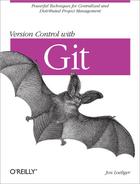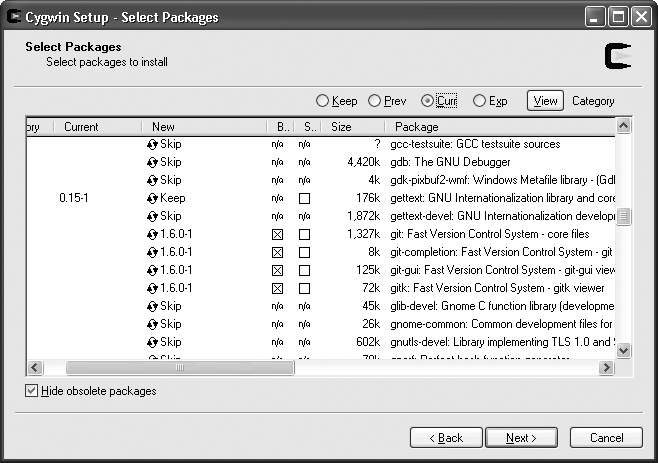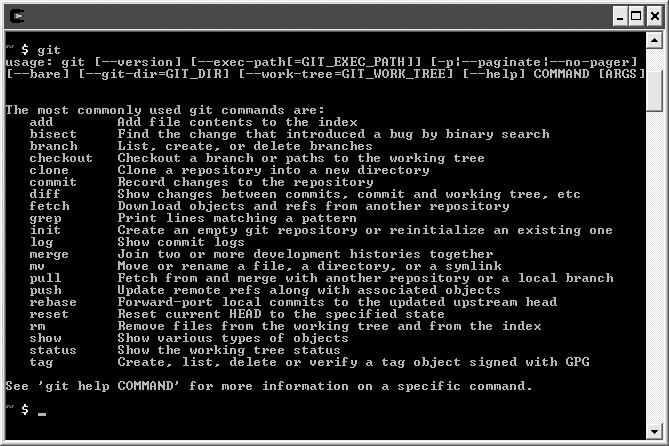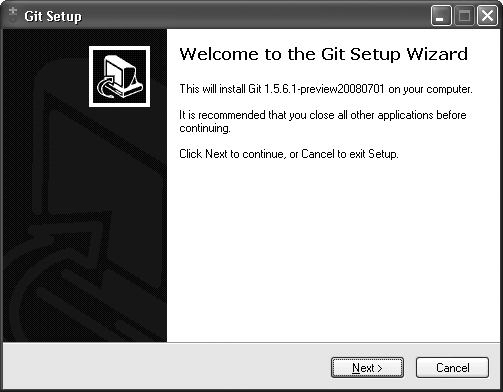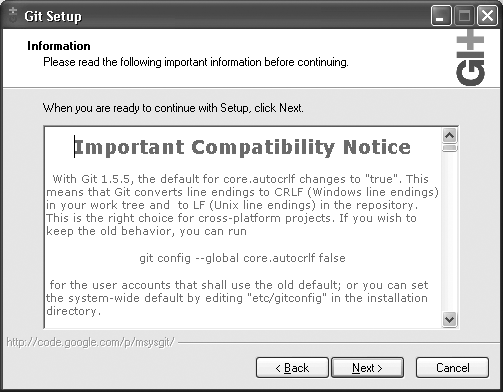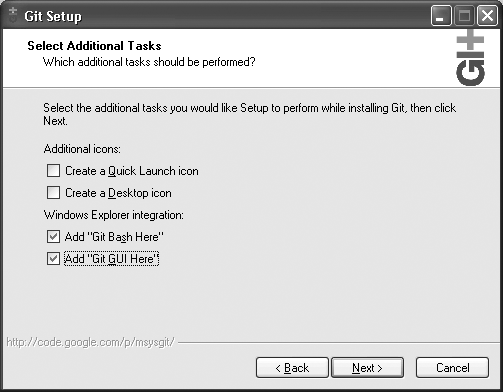There are two competing Git packages for Windows: a Cygwin-based Git and a “native” version called msysGit.
Originally, only the Cygwin version was supported and msysGit was experimental and unstable. But as this book went to press, both versions work well and support an almost identical set of features. The most important exception, as of Git 1.6.0, is that msysGit does not yet properly support git-svn. If you need interoperability between Git and Subversion, you must use the Cygwin version of Git. Otherwise, the version you choose is a matter of personal preference.
If you aren’t sure which one you want, here are some rules of thumb:
If you use Cygwin already on Windows, use Cygwin’s Git because it interoperates better with your Cygwin setup. For example, all your Cygwin-style filenames will work in Git, and redirecting program input and output will always work exactly as expected.
If you don’t use Cygwin, it’s easier to install msysGit because it has its own standalone installer.
If you want Git integration with the Windows Explorer shell (for example, the ability to right-click on a folder and pick “Git GUI Here” or “Git Bash Here”), install msysGit. If you want this feature but prefer to use Cygwin, you can install both packages without harm.
If you’re still in doubt about which package to use, install msysGit. Make sure you get the latest version (1.5.6.1 or higher), as the quality of Git’s Windows support steadily improves in successive versions.
The Cygwin Git package, as the name implies, is a package inside the Cygwin system itself. To install it, run Cygwin’s setup.exe program, which you can download from http://cygwin.com.
After setup.exe launches, use the default settings for most options until you get to the list of packages to install. The Git packages are in the devel category, as shown in Figure 2-1.
After choosing the packages you want to install, click Next a few more times until the Cygwin installation finishes. You can then start the Cygwin Bash Shell from your Start menu, which should now include the git command (Figure 2-2).
As an alternative, if your Cygwin configuration includes the various compiler tools like gcc and make, you can build your own copy of Git from source code on Windows under Cygwin by following the same instructions as on Linux.
The msysGit package is easy to install on a Windows system because the package includes all its dependencies. It even has SSH commands to generate the keys that repository maintainers require to control access. msysGit is designed to integrate well with the Windows-style native applications such as the Windows Explorer shell.
First, download the latest version of the installer from its home at http://code.google.com/p/msysgit. The file to collect is usually called something like the following: Git-1.5.6.1-preview20080701.exe.
After the download completes, run the installer. You should see a screen that looks something like Figure 2-3.
Depending on the actual version being installed, you may or may not need to click Next through a compatibility notice as shown in Figure 2-4. This notice concerns incompatibilities between Windows-style and Unix-style line endings, called CRLF and LF, respectively.
Click Next a few more times until you see the screen shown in Figure 2-5.
The best way to run msysGit day-to-day is via Windows Explorer, so check the two pertinent boxes, as shown.
In addition, an icon to start Git
Bash (a command prompt that makes the git
commands available) is installed in the Start menu in the section
called Git. Since most of the examples in this book
use the command line, use Git Bash to get
started.
All the examples in this book work equally well on Linux and Windows, with one caveat: msysGit for Windows uses the older Git command names mentioned in The Git Command Line. To follow the examples with msysGit, enter git-add for git add.