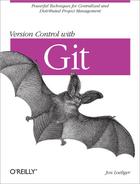The git show-branch command provides more detailed output than git
branch, listing the commits that contribute to one or more
branches in roughly reverse chronological order. As with git
branch, no options list the topic branches,
-r shows remote tracking branches, and
-a shows all branches.
Let’s look at an example:
$ git show-branch
! [bug/pr-1] Fix Problem Report 1
* [dev] Improve the new development
! [master] Added Bob's fixes.
---
* [dev] Improve the new development
* [dev^] Start some new development.
+ [bug/pr-1] Fix Problem Report 1
+*+ [master] Added Bob's fixes.The git show-branch output is broken down into
two sections separated by a line of dashes. The section above the
separator lists the names of branches enclosed in square brackets, one
per line. Each branch name is associated with a single column of output,
identified by either an exclamation mark or—if it is also the current
branch—an asterisk. In the example just shown, commits within the branch
bug/pr-1 start in the first column,
commits within the current branch dev
start in the second column, and commits in the third branch
master start in the third column. For
quick reference, each branch in the upper section is also listed with
the first line of the log message from the most recent commit on that
branch.
The lower section of output is a matrix stating which commits are
present in each branch. Again, each commit is listed with the first log
message line from that commit. A commit is present in a branch if there
a plus sign (+), an asterisk (*), or a minus sign
(–) in that branch’s column. The plus
sign indicates the commit is in a branch; the asterisk just highlights
the commit as being present on the active branch. The minus sign denotes
a merge commit.
For example, both of the following commits are identified by
asterisks and are present in the dev
branch:
* [dev] Improve the new development * [dev^] Start some new development.
These two commits are not present in any other branch. They are listed in reverse chronological order: the most recent commit is at the top and the oldest commit at the bottom.
Enclosed within square brackets on each commit line, Git also
shows you a name for that commit. As already mentioned, Git assigns the
branch name to the most recent commit. Previous commits have the same
name with trailing caret (^) characters. In Chapter 6, you saw master as the name
for the most recent commit and master^ as the name
for the penultimate commit. Similarly,
dev and
dev^ are the two most recent commits on
the branch dev.
Although the commits within a branch are ordered, branches themselves are listed in an arbitrary order. This is because all branches have equal status; there is no rule stating that one branch is more important than another.
If the same commit is present in multiple branches, it will have a plus sign or asterisk indicator for each branch. Thus, the last commit shown in the previous output is present in all three branches:
+*+ [master] Added Bob's fixes.
The first plus sign means that the commit is in
bug/pr-1, the asterisk means the same commit is in
the active branch dev, and the final plus sign means
the commit is also in the master branch.
When invoked, git show-branch traverses through
all the commits on all branches being shown, stopping the listing on the
most recent common commit present on all of them. In this case, Git
listed four commits before it found one common to all three branches
(Added Bob's fixes.), at which point it
stopped.
Stopping at the first common commit is the default heuristic for
reasonable behavior. It is presumed that reaching such a common point
yields sufficient context to understand how the branches relate to each
other. If for some reason you actually want more commit history, use the
--more=num option,
specifying the number of additional commits you want to see going back
in time along the common branch.
The git show-branch command accepts a set of
branch names as parameters, allowing you to limit the history shown to
those branches. For example, if a new branch named
bug/pr-2 is added starting at the
master commit, it would look like this:
$git branch bug/pr-2 master$git show-branch! [bug/pr-1] Fix Problem Report 1 ! [bug/pr-2] Added Bob's fixes. * [dev] Improve the new development ! [master] Added Bob's fixes. ---- * [dev] Improve the new development * [dev^] Start some new development. + [bug/pr-1] Fix Problem Report 1 ++*+ [bug/pr-2] Added Bob's fixes.
If you wanted to see the commit history for just the
bug/pr-1 and bug/pr-2 branches, you
could use:
$ git show-branch bug/pr-1 bug/pr-2While that might be fine for a few branches, if there were many
such branches, naming them all would be quite tedious. Fortunately, Git
allows wildcard matching of branch names as well. The same results can
be achieved using the simpler bug/* branch wildcard
name:
$git show-branch bug/pr-1 bug/pr-2! [bug/pr-1] Fix Problem Report 1 ! [bug/pr-2] Added Bob's fixes. -- + [bug/pr-1] Fix Problem Report 1 ++ [bug/pr-2] Added Bob's fixes. $git show-branch bug/*! [bug/pr-1] Fix Problem Report 1 ! [bug/pr-2] Added Bob's fixes. -- + [bug/pr-1] Fix Problem Report 1 ++ [bug/pr-2] Added Bob's fixes.