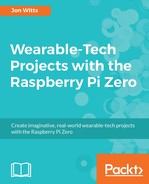Now that we have set up SSH access and our Wi-Fi network, we can start up our Pi Zero and connect to it from another computer remotely. As we are using the Jessie Lite version of Raspbian; there is no X-server to provide a desktop, therefore VNC connections are not an option. How you connect to your Pi using SSH will depend upon which operating system you are using for your computer or laptop. Once you have established a SSH connection, the steps for each future project are the same regardless of the operating system your computer is running.
Insert your SD card you previously prepared into your Pi Zero and then connect a micro USB power supply to the port labelled PWR, as shown in the following picture. All being well, you should see the green activity LED flashing as your Pi Zero boots up for the first time.

However, before we can begin to connect, you will need to discover the IP address that your Wi-Fi network has assigned to your Pi. There are a number of different ways of doing this, and the way which works for you will largely depend upon your network. The method that I usually use at home, is to connect to my home router's web interface and view the Attached Devices page. This will be different for each router and may or may not exist! My router page looks like the next picture. By default, your Raspberry Pi will show up with the host-name of RASPBERRYPI. You can change this once you get the remote access to the Pi. If you can not find out DHCP address leases from your router in this manner, then the Raspberry Pi documentation has some other methods that you can use to find the IP address of your headless Pi at https://www.raspberrypi.org/documentation/remote-access/ip-address.md:

You can see that on my router, my Pi Zero has been assigned an IP address of 192.168.1.61. Now, we know the IP address of our Pi, we can access it from our other computer or laptop.