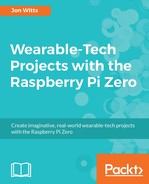To connect to your Pi Zero using SSH from the a Windows operating system, you will need to download a small tool called PuTTY. This is freely available at http://www.chiark.greenend.org.uk/~sgtatham/putty/latest.html. Download either the 32 bit or 64 bit installer, whichever is appropriate to your Windows system, and then run the installer.
Once installed, run PuTTY and enter the IP address of your Raspberry Pi into the Host Name field and click on Open, as shown in the following screenshot:

As this is your first time connecting to your Pi Zero over SSH with this PuTTY install, you will be presented with a PuTTY Security Alert window about the server's host key not being cached. This is normal, so just click on Yes. A terminal window will then open and ask you to log in. Enter pi for the username and raspberry for the password. You will then be logged in to your Pi remotely. You can now move on to the Final setup section.