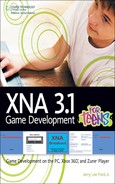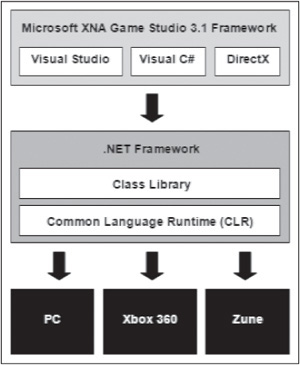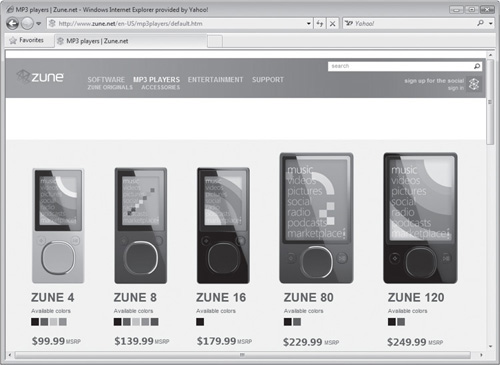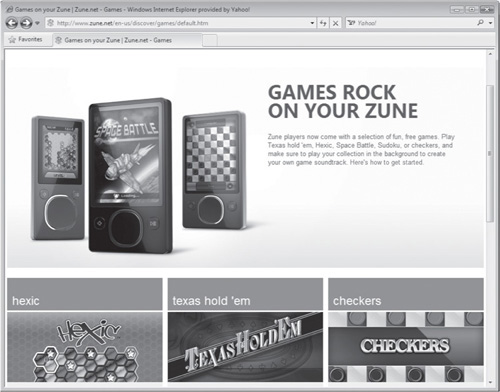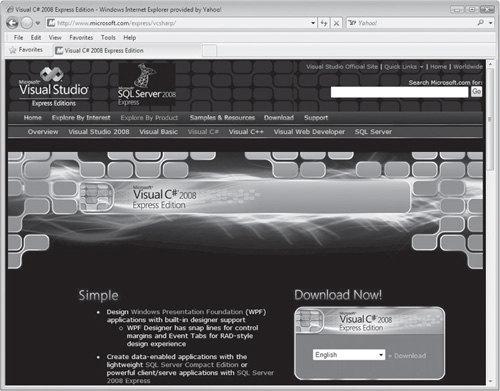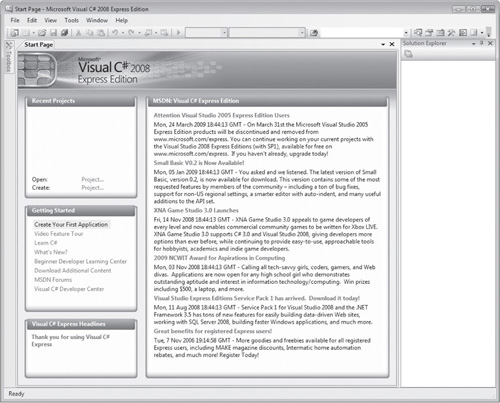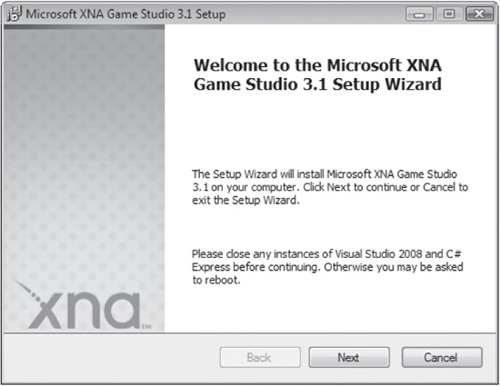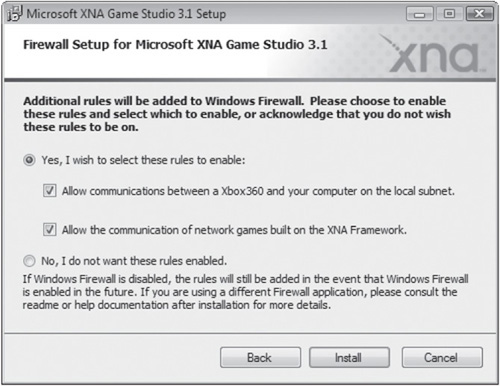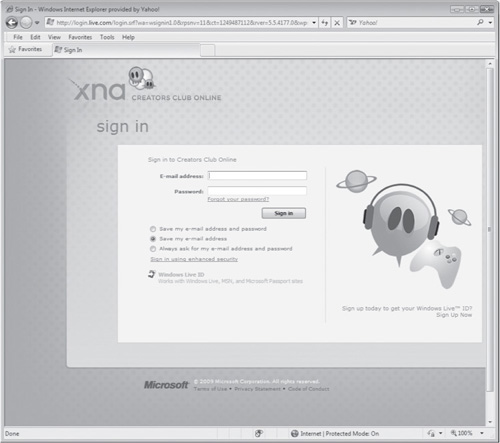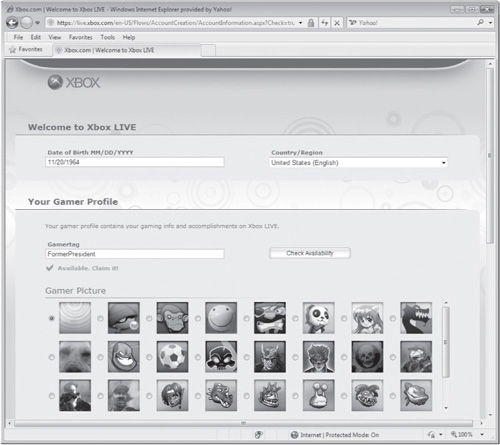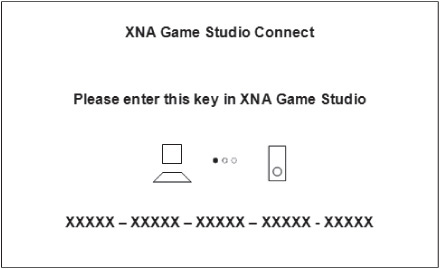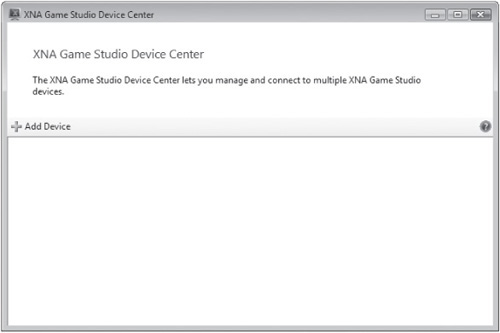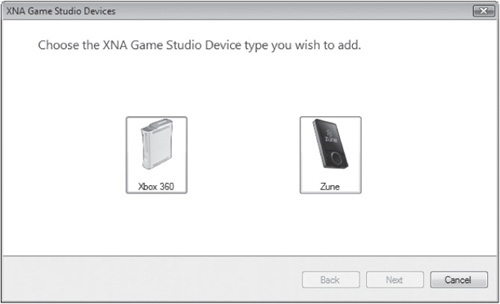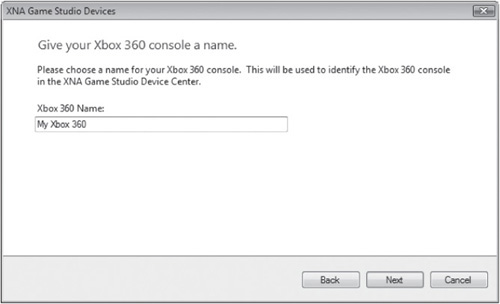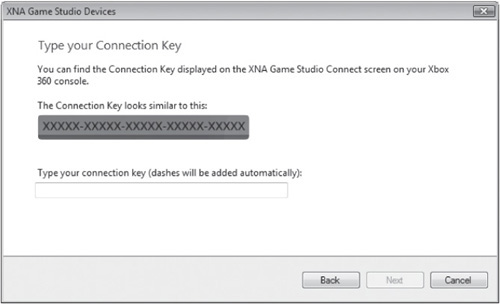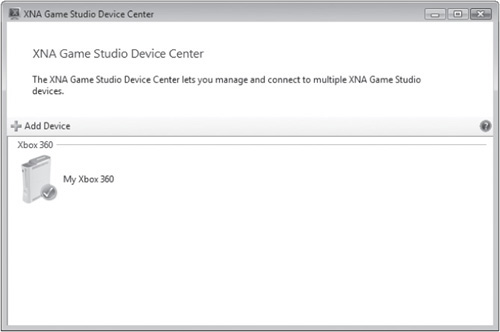Today computer video games are played on personal computers, portable devices, and game consoles. Computer games can be played solo or multiplayer and they can be played over networks like the Internet. Computer games pit players against each other or the computer in a make-believe world. Playing computer games can be a lot of fun. However, as this book will show you, making computer games is even more fun and challenging. Microsoft XNA Game Studio 3.1 provides a free game development framework that greatly simplifies the game development process. This chapter will provide an introduction to XNA game development and will give you a basic overview of how it is used to create new computer games.
The major topics covered in this chapter include:
An overview of the key components and supporting technologies that make XNA work
Learning how to set up your game development environment
Learning how to create and execute your first XNA application
From its beginnings back in the early 1970s with relatively simple games like Pong and then later games like Space Invaders, Asteroids, and Missile Command, to the newest generation of video games played on game consoles, computer gaming has become big business. Today’s games like Call of Duty and Guitar Hero are reaching out to new generations of gamers. Game play has evolved from the early days of single-player computer games to games that can now be played over the Internet involving hundreds or thousands of players from around the world.
This new generation of computer games is played on powerful personal computers or on highly advanced game consoles, most notably the Xbox 360. Video games are often played on portable devices like Microsoft’s Zune media player. Microsoft XNA Game Studio 3.1 is a new game development environment designed to help game developers create new generations of computer games that run on personal computers running Microsoft Windows, the Xbox 360, and the Zune media player.
Learning how to create video games using Microsoft XNA Game Studio 3.1 is a great way to get started as a game developer. Today, the video game industry generates more than $10 billion in revenues every year. There is a great need for talented game developers. In an effort to satisfy some of this demand, colleges and universities like ITT Technical Institute and DeVry and many others have created new degree programs in video game development and design.
If video game development sounds interesting to you, whether as a hobby or as a possible career, then learning how to create computer games with XNA Game Studio 3.1 is a perfect place to start, and there is no better way to get started than by reading this book and following along with and re-creating the sometimes silly and wacky programming examples and computer games that are presented.
Hint
To help you set your expectations as you read this book, it is important that you understand that today most of the computer games being sold are developed by large teams of professional programmers, graphic artists, audio technicians, and project managers who may work together for months or years with multi-million dollar budgets. There are, however, opportunities for individual game developers and small teams of developers with modest budgets. Game portals like Big Fish Games (www.BigFishGames) and Xbox Live Marketplace are opening new avenues of opportunity for game developers at all levels.
The purpose of this book is to teach you how to create computer games using Microsoft XNA Game Studio 3.1. You will also learn how to program using C#. This book does not, however, attempt to teach you about graphic design or sound and music development. These disciplines can take years to master. As you will find out, you can create some really good games using relatively simple graphics. In addition, you will find no shortage of free or low-cost graphics and audio files available on the Internet, which you can use to develop some pretty impressive looking games all by yourself.
To the average person, computer programming and game development is a mysterious and complex process that can only be performed by highly experienced programmers with years of education and training. While that was once the case, it is not that way any more. A new generation of development tools have appeared that are designed to simplify the development of computer games. One of these new tools is Microsoft XNA Game Studio 3.1.
Microsoft created XNA for one reason, to simplify the creation of new computer games that can be run on a personal computer, the Xbox 360, and the Zune media player. XNA supports both 2D and 3D game development. While it does provide limited support for 3D game development, it is in the area of 2D development that it really shines. XNA greatly simplifies the development of games like Space Invaders, Asteroids, Breakout, and a host of related arcade-style games.
While 3D games represent the current state of the art in video games, new 2D games are still very popular and are being released all the time. Examples of popular 2D games include titles like Odin’s Sphere, Super Street Fighter Turbo, and the Command and Conquer series. 2D games are easier to develop, especially for first-time game developers. As such, this book’s focus will be on the development of 2D applications.
XNA provides a sophisticated framework that is specifically designed to support the development of computer games. This framework is made up of a number of different components, including:
The programming language that is used in this book to develop XNA games is Microsoft C# 2008 Express. C# programs are created using the Visual Studio or Visual Studio Express integrated development environment or IDE. An IDE is an application that supplies all of the software tools needed to develop an application’s program code. An IDE also provides the ability to execute programs and to debug them when errors occur.
Figure 1.1 shows an example of how the Visual Studio Express IDE looks when using C# to develop a new XNA game. As you can see, the IDE looks like a typical window application in a number of ways. For example, at the top of the IDE you will find a menu and toolbars. Beneath them is a code editor window and a number of other windows that report error information and provide access to various project components.
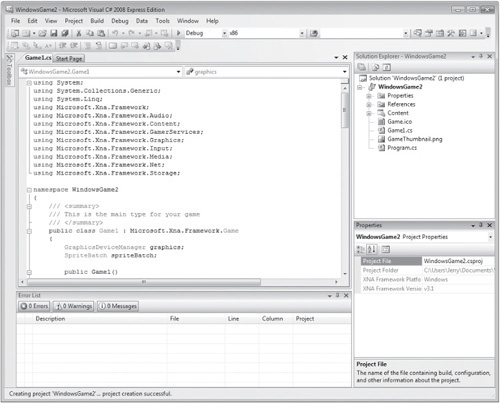
Figure 1.1. The Visual Studio 2008 Express IDE provides the working environment within which you will create and execute your XNA games using C#.
As you will learn in Chapter 2, ‘‘Getting Started,’’ the Visual Studio Express IDE is made up of a number of windows and a code editor that provides everything needed to create program code and to manage the graphics and sound files that make up your XNA games.
XNA provides a framework designed specifically to support the execution of computer games. The framework provides the core functionality required to render graphics and manage game execution. It automatically handles tasks like:
The execution of sound effects and the playback of background music
Managing graphic animation
The execution of special effects
Determining when objects collide
The provision and execution of core game code available through the framework’s class library
Though different in many ways, all computer games share a common set of functionality. They collect player input, draw graphics on the display, execute graphic animation and sound effects, etc. The XNA framework simplifies game development by managing common components of all games. This allows game developers to focus on the development and design of features unique to their games. By working with the XNA framework, game developers save themselves the time and effort that would otherwise be required to create games from scratch. This significantly increases the amount of time and effort required to develop new games and results in games that are more reliable and easier to maintain.
XNA provides a large collection of pre-written programs (in the form of methods) that you can call upon in your computer games. These methods are designed to perform specific tasks. As you will learn, these methods provide your games with everything needed to display graphics, manage audio playback for sound effects and background music, and to detect and manage game interaction. To accomplish all this, XNA relies on another Microsoft technology called DirectX, discussed in the next section.
DirectX enables the execution of commands that manage graphics and audio. It alleviates the requirement of having to work directly with hardware devices. DirectX handles all interaction with computer hardware like the gamepad, mouse, and keyboard as well as sound and video graphic cards. As you might imagine, learning how to work with DirectX is not easy. However, thanks to XNA, you do not have to deal directly with DirectX. The XNA framework handles all interactions with DirectX for you.
XNA leverages the capabilities of DirectX to simplify game development. As depicted in Figure 1.2, XNA simplifies game development by providing a wrapper around DirectX.
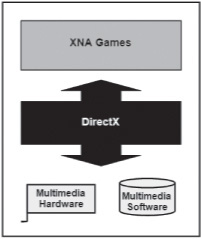
Figure 1.2. XNA 3.1 utilizes DirectX 9 and will automatically install it if it is not present or if a previous version is installed on your computer.
Hint
DirectX has been around since 1995. Since then, Microsoft has released a number of different versions of DirectX. As of the writing of this book, DirectX 10 was the most current version. However, XNA utilizes DirectX 9. DirectX 10 comes supplied with Microsoft Vista. Fortunately, DirectX 9 can happily coexist with other DirectX versions.
The XNA framework provides an object-oriented programming environment in which games are created by defining objects that represent different characters.
To interact with and control this environment, you need to learn how to program using C#. Microsoft Visual C# (pronounced C Sharp) is the Microsoft implementation of the C# programming language. C# is regarded as a general-purpose programming language based largely on C++ syntax. Microsoft created it as part of its .NET initiative. It is one of several languages supported by Visual Studio. Visual C# is also the primary program language used in the development of XNA games.
Using C#, you can bring life to your games, control how the game characters interact with one another, and respond to the different events that occur during game play. C# is syntactically similar to the C++ programming languages. C# is a compiled programming language. C# program code is compiled into an executable format at development time. This allows C# programs to start and begin executing the moment they are started.
Hint
Going forward, this book will use the term C# when referring to Microsoft Visual C# 2008 Express.
C# supports the same set of programming features found in most modern programming languages. This includes things like variables, arrays, conditional logic, and loops. Once you have learned C#, it will be easier for you to learn other programming languages like C++ and Java, which are used by professional game developers to create many of today’s most popular games. C# is covered in depth in Chapters 3–5.
The .NET Framework is a key component in most Microsoft applications. It supports the creation and execution of desktop, network, and Internet-based applications. A special version of .NET, known as .NET CF, also supports the development of applications for portable devices like the Zune player. XNA uses .NET Framework. A good understanding of .NET 2.0’s major components and services is essential.
All of Microsoft’s Visual Studio programming languages are built around the .NET, including C#. Microsoft has integrated support for .NET in all its new programming languages and development tools, including Microsoft XNA Game Studio 3.1, giving it access to a wide range of resources and development technologies. XNA works with .NET version 2.0.
Hint
The Microsoft .NET Compact Framework (.NET CF) is a specialized version of .NET designed for execution on Windows CE. It has been customized to support portable and mobile devices like mobile phones and Personal Digital Assistants (PDAs). The Zune media player utilizes a specialized version of .NET CF as does the Xbox 360. These device’s version of .NET CF utilizes the same runtime as .NET CF, only these versions of .NET CF use a restricted subset of the .NET CF class library.
The .NET Framework serves as an interface between XNA and the operating system. It is responsible for translating program source code into an executable format that can run on a target operating system (computer, Xbox 360, or Zune player). Figure 1.3 illustrates .NET 2.0’s roles in supporting application development.
The .NET 2.0 Framework consists of two key components, the .NET Framework class library and the common language runtime (CLR). The .NET class library is a hierarchical collection of classes that define the different types of objects that can be instantiated (created) within your games. These classes provide access to an enormous collection of prewritten code defined as part of methods. The CLR compiles XNA code statements into an executable format for a given target environment. The CLR also provides other services, including Memory Management and Exception Handling.
Microsoft XNA Game Studio 3.1 installs and runs on Windows computers, providing everything needed to support the development of Windows games and applications. In addition, XNA supports game development for Microsoft’s Zune media player and its Xbox 360 game console. For individuals that sign up for Microsoft’s XNA Creator’s Club, Microsoft even allows you to submit your games to the Xbox Live Marketplace.
Zune is the name of a Microsoft-developed portable media player. Zune is also the name of the computer software that is installed on the PC to manage the player. The Zune is supported by Microsoft’s Zune Marketplace, where Zune users can go to download more than 3,000,000 songs, videos, podcasts, games, and audio books. The Zune can also be used to store and display pictures and graphic images and to play FM radio. The Zune can connect wirelessly to other Zune players to share files. It can connect to Windows computers and the Xbox 360 via a USB cable.
The Zune comes in various sizes, models, and colors, as shown in Figure 1.4. However, all of these players share the same basic set of hardware and software. This allows each device to support the same set of services, including game play.
Zune is a primary competitor to Apple’s iPod. As of the writing of this book, the Zune had total unit sales in excess of 3,000,000 players. The Zune’s operating system is based on the Windows CE kernel. It uses a graphical user interface (GUI) that Microsoft calls a Twist Interface, which displays options for Music, Videos, Pictures, Social, Radio, Marketplace, Games, and Settings.
The Zune is operated and controlled through a circular touch pad that XNA games automatically map to and work with much like an Xbox 360 gamepad controller. Zune games, like those shown in Figure 1.5, are distributed via the Zune Marketplace where they can be downloaded for free. The Zune is capable of playing both standalone games and multiplayer wireless games with other Zune players. Using XNA, you can create computer games that run on the Zune that make use of both graphics and sound.
The Xbox 360 is the second video game console created by Microsoft. Its website is http://www.xbox.com. It competes with the Nintendo Wii and Sony Play-Station 3 for supremacy in the home console video game market. The Xbox 360 supports standalone, multi-player, and Internet game play (through its Xbox Live service). Xbox Live players from around the world can partner or compete head-to-head.
Xbox Live also provides access to an assortment of different types of content, including downloadable games, movies, TV shows, and demos. In addition, Xbox Live also makes games developed by members of the XNA Creators Club available for download, allowing their developers to sell them for profit. As of the writing of this book, over 30 million Xbox 360 game consoles had been sold. Considering that an estimated 70 percent of all Xbox Live users have downloaded some form of content from Xbox Live, this provides access to a considerable target market.
Microsoft allows all Xbox users to join Xbox Live for free by setting up a Silver account. With this account, users can create a custom profile, access the Xbox Live Marketplace, and communicate with other members. However, a Silver account does not allow multiplayer gaming. For this, you must purchase a Premium account, which will cost you $49.99 per year.
Depending on the platforms you plan to develop computer games for, you have a number of steps to perform to set up your XNA game development environment. First, you must install Microsoft Visual C# 2008 Express. This is the programming language that you will use to develop the programming logic that makes your games work. Once this has been done, you can install Microsoft XNA Game Studio 3.1. During the installation of Microsoft XNA Game Studio 3.1, XNA will automatically bind itself to Microsoft Visual C# 2008 Express.
Once you have downloaded and installed both Microsoft Visual C# 2008 Express and Microsoft XNA Game Studio 3.1, you can begin developing computer games for Microsoft Windows. If you want to develop games that run on Microsoft Zune then you will need to purchase a Zune on which to run your games. No additional software beyond Microsoft XNA Game Studio 3.1 is required to make the connection between your personal computer and your Zune player.
If you want to create and deploy games to Microsoft Xbox 360, you will of course need an Xbox 360. In addition, you will need to join Xbox Live and download and install the XNA Game Studio Connect add-on on your Xbox 360. If you want to market your games on the Xbox Live Marketplace, you will have to sign up for the XNA Creators Club.
Before installing C#, make sure that your computer’s software is up to date. To do so, click on Start > All Programs > Windows Update > Windows Update. Once this is done, you can download and install Microsoft Visual C# 2008 Express as outlined below.
Hint
All of the figures that you will see in this book are based on Windows Vista. So you may notice small differences if you are working with Windows XP or Windows 7. However, you won’t see any major differences.
Go to
http://www.microsoft.com/express/vcsharp/as shown in Figure 1.6 and click on the Download link.Click on Save when prompted to download a copy of vcssetup.exe to your computer.
If prompted, clicked on Continue to give Windows permission to perform the install.
The Welcome to Setup screen appears. Click on Next to start the installation process.
Select the I Have Read and Accept the License Terms option and click on Next.
You will then be presented with the option of installing Microsoft SQL Server 2008 Express Edition. You can install it if you want. However, you do not need it for this book or to build XNA games. Click on Next.
When the installation process completes, click on Exit.
Hint
You will need to register Microsoft Visual C# 2008 Express within 30 days by clicking on Help > Register Production. Once you provide all of the required registration information, you will be presented with a 14-character registration key. Copy and paste this key into the Registration Window and click on the Complete Registration button.
Once the installation process is complete, click on Start and you will see Microsoft Visual C# 2008 Express Edition on the Start Menu. Figure 1.7 shows how Visual C# looks when first started.
Microsoft XNA Game Studio 3.1 installs like any other Windows application. The following procedure outlines the steps that are involved.
Go to http://creators.xna.com and click on the Resources menu and then select the Download option.
Click on the link to download XNA Game Studio 3.1. This will take you to the Microsoft XNA Game Studio 3.1 page where you can click on the Download button.
Click on Save and specify the location where you want to store the XNA’s installation program. A file named XNAGS31_setup.exe will be downloaded.
Double-click on the XNA installation program. Click on Continue if prompted for permission to continue.
The Welcome to XNA Game Studio 3.1 Setup Wizard window appears, as shown in Figure 1.8. Click on Next.
The Microsoft Software License Terms are displayed. Read them and then select the I accept the terms in the License Agreement option and click on Next.
You will then be prompted to allow Game Studio and XNA games to communicate through the firewall on your computer as shown in Figure 1.9. Click on Yes, I Wish to Select These Rules to Enable, and then enable both of the following options and click on Install.
Allow communications between an Xbox 360 and your computer on the local subnet.
Allow the communication of network games built on the XNA Framework.
XNA Game Studio 3.1 will copy files to your computer and complete the installation process. Once the process is complete, a message is displayed announcing that Microsoft XNA Game Studio 3.1 was installed into Microsoft Visual C# 2008 Express. The Take Me to the XNA Creators Club Online Website option is displayed and enabled.
Click on Finish.
Now that the Microsoft XNA Game Studio 3.1 install process is complete, you can go to Start > Microsoft XNA Game Studio 3.1 to view its components, as demonstrated in Figure 1.10.
If you plan on creating games for the Xbox 360, you will need to set up a connection between your computer and your Xbox 360. To do so, you will have to download and install the XNA Game Studio Connect Game add-on application on your Xbox 360. Before you can do this, you must sign up with Xbox Live. Before that, you first need to sign up for a free Windows Live ID and create your game tag (if you do not already have one). The steps for doing so are outlined here.
On your computer, open your web browser and go to
http://creators.xna.com/and click on Home > Membership. The Membership page is displayed.Scroll down and click on the link to sign up for a free Windows Live ID. A page similar to the one shown in Figure 1.11 will be displayed.
You need a Windows Live ID to begin this process. If you have one, enter the e-mail address you used to set up the account along with the password. If you do not have a Windows Live ID, click on the Sign Up Now link to create one and then continue on with the rest of this procedure when done creating your Windows Live Account.
When requested, enter your date of birth and the name you want to assign as your Gamertag, as shown in Figure 1.12.
To see if the Gamertag you supplied is available, click on the Check Availability button. If that Gamertag name has already been assigned to someone else, you will have to select a different one.
Once you have supplied an available Gamertag, scroll down and select one of the following zones.
Recreation
Family
Pro
Underground
If you want you may sign up for an optional Xbox Insider newsletter and an optional Xbox partner deals/e-mail options.
Click on the I accept button.
Click on the Done button.
Now that you have created your windows Live ID and Gamertag, you are ready to set up your Xbox Live account. Begin by plugging in your Xbox 360 to your Internet router. When you do, your Xbox 360 will automatically connect to Microsoft’s Xbox Live network. You may be prompted to upload a new Xbox Experience, which will replace your Xbox 360’s menu system with a more user-friendly interface. This only takes a few minutes after which you are logged out.
Hint
Microsoft recently released a new graphical user interface for the Xbox 360 called the New Xbox Experience (NXE) which is designed to ease console navigation and introduce the use of avatars.
At this point, you can sign up for an Xbox Live account. When you do so, you will be asked to enter your e-mail address and create a password and will then be required to accept the Xbox Live terms of use and privacy statement. You will also have to supply your first and last name as well as your phone number. Xbox Live will use this information to associate your Xbox Live account with your Windows Live ID and Gamertag. When prompted, click on Done to finish creating your Xbox Live account.
Hint
The Xbox Live account that you have just created will allow you to connect to the Xbox Live Marketplace, view information about available game and movie titles, and to perform downloads. It will not, however, allow you to play online games. To do that you will have to sign up for a Premium membership, which will cost you $49.99 for a year.
The process of setting up a connection between your Xbox 360 and your computer is a 3-step process, with steps that must be performed beginning on the Xbox 360 and ending on your computer. You will only need to perform this connection setup one time. Once successfully established, you will not have to repeat this procedure again. Both your Xbox 360 and computer will store connection-setting data and automatically retrieve it for future connection sessions.
To get your Xbox 360 talking to your computer, you are going to need to physically connect them to the same network. You can do this by connecting your Xbox 360, via Ethernet, to your Internet router or network hub. Alternatively, you can purchase and install a wireless network adapter for your Xbox 360 if you have a wireless home network.
Once you have created your Xbox Live account, you will need to download the XNA Game Studio Connect Game add-on to download the software that your Xbox 360 will need to use to establish a connection to your personal computer. The procedure is provided here:
On Xbox Live, go to Game Marketplace and click on Explore Game Content.
Click on Browse and then scroll down to the letter X, select it, and then locate and select the XNA Creators Club.
Click on XNA Game Studio Connect Game add-on and confirm the download when prompted.
When done, click on Play Now and you will see a screen like the one depicted in Figure 1.13.
Write down the connection code key generated by Xbox 360 and then switch over to your computer and click on Start > XNA Game Studio Device Center. The window shown in Figure 1.14 will appear.
Click on Add Device. The window shown in Figure 1.15 will appear.
Select Xbox 360 and type in a name for your Xbox 360, as demonstrated in Figure 1.16, and click on Next.
The next window that you see prompts you to enter the connection code generated by your Xbox 360, as shown in Figure 1.17. Enter the code and click on Next.
After a few moments a message should be displayed informing you that a successful connection has been established with your Xbox 360. Click on Finish.
You should now see an Xbox 360 icon in the XNA Game Studio Devices window, as shown in Figure 1.18.
If you want to develop computer games for the Zune, you are going to need a Zune player and the Zune’s USB cable. Using this cable, connect your Zune player to your computer. If you have the Zune software installed on your computer it will automatically start, allowing you to manage the Zune and to connect to the Zune Marketplace. You will need to shut down the Zune application before proceeding. When you are ready, execute the following procedure to set up a connection between your computer and the Zune player.
Hint
To manage your Zune player from your computer and to visit the Zune Marketplace, you must install the Zune software, available for free at http://www.zune.net/en-US/software/.
On your computer click on Start > XNA Game Studio Device Center. The XNA Game Studio Device Center window appears.
Click on Add Device and then select the Zune icon. A new window will appear showing a list of any Zune devices currently connected to the computer. Select your Zune player and click on Next.
After a few moments a message should be displayed informing you that a successful connection has been established with your Xbox 360. Click on Finish.
You should now see a Zune icon in the XNA Game Studio Devices window.
As with the Xbox 360, you should only have to perform this procedure one time for each Zune player you work with.
If you want to try your hand at marketing your Xbox 360 games via Xbox Live’s Marketplace, you will need to sign up for a XNA Creators Club membership, which will cost you $99. To sign up, use your Xbox 360 to go to the Xbox Live Marketplace. Click on Explore Game Content, then click on Browse, scroll down to the letter X, select it, and then select XNA Creators Club and follow the instructions provided. Any games you submit will be made available for community review and if approved will be made available for purchase and download.
This chapter provided a broad overview of Microsoft XNA Game Studio 3.1. This included a review of all the major technologies that are included in XNA game development as well as the platforms that XNA supports. You also learned how to set up your game development environment. In Chapter 2 you will build upon this knowledge by learning how to work with Visual Studio 2008 Express and will review the basic steps involved in creating an XNA game and deploying it to your computer Xbox 360 and Zune player.