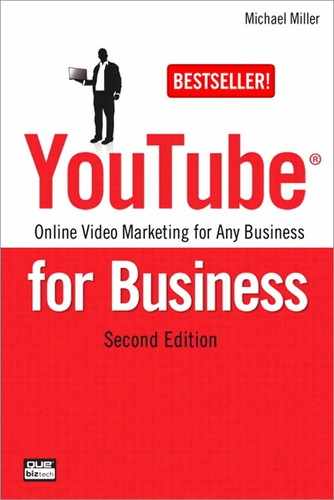23. Using Call-to-Action Overlays on Your Videos
Throughout this book, I’ve stressed that there’s no way to directly link from a video to your own website. That’s true—with one very important exception.
That exception is something called a Call-to-Action Overlay, which you can add only to a Promoted Video. That’s right, advertising a video has the added benefit of being able to link that video to your own website, outside of the YouTube universe.
Read on to learn more.
Understanding Call-to-Action Overlays
What exactly is a Call-to-Action Overlay? Put simply, it’s a small band that is superimposed across the bottom of a video, like the one shown in Figure 23.1 from charity:water (www.youtube.com/user/charitywater/). It’s relatively small, relatively unobtrusive, but still noticeable—and it’s clickable. That’s right, viewers can click a Call-to-Action Overlay to be taken to the video producer’s own website. It’s the only way to link from a YouTube video to an outside website.
Figure 23.1 A Call-to-Action Overly on a YouTube video.

Note
![]()
A Call-to-Action Overlay can also be turned off with a click. When viewer clicks the “X” at the top right of the overlay, the overlay disappears.
Each Call-to-Action Overlay includes a headline, two lines of descriptive text, and a destination URL—typically the home page on the host’s website. An overlay can also include a small image, if the host desires. The overlay itself is clickable; clicking the overlay sends the viewer to a URL of the host’s choice. (The click-to URL doesn’t have to be the same destination URL displayed in the overlay.)
Know, however, that not just anyone can add a Call-to-Action Overlay to their YouTube videos. YouTube only enables these overlays when you advertise a video as part of its Promoted Videos program. That’s right, you have to pay (via advertising) to gain the capability of linking from your video directly to your own website. If a video is not promoted, you can’t add a Call-to-Action Overlay.
But here’s the deal. It doesn’t matter how big a budget you have, you still get to include a Call-to-Action Overlay. You can budget as little as $1.00 a day—and perhaps spend less, if no one clicks your ad—and gain the Call-to-Action Overlay feature.
For some businesses, then, this argues for a strategy that incorporates multiple low-cost Promoted Video ads. That is, you create a Promoted Video ad for each video you want to link back to your site, setting as low a budget as possible; the size of the budget doesn’t matter, all YouTube cares about is that you’re promoting the video. This lets you add Call-to-Action overlays at a very low cost.
With this strategy, you set a minimal promotional budget, get a little exposure for your videos on YouTube’s search results pages, but then reap the rewards of viewers linking directly from those videos back to your website. It’s not a bad deal.
Creating a Call-to-Action Overlay
You add a Call-to-Action Overly from the editing page for the promoted video. You only have this option, remember, if you go to a video that you’re currently promoting. If you’re not advertising a video, you don’t have the Call-to-Action Overlay option.
To create a Call-to-Action Overlay, go to your My Videos page and click the Edit button for the selected video. When the video editing page appears, scroll to the Call-to-Action Overlay section, just below the video player, as shown in Figure 23.2.
Figure 23.2 Creating a Call-to-Action Overlay.

Start by entering the overlay’s title, no more than 25 characters. Then enter two lines of descriptive text, 35 characters maximum apiece.
If you want to include an image, typically your company logo, that image has to be sized at 56 × 56 pixels and hosted elsewhere on the Web. Enter the URL for this optional image into the Image URL box.
Next, enter the URL you want displayed on the overlay into the Display URL box. This does not have to be the same URL you link to. Instead, this should be a short and simple URL, typically the URL for your site’s home page.
Finally, enter the URL for the page you want to link to into the Destination URL box. This can be a longer URL, to an individual page on your website. I recommend pointing to a special landing page on your site, so that viewers can click the link to get more information or purchase what you’re selling.
When you’re done entering this information, click the Save Changes button. The overlay will now be displayed when people view your video.
Tip
![]()
If you plan on adding a Call-to-Action Overlay to a video, you might need to rethink any onscreen graphics in that video. Because the overlay appears on the bottom quarter of the screen, avoid placing any graphics or other information in the bottom quarter of your video. This might mean repositioning other graphic overlays, such as your website URL, higher in the frame.
Tracking the Performance of Your Call-to-Action Overlays
How do you know if your Call-to-Action Overlay is working? There are several ways to track performance.
First, use your normal website analytics to track traffic from the overlay to the linked-to page on your website. This is easier if you designate a specific landing page for the overlay; all traffic coming to the landing page will be traffic from the overlay. Obviously, the more traffic you generate, the better.
You also want to track other website metrics leading from the overlay, including unique visitors, time on site, and conversions. This last one is particularly important if you’re hoping to drive sales from viewers of your video.
Finally, YouTube generates key metrics for its overlays as part of the Insight analytics service. Go to the Insights page for the selected video and display the Call-to-Action tab, shown in Figure 23.3. This page displays the number of clicks the overlay received, as well as the most clicked URLs for the overlay. You can also view impressions and click-through-rate for the overlay.
Figure 23.3 Viewing Insight statistics for a Call-to-Action Overlay.
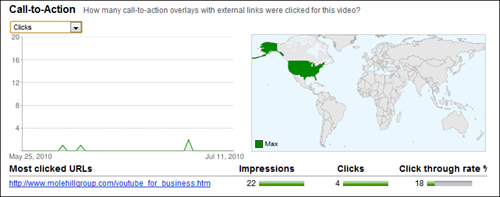
The Big Picture
When you want to link directly from a YouTube video to your own website, your only course of action is to first advertise the video, using YouTube’s Promoted Videos program, and then add a Call-to-Action Overlay. These overlays can only be displayed on promoted videos, and let you create clickable links to off-YouTube websites.
For this reason, many businesses are creating minimal advertising programs for their videos, for the sole purpose of then being able to add clickable overlays to those videos. It’s a great way to drive traffic directly from a video to your website.