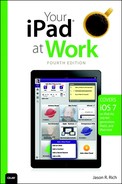15. Discovering “Must-Have” Business Apps
In This Chapter
![]() Information about 25 business apps available from the App Store
Information about 25 business apps available from the App Store
![]() Learn about apps to use while you’re traveling for business or pleasure
Learn about apps to use while you’re traveling for business or pleasure
![]() Discover apps that help with online banking and that will save you time in your everyday life
Discover apps that help with online banking and that will save you time in your everyday life
Right out of the box, the iPad is a powerful tool that includes a handful of useful, preinstalled apps, like Contacts, Calendar, Reminders, Mail, and Safari. However, by finding, purchasing, and installing third-party apps, you can truly customize the tablet and add additional functionality.
This chapter showcases a handful of business/work-related apps and describes some special-interest apps that can save you time and money; boost your productivity; and enhance your organization when traveling, participating in meetings, or juggling the many tasks and responsibilities you handle throughout your day.
The apps featured here have general appeal among business professionals, salespeople, freelancers, and consultants, but this is just a small sampling of the apps available from the App Store within the Business, Finance, Productivity, Reference, and Social Networking categories.
Even if some of the apps described in this chapter are not directly relevant to your needs, they might help you understand the many different ways you can use your tablet for handling tasks you might not otherwise have realized were possible.
To find any of the apps described in this chapter, launch the App Store app on your tablet and enter the app’s title in the Search field that’s displayed near the upper-right corner of the screen (see Figure 15.1).
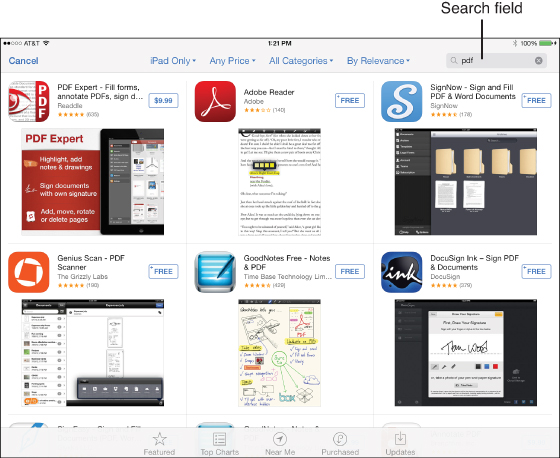
FIGURE 15.1 Use the Search field in the App Store to find specific apps based on their title or a keyword. In this example, a search for apps that can view PDF files was done using the keyword “PDF”.
After entering the app’s title, tap the Search key on the virtual keyboard. When the selection of search result preview boxes is displayed, tap the result that matches the specific app you’re looking for. Tap the Price button to acquire the app, or tap the app’s title or logo to view a detailed description of the app (shown in Figure 15.2).
Note
For more information about how to use the App Store app on your iPad, refer to Chapter 10, “Finding and Installing Apps from the App Store.”
25 Business Apps that Enhance the Capabilities of Your iPad
The following is just a sampling of the business/work-related apps available from the App Store. Many of these apps, listed in alphabetical order, introduce you to new tasks above and beyond what’s possible using the preinstalled apps that come with iOS 7.
Often, as you browse the App Store, you’ll discover multiple apps that are designed to handle the same functions or tasks but that offer slightly different features or a unique user interface. For example, PDFpen is one of several dozen apps that enable you to view, edit, annotate, print, and share PDF files on the iPad.
With each app described in this section, similar apps are also listed. As you review an app’s description when browsing the App Store, pay attention to its average rating, detailed reviews, listing of features, and sample screen shots to help you choose which app is best suited to meet your needs.
Tip
If a free version of an app is available, consider downloading it on a trial basis before you invest in the paid version of the app.
Tip
Whenever possible, choose the iPad-specific version of an app because it is designed to fully utilize your tablet’s features. Remember, however, that iPad-specific apps do not run on iPhones or other iOS devices. If you also use an iPhone, unless you want to purchase two different versions of the same app, select the hybrid or iPhone version of the app to install on both your tablet and phone.
1Password—Password Manager and Secure Wallet
One of the many challenges people face is the need to memorize dozens of passwords, ID numbers, usernames, and other confidential pieces of information related to their personal identification, banking, favorite websites, and group or association memberships.
While the new iCloud Keychain feature that’s built in to iOS 7 solves some of these problems, using an app such as 1Password for iPad ($7.99), it’s possible to create and manage an easily accessible but secure database that contains all of your usernames, passwords, ID numbers, back account details, credit card numbers, and related information.
What’s useful about 1Password Pro is that your personalized database can be synced with a PC or Mac (using optional Windows or OS X software). You also can customize the database to store specific types of information, such as website URLs and their related usernames and passwords or credit cards with their related account numbers, PINs, expiration dates, and contact information for the issuing bank or financial institution.
Using iPassword, it’s possible to set up separate sections within the database to store bank account details, credit card information, personal ID information (driver’s license, passport, Social Security, and so on), membership information, and frequently visited websites, for example.
1Password Pro uses a simple and intuitive user interface, plus it encrypts and password-protects all data. The app includes a nice collection of features designed to make it easy to keep track of important, highly confidential information. The app also offers iCloud and Dropbox integration for data backup and syncing data.
Similar apps available from the App Store: My Secret Folder, mSecure, oneSafe, eWallet, Password Wallet, Private Photo Vault, My Secret Apps, and Keeper Password & Data Vault
Dropbox
As an iPad user, you may already be familiar with Apple’s iCloud service and the tasks that a cloud-based file-sharing service can be used for, such as backing up or synchronizing app-specific data or photos wirelessly with other computers, mobile devices, and users.
In addition to iCloud, many other cloud-based file-sharing services provide similar functionality and offer free accounts with a predetermined amount of online storage space. These services make it easy for iPad users to share data, documents, photos, and files; back up information remotely; collaborate with other users; and transfer important information between a tablet and other computers or mobile devices.
Many of the popular cloud-based services now support the iPad, including Dropbox. Dropbox functionality has also been seamlessly incorporated into hundreds of third-party iPad apps. The Dropbox app, however, enables an iPad that’s connected to the Internet to easily import files from a cloud-based Dropbox account or export files to a Dropbox account with a few taps on the tablet’s screen. The app is also designed to help back up and share digital photos.
Dropbox is fully compatible with PCs, Macs, and most other mobile devices that can access the Internet. It’s excellent if you want or need to securely share data and/or files with other people.
Similar apps available from the App Store: Box, Evernote, Amazon Cloud Drive, and Microsoft SkyDrive
eFax Mobile
Your iPad is capable of helping you communicate with other people in many ways. For example, use the Mail app to send and receive email or the Messages app to send and receive instant messages. You can use FaceTime, Skype, or WebEx for iPad for videoconferencing or make and receive telephone calls via Voice over IP (VoIP) using the Skype, Line2, Talkatone, or CallTime apps.
In addition, it’s possible to transform your iPad into a feature-packed fax machine that sends and receives faxes wirelessly via the Internet. The eFax app nicely integrates with Contacts and enables you to add a digital signature to outgoing documents. You also can create custom cover sheets and view or search through sent or received faxes.
The eFax Mobile app is free, but you must have a paid eFax account to use it. The monthly $16.95 eFax plan includes a personal fax number (either a toll-free or local phone number). You can send up to 150 pages per month and receive up to 150 pages per month. An extra $0.10 fee applies for additional pages sent or received. To set up an account, visit www.eFax.com.
Tip
Once a fax is received and stored as a PDF file, use another app, such as PDFpen, to view, annotate, or digitally sign it, and then use eFax Mobile to re-fax it to others (or back to the original sender). This functionality allows users to receive, review, edit, and return contracts, business documents, and other correspondence digitally via an Internet-connected iPad.
Similar apps available from the App Store: Fax It, iFax Pro, JotNot Fax, FAX, and Pocket Fax
Evernote
If you want to use your iPad for word processing, Apple’s own Pages app enables you to create Microsoft Word–compatible documents from scratch on your tablet and then share them with other computers or devices via email or iCloud. You also have the option to import Word or Pages documents created elsewhere into your iPad for use with the Pages app.
The free Evernote app, however, is a powerful note-taking and information organizing tool that’s designed to help you compose documents and detailed lists. Within each document, you can record and attach audio clips or digital images (photos). Then, store and organize your documents, lists, and notes into separate virtual notebooks, which can easily be synced with a desktop or notebook computer or other mobile devices using email or a variety of popular cloud-based services.
Versions of Evernote are available for PCs, Macs, all iOS devices, and other mobile operating systems, so regardless of what other equipment you use, your Evernote documents and files can always remain synced and accessible. To learn about or acquire other versions of Evernote, visit www.evernote.com.
Although Evernote does not offer the robust formatting capabilities of a full-featured word processor, it does offer a plethora of tools for organizing, managing, and sharing documents and lists. After you’ve stored content in Evernote, you can easily search and access it.
If you prefer to write or draw on paper (using a regular pen or pencil) but also want to digitally store, edit, organize, print, or share your notes via your iPad and/or computer, Evernote offers a solution that involves a partnership with Moleskine (www.moleskineus.com/evernote-smart-notebooks.html). Moleskine is a manufacturer of high-quality notebooks.
Priced between $24.95 and $29.95 each, Moleskine offers its Evernote Pocket Notebooks (3.5” × 5.5”, 96 sheets) and Evernote Large Notebooks (5” × 8.28”, 120 sheets), in which you can write or draw anything on regular paper, using your favorite writing or drawing instruments. Then, at your convenience, using your iPad’s built-in camera and the proprietary Page Camera app (free), snap digital photos of your note pages and incorporate them directly into Evernote.
The Moleskine notebook pages have tiny dots imprinted on them to ensure that each page is photo-scanned correctly into the app, so the pages can easily be transferred into Evernote, where they can be viewed, annotated, printed, shared, or archived.
The Moleskine notebooks, combined with the Evernote app running on an iPad, offer a unique blending of “old-school” pad and paper with the high-tech note-taking and file-management capabilities of the iPad. Each Moleskine Evernote Notebook comes with three months’ worth of free access to the Evernote Premium service (www.evernote.com/premium), which typically costs $5.00 per month.
Note
Evernote also offers a special service targeted toward businesses, called Evernote Business (www.evernote.com/business). This is a fee-based service that combines the many features of the Evernote app and Evernote Premium service, with additional functionality that allows for collaboration and the easy exchange of notes between users.
Similar apps available from the App Store: Simplenote, Microsoft OneNote, JotAgent, Note+, Awesome Note HD, Notes Plus, Note Taker HD, Ghostwriter Notes, Note!, Super Note, Penultimate, Easy Note + To Do, and Noteability
FileMaker Go for iPad
For many businesses, having an app created (see Chapter 17, “Creating and Distributing Content on the iPad”) provides a customized solution for making a wide range of tasks manageable via an iPad. For independent business professionals, entrepreneurs, or small business operators, though, it’s too costly to develop a custom app. Fortunately, there are a variety of much more affordable solutions.
FileMaker Pro (and FileMaker Server) continues to be one of the most powerful and robust database management tools on the market. Using this PC, Mac, or network-based software, you can create and deploy highly complex and extremely customized database applications. The FileMaker Go app makes these interactive custom databases accessible from the iPad.
This $39.99 app enables users to access and utilize FileMaker databases from anywhere an iPad can connect to the Internet via a Wi-Fi or cellular connection. Using FileMaker Go, signatures can be captured in the field; inventory or customer data can be searched, accessed, viewed, and printed wirelessly; or information can be collected or disseminated between a centralized database and the iPad.
A custom database must be created with FileMaker Pro (or FileMaker Server) before it can be accessed with FileMaker Go for iPad. For many businesses, FileMaker Pro and FileMaker Go provide the perfect tool set for creating the closest thing possible to an custom (proprietary) iPad app, without requiring the time and expense of actually programming, testing, and deploying an app. Using FileMaker Pro, no programming is required.
To learn more about how FileMaker Pro is being used for highly customized mobile applications in a wide range of industries, visit www.filemaker.com/products/filemaker-go.
Similar apps available from the App Store: Things, HanDBase for iPad, FormMobi, Cellica Database for iPad, and MySQL Mobile Database Client
FlightTrack Pro
Out of all the apps created for travelers, many iPad users who are frequent fliers believe that FlightTrack Pro ($9.99) is the best designed and most feature packed. In addition to helping you manage your travel itinerary, it automatically syncs data with the Calendar app and keeps you informed of flight delays, cancellations, gate changes, and other details pertinent to your trip. FlightTrack Pro (see Figure 15.3) works with every major airline and contains information about virtually all major airports throughout the world.

FIGURE 15.3 FlightTrack Pro handles a wide range of tasks related to flying and helps you more efficiently manage your travel itinerary.
Using this app, it’s possible to track any flight in real time, plus access information based on the flight’s past history to determine the chances of it arriving on time. This information is useful if you’re picking up someone at the airport or you need to coordinate ground transportation upon your arrival.
If a flight gets canceled, FlightTrack Pro helps you quickly find an alternative flight option online. You can also share your travel itinerary via email, determine at which baggage claim carousel your luggage can be retrieved when you land, and be able to view the extended local weather forecast for your destination.
FlightTrack Pro uses the Internet to keep you well informed, plus it’s designed to work seamlessly with TripIt.com, so you don’t even need to enter your travel itinerary manually. Once you set up your TripIt.com account, simply forward your emailed flight confirmation from any airline to [email protected], and your itinerary information is automatically synced with the FlightTrack Pro and the Calendar apps.
This is truly an indispensable app for frequent travelers. It goes well beyond being an organizational tool, and it can actually take some of the stress out of flying on any commercial airline, anywhere in the world.
Similar apps available from the App Store: FlightTrack Live, US Flights, FlightAware Flight Tracker, KAYAK Mobile Pro, TripAssist by Expedia, FlightBoard, TripIt—Travel Organizer, Skyscanner, Flight Update, and Flight Status
GrubHub
Whether you’re a frequent business traveler who constantly orders room service from hotels, you’re often forced to work late at the office, or you’re too tired to cook a healthy meal when you get home, the free GrubHub app (shown in Figure 15.4) offers an affordable dining solution. This is an iPhone-specific app that works on the iPad.

FIGURE 15.4 Have food from your favorite restaurants delivered to your home, office, or hotel room (even if the restaurant doesn’t typically deliver) using the GrubHub app.
The GrubHub service has teamed up with more than 20,000 restaurants in major cities to make each restaurant’s entire menu available for delivery, often for no extra charge. So, if you live in or are visiting any of more than 500 cities, you can use this app to automatically pinpoint your location and find local participating restaurants; view their menus; place an order; pay by credit card or PayPal; and have your food delivered to your home, office, or hotel room—often within 30–60 minutes.
Instead of being limited to fast food, GrubHub offers delivery from top-rated, fine-dining restaurants (as well as less costly dining options). The choices are not only plentiful; they can be healthy as well.
GrubHub offers a cost-effective alternative to hotel room service, which often features a limited menu and charges a 15%–25% premium to have food delivered.
Similar apps available from the App Store: Many of your favorite chain restaurants, such as Starbucks, McDonald’s, Pizza Hut, Chipotle, Papa John’s, Ruth’s Chris Steakhouse, Outback Steakhouse, The Capital Grille, Subway, and Baja Fresh, have their own custom apps that can help you find the closest location to wherever you happen to be.
Tip
To find restaurants to dine at across America and throughout the world, you can utilize the Yelp! functionality that’s built in to the Maps app or download and use the free, standalone Yelp! app. The Zagat Restaurants app offers reviews and details about thousands of restaurants, while the Open Table app enables you to find restaurants and then book your reservations directly from the iPad (Internet connectivity is required).
Invoice2Go for iPad
For small business operators, consultants, and freelancers, the need to generate and send invoices in a timely and efficient manner is essential. Using the Invoice2Go software on a PC or Mac ($99.00 to $149.00 per year), along with the Invoice2Go for iPad app ($14.99), you have the ability to create professional-looking, customized invoices that you can design from scratch or adapt from more than 300 invoice templates offered with the software and app.
A free Invoice2Go Lite for iPad version is available that includes 20 built-in invoice templates. This is a slightly scaled-down version of the paid app, but it is still highly functional and useful.
Finding and generating the perfect invoice to bill a customer or client for your products, services, or time is possible using this app. For invoices sent electronically, you can add an interactive PayPal button, so you can be paid with a click of the mouse by the recipient. As you’re generating the invoice, subtotals, sales tax, and totals are automatically calculated.
Note
Use the Invoice2Go for iPad app to create and generate personalized purchase orders, estimates, and credit memos that can contain all of your company information, including your logo.
In addition to simply generating the invoices, this app generates sales and business reports in 16 different formats, enabling you to email invoices directly to clients or customers from your iPad and track incoming payments. You can print invoices and reports wirelessly from the iPad, or you can transfer all data and sync it with Invoice2Go on your computer. Data from Invoice2go can also be exported for use in Intuit’s QuickBooks accounting and bookkeeping software that’s running on your primary computer or network.
Invoice2Go can meet all of your customer and client invoicing needs, yet the software and app (either of which you can use as a standalone product) are extremely user friendly and require no:Invoice2Go accounting knowledge to fully utilize. For more information, go to www.Invoice2go.com.
Similar apps available from the App Store: invoiceASAP, Quick Sale for iPad, Invoice Robot, Invoice, iQuote, Simple Invoices—Services, Invoice Studio, Invoice Generator HD, and TapInvoice
Invoice Manager
Unlike other invoice creation and management apps available for the iPad, Invoice Manager ($4.99) has no recurring monthly fees or subscriptions. This app (shown in Figure 15.5) allows users to create an unlimited number of invoices using any of the 10 customizable invoice templates that are built in. Part of the customization process can include displaying a logo, along with a company’s address as part of the invoice.

FIGURE 15.5 Create, send, and manage customized invoices directly from your iPad using the Invoice Manager app.
Once an invoice is generated, it can be stored on the iPad, emailed to the recipient, or printed using any AirPrint-compatible printer. With additional in-app purchases ($4.99 each), this one app can also offer functionality for creating and managing time sheets, serve as a receipt and/or inventory tracker, plus can have a built-in cost calculator and currency converter.
Invoices can be exported into PDF format or emailed in an interactive format that allows recipients to pay them online using PayPal or a major credit card (via the sender’s credit card merchant account).
The Invoice Manager app includes the ability to generate a wide range of customizable reports using data from the invoices, such as sales reports and tax reports. These reports utilize charts, tables, and graphs.
Similar apps available from the App Store: invoiceASAP, Quick Sale for iPad, Invoice Robot, Invoice, iQuote, Simple Invoices—Services, Invoice Studio, Invoice Generator HD, and TapInvoice
Line2
Thanks to the Line2 app, your iPad can be transformed into a powerful business telephone as long you’re connected to the Internet. The app not only gives you your own telephone number, but it enables you to use VoIP technology to make and receive calls from your tablet wherever you happen to be (including overseas).
Although a free, ad-supported version of Line2 is offered, to fully utilize the app you must subscribe to a monthly service plan, which starts at $9.99. This includes a unique phone number, the ability to make and receive unlimited calls within the United States and Canada, call forwarding, voicemail, the ability to establish conference calls, as well as other useful phone features (such as caller ID, call waiting, and hold).
Line2 (shown in Figure 15.6) integrates nicely with the Contacts app and uses the iPad’s built-in microphone and speaker to transform the tablet into a speakerphone. Users can pay for one month at a time; no long-term service contract is required. Using this app, it’s not only possible to use the iPad to make and receive calls from an iPad, it’s also cost effective and convenient. As long as a good-quality Internet connection is available, calls are crystal clear and you never have to worry about using peak versus off-peak cellular minutes, long distance charges, or (international) roaming charges.

FIGURE 15.6 You can use Line2 as a standalone telephone (speakerphone) for making and receiving calls from a unique phone number when your iPad is connected to the Internet.
Similar apps available from the App Store: Skype, SecondLine, Takeatone, NorthEast Voip Phone, VOIP, and FreePhoo
Microsoft OneNote for iPad
Based on the Microsoft OneNote software for desktop and notebook computers, this iPad edition of Microsoft OneNote is designed for capturing ideas, taking notes, and managing to-do lists while on-the-go. The free app enables you to create notes that incorporate text, pictures, or bulleted items that are searchable, as well as to-do lists complete with check boxes.
The OneNote app is also Microsoft SkyDrive compatible, so you can back up your documents and notes online, share them with others, or synchronize them with computers or mobile devices also running the OneNote software or app.
By combining elements of a text editor and to-do list manager, but not the full functionality of a word processor, OneNote offers a customizable way to create, manage, and share information and lists. The functionality of the app is somewhat similar to Evernote. This app offers more robust features than the Notes app that comes bundled with iOS 7.
By exploring the app store and using the search phrase “note taking” or “word processing,” you can find a vast selection of third-party iPad-specific apps, some of which are designed specifically for note taking and information organization, while others are geared more toward full-featured word processing and page layout.
Similar apps available from the App Store: Evernote, Text Writer, Note Taker HD, Notes Plus, Noteshelf, iA Writer, and WritePad for iPad
Tip
Another app that is ideal for note taking is called Drafts ($2.99). It serves as a versatile text editor that allows you to quickly share your text-based (typed) documents with many popular cloud-based services, or with others via email.
Drafts is an easy-to-use app that allows you to choose from different fonts and font sizes, but it purposely lacks a bunch of page formatting features that would make it more difficult to use. The app was designed specifically for use with iOS 7 on an iPad.
PDFpen
Simply by visiting the App Store and entering the phrase “PDF” into the Search field, you’ll discover dozens of iPad apps that enable you to create, view, annotate, print, organize, store, and share PDF files. Some of these apps have very specific purposes—for example, Adobe Reader simply enables you to view PDF files that are already created and stored on your tablet.
Many apps, such as Pages, Numbers, and Keynote, also enable you to create PDF files that you can share, while iBooks serves as a PDF file viewer. The PDFpen app ($9.99) is one of the more powerful apps for actually working with PDF files because it enables you to view, edit, annotate, print, organize, and share them with ease. It’s designed to be a full-featured PDF editor compatible with iCloud, Dropbox, Evernote, and Google Docs. This app (shown in Figure 15.7) makes sharing PDF files with PCs, Macs, and other mobile devices easy.
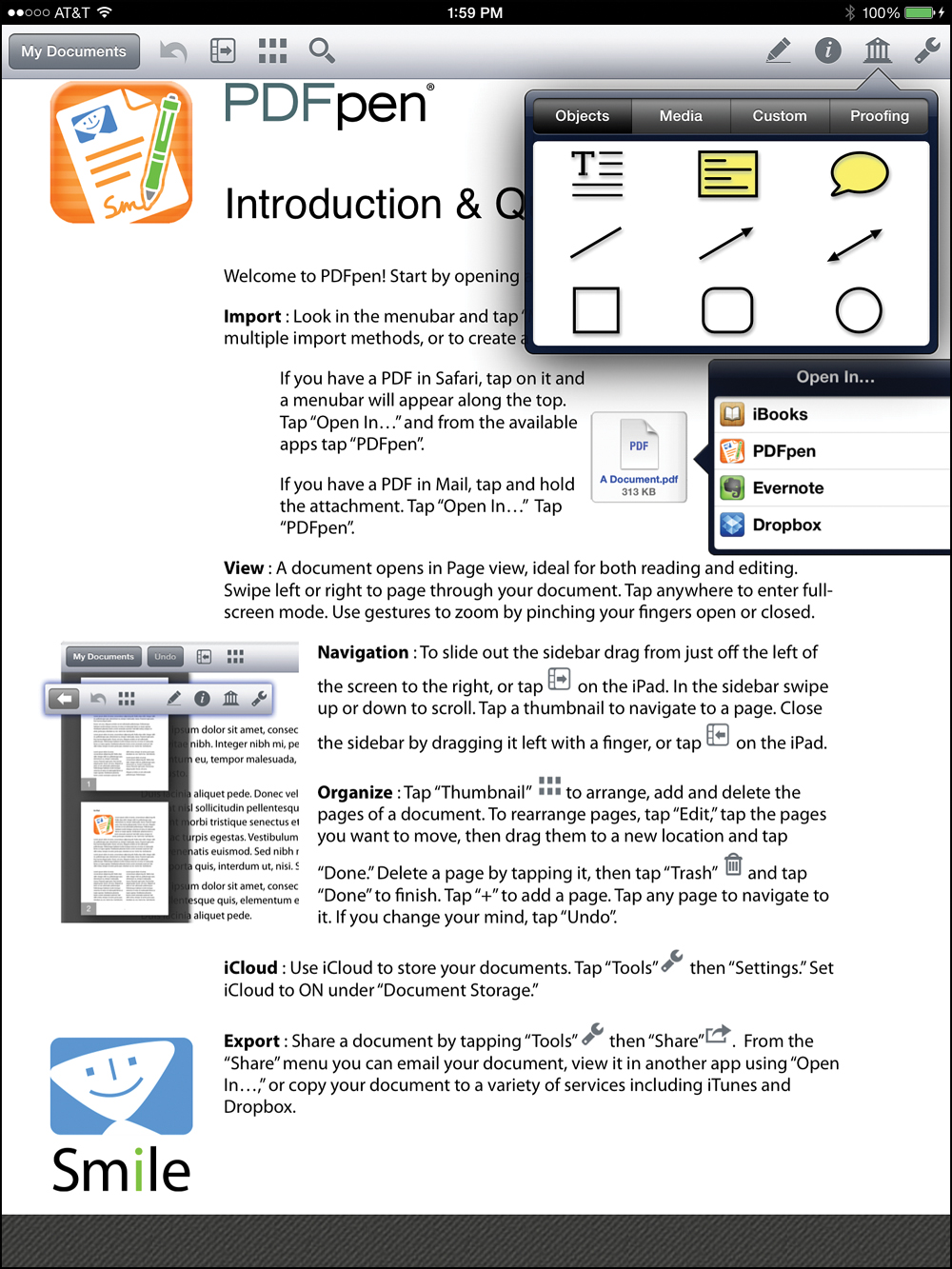
FIGURE 15.7 Using PDFpen, you can mark up or annotate a contract, letter, or document that’s transferred to or created on your iPad in PDF format. Then you can email it to others (or upload it to a cloud-based file-sharing service).
Note
Portable Document Format (PDF) files are an industry-standard file type that was originally created by Adobe about two decades ago. With this file format, you can save a file or document that can easily be viewed on any computer, web browser, or mobile device while its appearance, fonts, and formatting remain fully intact. The PDF format provides a convenient way to share information between PCs and Macs or other devices and ensures full compatibility regardless of what software is being used to create or view the PDF file.
For a long time, after a PDF file was created, it could be viewed but not edited or annotated. The PDFpen app for iPad enables PDF files to be edited or annotated after they’ve been created. Thus, you can add a digital signature to a document or alter the document on your tablet, regardless of where or how it was originally created.
You can export virtually any type of file or document that can be printed—no matter what software it was created with—into the PDF file format using the proper tools (which are built in to some software packages and apps or are available using additional software or apps).
The ability to create, view, edit, annotate, print, organize, and share PDF files is a must for most mobile executives. By adding these capabilities to an iPad, it further reduces the need for a notebook computer while you’re on-the-go.
Similar apps available from the App Store: Adobe Reader, PDF Reader Pro, SignMyPad, iAnnotate PDF, and UPad
Photon Flash Web Browser
The Safari web browser that comes preinstalled on all iOS mobile devices, including the iPad, is a feature-packed and powerful app used for surfing the Web. Although new features continue to be added to this web browser with each new version of the iOS that Apple releases, one feature that remains absent is the capability to display Adobe Flash animations and graphics.
Note
An alternative to Safari is Google’s Chrome web browser for the iPad (free). While it, too, is feature-packed and it offers some functionality not found in Safari, Chrome also lacks the ability to display Flash animations that are often featured within websites.
Until recently, when surfing the Web, most of the animations on websites were created using an application platform called Adobe Flash. To view these animations, a Flash plug-in for your web browser is required. Apple has never made a Flash plug-in available for the iOS version of Safari. As a result, it’s not possible to fully access any websites that utilize Flash programming.
With the ever-growing popularity of iOS devices, many website developers and programmers have turned away from utilizing Flash animations within their sites. However, as an iPad user, if you absolutely need to visit websites that utilize Flash, you have two solutions.
The Photon Flash Web Browser ($4.99) is a full-featured web browser app for the iPad that serves as an alternative to using Safari when surfing the Web. This web browser is compatible with most Flash-based websites and can display their Flash-based animations and graphics.
A second alternative for viewing Flash-based graphics while surfing the Web on an iPad is to use a remote desktop application to access and control a PC or Mac remotely. (See “Splashtop 2—Remote Desktop” later in this chapter.) When your iPad has control over your primary computer via the Internet or a wireless network, you can run any web browser, surf the Web via your computer, and see everything on your tablet’s screen (with a slight lag time).
Similar apps available from the App Store: Skyfire Web Browser for iPad, Flash Web Brower, Splashtop Remote Browser, and FlashIE
QuickBooks Online for iPad
One of the most popular bookkeeping and accounting applications in use by small- to mid-size businesses is Intuit’s QuickBooks. For companies that utilize the online edition of QuickBooks (a fee applies), the official QuickBooks Online for iPad app (free) gives users complete, secure, and remote access to their financial records from the iPad.
Using QuickBooks Online for iPad, users can generate and send professional-looking invoices from anywhere; instantly capture a customer’s electronic signature to approve estimates; track all overdue balances; see a timeline of a customer’s transactions; generate customizable sales, income, and expense reports; plus capture and store photos of receipts, for expense tracking purposes.
Using the QuickBooks Online for iPad app is free for existing QuickBooks Online users. However, to utilize all of the app’s functionality as a standalone product, a monthly fee of $12.99 per month applies.
Anyone who wants complete, secure, and remote access to their company’s financial records can benefit from using QuickBooks Online and this proprietary app.
Similar apps available from the App Store: Instead of using QuickBooks Online, if you utilize QuickBooks software on your PC or Mac, a handful of third-party apps allow you to gather financial data using your tablet and then sync it with your primary computer. For example, there’s eBility QuickBooks (a free time-tracking app that is compatible with QuickBooks) and iSlips For QuickBooks ($19.99), which can also be used as a remote data gathering tool for tracking time, expenses, and mileage. The qBooks app ($24.99 to $49.99) allows QuickBooks users to utilize their iPad to remotely connect to their PC or Mac that has QuickBooks installed in order to securely access and work with QuickBooks data.
QuickVoice Recorder
Using the microphone that’s built in to your iPad, you can use the tablet as a full-featured digital audio recorder. Use this functionality as a dictation tool or to record meetings, for example. Some digital recording apps, such as Apple’s GarageBand, can transform the iPad into a multitrack digital recording studio.
The QuickVoice Recorder is one of the easier-to-use digital recording apps. It is ideal for recording dictation, voice memos, lectures, classes, or meetings. You can play back recordings on the iPad or transfer (sync) them with a computer, cloud-based file-sharing service or another mobile device. A version of QuickVoice is also available for PCs and Macs.
The user interface used by QuickVoice Recorder is very straightforward and simple. To record, simply tap the large red Record button. You can name your recordings and then play them back by tapping the large green Play button. It’s also possible to pause and resume a recording.
Tip
If the quality of the microphone that’s built in to your iPad isn’t good enough to meet your needs, several third-party companies offer external microphones that plug into the tablet’s headphones jack and offer significantly higher recording quality. For example, Mic-W (www.mic-w.com) offers its i-Series of professional-quality microphones for the iPad, which include a high-sensitivity cardioid microphone, a professional Class 2 microphone, and a lavaliere microphone.
Note
Audio recording apps like QuickVoice Recorder are designed to capture and create digital audio files from the content that’s recorded. These files can be edited, archived, shared, and/or played back. However, these apps do not translate speech to text, which is a function of the Dictation feature that’s built in to iOS 7, as well as some third-party apps, like Dragon Dictation (free).
Similar apps available from the App Store: Smart Recorder, Audio Memos, QuickVoice2Text Email, Voice Recorder HD, Voice Memos for iPad, iRecorder Pro, AudioNote, Smart Recorder, Super Note: Voice Recorder, Recorder HD, and Mobile Recorder HD
Remember the Milk
The Reminders app, which is a to-do list manager, comes bundled with iOS 7. The benefit to using it is that your lists can automatically sync via iCloud with the Reminders app on your Mac and/or iPhone, as well as the online edition of Reminders available from iCloud.com.
For some people, however, Reminders doesn’t meet their needs when it comes to managing lists, organizing information, or prioritizing tasks.
The Remember the Milk app (free) offers a feature-packed alternative to the Reminders app. It enables you to easily sync data between this app and Outlook, Calendar, Gmail, Google Calendar, Twitter, and other services, apps, and software.
To fully utilize this app, you should upgrade to the Pro edition, which costs $2.99 per month or $24.99 per year. It allows for unlimited autosyncing with Remember the Milk Online, as well as with multiple mobile devices and computers. It also offers Push Notification reminders and badge updates on your tablet, as well as Notification Center compatibility.
As you’d expect from a to-do list manager, Remember the Milk enables you to create an unlimited number of separate to-do-style lists and then prioritize the lists, as well as each item within each list. Each to-do list item can also be accompanied by notes or photos, and all items are fully searchable.
The user interface and some of the core features of Remember the Milk are different than the Reminders app, although you can use either to successfully manage a vast amount of information in the form of to-do lists.
Similar apps available from the App Store: Post-It PopNotes, Wunderlist HD, To+Do, Errands To-Do List, Toodledo, Task PRO, 2Do, Awesome Lists, Easy Note + To Do, iReminder, and Evernote
Scanner Pro by Readdle
Instead of connecting an external scanner to your mobile device, the Scanner Pro app ($6.99) allows you to use the camera that’s built in to your iPad in order to snap photos of paper-based documents or photos.
Hold the tablet above the printed page you want to scan, and snap the photo using this app. Scanner Pro automatically detects the borders of the page, straightens the scanned document as needed, and enhances the scanned image in order to make it easier to read in PDF form. Use Scanner Pro to quickly scan receipts, handwritten notes, or other multipage documents and then transform them into PDF files that can be stored on the tablet, printed, or shared.
Once scanned documents are stored as a PDF file, they can also be annotated (using another app, such as PDFpen) or uploaded and synced with Evernote or a cloud-based file sharing service, such as Dropbox or Google Drive.
Available as an in-app purchase, it’s also possible to fax a scanned document directly from the iPad. The iPad requires Internet access. The cost is $0.99 per fax.
Similar apps available from the App Store: Genius Scan+—PDF Scanner ($2.99), TinyScan Pro ($4.99), and JotNot Scanner Pro ($0.99)
Tip
CamCard HD ($7.99) also uses the iPad’s camera to scan paper-based information, but this app is designed exclusively to scan business cards directly into the iPad and then automatically load relevant information from the business card directly into the Contacts app as a new entry.
Splashtop 2—Remote Desktop
Imagine being able to access and run any software or utilize any files, documents, or data that are stored on your desktop computer (at home or your office) from your iPad—anytime and anywhere. This is possible using a remote desktop app, such as Splashtop 2 ($6.99).
As long as your primary computer is turned on and running free companion software to Splashtop 2, you can use your iPad to remotely access your computer from anywhere and then run software or access files from it. The display on your iPad shows everything on your primary computer’s screen and enables you to control PC or Mac software, for example, using the tablet’s touch screen.
To make navigating around your primary computer’s full-size screen from your iPad’s smaller size screen easier, the Splashtop 2 app adds navigational arrow keys to your tablet’s virtual keyboard, plus it uses a proprietary interface to reduce the amount of scrolling that would otherwise be necessary.
Instead of using Pages for word processing on your iPad, having to export your Pages document to Microsoft Word format, and then somehow transferring or syncing the document to your computer, with Splashtop 2 you can run the actual PC or Mac version of Microsoft Word (or any software for that matter) directly from your iPad so that you have full control over your primary computer.
In addition to being able to access and utilize files, data, and documents, when you use your iPad to run software from your primary computer, you can also play games, view Flash-based websites, or watch multimedia content that’s stored on your computer (without transferring it to your iPad first).
For Splashtop 2 to work, your iPad must have access to a Wi-Fi Internet connection and your primary computer must also be turned on and connected to the Web. Depending on the software you’re running, you might experience a slight lag, but for most applications, this is acceptable.
Using a remote desktop solution, such as Splashtop 2, you no longer have to worry about transferring to your tablet the files, documents, or data that you need while you’re on-the-go because everything that’s stored on your primary computer (as well as external storage devices connected to your computer) is readily available.
Similar apps available from the App Store: Remote Desktop, GoToMyPC, iRemoteDesktop, and Jump Desktop
If you’re interested in accessing and taking control over your Windows-based PC directly from your iPad, Microsoft now offers its official Remote Desktop application. It’s available for free from the App Store. Using this Remote Desktop app, users can make use of their iOS mobile device’s touchscreen in order to actually run and work with Windows applications and/or remotely access files, documents, photos, and data stored on their Windows-based PC via a secure Internet-based connection. Because Microsoft Windows 8.1 also supports a touchscreen interface, remotely running Windows applications from an iOS mobile device is an easier process than it has ever been. The functionality of the official Remote Desktop app is similar to what’s possible using Splashtop 2–Remote Desktop, or any of the other remote desktop applications for the iPhone and iPad that also support Windows PCs.
Square Register
Whether you’re a small business, consultant, freelancer, or even an artisan showcasing your work at a local crafts show, one of the easiest ways to set up a merchant account and be able to accept credit card payments within a few minutes is to use the Square Register app and credit card processing service.
Begin by visiting http://squareup.com to set up a free account. Next, from the App Store, download the free Square Register app. To use the Square service in order to accept and process credit card transactions, there are no upfront costs, no contracts to sign, no recurring monthly fees, and no hidden charges. You simply pay a flat 2.75% fee per transaction (as long as you swipe the customer’s credit card). Without the card swipe, each transaction costs $.15 plus 3.5% of the transaction. For higher-volume small businesses, there’s also an option to pay a flat monthly fee ($275.00) but absolutely no per-swipe or percentage of transaction charges.
Square even provides a free, and extremely small, credit card swiper that attaches to the iPad through the unit’s headphones jack. Use it to swipe credit cards and process transactions, or you can manually enter credit card information from your customers or clients. For an additional $299.00, the Square Stand (available from Apple Stores and Best Buy, and shown in Figure 15.8) serves as an iPad stand and credit card swiper that’s suitable for a retail environment.

FIGURE 15.8 The optional Square Stand transforms the iPad into a feature-packed cash register and credit card swiper that’s suitable for a retail environment.
The free Square Register app accepts an onscreen signature from your customer, processes each transaction, and promptly emails your customer a detailed receipt. A wireless receipt printer can also be used with the tablet to generate onsite receipts for customers, and a barcode reader can be used to scan in products. For details about optional hardware that the Square Register app is compatible with, visit https://squareup.com/help/en-us/article/5084-supported-hardware.
The proceeds from all transactions are transferred directly to the checking or savings account you have linked to your Square account within 24 hours.
Within minutes of setting up a Square merchant account, you are able to accept Visa, MasterCard, American Express, Discover, and debit card payments using your iPad.
Before using the app for the first time to process credit card transactions, set up the Square Register app to display onscreen icons that represent each item you’re selling (shown in Figure 15.9). You can include the item name, price, applicable sales tax, and a brief item description. You also can attach a photo of that item.
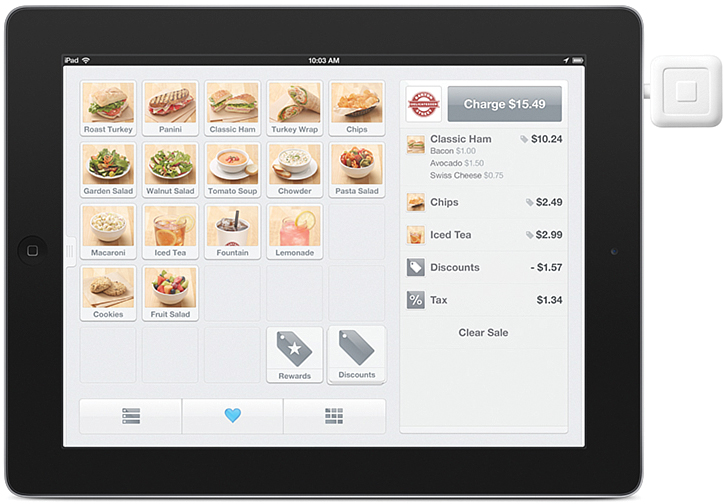
FIGURE 15.9 Fully customize the Square Register app to meet the sales needs of your product or service-oriented business. The Square credit card reader is shown sticking out of the right side of the iPad.
When you’re ready to accept a credit card payment, simply launch the Square Register app, enter the transaction amount or tap a preprogrammed Item icon (based on what’s being purchased), swipe the customer’s credit card, and have the customer sign your iPad’s screen. The app connects to the Internet and securely processes the transaction within seconds.
Being able to accept major credit cards and debit cards, especially while working offsite, offers a huge advantage to small businesses, consultants, freelancers, and entrepreneurs while also offering added convenience to customers.
Square offers an efficient and low-cost way to be able to handle credit card transactions from any location and automatically maintain detailed records of each transaction that you can later export to bookkeeping or inventory management software on a primary computer.
As a result of the incredible popularity of the Square service, other companies, including Intuit (with its GoPayment service) and PayPal (with its Here service), have made it easy for small businesses and independent professionals to accept credit card payments using their iPads.
Similar apps available from the App Store: Intuit GoPayment Credit Card Terminal, PayPal Here, and Phone Swipe
The Weather Channel
As you’re preparing for a trip and deciding what to pack, or determining what to do each day when you arrive at your destination, knowing the local weather forecast is extremely useful. The free Weather Channel for iPad app enables you to pick any city in the world and obtain a detailed current weather report, as well as an extended weather forecast. Plus, you can watch streaming Weather Channel television reports, view animated weather radar maps, and use other features in this colorful app as you monitor the weather in one or more cities.
Use this app as you’re packing to figure out the average daily temperature at your destination so you know in advance whether to pack extra sweaters, jackets, hats, and gloves, for example. There are many weather-related apps available for the iPad; however, the Weather Channel app is created specifically for the iPad and offers forecast information and weather reports from a reliable and well-respected source.
Similar apps available from the App Store: Weather+, Weather HD, MyRadar Weather Radar, Weather Live, Nightstand Central for iPad, WeatherBug for iPad, and Fahrenheit Free Weather and Temperature
Things for iPad
Things for iPad ($19.99) combines functionality of a basic database manager app with a to-do list manager and scheduling app, enabling it to be used to gather, organize, prioritize, display, and share a wide range of information. By more effectively managing to-do lists, due dates, and data related to projects, it’s easier to become more efficient during your workday.
Things for iPad nicely combines functionality found in Calendars, Reminders, and Notification Center into a single customizable app. A version of Things is also available for the Mac and iPhone, so your personalized data can easily be synced and utilized on multiple computers and devices.
Similar apps available from the App Store: FileMaker Go
Time Master + Billing
If you need to track your time and bill customers or clients for it, the Time Master + Billing app ($9.99) is one of several apps that offer this capability using an iPad. Whether you’re a lawyer, accountant, contractor, consultant, or freelancer, the Time Master + Billing app is an easy way to track your time (down to the second, if necessary) and expenses, plus generate invoices from virtually anywhere. The app enables you to run multiple timers simultaneously, start and stop timers as needed, and display or export reports that you can share via email or syncing.
Paid upgrades to the Time Master + Billing app are required to generate invoices from the app, synchronize data, and/or export data to Quickbooks. Using the core version of the app, however, you can export timesheet data to other formats, such as CSV or HTML.
The user interface of this app isn’t slick, but the functionality built in to the app is impressive and versatile, making it ideal for use by professionals working in a variety of industries.
Similar apps available from the App Store: eBility Time Tracker for Intuit Quickbooks and TimeTracker—Time Sheet
VIPorbit
Your iPad that’s running iOS 7 comes with the Contacts, Calendar, and Reminders apps preinstalled. Although these apps can work together, they are three separate apps designed for different tasks commonly utilized by businesspeople.
VIPorbit for iPad ($4.99) is a full-featured, mobile contact (or customer) relationship manager (CRM) that’s designed for building, managing, and cultivating business relationships. VIPorbit (shown in Figure 15.10) enables you to manage your personalized contacts database, schedule, and to-do lists all from one app that also nicely integrates your data with other iPad apps, plus can sync data with the iPhone version of the app (free) or Mac version of the app (sold separately for $29.99).

FIGURE 15.10 Using VIPorbit, you can look up contacts data, check your schedule, review your Tasklist (to-do list items and pending deadlines), back up your data, and access the app’s other main functions.
The VIPorbit app can also utilize the vipSync option (as an in-app purchase for $4.99 per month) to store a secure backup of your data on a cloud-based server, plus make the data accessible using other versions of VIPOrbit on other computers or devices. The Back Up My Stuff option is priced at $4.99 per year.
The goal behind the VIPorbit app is to help business professionals become more efficient when it comes to managing their contacts and building relationships. The premise behind VIPorbit is that in addition to creating a personalized database of your individual contacts (which is what the Contacts app is designed to do), you can categorize your contacts into groups and establish connections between them. Plus, in each contact entry it’s possible to include details about the phone number and email address.
The contact management aspect of VIPorbit enables you to customize multiple fields in each entry and attach a digital photo or graphic to each entry as well. In addition, you can add unlimited, free-form notes to each entry over time.
The VIPorbit app greatly differs from the Contacts app and becomes a valuable business tool because with VIPorbit, each time you make contact with someone you’ve saved in your contact database, it’s possible to document details about the interaction and automatically save those notes and activities in chronological order.
Because the app has a built-in scheduling and to-do list manager, as you’re speaking or corresponding with a contact, you can quickly schedule a follow-up meeting and set a related alert or alarm, set a reminder to initiate a future call or email, and include detailed notes about what you’ve already discussed and what you need to discuss during your next communication.
This functionality in VIPorbit enables you to better manage your contacts and build relationships. The app automatically helps you keep track of even the most minute details related to each interaction you have with a contact, so nothing falls through the cracks and you never forget to follow through on tasks or responsibilities related to each contact.
If you need to schedule a meeting for next week, remember to send the contact a follow-up email in a month, or want to remember an important date related to a contact, you can easily handle it with a few taps on the screen in VIPorbit.
Unlike when you use the Contacts, Calendar, and Reminders apps separately, the VIPorbit app enables you to link activities, meetings, and scheduled events directly to contact entries. The app then reminds you of upcoming to-do items or appointments and automatically keeps track of completed activities.
Because you can link contacts or place them into groups within VIPorbit, a single task, to-do item, or scheduled item can also be linked with multiple contact entries or a group. And, because everyone’s work habits are slightly different, the calendar/scheduling module of VIPorbit is customizable, so you can view calendars in multiple formats or filter a calendar view by activity type or date range.
Note
Data already stored in the Contacts and Calendar apps can easily be imported into VIPorbit, eliminating the need for repetitive data entry.
The VIPorbit app also works seamlessly with other apps installed on your iPad and offers email, text messaging (via Messages), Twitter, Facebook, and Skype integration (for Internet-based voice and videoconference calls via your iPad). As a result, you can stay in contact with people in your database with ease without having to manually launch multiple apps or cut and paste information between apps.
As you interact with your contacts, VIPorbit automatically maintains a detailed log of all phone conversations, emails, online communication, and in-person meetings, so you can quickly refer to interactions that have transpired and see alerts for upcoming required actions related to each contact.
VIPorbit is a powerful and highly customizable tool for business executives; salespeople; lawyers; real estate professionals; or anyone who regularly interacts with employees, customers, or clients.
Tip
To discover other apps for the iPad that offer similar functionality when it comes to managing contacts, calendars, and/or to-do list management, visit the App Store and enter the phrase “Contact Management,” “Scheduling,” “CRM” (Contacts Relationship Manager), or “To Do Lists” into the Search field.
If you’re a PC user who currently utilizes Microsoft Dynamics CRM (http://crm.dynamics.com/en-us/home) for contact relationship management, a variety of iPad-specific apps give you full access to your Microsoft Dynamics database via your tablet, including Resco Mobil CRM for Microsoft Dynamics CRM, Mobile Client for Microsoft Dynamics CRM, Mobile CRM+ for MS Dynamics, and CWR Mobile CRM for iPad. These apps require Internet access to function.
Note
VIPorbit was designed and created by the co-creator of ACT! for the PC, which is now owned and distributed by Sage (http://sage.act.com). Although an iPad version of ACT! is not available, you can access the subscription-based ACT! Connect online service from an iPad that’s connected to the Web. ACT! Connect gives ACT! users access to their contact details, notes, history, meetings, and activities via a cloud-based service.
XpenseTracker
People who are on-the-go, who travel for business, or who entertain or service customers or clients often need to accurately and efficiently keep track of personal or business-related expenses. The XpenseTracker app ($4.99) is one of several available from the App Store designed specifically for this purpose.
Using this app, you can customize how you keep track of expenses—by category or customer, for example—and create as many categories and subcategories as needed. For each expense, you can store details about payment type and include a related time, date, or other notes and details.
In addition to enabling you to create detailed expense reports, the app tracks which expenses have been submitted for reimbursement and which expenses have already been repaid. You can also track vehicle miles and calculate currency exchange rates, as needed.
You can export expense reports and data to Microsoft Excel or Numbers, for example, or synchronize them with your primary computer. In-app add-ons include Dropbox support and OCR scanner support (allowing for printed receipts to be scanned directly into the app using an optional scanner).
Tip
The Shoeboxed.com service (www.shoeboxed.com) is also designed for managing expenses. This fee-based service (which starts at $99 per year) offers its own iPad app that is easy to use and powerful, especially when it comes to collecting receipt data while on-the-go and then wirelessly syncing receipts and expense data with your accounting or bookkeeping software that’s running on your PC, Mac, or network.
Similar apps available from the App Store: Concur, Expensify, BizXPenseTracker, Expense Tablet for iPad, Visual Budget: Expense Tracker, Office Time—Time & Expense Tracking, and Pocket Expense
Yelp! for iPad
Ideal for business travelers, Yelp! (free) helps you quickly locate the businesses, restaurants, or services you want or need, in virtually any city. Although Yelp! functionality is now built in to the Maps app, the standalone Yelp! app (shown in Figure 15.11) offers many additional features and functions. In addition to simply displaying an address and phone number for the desired listing, Yelp! offers customer reviews and ratings, plus directions from your current location.

FIGURE 15.11 Quickly find restaurants, businesses, services, or attractions, when you need them and wherever you happen to be. Yelp! offers detailed reviews, photos, and information—not just an address and contact details.
When it comes to finding restaurants, for example, you can search by geographic region, price, or food type, and it’s possible to make reservations for participating restaurants from within the app. You can also use Yelp! to publish where you are and what you’re doing on Facebook or Twitter or quickly share your own reviews about a business, restaurant, or bar you’re visiting.
Yelp! is an easy-to-use app that provides far more information than a typical Yellow Pages or phone directory app. It works seamlessly with the Maps and Contacts apps, for example, and often showcases photos in business, attraction, and restaurant listings. Using details from your Contacts app and Facebook account (if applicable), Yelp! can share details about who you know that’s nearby, as well as the ratings and bookmarked Yelp! listings from others.
Use Yelp! to easily find nearby restaurants, bars, coffee shops, gas stations, drugstores, retail shopping, salons/spas, nightlife, theaters, professional services, hotels, houses of worship, or hospitals, for example, whether you’re in your home city or traveling virtually anywhere in the world.
Similar apps available from the App Store: AroundMe!, Zagats To Go, and OpenTable
Vertical Market Apps are Also Readily Available
Whether you’re a doctor, lawyer, contractor, plumber, architect, mechanic, salesperson, public speaker, teacher, manager, artesian, photographer, independent consultant, retail store operator, home business operator, or airline pilot, for example, there are thousands of iPad apps designed to handle very specialized work-related tasks that cater to the needs of specific jobs and work-related responsibilities.
Many of these apps are available within the App Store. Within the Search field of the App Store, enter your occupation or a related keyword. However, industry-specific and vertical market apps are also often reviewed in industry publications and newsletters and are sometimes endorsed by industry-specific associations, which are great resources for finding out about them. These specialized apps are also promoted or demonstrated at industry-specific trade shows.
Discovering What Travel Apps Can Do for You
Here’s a rundown of the different types of travel-related apps you can find listed under the Travel category of the App Store:
![]() Apps such as Travelocity, Kayak HD, or Hotwire are designed to help you find and book the best deals on airfares, hotels, and rental cars.
Apps such as Travelocity, Kayak HD, or Hotwire are designed to help you find and book the best deals on airfares, hotels, and rental cars.
![]() Just about every major airline (American Airlines, Delta, JetBlue, and Southwest, to name a few), hotel chain, and rental car company has its own proprietary app that enables you to book travel, review your reservations, make last-minute changes to your itinerary, and manage your frequent flier (or customer reward membership) points/miles.
Just about every major airline (American Airlines, Delta, JetBlue, and Southwest, to name a few), hotel chain, and rental car company has its own proprietary app that enables you to book travel, review your reservations, make last-minute changes to your itinerary, and manage your frequent flier (or customer reward membership) points/miles.
Tip
The AwardWallet app (free) enables you to create and manage a centralized and autoupdating database of your airline frequent flier accounts and easily view balances, recent activity, and other pertinent data. It also can be used for other travel-related hotel or rental car reward programs or to manage credit card-related award points.
Some of the airline apps even enable you to check in for an upcoming flight via the Internet; choose your seat assignment; precheck your luggage; and generate your boarding pass, which can be scanned by the airline from your iPad’s screen as you board the aircraft.
![]() As you’re making travel arrangements, use free apps, such as Trip Advisor: Hotels, Flights, Restaurants, to read detailed reviews of thousands of travel service providers, hotels, airlines, and restaurants that were written by fellow travelers. Discover the best and worst of what a particular travel destination has to offer.
As you’re making travel arrangements, use free apps, such as Trip Advisor: Hotels, Flights, Restaurants, to read detailed reviews of thousands of travel service providers, hotels, airlines, and restaurants that were written by fellow travelers. Discover the best and worst of what a particular travel destination has to offer.
![]() Use an app, such as FlightTrack Pro (described earlier in this chapter), to manage every aspect of your travel itinerary after you’ve booked it. For example, you can track flights in real time and have the app alert you of last-minute gate changes, flight cancellations, or other problems. If such problems occur, you can use the app to find alternative flights and notify the people expecting you if your itinerary changes via email or text message. When you land, the app directs you to the correct baggage claim conveyor belt to retrieve your checked luggage, provides a detailed map of the destination airport, and offers a multiday weather forecast for your destination city.
Use an app, such as FlightTrack Pro (described earlier in this chapter), to manage every aspect of your travel itinerary after you’ve booked it. For example, you can track flights in real time and have the app alert you of last-minute gate changes, flight cancellations, or other problems. If such problems occur, you can use the app to find alternative flights and notify the people expecting you if your itinerary changes via email or text message. When you land, the app directs you to the correct baggage claim conveyor belt to retrieve your checked luggage, provides a detailed map of the destination airport, and offers a multiday weather forecast for your destination city.
![]() Instead of using a traditionally printed travel guide to help you navigate your way around a city, most popular travel destinations have interactive travel guide apps. These apps utilize the Location Services (GPS) feature of your tablet to help you navigate your way around a city, as well as share information about the best hotels, attractions, sights, and restaurants. You can also obtain apps for specific cities that contain interactive subway maps and schedules that help you use the city’s public transportation system.
Instead of using a traditionally printed travel guide to help you navigate your way around a city, most popular travel destinations have interactive travel guide apps. These apps utilize the Location Services (GPS) feature of your tablet to help you navigate your way around a city, as well as share information about the best hotels, attractions, sights, and restaurants. You can also obtain apps for specific cities that contain interactive subway maps and schedules that help you use the city’s public transportation system.
![]() The App Store includes a collection of travel-related apps that pinpoint your exact location and instantly locate a local town car, limousine, or taxi company, enabling you to schedule a pick-up in any city, at any time, with a few taps on your iPad’s screen. Call A Taxi, Taxi, and GetLimo are three such apps.
The App Store includes a collection of travel-related apps that pinpoint your exact location and instantly locate a local town car, limousine, or taxi company, enabling you to schedule a pick-up in any city, at any time, with a few taps on your iPad’s screen. Call A Taxi, Taxi, and GetLimo are three such apps.
![]() While traveling, there are also apps that help you find the best restaurants to dine at (such as Yelp!, AroundMe, or Zagat to Go) and other apps that enable you to find a restaurant and then book your restaurant reservation directly from your iPad (such as OpenTable).
While traveling, there are also apps that help you find the best restaurants to dine at (such as Yelp!, AroundMe, or Zagat to Go) and other apps that enable you to find a restaurant and then book your restaurant reservation directly from your iPad (such as OpenTable).
![]() If you’re traveling abroad, the Skype app enables you to make Voice over IP phone calls or videoconference with people whenever you’re within range of a Wi-Fi hotspot (or willing to use an overseas cellular data connection that typically involves international roaming charges).
If you’re traveling abroad, the Skype app enables you to make Voice over IP phone calls or videoconference with people whenever you’re within range of a Wi-Fi hotspot (or willing to use an overseas cellular data connection that typically involves international roaming charges).
![]() Many different currency conversion apps are available to help you accurately convert the U.S. dollar to other currencies and quickly figure out how much things actually cost wherever you are in the world. When choosing one of these apps, select one that does not require constant access to the Web; otherwise, you wind up paying high international wireless data roaming charges.
Many different currency conversion apps are available to help you accurately convert the U.S. dollar to other currencies and quickly figure out how much things actually cost wherever you are in the world. When choosing one of these apps, select one that does not require constant access to the Web; otherwise, you wind up paying high international wireless data roaming charges.
![]() When traveling abroad, if you’re not fluent speaking the local language, consider using the powerful iTranslate Voice app ($1.99). Simply speak or type into this app (as long as your iPad is connected to the Internet), and the app almost instantly translates what you say or type into the language of your choice and then speaks and displays the translation. Using this app on just one iPad, two people who speak different languages can easily communicate. This app works best using a Wi-Fi Internet connection.
When traveling abroad, if you’re not fluent speaking the local language, consider using the powerful iTranslate Voice app ($1.99). Simply speak or type into this app (as long as your iPad is connected to the Internet), and the app almost instantly translates what you say or type into the language of your choice and then speaks and displays the translation. Using this app on just one iPad, two people who speak different languages can easily communicate. This app works best using a Wi-Fi Internet connection.
Tip
Don’t forget, you can also use your iPad to watch TV shows and movies. Plus, the tablet can serve as an eBook reader or help you pass the time by allowing you to play exciting games. Of course, you can also use your tablet with apps such as Pages, Numbers, Keynote, and FileMaker Go to get work done during a flight or while on-the-go.
Tip
When traveling abroad, if you have a Wi-Fi + cellular iPad model, when you arrive at your destination, purchase a new (prepaid) micro-sim card for the tablet to access the cellular wireless data network in that country from a local service provider, without having to pay outrageously high international data roaming charges. Instead, simply prepay for 1G, 2GB, or one month’s worth of online access. Depending on the country, this should cost less than $30.00 (U.S.).
You can swap micro-sim chips in and out of your iPad in minutes using the supplied tool or a bent paperclip. However, do not lose the micro-sim chip for your home country, as you’ll need to use it again when you return home.
For help selecting and installing a new micro-sim chip and setting up wireless data service in a foreign country, visit an Apple Store anywhere in the world or visit any local cellular phone store that represents local wireless data service providers that are compatible with the iPad.
Online Banking Made Easy on Your iPad
Many major banks, financial institutions, and credit card issuers, such as Bank of America, Chase, Citibank, Fidelity, Schwab, Capital One, PNC, Citizens Bank, Amex, and TD Bank, now offer specialized apps for handling your online banking and money management from the iPad. You can easily and securely check your balances, transfer money between accounts, pay bills online, manage credit cards, and more using these free, bank-specific iPad apps.
In addition to bank apps that enable you to manage bank accounts (and related credit or debit cards), specific apps are available for managing specific credit cards, like American Express (AmEx).
However, when it comes to managing all aspects of your personal finances while on-the-go, the free Mint.com app makes this process easy and enables you to monitor all of your bank, credit card, investment, and finance-related accounts from one centralized location, for free.
The award-winning Mint.com app is extremely simple to use and takes just minutes to set up. Then, as long as your iPad has access to the Internet, you can keep tabs on all aspects of your personal finances in real time. For example, from a single screen, you can see the balance of your checking and savings accounts, the available credit remaining on your credit card accounts, and what checks you’ve written or credit card purchases have already cleared.
Your personal financial data is password protected on your iPad but automatically syncs with the Mint.com online service, so you can access your personal finance information from any computer, any time.
Saving Time in Your Everyday Life
Beyond apps that are strictly for business, you can find a plethora of apps in the App Store that can save you time in your personal life. For example, there’s the Walgreen’s, CVS, and Rite-Aid apps, which enable you to manage your prescription medications and order refills from anywhere.
Tip
If you’re a business professional who’s constantly on-the-go, the FedEx Mobile app helps you ship and track packages, but it also helps you find the nearest FedEx location wherever you happen to be.
The official USPS Mobile app enables you to find the nearest U.S. post office, look up a ZIP code, determine the price to ship something, track a package, arrange for a package pickup, order shipping supplies, or submit a request to hold your mail (when you’re traveling) from a free iPhone app that works fine on the iPad.
Meanwhile, the free UPS Mobile app enables you to track and schedule shipments via the UPS service. To order office supplies or find the closest Staples location, the free Staples app can prove helpful.
If you’re in need of a jolt of caffeine, the official Starbucks app (an iPhone app that works on the iPad and that’s shown in Figure 15.12) helps you find the nearest Starbucks location and decide what you want to order. You can also use the Starbucks Mobile Pay feature to actually pay for your in-store purchases from your tablet.

FIGURE 15.12 Find the closest Starbucks and use the Mobile Pay feature to pay for your order directly from your iPad using the official Starbucks app.
If you often make a Starbucks run on behalf of multiple coworkers or employees, there’s also the eXpresso Pro! Your Ordering Assistant for Starbucks app ($0.99) that enables you to “write down” and manage each person’s complex coffee order to ensure accuracy.