2. The iPhone Configuration Utility
The iPhone Configuration Utility (iPCU) can be the central point for creating and managing iOS devices for a small company up to a business with hundreds or thousands of devices. This free utility from Apple not only lets you set up applications and provisioning; but with a nice amount of granularity, you can specify exactly what a user can and cannot do with his device.
It also offers you more security options than are offered in iTunes or available natively on the device. In this chapter, we’ll go over where you can get the iPCU, how you can use it, and the features it offers. In the following chapters, we’ll explore a lot of detail on what the iPhone Configuration Utility can do for you and your iOS devices.
Getting the iPCU
The iPCU is available for Mac OS X and Windows from Apple’s iPhone Support—Enterprise page at www.apple.com/support/iphone/enterprise/. (Because the specific version of the iPCU can change, that’s the best place to find the download links.) With iPCU version 3.2 (the current version at the time of this writing), you need to be running Mac OS X 10.6 or later; or Windows XP SP3, Windows Vista SP1, or Windows 7, and Microsoft .NET Framework 3.5 SP1. Download and install the iPCU version you need, and you’re almost ready to start.
Understanding iPhone Configuration Utility Basics
The iPCU has four main configuration sections: Devices, Applications, Provisioning Profiles, and Configuration Profiles.
Viewing Devices
The Devices section is pretty simple: It lists the iOS devices that you’ve attached via USB to the computer running the iPCU. A summary section shows the basic information for each device—such as OS version, IMEI number, and MAC addresses. (In Figure 2.1, some of those numbers are redacted in the images for security/safety reasons.)
Figure 2.1. iPCU summary section
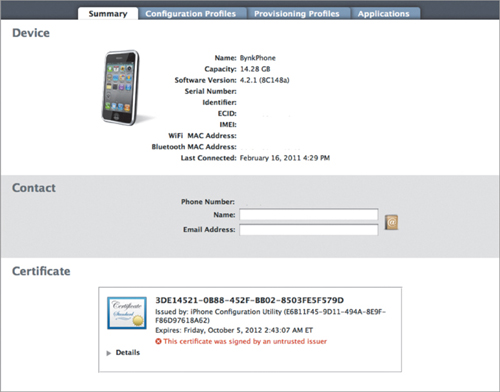
The Configuration Profiles tab shows all configuration profiles used on the device. The Provisioning Profiles tab does the same for provisioning profiles, and the Applications tab (Figure 2.2) shows a list of apps installed on the device. As you can see, the apps listing here is functional and not pretty as with iTunes.
Figure 2.2. Apps listed in the Applications tab
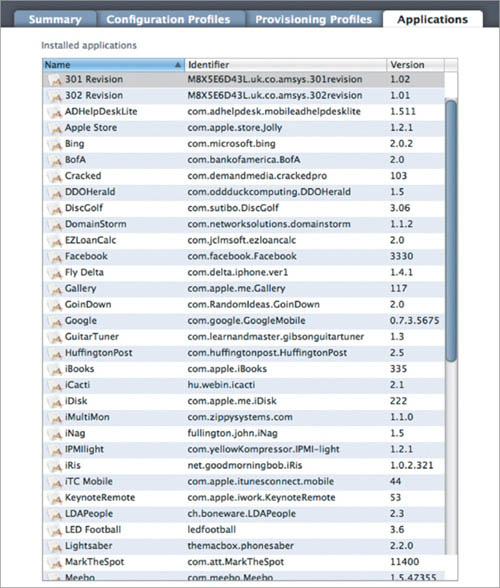
There’s no real trick to using a device with the iPCU. Open iPCU, connect the device to that computer, and you’re ready to go.
Using Applications and Provisioning Profiles
These two are listed together because they go together. “Applications,” as used with the iPCU, are not for apps you buy from Apple’s App Store. Rather, they’re custom apps that your company has written in-house, or commissioned or purchased from a third party. These apps will not normally show up in the App Store, so you can’t use that as your distribution mechanism. Instead, you use the iPCU to install these applications on a device.
To distribute applications using the iPCU you need the distribution provisioning profile and the app(s) you want to install. In the Provisioning Profiles tab is where you manage the provisioning profiles, and in the Applications tab you manage the apps you’ll install. iPCU has no surprises as far as tab names go.
Setting Up Configuration Profiles
This tab gets the most use when you’re managing iOS devices (Figure 2.3). Here you configure device settings, ranging from installing a standard set of web clips to configuring email accounts, security, and even cellular settings. You’ll be spending a lot of time with this tab.
Figure 2.3. Configuration profiles settings
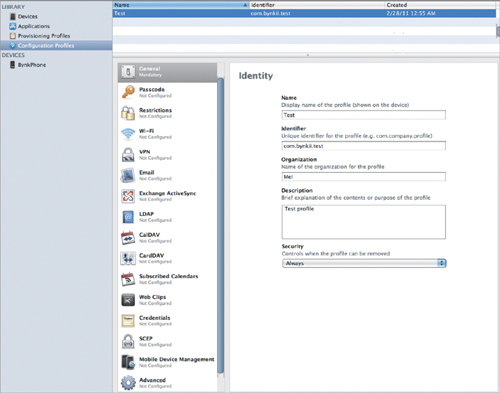
Applying Profiles with a Connected Device
If you have a device attached to your computer while the iPCU is running, a Devices section will appear. In the toolbar, you have buttons to create a new configuration profile, to share your configuration profiles via email and Mail.app, and to export a configuration profile as a .mobileconfig XML file.
Wrapping Up
That’s really all there is to the iPCU in terms of major features. Just Devices, Applications, Provisioning Profiles and Configuration Profiles. As we’ll see in the next few chapters, that’s enough to manage a large number of devices without doing a lot of work.
