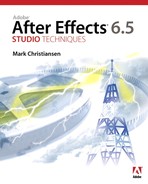Book Description
Ready to learn the visual effects secrets used at such leading-edge studios as Industrial Light + Magic and The Orphanage? Adobe After Effects 6.5 Studio Techniques inspires you to take your work to the next level with realworld examples and insider techniques. Get blockbuster results without the big budget as you delve deep into the essence of visual effects. This book goes beyond conventional step-by-step instruction, teaching you bread-and-butter effects that you can adapt and combine for countless projects.
• Real solutions from real professionals: Nobody does it better, and now they’ll show you how. Discover the keys to analyzing your shots from Stu Maschwitz, Visual Effects Supervisor for Star Wars, Episode One and Sin City. Unlock the mysteries of linear color space with Brendan Bolles, co-creator of the eLin plug-ins. Master fundamental effects techniques with Mark Christiansen, After Effects specialist for The Orphanage on The Day After Tomorrow.
• Compositing essentials: No matter how sophisticated the effect, they all start from the same building blocks. Find out what you’ve been missing about color and light matching, keying, motion tracking, rotoscoping, working with film, and more.
• Advanced techniques: Your goal should be effects so good that no one notices them. From sky replacement to explosions, from smoke to fire, learn to bring your shots to life and enhance scenes without anyone ever knowing what they’re seeing isn’t 100% real.
• Companion CD-ROM: Professional tools produce professional results. Demo versions of plug-ins from Andersson Technologies, Red Giant Software, Frischluft, and Trapcode will enhance your work. Stop relying on ready-made solutions and pre-built effects. Learn how to build up and customize your own effects with the tools at hand–you’ll be amazed at how much better the results look!
Table of Contents
- Copyright
- About the Authors
- Acknowledgments
- Introduction
- I. Working Foundations
- 1. The Effects Toolset
- 2. The Timeline
- 3. Selections: The Key to Compositing
- 4. Optimizing the Pipeline
- II. Effects Compositing Essentials
- 5. Color And Light: Adjusting And Matching
- 6. Color Keying
- 7. Rotoscoping and Paint
- 8. Effective Motion Tracking
- 9. Virtual Cinematography
- 10. Expressions
- 11. Issues Specific To Film And HDR Images
- III. Creative Explorations
- 12. Working with Light
- 13. Air, Water, Smoke, and Clouds
- 14. Fire and Explosions
- 15. Learning to See
- What's on the CD?