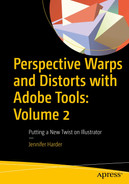Gain skills in illustration and logo manipulation that will enhance your designs and make them more appealing--either in your portfolio or for your client’s next graphic project.
As Adobe's Photoshop and Illustrator have evolved, new and unique features have been added to these programs that offer different options for warping and distorting graphics and shapes. For the beginner and intermediate student or graphic artist, choosing or knowing which distort or warp tool to use among so many available can become overwhelming and confusing.
This book primarily focuses on teaching how to work with various warping tools and effect filters in Illustrator, though you will also be using or comparing graphics from Adobe Photoshop. Knowing how to work between these two applications is a crucial part of understanding how to successfully manipulate your designs. In Illustrator, you'll see how to alter vector graphics, and learn how to do this with your Layers panel in various non-destructive ways.
Some of the tools mentioned in this book will be familiar to you, as you may have used them frequently. However, others are well hidden, are new, or perhaps you have never considered that you could use that tool, dialog box, or filter effect to warp or distort.
What You Will Learn
- Become proficient in using the warping and distorting tools and effects in Illustrator
- Discover how to add perspective to your design or make them look three dimensional
- Work with the Appearance panel, Graphic Styles, and Symbols
- Combine older tools and newer, enhanced ones
Who This Book Is For
Beginner- and Intermediate-level readers interested in pursuing careers as graphic artists, photographers, or video artists/animators.