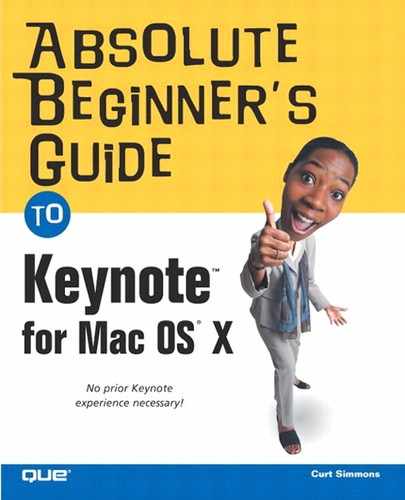If you want to make Keynote work a bit faster for you, you should become familiar with the keyboard shortcuts listed in Table B.1. They can save you some mouse movements and speed up your work at the same time.
Table B.1. Keyboard Shortcuts
Description | |
|---|---|
Working with the Slide Canvas | |
Tab | Moves from object to object on the Slide Canvas. |
Shift+Tab | Goes backward from object to object on the Slide Canvas. |
Arrow keys | Moves an object by one pixel at a time. |
Shift+arrow keys | Moves an object by 10 pixels at a time |
Shift+click or | Adds or removes the selected object to a previously selected object. |
Shift+drag or | Adds or removes the selected range to a previously selected object. |
Shift+drag | Allows you to drag and control a selected item. |
Option+drag | Duplicates an object, such as in a table or another slide element. |
| Temporarily turns off the alignment guides on the Slide Canvas. |
| Rotates the selected object. |
| Rotates the selected object by 45°. |
Shift+drag handle | Maintains an object’s proportion when you’re resizing it. |
Option+drag handle | Resizes an object from the center out. |
Option+Shift+drag handle | Maintains the proportion from the object’s center position when you’re resizing the object. |
Page Down | Jumps to the next slide in the Slide Organizer. |
Page Up | Jumps to the previous slide in the Slide Organizer. |
Home | Jumps to the first slide in the presentation. |
End | Jumps to the last slide in the presentation. |
Control+click | Opens the contextual menus. |
| Copies the selected text or object on the slide. |
| Pastes the copied text or object on the slide. |
| Cuts the selected text or object from the slide to the Clipboard so that the object can be pasted elsewhere. |
Working with Text | |
Shift+right arrow | Extends the selection one character to the right. |
Shift+left arrow | Adds one character to the left of a selection. |
Option+right arrow | Moves to the end of the current word in which the cursor is placed. |
Option+left arrow | Moves to the beginning of the current word in which the cursor is placed. |
Shift+Option+right arrow | Adds what is selected to the end of the current word. |
Shift+Option+left arrow | Adds what is selected to the beginning of the current word. |
| Moves the cursor to the end of the line. |
| Moves the cursor to the beginning of the line. |
Shift+ | Adds the selection to the end of the line. |
Shift+ | Adds the selection to the beginning of the line. |
Up arrow | Jumps to the line above the current location. |
Down arrow | Jumps to the line below the current location. |
Shift+up arrow | Adds the selection to the line above it. |
Shift+down arrow | Adds the selection to the line below it. |
Option+up arrow | Moves to the beginning of the paragraph in which the cursor is placed. |
Option+down arrow | Moves to the end of the paragraph in which the cursor is placed. |
Shift+Option+up arrow | Moves the selection to the beginning of the paragraph. |
Shift+Option+down arrow | Adds the selection to the end of the paragraph. |
| Moves the cursor to the beginning of the text. |
| Moves the cursor to the end of the selected text. |
Shift+ | Adds the selection to the beginning of the current text. |
Shift+ | Adds the selection to the end of the current text. |
Delete | Deletes the previous character or the selection. |
Option+Delete | Deletes the part of the word to the left of the cursor. |
Page Up or Home | Scrolls to the top of the Slide Canvas. |
Page Down or End | Scrolls to the bottom of the Slide Canvas. |
| Selects the text box and stops editing the current text. |
Playing a Slideshow | |
Space or click or right arrow or down arrow or Page Down | Plays the next slide. |
Left arrow or up arrow or Page Up | Plays the previous slide. |
Esc or Q or | Ends the slideshow. |
B | Turns the screen to black. This is an effective way to pause a presentation so that audience members do not continue looking at the presentation content. |
Home | Shows the first presentation slide. |
End | Shows the last presentation slide. |
Using the Slide Organizer | |
Return | Creates a new slide at the same Slide Organizer location as the previously selected slide. |
Tab | Indents a slide in the Slide Organizer to the right. |
Shift+Tab | Moves all selected indented slides in the Slide Organizer to the left. |
Shift+click | Adds the current selection to the selected slide. |
Shift+drag | Adds the selected range of slides to the previously selected slides. |
| Adds or removes the currently selected slide to the previously selected slides. |
| Adds or removes the selected range to the previously selected slides. |
Option+drag | Makes a copy of a slide. |
Down arrow | Moves the selection to the next slide. |
Shift+down arrow | Adds the next slide to the current selection. |
| Selects the last slide in the Slide Organizer. |
Shift+ | Adds the current selection to the last slide. |
Up arrow | Selects the previous slide in the Slide Organizer. |
Shift+up arrow | Adds the current selection to the previous slide. |
| Selects the first slide in the Slide Organizer. |
Shift+ | Adds the first slide to the current selection. |
Delete | Deletes the selected slides. |
Home | Scrolls to the first slide without changing the current selection. |
End | Scrolls to the last slide without changing the current selection. |
Page Down | Scrolls down one page of slides without changing the selection. |
Page Up | Scrolls up one page of slides without changing the selection. |
Working with Chart Data | |
Return | Finishes a cell entry and moves the selection down one cell. |
Shift+Return | Finishes a cell entry and moves the selection up one cell. |
Tab | Finishes a cell entry and moves the selection to the right one cell. |
Shift+Tab | Finishes a cell entry and moves the selection to the left one cell. |
Home | Moves to the beginning of the current row. |
End | Moves to the last nonblank cell to the right of the insertion point in the current row. |
Moving Within Tables | |
| Selects all table cells, borders, or cell content, based on the initial selection. |
| Copies the contents of the selected cells or the whole table, depending on what is selected. |
| Deletes the contents of the selected cells or the whole table, depending on what is selected. |
| Pastes the last selection that was copied at the current insertion point. |
Delete | Deletes whatever is selected. |
Shift+drag table | Keeps the table in proportion and forces it to snap to the guides when you’re moving it. |
Option+Shift+drag table | Duplicates the table during a move. |
Drag selected cell to another cell | Swaps the contents of the selected cell with the contents of the destination cell. |
Option+drag selected cell to another cell | Copies the contents of the selected cell into the destination cell. |
Shift+click | Adds selection from the selected cell to the destination cell. Adds or removes the selected cell to or from the current location. |
| Selects the cell and stops the editing of text. |
Click+drag cell (in text edit mode) | Selects the text of a cell and then selects multiple cells while you drag the mouse. |
Click border of selected table | Selects an entire row or column border. |
Click+drag selected border or border segment of selected cell | Moves the selected row or column border to a different position. |
Shift+arrow keys | Moves the selected table 10 pixels in the Slide Canvas. The direction of the move is determined by the arrow key used. |
Shift+arrow keys (in cell selection mode) | Adds to the cell selection by one cell. |
Shift+Tab | Selects text in the previous cell from the previous cursor location. |
Control+Tab (in text edit mode) | Inserts a tab at the cursor insertion point. |
| Selects the table and stops editing of the current cell. |