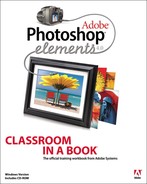Contents
Installing Adobe Photoshop Elements 4.0
Copying the Classroom in a Book files
Copying the Lessons files from the CD
Reconnecting missing files to a catalog
1 A Quick Tour of Photoshop Elements
Workspaces
Getting photos from cameras, card readers, and from files and folders
Using the Adobe Photo Downloader
To get photos from a digital camera or card reader
To get photos from files and folders
Viewing photos at full screen or side-by-side
To acquire still frames from a video
2 Organizing and Sharing Photos
Dragging photos from Windows Explorer
Getting photos from specific locations
Importing from a digital camera
Viewing photo thumbnails in the Organizer
To remove red eye in the Photo Browser
Finding photos using details and metadata
To view and manage files by their folder location
Creating new categories and sub-categories
Applying and editing category assignments
Creating and applying new tags
Converting tags and categories
Automatically finding faces for tagging
To find photos by visual similarity
Using an online sharing service
Fixing photographs automatically
Quick Fix multiple files as a batch
Adding the corrected files to the Organizer
Applying individual automatic adjustments with Quick Fix
Opening image files for Quick Fix editing
Applying other automatic fixes
Comparing methods of fixing color
Creating extra working copies of an image
Adjusting the results of an automatic fix
Combining automatic fix and manual image corrections
Darkening reflective animal eyes
Using the Selection Brush tool
Using the Magic Selection Brush
Changing the color of a pictured object
Setting up layers and saving a selection
Replacing a color throughout the image
Replacing a color in a limited area of the image
Saving and organizing finished files
Brightening an underexposed image
Improving faded or overexposed images
Creating a set of duplicate files
Using blending modes to fix a faded image
Adjusting shadows and highlights manually
Adjusting brightness and contrast manually
Using adjustment layers to edit images
Creating adjustment layers for lighting
Applying an adjustment layer to a limited area
Comparing results of adjustment layers and auto fixes
Refining and saving the selection
Correcting an overexposed area of the image
Correcting an underexposed area with other blending modes
Adding more intensity and saving
Comparing your results to the auto-fixed version
Saving and organizing your finished files
6 Repairing and Retouching Images
Using the Magic Extractor to remove a background
Merging photos into a panorama
Preparing the file for editing
Restoring a damaged photograph
Preparing a working copy of the image file
Using the Selection Brush tool
Filtering flaws out of the backdrop area
Using the Clone Stamp tool to fill in missing areas
Placing a text label on an image
Using the Organizer to find and open tagged files
Formatting and typing a text layer
Drawing a cartoon balloon in one stroke
Adding text over the custom shape
Adding more custom shapes for decoration
Creating a new document for the text
Adding the text to multiple images
Applying the embossing effect to the text layer
Saving copies of the images for Web use
Using Creations, Layer Styles, and distortions
Stylizing and editing the text
Creating an unstylized copy of the text layer
Simplifying and applying a pattern to text
Using Layer Styles and creating an animation
Setting up layers for the project
Adding and arranging text layers
Merging layers in preparation for animating
Copying from one image into another
Placing multiple photographs in one file
Cropping to synchronize the dimensions
Combining pictures and resizing the canvas
Setting up a grid for precise selections
Erasing parts of lower layers in the image
Finishing and saving the project
Using a gradient clipping path
Applying the clipping path to a layer
Creating a clean edge with defringing
Understanding highlights and shadows
Applying the Unsharp Mask filter
Create effects with the filter gallery