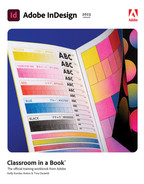Getting Started
Welcome to Adobe® InDesign® (2023 release), a powerful page-design and production application that offers precision, control, and seamless integration with other Adobe professional graphics software. Writers, artists, designers, and publishers can communicate to a broader audience than ever before through an unprecedented variety of media.
![]() Tip
Tip
To learn about seamless integration with other Adobe Creative Cloud (CC) components, see Bart Van de Wiele’s book, Adobe Photoshop, Illustrator, and InDesign Collaboration and Workflow Classroom in a Book (Adobe Press, 2022).
Using InDesign, you can produce professional-quality, full-color documents and print them using a variety of output devices, including desktop printers, high-resolution imaging devices, and high-volume color printing presses. In addition, you can design publications for a broad range of electronic devices, such as tablets, smartphones, and e-readers, and export InDesign documents in key formats, including PDF, HTML, and EPUB. Within the Adobe Creative Suite, InDesign is the application that pulls all the content together and provides the output you need.
About Classroom in a Book
Adobe InDesign Classroom in a Book® (2023 release) is part of the official training series for Adobe graphics and publishing software developed with the support of Adobe product experts. Given the feature-rich nature of the software, this book focuses on the core features of InDesign.
The Classroom in a Book lessons are designed so that you can learn at your own pace. If you’re new to Adobe InDesign, you’ll master the fundamentals and learn to put the software to work for you. If you’ve already been using InDesign, you’ll find that this book teaches many advanced features and best practices, including tips and techniques for using the latest version of InDesign.
A few notes about the lessons: Each lesson provides step-by-step instructions for creating a specific project. You can follow the book from start to finish or do only the lessons that meet your interests and needs. Each lesson concludes with optional tasks that let you further explore the features covered in the lesson, as well as a set of review questions and answers. When instructions differ by platform, Windows commands appear first, followed by the macOS commands, with the platform noted in parentheses.
Prerequisites
Before beginning to use Adobe InDesign Classroom in a Book (2023 release), you should have a working knowledge of your computer and its operating system. Make sure that you know how to use the mouse and standard menus and commands along with how to open, save, and close files.
![]() Tip
Tip
To review basic computer techniques, see the help resources included with your operating system.
Installing the software
Before you begin using Adobe InDesign Classroom in a Book (2023 release), make sure that your system is set up correctly and that you’ve installed the proper software and hardware.
The Adobe InDesign software is not included with this book; you must subscribe to the software separately (visit adobe.com/products/indesign). In addition to InDesign, some lessons in this book have steps that can be performed with other Adobe applications. You must install these applications from Adobe Creative Cloud onto your computer by following the onscreen instructions.
Adobe Creative Cloud desktop app
In addition to Adobe InDesign, this training requires the Adobe Creative Cloud desktop application, which provides a central location for managing the dozens of apps and services included in a Creative Cloud membership. Adobe periodically provides updates to software.
![]() Tip
Tip
You can use the Creative Cloud desktop application to access your Adobe Account, update and manage applications, sync and share files, manage fonts and CC libraries, and access libraries of stock photography and design assets.
The Creative Cloud desktop application is installed automatically when you download your first Creative Cloud product. If you have Adobe Application Manager installed, it auto-updates to the Creative Cloud desktop application. If the Creative Cloud desktop application is not installed on your computer, click Download Creative Cloud at adobe.com/creativecloud/desktop-app.html.
Classroom in a Book fonts
Most of the fonts used in the Classroom in a Book lesson files are installed with InDesign. Some fonts are not installed with InDesign but are instead available through Adobe Fonts, an online font service that offers free access to a vast library of fonts for your use. To access Adobe Fonts, log in to your Creative Cloud account.
Online content
Your purchase of this Classroom in a Book includes online materials provided by way of your Account page on adobepress.com. These include lesson files and the Web Edition.
Lesson files
To work through the projects in this book, you will need to download the lesson files by following the instructions below.
Web Edition
The Web Edition is an online interactive version of the book providing an enhanced learning experience. Your Web Edition can be accessed from any device with a connection to the internet, and it contains:
The complete text of the book
Hours of instructional video keyed to the text
Interactive quizzes
Accessing the lesson files and Web Edition
You must register your purchase on adobepress.com to access the online content:
![]() Note
Note
If you encounter problems registering your product or accessing the lesson files or Web Edition, go to adobepress.com/support for assistance.
Sign in or create a new account.
Click Submit.
Answer the question as proof of purchase.
The lesson files can be accessed from the Registered Products tab on your Account page.
Click the Access Bonus Content link below the title of your product to proceed to the download page.
Click the lesson file link(s) to download them to your computer.
The Web Edition can be accessed from the Digital Purchases tab on your Account page. Click the Launch link to access the product.
If you purchased a digital product directly from adobepress.com or peachpit.com, your product will already be registered. However, you still need to follow the registration steps and answer the proof of purchase question before the Access Bonus Content link will appear under the product on your Registered Products tab.
Saving and restoring the InDesign Defaults file
The InDesign Defaults file stores program preferences and default settings, such as tool settings and the default unit of measurement. To ensure that the preferences and default settings of your InDesign program match those used in this book, move the current InDesign Defaults file to a different location before you begin working on the lessons.
Quit Adobe InDesign.
Locate the InDesign Defaults file on your operating system.
 Note
NoteIf hidden files are visible and you still cannot locate the preferences file, use your operating system’s Find File feature and search for “InDesign Defaults.”
Windows: The InDesign Defaults file is located in the folder [startup drive]Users[username]AppDataRoamingAdobeInDesignVersion 18.0en_USInDesign Defaults.
The AppData folder is hidden by default on Windows 10. To display the AppData folder, click Appearance And Personalization in the Control panel, and then click File Explorer Options.
macOS: The InDesign Defaults file is located in the folder [startup drive]/Users/[username]/Library/Preferences/Adobe InDesign/Version 18.0/en_US/InDesign Defaults.
To access the Library folder, choose Go > Go To Folder from the Finder menu. Type ~/Library in the Go To The Folder box, and then click OK or Go.
If you want to restore customized preferences, move the file to another folder on your hard drive. Otherwise, you can delete the file.
Start Adobe InDesign to automatically create a new InDesign Defaults file with all preferences and defaults set to their original factory settings.
If you want to restore your customized InDesign Defaults file that you moved to another location, quit InDesign. Locate your saved InDesign Defaults file, drag it back into its original folder, and replace the current InDesign Defaults file.
Training resources
Adobe InDesign Classroom in a Book (2023 release) is not meant to be a comprehensive reference for every feature. Only the commands and options used in the lessons are explained in this book. Refer to these resources for more details and support:
![]() Note
Note
Every year, Adobe adds features that make InDesign more powerful and easier to use—for example, additional collaboration tools and easy access to a robust font library, templates, color themes, and stock photography. Use these resources to stay abreast of changes and learn more.
Adobe InDesign Learn & Support: helpx.adobe.com/indesign.html is where you can find and browse Help and Support content on Adobe.com. Adobe InDesign Help and Adobe InDesign Support Center are accessible from the Help menu in InDesign.
Adobe Support Community: community.adobe.com lets you tap into peer-to-peer discussions, questions, and answers on Adobe products.
Adobe InDesign product home page: adobe.com/products/indesign provides information about new features and intuitive ways to create professional layouts.
Adobe Add-ons: creative.adobe.com/addons is a central resource for finding tools, services, extensions, and more to supplement and extend your Adobe products.
Resources for educators: adobe.com/education and edex.adobe.com offer a treasure trove of information for instructors who teach classes on Adobe software. Find solutions for education at all levels, including free curricula that use an integrated approach to teaching Adobe software and that can be used to prepare for the Adobe Certified Associate exams.
Adobe Authorized Training Centers: Adobe Authorized Training Centers (AATCs) employ only Adobe Certified Instructors and offer instructor-led courses and training on Adobe products. A directory of AATCs is available at learning.adobe.com/partner-finder.
Pearson’s Commitment to Diversity, Equity, and Inclusion
Pearson is dedicated to creating bias-free content that reflects the diversity of all learners. We embrace the many dimensions of diversity, including but not limited to race, ethnicity, gender, socioeconomic status, ability, age, sexual orientation, and religious or political beliefs.
Education is a powerful force for equity and change in our world. It has the potential to deliver opportunities that improve lives and enable economic mobility. As we work with authors to create content for every product and service, we acknowledge our responsibility to demonstrate inclusivity and incorporate diverse scholarship so that everyone can achieve their potential through learning. As the world’s leading learning company, we have a duty to help drive change and live up to our purpose to help more people create a better life for themselves and to create a better world.
Our ambition is to purposefully contribute to a world where:
Everyone has an equitable and lifelong opportunity to succeed through learning.
Our educational products and services are inclusive and represent the rich diversity of learners.
Our educational content accurately reflects the histories and experiences of the learners we serve.
Our educational content prompts deeper discussions with learners and motivates them to expand their own learning (and worldview).
While we work hard to present unbiased content, we want to hear from you about any concerns or needs with this Pearson product so that we can investigate and address them. Please contact us with concerns about any potential bias at pearson.com/report-bias.html.