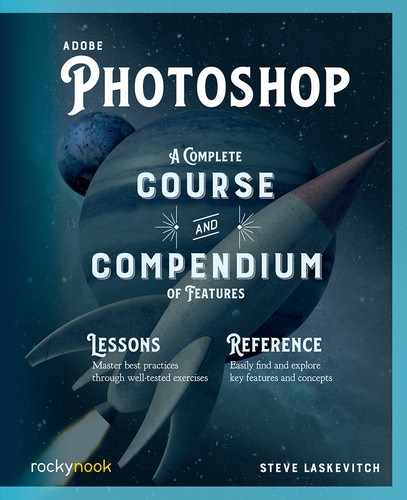Lesson F: Color Range
- Open the document called “F G color range.psd.” Pressing ⌘-0/Ctrl-0 makes the image as large as possible on the screen.
- Photoshop offers several algorithms that analyze an image to select the right pixels. Select > Subject is one that is getting better with each upgrade to the application. Select > Focus Area… can select the sharper elements in a photo, leaving blurred areas out. Neither is successful with this image.
When a Color’s What You Want, or When It’s Not
Our objective is to select the structures in the photo but to exclude the sky. Then a color adjustment can follow that affects only the structures. Those structures are detailed, vary in tone and color, and would be very hard to select with any of the tools we’ve seen so far. However, we noted earlier a command in the Select menu that could help us: Inverse. That means that if we can select everything except those structures (the blue sky in this photo), we can easily flip the selection around. Color Range selects pixels that fall into a range of color or, using its own selection-inverting function, all the pixels that don’t.
- Choose Select > Color Range…. Ignore the preview window in the dialog box for the moment. Do note that of the three eyedropper tools in the dialog, one is already active and ready to use.
- Look at the items in the Select menu at the top of the dialog box. It contains a list of generic hues and tones we can select. Rarely do they correspond to what we really want. The Skin Tones choice is better, when that’s your target. It actually does a bit of face recognition. Stick to Sample Colors for now.
- Move the cursor into the image and click on something—anything. Now pay attention to the preview window! Try a few clicks here and there, but make the last click in the sky.
- Enable the Invert checkbox.
This inverts both the preview (white and black reverse) and what ends up selected in the end. This means we won’t need the Inverse command later. Was your last click in the sky? Right now, if we committed the dialog (please don’t), the color you clicked on and those very similar to it will not be selected and everything else will be.
Right now, those few blues aren’t as broad a range of color as we’d like it to be.
- Experiment with the Fuzziness slider. Higher values extend the color range, but not flexibly enough. If the value is high enough to target the entire sky, the buildings are targeted too. Perhaps just the windows that reflect a little sky can be allowed in that range, but not as large an area as a high Fuzziness value targets. It’s close, but not precise enough.
- Lower the Fuzziness value again.
- Activate the second eyedropper in the dialog box (the one with the plus sign called the Add to Sample tool). We use this to add colors to the range, rather than relying on Fuzziness.
- Click or even drag the cursor throughout the sky, avoiding buildings. Attempt a click between two post tops of the foreground fence.
It should be getting hard to tell which pixels are being targeted and which aren’t. After all, that preview window is darn small. Note the menu at the bottom of the dialog: Selection Preview. This gives us several ways to use the Document Window to evaluate our progress.
- Choose Grayscale from the Selection Preview menu. Helpful, isn’t it? Pressing the ⌘/Ctrl key shows the image in the preview window so you can recall it.
- Adjust the Fuzziness again, noting that we can much more easily control how much of the structures is targeted by our settings. A little bit in the windows of the building at left is fine, as is an edge of a clock face. They could be reflecting sky color a touch.
- Click OK to manifest the selection. Look at those busy marching ants! You’ve got a selection of the buildings and fence now. Considering the time of day, they could be warmed up a bit (the sun was low, as November was approaching).
- Use the Adjustments panel to create a Photo Filter adjustment. It will be masked as precisely as you made your selection. Save your file!