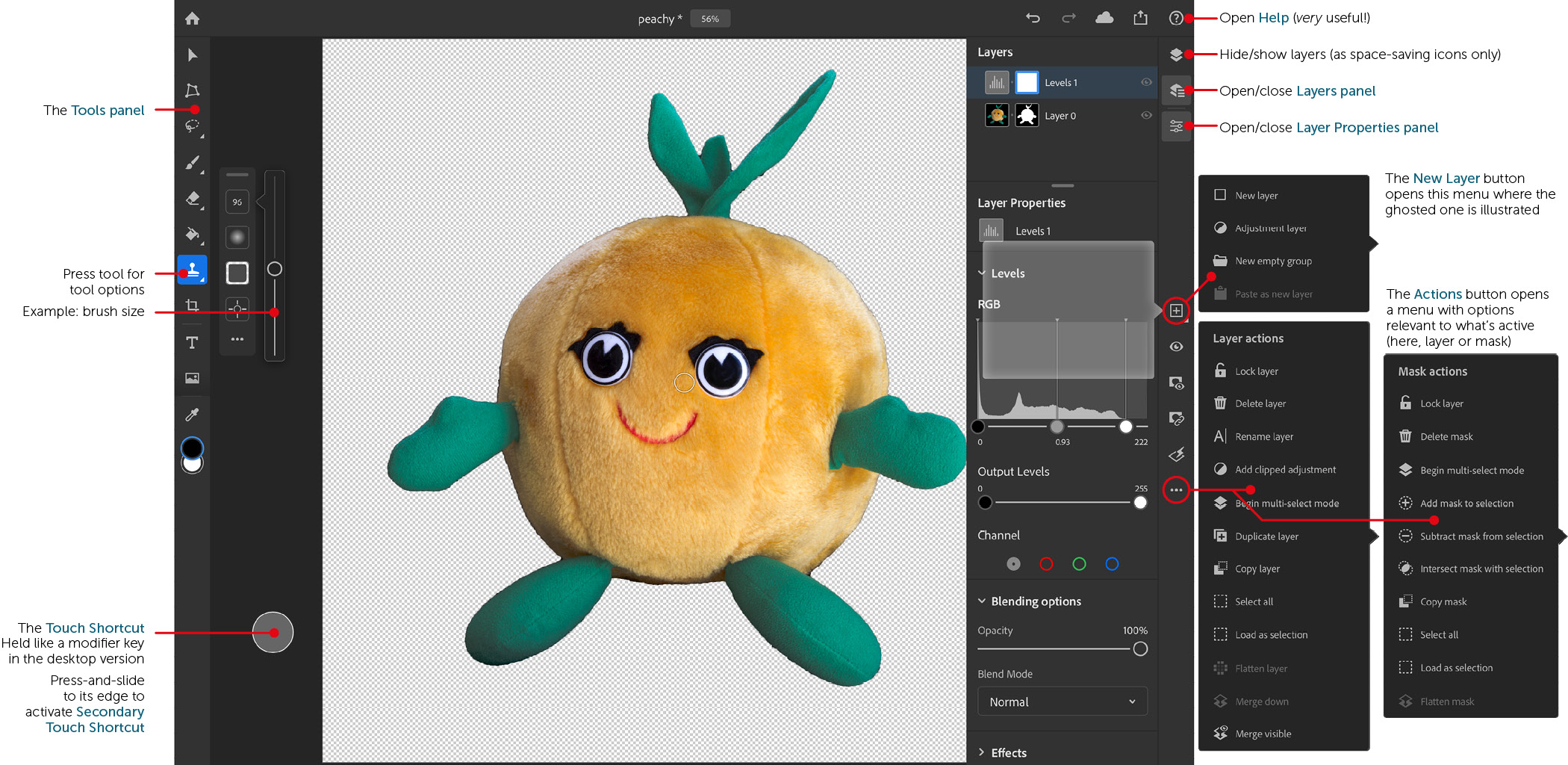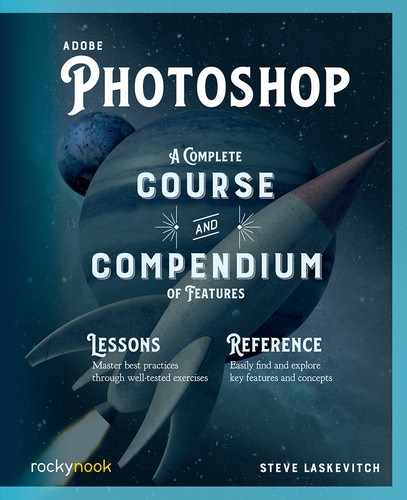Photoshop on iPad
How does an application like Photoshop—with a rich set of keyboard shortcuts, dozens of panels, and a hunger for space—get translated to the iPad, which may not have a keyboard and does not have room for a lot of panels? By translation. And yes, some things got lost in that translation, at least for now.
I write these words on the very day that this 1.0 product was released. I’ve been using it as it’s been developed, and I’m impressed with what the team has done. As the hardware continues to get more powerful and users give Adobe their feedback, it can only get better.
Taking Photoshop on the Road
So what’s different between the computer version and the tablet version? Lots of icons stand in for menus and panels. Also, a rather innovative way to achieve alternate functions like we do in the desktop version by using modifier keys like option/Alt. In the iPad version, there’s a circle in the interface’s lower left. This is the Touch Shortcut button, and what it does is determined by what tool you’re using. If you press on it and then slide to its edge and continue to hold, it will supply yet another variation of the selected tool.
How do we know what it does in each case? The help system is, luckily, ready for that and other questions. Press the ![]() (Help) button in the upper right and choose View touch shortcuts.
(Help) button in the upper right and choose View touch shortcuts.
Help > View gestures is also very handy in this touch environment. If you don’t have an iPad handy right now and you’d like to check those out, here are both references in one place:
https://helpx.adobe.com/photoshop/using/touch-gesture-shortcuts.html
On the next pages, you’ll find a map of the Photoshop iPad interface. The help system also offers animated tutorials to get you accustomed to this new and developing app.