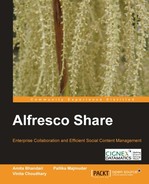Today's enterprise scenario emphasizes efficient teamwork for greater productivity. This requires collaboration of inter and intra team levels. The fundamental concept behind collaboration is that groups can achieve more than individuals can. Collaboration allows individuals with complementary areas of expertise to create better results, faster than before. With this chapter, the aim is to introduce you to Alfresco Share, to create a collaborative framework for your enterprise. In this chapter, you will learn through a case study.
By the end of this chapter, you will have learned about:
Collaboration capabilities in Alfresco Share
Creating a strategy for developing collaborative tools
Types of Alfresco Share collaboration sites
Alfresco Share, also referred to in the book as just Share, is built on the enterprise-class document repository that Alfresco offers, and delivers out-of-the-box collaborative content management. It simplifies the capturing, sharing, and retrieval of information across virtual teams. Teams, or project members, can rapidly find relevant content, experts, look at past or similar projects, and keep on top of any relevant changes to make them more efficient.
Share is focused on collaboration tasks and it includes integration with popular Blogging, Wiki, and Forum/Discussion products out-of-the-box. It provides a great interface into a more traditional document management library (think folders) as well. Keep in mind that all the site content and documents are stored in the Alfresco Repository.
Share is an independent client application, which accesses the repository through web scripts. It is built on the Alfresco Spring Surf platform. Share provides a paradigm for creating collaborative applications by aggregating Surf components and incorporating new Surf components as they are developed. Alfresco Share is a web application that runs on a separate machine apart from the repository.
With Share, users modify workspaces to fit their collaborative requirements inside, or outside, the organization. Peers can be invited to share and collaborate around the project and its content. With the addition of Share, Alfresco delivers a "Web 2.0" application leveraging Flash and AJAX with a polished interface any business person will enjoy.
Features such as Document Library, Search, Activity Feeds, Virtual Teams, personalized dashboard, N-tier Architecture, Content Management Interoperability Services (CMIS) support make it a really competent tool for collaborative content management. Share also offers you:
A document previewer, including zoom, auto fit page/width, thumbnails, and full screen view to allow easy viewing and reading of content without requiring any download
Favorite sites: Sites can be added to a personal list of favorite sites to allow quick access
New calendar, including drag-and-drop event updates, overlapping event support
New links components for capturing links to URLs
One button click access to the Alfresco Repository
The URL to access the Share application is different from the URL used for Alfresco Explorer. The Alfresco Share application can be launched in a web browser using the following link:
http://<server name>/share/.
If you have already installed Alfresco in Windows, then you can invoke the Alfresco Share application by selecting the application as shown in the following screenshot:
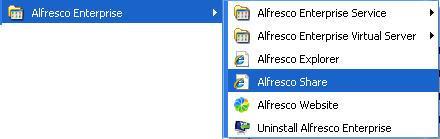
Share allows you to collaborate easily contents and projects with a globally dispersed team through its modern, browser-based interface. Alfresco Share offers a great experience for team collaboration because it builds on top of Alfresco's well proven and scalable content services that enable true ECM capabilities.
Share offers users, developers, and administrators a host of features. The simple and intuitive dashboard of Alfresco Share gives the users a bird's-eye view of what to expect. The dashboards offered are the Share User's Dashboard and Site Dashboard. The dashboards are easy to configure. A host of layout templates are available to choose from, along with a drag-and-drop dashboard customization, whereby the user can place the dashlets of choice in the column of choice. Site activities, site and user profiles, calendars, RSS feeds, and so on are available for users. Share supports multitenancy which allows the same instance of Alfresco to behave like separate instances for multiple tenants hosted on it.
Site management with Alfresco Share is fairly simple with customizable page components. Some of these are: Site Finder which aids in searching for public sites. Managed, e-mail-based, invite processes for existing users or new (non-registered) users to join the site are available. New users can automatically register. Managing pending and accepted site invites and cancelling invites are possible. A user managed personal lists of favorite sites for quick access and site profile information is at hand to the logged in user.
The Alfresco Share user interface is an AJAX-driven UI which is built using the Yahoo YUI Library. Dynamic panel resizing is possible. Share has drag-and-drop layouts for dashboard and calendar. Inbuilt Adobe Flash Document Previews allow zoomed, thumbnail, and full screen views of the document content. Share also gives a thumbnail view of the content. The URLs can be bookmarked and e-mailed.
The search in Alfresco Share is powered by the Lucene Search engine( http://lucene.apache.org/java/docs/index.html). Share offers a Google style simple search, where a single search box searches across all site contents, including metadata and full text. You can search within a particular site, or across all sites.
An Alfresco Share collaboration site has a number of site components. Some of these are document library, blog, wiki, calendar, discussion, and links.
The Share document library has a hierarchical (tree) structure with folders and subfolders which allows for drill-down browsing. You have the option of uploading files one by one, or performing a bulk upload from your local drive, or the Alfresco Repository. The documents in these folders have an associated thumbnail. The thumbnails are generated automatically for a wide range of formats, including MSOffice, OpenOffice, Image, and PDF. A complete Flash-based document preview is available. No download or client application launch is required to make use of this functionality.
Simple editing support for MS Office documents is available. For this, the user's machine must have Windows and IE6+ browser for best compatibility. Commenting, moving, copying multiple items in a single operation, audit trail, and versioning are offered.
You can filter the list of files based on tags, recently added/modified, files you/others are editing, and so on. Rich document metadata, including name, title, description, MIME type, tags, and RSS feeds for recent changes is also included. Fine-grained permissions based on roles and other parameters can also be defined.
Easy to create blog posts with commenting and RSS features are included out-of-the-box in Alfresco Share. Users can subscribe to RSS feeds for the latest blog posts. It is possible to filter a list of blog posts based on tags, draft, latest, and published internally or externally. External blogs can be very easily configured through Alfresco Share and the content can, thereby, be published externally as well. Blogging sites including TypePad and WordPress are supported out-of-the-box. Finding old posts based on published dates, and so on, is possible through the Blogs Archive.
The calendar in Share offers multiple views such as day, week, month, and agenda. Creating an event and specifying the details can be done by clicking on the Add Event button. You can drag-and-drop events to update the event listing. Tagging and filtering of events is also available. The Share calendar also supports iCal (http://en.wikipedia.org/wiki/ICal).
Users can create their own discussion topics and post their queries and responses. Threaded discussions can be created in Share and users can be invited to participate in the same. These discussions are dynamically filtered by tags, latest topic, most popular, all topics and users' own topics. RSS feeds are also available for subscription.
Share allows for simple wiki page creation. A GUI-driven page editing is also possible. A standard wiki markup for page linking is at hand due to the cross-page linking feature. Users can create a target page automatically, even if currently it is a blank page. To do this, click on the link to the target. It opens the target page and editing can be done.
The wiki pages are automatically versioned and a version history is maintained. The previous versions of the page are available for viewing. Automatic redirect links are created when the target page has been renamed.
Dynamic wiki page filtering based on tags, recently modified, recently added, users' own pages, and main page is offered.
Users can capture links (URLs) to any location. Links can be specified to open in the same or new window or tab. Tags included with the links, links added by the user, and most recently added are the various ways by which links can be filtered.
Users can create and share lists of items. Lists are used to capture any tabular information and are shared with team members, removing the need to use spreadsheets as list management tools. These lists can be of different types. A number of these like contacts, data, and so on are pre-defined in Share.
Enterprises are planning, or are already in the middle of, deploying a collaboration technology to their organization at a global level. Most organizations are looking for ways to reduce costs, create efficiencies, consolidate multiple repositories of information, innovate, connect people globally, change corporate culture, and simplify the end user experience.
Strategizing for effective implementation of collaboration across an organization can add a lot of value to the practices in place. Important steps in such a case are:
Defining collaboration as synchronous or asynchronous is not enough, and neither is making a decision to invest in Technology A or Technology B.
The best approach to deploying any collaboration technology is to have a business context in mind. Multipurpose collaboration platforms offer many features and capabilities. Part of a strong strategy is having a focused business context around social networking, team spaces, communities of practice, project management, knowledge management, business process management, and so on.
Demonstration of real business value and evangelizing that throughout your organization, to further drive the adoption and creation of a perception of the collaboration technology as a productivity tool is vital.
Recognizing and applying the technology in a specific business context will help stakeholders see how collaboration can alleviate business pain points, surface information, and impact employee engagement and morale.
It is important to identify the levels at which the collaboration strategy is to be applied. Is the collaboration external, internal, global, or regional? Permission levels and access rights are also important. This is because information otherwise can be messed within these eco-systems, combining confidential information with more public content.
Defining your audience, the type of information to collaborate on, and the overall scope of the collaboration is important. This will help to focus your efforts on, deployment, or investigation of a collaboration technology, as these platforms all offer several components from social computing to team sites to portals and workflows.
It may happen that once you understand the degree of openness, you may also realize that third-party solutions for administration or security might just be a mandatory requirement to protect the intellectual property and sensitive information.
Often—while planning projects—goals and objectives tend to be high level and don't really provide a concrete definition of success. Project management needs to be effective. Setting the right goals and objectives will ensure stakeholders, decision makers, and users are on the same page when determining if the collaboration strategy is a success.
Usually, the specific results which users and executives expect to see include:
Cost reduction
Competitive edge
Is the objective just to improve collaboration within project management
External collaboration with business partners or clients is effective
Better employee engagement
Better search-ability of information and documents
Compliant
Executive dashboards
Or, all of the above
Information sharing, communications, social networking, and an integrated user experience across all tools should be the criteria to evaluate the technology to be used. Prioritizing and assessing gap assessment concerning global operations, regional deployments, and local administrators are needed. Not only could pricing and licensing terms be attractive, but benefits may also accrue in the areas of service and support.
Collaboration is generally unstructured when compared to traditional and more structured taxonomies of document or knowledge management. No matter how you have defined your collaboration strategic goals, there is ONE objective you MUST have as part of your overall strategy: a standard information architecture and governance of the collaboration platform needs to be put into place. These are necessary for any successful collaboration strategy and deployment.
The following are the benefits of Alfresco Share:
Alfresco Share supports rapid application development with components produced using lightweight, standards-based scripting.
Organizations can use the existing investments in hardware and software because of Alfresco's open standards architecture.
With Alfresco Share, you have an Alfresco that has been built on leading industry standards, including; REST web services, RSS, Atom publishing, JSON, OpenSearch, OpenSocial, OpenID, Web Services, JSR 168 Portlets, JSR 170 level 2, JSF, CIFS, FTP, WebDAV, SQL, ODF, and CMIS.
You can bring together virtual teams consisting of colleagues, partners, and customers with user invitations and easy control of permissions for better collaboration.
Alfresco's open source subscription model allows customers to implement an enterprise-wide collaboration tool at a low cost, without incurring huge expenses with the traditional licensing models.
Share supports most standard interfaces such as IMAP, CIFS, SharePoint Protocol, and so on, and does not require users to install any software or a plugin on their local machine.
Alfresco was the first ECM platform to offer Microsoft Office SharePoint Protocol support. Delivering lower cost collaboration with no additional client installation required and allowing choice for hardware, database, operating system, application server, and portal products.
An Alfresco Share site is a collaborative area for a project or some tasks undertaken. These can be both public and private sites.
Private sites are visible only to site members. A Site Manager must extend an invitation for you to join the site in order for you to become a member of the private site.
Public sites can be viewed by all, but be worked on only by site members. The work that can be done includes working with Wiki pages, Discussion topics, content in the Document Library; creating events in the site Calendar; creating, commenting on, and publishing Blog posts, internal and external. The tasks that can be performed by a member user depend on the role assigned. In order to become a site member, you can either make a request to join the site or accept an invitation to the site from a Site Manager.
When a site appears in your search site results, and is marked as Moderated, you can send a request to join the site. This is the site that has a restricted membership, and can only be accessed if the site administrator grants the access.
From the Sites option on the toolbar, you can create a new site or display the Site Finder component. This component allows you to search for a particular site or display a list of all sites you can access; the sites created by you, sites (public and private) of which you are a member and Share public sites. From the site list, you can enter a site, delete a site, and manage your site membership by joining or leaving individual sites.
This is a site which is used mostly by users from within the organization. These include people that are a part of a project team, department, and so on. This helps various team members to collaborate easily on a long term or a short-term basis.
This is a site which can be used by people form within an organization, and outside of it. The users here may be invited by the site administrator to be a part of the site. This sort of site is useful if there are members from different areas working together and need a constant information sharing. The users can be invited to be a part of the site or can request to be made members of the site.
You can use Alfresco Share to build a collaborative framework, where teams can collaborate; to create content, review content items through discussions, share content, and discuss general topics and ideas.
We will use the case study of a marketing site created for a new product. This will be a case study that will be used throughout the book as the basis for explaining various concepts. This site will be a resource available to both internal and external members of the company. It will be a private site and membership will be by invitation only. Members share information on the joint marketing of a new product. Members collaborate on the design and creation of new product positioning documents. The marketing strategies, the various activities and events planned around the marketing of the product, and the marketing material such as brochures, presentations and so on, will be the sort of content stored in the content repository for the site. The site centralizes contacts and event information and provides for viewing the status of the product marketing activities.
With this case study, we will:
Set up an admin dashboard and add credentials
Create a collaboration site for the marketing team
Prepare the site for collaboration
Invite users to the site
View the site activities
The new product site will focus on various marketing activities to be undertaken for the promotion of the site.
The product site should be efficient enough to enable collaboration between its members. They should be able to document the various plans and strategies. The documents, presentations, plans, and other details should be available to other members, as per their roles and access rights.
Members should be able to have discussion around various strategies and action items. Blogging should be possible and publishing the posts to an external blog site would be another advantage.
Links to competitors' sites, and other useful external content, should be captured and accessible from the site dashboard.
Users should be able to see the site calendar and be aware of any important events, meetings, and deadlines. This should also be available to them in their mailbox. Strong workflows to capture the information flow are required. This should help ensure that tasks are completed on time.
The administrator should be able to keep track of the content and know, at all times, who is working on what piece of information.
Document versioning, transformation, task scheduling etc are all features that are required.
The above details will form the basis of the marketing site that we shall create. We will see in the later chapters how Share handles these and how some of the functionality can be customized and extended to suit the user's parameters.
We envision two types of users for the new product marketing site that we are going to create. These will be users from within the organization and external users who have permission to access the site and its content.
Permissions define access rights on spaces and contents. Out-of-the-box, Alfresco supports extensive permission settings on spaces and contents. A more detailed description is provided in later chapters in the book.
Permissions are identified by a string. A particular permission, for example ReadChildren, may be granted or denied to an authority: a user, group, administrator, owner, and so on. The children of a node, subfolders, or files in a folder will inherit permissions from their parents. Therefore, by default, the files in a folder will inherit their permissions from the folder. Permissions set on a node take precedence over permissions set on the parent nodes. Permissions inheritance may be turned off for any node.
A permission group is a convenient grouping of permissions such as Read made up of ReadProperties and ReadChildren. Each one of these permissions is applicable to node, space, space properties, subspace, content, content properties, and business rules. The following are typical permissions groups:
Roles are a collection of permissions assigned to a user. Each role comprises of a set of permissions. Alfresco provides out-of-the-box support for the following roles:
Alfresco roles and permissions may be extended to support your requirements.
The Share site roles are as follows:
|
Site consumer |
Read |
|
Site contributor |
Read, upload |
|
Site collaborator |
Read, upload, checkout, edit |
|
Site manager |
Full control |
There will be an administrator of the site. This may, or may not, be the same as the administrator of the Alfresco System. This will be a person who is an employee of the organization developing the new product. The administrator will have the right to create the site. This user will then invite people who he/she wants to be the member of this site and define their roles in the site.
The invited members will see the invite when they log into the Alfresco Share system, and if the solution is integrated with the mail server, a notification of the invite can be sent as an e-mail too.
The users who accept the invite will be listed as Site Members and will have access to the site and the content, as per their permissions and roles.
In this case, the internal users will be members from the marketing department, sales department, product development team, strategists, and so on.
Alfresco Share also lets you invite external users, or users that are not part of the organization, to be a part of your site. The name and the e-mail address of the user needs to be specified and an e-mail notification will go to the user to inform them of the invite and the role.
The people from an external branding agency, market research agency, vendors, and partners, if applicable, may be invited as members of this site.
In the following chapters, we will see how the site is created, customized, members added, definition of roles and permissions, and collaboration activities in action.
Employees are adopting social tools to effectively interact personally with others at an astounding rate. Tools that enable the same type of peer-to-peer network building among employees are enterprise-ready, but most enterprise collaboration strategies are not ready. For enterprises, it is important to understand what value the social collaboration tools add to traditional collaboration in order to build or update the organization's collaboration strategy.
The Alfresco Share framework is best suited for collaboration. You can define collaboration at an organizational level or at the department level or at a smaller group level. You can also define individuals on a space (on an ad-hoc basis) and allow them to collaborate on the content. You can share your content with external systems or users using the outbound RSS syndication features of Alfresco.
Leveraging Flash and AJAX with a richer user interface for the more traditional document management library Share offers a very intuitive user experience. Share's ability for rapid user site creation, site user invitation, permissions, and management is noteworthy.
Encouraging a culture of collaboration across the organization is required to effectively implement collaboration solutions that include social collaboration.
In the next chapter, you will learn about the pre-requisites and components for installing Share on different operation systems such as Mac, Windows, and Linux, and the various configurations and validations required to use Alfresco Share.