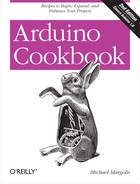Chapter 3. Using Mathematical Operators
3.0. Introduction
Almost every sketch uses mathematical operators to manipulate the value of variables. This chapter provides a brief overview of the most common mathematical operators. As the preceding chapter is, this summary is primarily for nonprogrammers or programmers who are not familiar with C or C++. For more details, see one of the C reference books mentioned in the Preface.
3.1. Adding, Subtracting, Multiplying, and Dividing
Problem
You want to perform simple math on values in your sketch. You want to control the order in which the operations are performed and you may need to handle different variable types.
Solution
int myValue; myValue = 1 + 2; // addition myValue = 3 - 2; // subtraction myValue = 3 * 2; // multiplication myValue = 3 / 2; // division (the result is 1)
Discussion
Addition, subtraction, and multiplication for integers work much as you expect.
Note
Make sure your result will not exceed the maximum size of the destination variable. See Recipe 2.2.
Integer division truncates the fractional remainder in the
division example shown in this recipe’s Solution; myValue will equal 1 after the division (see
Recipe 2.3 if your application
requires fractional results):
int value = 1 + 2 * 3 + 4;
Compound statements, such as the preceding statement, may appear
ambiguous, but the precedence (order) of every
operator is well defined. Multiplication and division have a higher
precedence than addition and subtraction, so the result will be 11.
It’s advisable to use brackets in your code to make the desired
calculation precedence clear. int value = 1 +
(2 * 3) + 4; produces the same result but is easier to
read.
Use parentheses if you need to alter the precedence, as in this example:
int value = ((1 + 2) * 3) + 4;
The result will be 13. The expression in the inner parentheses is calculated first, so 1 gets added to 2, this then gets multiplied by 3, and finally is added to 4, yielding 13.
See Also
3.2. Incrementing and Decrementing Values
Solution
Use the following code:
int myValue = 0; myValue = myvalue + 1; // this adds one to the variable myValue myValue += 1; // this does the same as the above myValue = myvalue - 1; // this subtracts one from the variable myValue myValue -= 1; // this does the same as the above myValue = myvalue + 5; // this adds five to the variable myValue myValue += 5; // this does the same as the above
Discussion
Increasing and decreasing the values of variables is one of the most common programming tasks, and the Arduino board has operators to make this easy. Increasing a value by one is called incrementing, and decreasing it by one is called decrementing. The longhand way to do this is as follows:
myValue = myvalue + 1; // this adds one to the variable myValue
But you can also combine the increment and decrement operators with the assign operator, like this:
myValue += 1; // this does the same as the above
See Also
3.3. Finding the Remainder After Dividing Two Values
Solution
Use the % symbol (the modulus
operator) to get the remainder:
int myValue0 = 20 % 10; // get the modulus(remainder) of 20 divided by 10 int myValue1 = 21 % 10; // get the modulus(remainder) of 21 divided by 10
myValue0 equals 0 (20 divided by 10 has a remainder of 0).
myValue1 equals 1 (21 divided by 10 has a remainder of
1).
Discussion
The modulus operator is surprisingly useful, particularly when you want to see if a value is a multiple of a number. For example, the code in this recipe’s Solution can be enhanced to detect when a value is a multiple of 10:
int myValue;
//... code here to set the value of myValue
if (myValue % 10 == 0)
{
Serial.println("The value is a multiple of 10");
}The preceding code takes the modulus of the myValue variable and compares the result to
zero (see Recipe 2.17). If
the result is zero, a message is printed saying the value is a
multiple of 10.
Here is a similar example, but by using 2 with the modulus operator, the result can be used to check if a value is odd or even:
int myValue;
//... code here to set the value of myValue
if (myValue % 2 == 0)
{
Serial.println("The value is even");
}
else
{
Serial.println("The value is odd");
}This example calculates the hour on a 24-hour clock for any given number of hours offset:
void printOffsetHour( int hourNow, int offsetHours)
{
Serial.println((hourNow + offsetHours) % 24);
}
void printOffsetHour(int hourNow, int offsetHours)
{
Serial.println((hourNow + offsetHours) % 24);
}See Also
Arduino reference for % (the
modulus operator): http://www.arduino.cc/en/Reference/Modulo
3.4. Determining the Absolute Value
Solution
abs(x) computes the absolute value of x. The following example takes the absolute
value of the difference between readings on two analog input ports
(see Chapter 5 for more on
analogRead()):
int x = analogRead(0);
int y = analogRead(1);
if (abs(x-y) > 10)
{
Serial.println("The analog values differ by more than 10");
}Discussion
abs(x-y); returns the absolute value of the difference between
x and y. It is used for integer (and long integer) values. To return the absolute
value of floating-point values, see Recipe 2.3.
See Also
Arduino reference for abs:
http://www.arduino.cc/en/Reference/Abs
3.5. Constraining a Number to a Range of Values
Solution
constrain(x, min, max)
returns a value that is within the bounds of min and max:
myConstrainedValue = constrain(myValue, 100, 200);
Discussion
myConstrainedValue is set to
a value that will always be greater than or equal to 100 and less than
or equal to 200. If myValue is less
than 100, the result will be 100; if it is more than 200, it will be
set to 200.
Table 3-1
shows some example output values using a min of 100 and a max of 200.
See Also
3.6. Finding the Minimum or Maximum of Some Values
Solution
min(x,y) returns the smaller of two numbers. max(x,y) returns the larger of two numbers:
myValue = analogRead(0);
myMinValue = min(myValue, 200); // myMinValue will be the smaller of
// myVal or 200
myMaxValue = max(myValue, 100); // myMaxValue will be the larger of
// myVal or 100Discussion
Table 3-2
shows some example output values using a min of 200. The table shows that the output
is the same as the input (myValue)
until the value becomes greater than 200.
| |
99 | 99 |
100 | 100 |
150 | 150 |
200 | 200 |
201 | 200 |
Table 3-3
shows the output using a max of
100. The table shows that the output is the same as the input
(myValue) when the value is greater
than or equal to 100.
| |
99 | 100 |
100 | 100 |
150 | 150 |
200 | 200 |
201 | 201 |
Use min when you want to
limit the upper bound. That may be counterintuitive, but by returning
the smaller of the input value and the minimum value, the output from
min will never be higher than the
minimum value (200 in the example).
Similarly, use max to limit
the lower bound. The output from max will never be lower than the maximum
value (100 in the example).
If you want to find the min
or max value from more than two
values, you can cascade the values as follows:
// myMinValue will be the smaller of the three analog readings: int myMinValue = min(analogRead(0), min(analogRead(1), analogRead(2)) );
In this example, the minimum value is found for analog ports 1 and 2, and then the minimum of that and port 0. This can be extended for as many items as you need, but take care to position the parentheses correctly. The following example gets the maximum of four values:
int myMaxValue = max(analogRead(0), max(analogRead(1), max(analogRead(2),
analogRead(3))));See Also
3.7. Raising a Number to a Power
Solution
pow(x, y) returns the value
of x raised to the power of
y:
myValue = pow(3,2);
This calculates 32, so myValue will equal 9.
Discussion
The pow function can operate on integer or floating-point values and it
returns the result as a floating-point value:
Serial.print(pow(3,2)); // this prints 9.00 int z = pow(3,2); Serial.println(z); // this prints 9
The first output is 9.00 and
the second is 9; they are not
exactly the same because the first print displays the output as a
floating-point number and the second treats the value as an integer
before printing, and therefore displays without the decimal point. If
you use the pow function, you may
want to read Recipe 2.3 to
understand the difference between these and integer values.
Here is an example of raising a number to a fractional power:
float s = pow(2, 1.0 / 12); // the twelfth root of two
The twelfth root of two is the same as 2 to the power of
0.083333. The resultant value, s,
is 1.05946 (this is the ratio of the frequency of two adjacent notes
on a piano).
3.8. Taking the Square Root
Solution
The sqrt(x) function returns the square root of x:
Serial.print( sqrt(9) ); // this prints 3.00
Discussion
The sqrt function returns a
floating-point number (see the pow
function discussed in Recipe 3.7).
3.9. Rounding Floating-Point Numbers Up and Down
Problem
You want the next smallest or largest integer value of a floating-point
number (floor or ceil).
Solution
floor(x) returns the largest integral value that is not greater
than x. ceil(x) returns the smallest integral value that is not less
than x.
Discussion
These functions are used for rounding floating-point numbers;
use floor(x) to get the largest
integer that is not greater than x.
Use ceil to get the smallest
integer that is greater than x.
Here is some example output using floor:
Serial.println( floor(1) ); // this prints 1.00 Serial.println( floor(1.1) ); // this prints 1.00 Serial.println( floor(0) ); // this prints 0.00 Serial.println( floor(.1) ); // this prints 0.00 Serial.println( floor(-1) ); // this prints -1.00 Serial.println( floor(-1.1) ); // this prints -2.00
Here is some example output using ceil:
Serial.println( ceil(1) ); // this prints 1.00 Serial.println( ceil(1.1) ); // this prints 2.00 Serial.println( ceil(0) ); // this prints 0.00 Serial.println( ceil(.1) ); // this prints 1.00 Serial.println( ceil(-1) ); // this prints -1.00 Serial.println( ceil(-1.1) ); // this prints -1.00
You can round to the nearest integer as follows:
result = round(floatValue);
Note
You can truncate a floating-point number by
casting (converting) to an int, but this does not round correctly.
Negative numbers such as –1.9 should round down to –2, but when cast
to an int they are rounded up to
–1. The same problem exists with positive numbers: 1.9 should round
up to 2 but will round down to 1. Use floor and ceil to get the correct results.
3.10. Using Trigonometric Functions
Solution
sin(x) returns the sine of angle x. cos(x)
returns the cosine of angle x. tan(x)
returns the tangent of angle x.
Discussion
Angles are specified in radians and the result is a floating-point number (see Recipe 2.3). The following example illustrates the trig functions:
float deg = 30; // angle in degrees float rad = deg * PI / 180; // convert to radians Serial.println(rad); // print the radians Serial.println (sin(rad)); // print the sine Serial.println (cos(rad)); // print the cosine
This converts the angle into radians and prints the sine and cosine. Here is the output with annotation added:
0.52 30 degrees is 0.5235988 radians, print only shows two decimal places 0.50 sine of 30 degrees is .5000000, displayed here to two decimal places 0.87 cosine is .8660254, which rounds up to 0.87
Although the sketch calculates these values using the full
precision of floating-point numbers, the Serial.print routine shows the values of
floating-point numbers to two decimal places.
The conversion from radians to degrees and back again is
textbook trigonometry. PI is
the familiar constant for π (3.14159265...). PI and 180 are both constants, and Arduino provides
some precalculated constants you can use to perform degree/radian conversions:
rad = deg * DEG_TO_RAD; // a way to convert degrees to radians deg = rad * RAD_TO_DEG; // a way to convert radians to degrees
Using deg * DEG_TO_RAD looks
more efficient than deg * PI / 180,
but it’s not, since the Arduino compiler is smart enough to recognize
that PI / 180 is a constant (the
value will never change), so it substitutes the result of dividing
PI by 180, which happens to be the
same value as the constant DEG_TO_RAD (0.017453292519...). Use
whichever approach you prefer.
See Also
Arduino references for sin
(http://www.arduino.cc/en/Reference/Sin),
cos (http://arduino.cc/en/Reference/Cos), and tan (http://arduino.cc/en/Reference/Tan)
3.11. Generating Random Numbers
Problem
You want to get a random number, either ranging from zero up to a specified maximum or constrained between a minimum and maximum value you provide.
Solution
Use the random function to return a random number. Calling random with a single parameter sets the
upper bound; the values returned will range from zero to one less than
the upper bound:
random(max); // returns a random number between 0 and max -1
Calling random with two
parameters sets the lower and upper bounds; the values returned will
range from the lower bound (inclusive) to one less than the upper
bound:
random(min, max); // returns a random number between min and max -1
Discussion
Although there appears to be no obvious pattern to the numbers
returned, the values are not truly random. Exactly the same sequence
will repeat each time the sketch starts. In many applications, this
does not matter. But if you need a different sequence each time your
sketch starts, use the function randomSeed(seed) with a different seed
value each time (if you use the same seed value, you’ll get the same
sequence). This function starts the random number generator at some
arbitrary place based on the seed parameter you pass:
randomSeed(1234); // change the starting sequence of random numbers.
Here is an example that uses the different forms of random number generation available on Arduino:
// Random
// demonstrates generating random numbers
int randNumber;
void setup()
{
Serial.begin(9600);
// Print random numbers with no seed value
Serial.println("Print 20 random numbers between 0 and 9");
for(int i=0; i < 20; i++)
{
randNumber = random(10);
Serial.print(randNumber);
Serial.print(" ");
}
Serial.println();
Serial.println("Print 20 random numbers between 2 and 9");
for(int i=0; i < 20; i++)
{
randNumber = random(2,10);
Serial.print(randNumber);
Serial.print(" ");
}
// Print random numbers with the same seed value each time
randomSeed(1234);
Serial.println();
Serial.println("Print 20 random numbers between 0 and 9 after constant seed ");
for(int i=0; i < 20; i++)
{
randNumber = random(10);
Serial.print(randNumber);
Serial.print(" ");
}
// Print random numbers with a different seed value each time
randomSeed(analogRead(0)); // read from an analog port with nothing connected
Serial.println();
Serial.println("Print 20 random numbers between 0 and 9 after floating seed ");
for(int i=0; i < 20; i++)
{
randNumber = random(10);
Serial.print(randNumber);
Serial.print(" ");
}
Serial.println();
Serial.println();
}
void loop()
{
}Here is the output from this code:
Print 20 random numbers between 0 and 9 7 9 3 8 0 2 4 8 3 9 0 5 2 2 7 3 7 9 0 2 Print 20 random numbers between 2 and 9 9 3 7 7 2 7 5 8 2 9 3 4 2 5 4 3 5 7 5 7 Print 20 random numbers between 0 and 9 after constant seed 8 2 8 7 1 8 0 3 6 5 9 0 3 4 3 1 2 3 9 4 Print 20 random numbers between 0 and 9 after floating seed 0 9 7 4 4 7 7 4 4 9 1 6 0 2 3 1 5 9 1 1
If you press the reset button on your Arduino to restart the
sketch, the first three lines of random numbers will be unchanged.
Only the last line changes each time the sketch starts, because it
sets the seed to a different value by reading it from an unconnected
analog input port as a seed to the randomSeed function. If you are using analog
port 0 for something else, change the argument to analogRead to an unused analog port.
See Also
Arduino references for random
(http://www.arduino.cc/en/Reference/Random) and
randomSeed (http://arduino.cc/en/Reference/RandomSeed)
3.12. Setting and Reading Bits
Solution
Use the following functions:
bitSet(x, bitPosition)bitClear(x, bitPosition)bitRead(x, bitPosition)Returns the value (as 0 or 1) of the bit at the given
bitPositionof variablexbitWrite(x, bitPosition, value)Sets the given value (as 0 or 1) of the bit at the given
bitPositionof variablexbit(bitPosition)Returns the value of the given bit position:
bit(0)is 1,bit(1)is 2,bit(2)is 4, and so on
In all these functions, bitPosition
0 is the least significant (rightmost) bit.
Here is a sketch that uses these functions to manipulate the
bits of an 8-bit variable called flags:
// bitFunctions
// demonstrates using the bit functions
byte flags = 0; // these examples set, clear or read bits in a variable called flags.
// bitSet example
void setFlag( int flagNumber)
{
bitSet(flags, flagNumber);
}
// bitClear example
void clearFlag( int flagNumber)
{
bitClear(flags, flagNumber);
}
// bitPosition example
int getFlag( int flagNumber)
{
return bitRead(flags, flagNumber);
}
void setup()
{
Serial.begin(9600);
}
void loop()
{
showFlags();
setFlag(2); // set some flags;
setFlag(5);
showFlags();
clearFlag(2);
showFlags();
delay(10000); // wait a very long time
}
// reports flags that are set
void showFlags()
{
for(int flag=0; flag < 8; flag++)
{
if (getFlag(flag) == true)
Serial.print("* bit set for flag "); else
Serial.print("bit clear for flag ");
Serial.println(flag);
}
Serial.println();
}This code will print the following:
bit clear for flag 0 bit clear for flag 1 bit clear for flag 2 bit clear for flag 3 bit clear for flag 4 bit clear for flag 5 bit clear for flag 6 bit clear for flag 7 bit clear for flag 0 bit clear for flag 1 * bit set for flag 2 bit clear for flag 3 bit clear for flag 4 * bit set for flag 5 bit clear for flag 6 bit clear for flag 7 bit clear for flag 0 bit clear for flag 1 bit clear for flag 2 bit clear for flag 3 bit clear for flag 4 * bit set for flag 5 bit clear for flag 6 bit clear for flag 7
Discussion
Reading and setting bits is a common task, and many of the Arduino libraries use this functionality. One of the more common uses of bit operations is to efficiently store and retrieve binary values (on/off, true/false, 1/0, high/low, etc.).
Note
Arduino defines the constants true and HIGH as 1 and false and LOW as 0.
The state of eight switches can be packed into a single 8-bit value instead of requiring eight bytes or integers. The example in this recipe’s Solution shows how eight values can be individually set or cleared in a single byte.
The term flag is a programming term for
values that store the state of some aspect of a program. In this
sketch, the flag bits are read using bitRead, and they are set or cleared using
bitSet or bitClear. These functions take two
parameters: the first is the value to read or write (flags in this example), and the second is
the bit position indicating where the read or write should take place.
Bit position 0 is the least significant (rightmost) bit; position 1 is
the second position from the right, and so on. So:
bitRead(2, 1); // returns 1 : 2 is binary 10 and bit in position 1 is 1 bitRead(4, 1); // returns 0 : 4 is binary 100 and bit in position 1 is 0
There is also a function called bit that returns the value of each bit
position:
bit(0) is equal to 1; bit(1) is equal to 2; bit(2) is equal to 4; ... bit(7) is equal to 128
3.13. Shifting Bits
Solution
Use the << (bit-shift left) and >> (bit-shift right) operators to
shift the bits of a value.
Discussion
This fragment sets variable x
equal to 6. It shifts the bits left by one and prints the new value
(12). Then that value is shifted
right two places (and in this example becomes equal to 3):
int x = 6; int result = x << 1; // 6 shifted left 1 is 12 Serial.println(result); int result = x >> 2; // 12 shifted right 2 is 3; Serial.println(result);
Here is how this works: 6 shifted left one place equals 12, because the decimal number 6 is 0110 in binary. When the digits are shifted left, the value becomes 1100 (decimal 12). Shifting 1100 right two places becomes 0011 (decimal 3). You may notice that shifting a number left by n places is the same as multiplying the value by 2 raised to the power of n. Shifting a number right by n places is the same as dividing the value by 2 raised to the power of n. In other words, the following pairs of expressions are the same:
x << 1 is the same
as x * 2. |
x << 2 is the same
as x * 4. |
x << 3 is the same
as x * 8. |
x >> 1 is the same
as x / 2. |
x >> 2 is the same
as x / 4. |
x >> 3 is the same
as x / 8. |
The Arduino controller chip can shift bits more efficiently than it can multiply and divide, and you may come across code that uses the bit shift to multiply and divide:
int c = (a << 1) + (b >> 2); //add (a times 2) plus ( b divided by 4)
The expression (a << 1) + (b
>> 2); does not look much like (a * 2) + (b / 4);, but both expressions do
the same thing. Indeed, the Arduino compiler is smart enough to
recognize that multiplying an integer by a constant that is a power of
two is identical to a shift and will produce the same machine code as
the version using shift. The source code using arithmetic operators is
easier for humans to read, so it is preferred when the intent is to
multiply and divide.
See Also
Arduino references for bit and byte functions: lowByte, highByte, bitRead, bitWrite, bitSet, bitClear, and bit (see Recipe 3.12)
3.14. Extracting High and Low Bytes in an int or long
Problem
You want to extract the high byte or low byte of an integer; for example, when sending integer values as bytes on a serial or other communication line.
Solution
Use lowByte(i) to get the least significant byte from an integer.
Use highByte(i) to get
the most significant byte from an integer.
The following sketch converts an integer value into low and high bytes:
//ByteOperators
int intValue = 258; // 258 in hexadecimal notation is 0x102
void setup()
{
Serial.begin(9600);
}
void loop()
{
int loWord,hiWord;
byte loByte, hiByte;
hiByte = highByte(intValue);
loByte = lowByte(intValue);
Serial.println(intValue,DEC);
Serial.println(intValue,HEX);
Serial.println(loByte,DEC);
Serial.println(hiByte,DEC);
delay(10000); // wait a very long time
}Discussion
The example sketch prints intValue followed by the low byte and high
byte:
258 // the integer value to be converted 102 // the value in hexadecimal notation 2 // the low byte 1 // the high byte
To extract the byte values from a long, the 32-bit long value first gets
broken into two 16-bit words that can then be
converted into bytes as shown in the earlier code. At the time of this
writing, the standard Arduino library did not have a function to
perform this operation on a long,
but you can add the following lines to your sketch to provide
this:
#define highWord(w) ((w) >> 16) #define lowWord(w) ((w) & 0xffff)
These are macro expressions: highWord performs a 16-bit shift operation to produce a 16-bit
value, and lowWord masks the lower 16 bits using the bitwise And operator
(see Recipe 2.20).
Note
The number of bits in an int varies on different platforms. On
Arduino it is 16 bits, but in other environments it is 32 bits. The
term word as used here refers to a 16-bit
value.
This code converts the 32-bit hex value 0x1020304 to its 16-bit constituent high and low values:
loWord = lowWord(longValue); hiWord = highWord(longValue); Serial.println(loword,DEC); Serial.println(hiword,DEC);
This prints the following values:
772 // 772 is 0x0304 in hexadecimal 258 // 258 is 0x0102 in hexadecimal
Note that 772 in decimal is 0x0304 in hexadecimal, which is the
low-order word (16 bits) of the longValue
0x1020304. You may
recognize 258 from the first part of this recipe as the value produced
by combining a high byte of 1 and a low byte of 2 (0x0102 in
hexadecimal).
See Also
Arduino references for bit and byte functions: lowByte,
highByte, bitRead, bitWrite, bitSet, bitClear, and bit (see Recipe 3.12)
3.15. Forming an int or long from High and Low Bytes
Problem
You want to create a 16-bit (int)
or 32-bit (long) integer value from
individual bytes; for example, when receiving integers as individual
bytes over a serial communication link. This is the inverse operation
of Recipe 3.14.
Solution
Use the word(h,l) function to
convert two bytes into a single Arduino integer. Here is
the code from Recipe 3.14
expanded to convert the individual high and low bytes back into an integer:
//ByteOperators
int intValue = 0x102; // 258
void setup()
{
Serial.begin(9600);
}
void loop()
{
int loWord,hiWord;
byte loByte, hiByte;
hiByte = highByte(intValue);
loByte = lowByte(intValue);
Serial.println(intValue,DEC);
Serial.println(loByte,DEC);
Serial.println(hiByte,DEC);
loWord = word(hiByte, loByte); // convert the bytes back into a word
Serial.println(loWord,DEC);
delay(10000); // wait a very long time
}Discussion
The word(high,low) expression
assembles a high and low byte into a 16-bit value. The code in this
recipe’s Solution takes the low and high bytes formed as shown in
Recipe 3.14, and assembles
them back into a word. The output is the integer value, the low byte,
the high byte, and the bytes converted back to an integer
value:
258 2 1 258
Arduino does not have a function to convert a 32-bit long value
into two 16-bit words (at the time of this writing), but you can add
your own makeLong() capability
by adding the following line to the top of your
sketch:
#define makeLong(hi, low) ((hi) << 16 & (low))
This defines a command that will shift the high value 16 bits to the left and add it to the low value:
#define makeLong(hi, low) (((long) hi) << 16 | (low))
#define highWord(w) ((w) >> 16)
#define lowWord(w) ((w) & 0xffff)
// declare a value to test
long longValue = 0x1020304; // in decimal: 16909060
// in binary : 00000001 00000010 00000011 00000100
void setup()
{
Serial.begin(9600);
}
void loop()
{
int loWord,hiWord;
Serial.println(longValue,DEC); // this prints 16909060
loWord = lowWord(longValue); // convert long to two words
hiWord = highWord(longValue);
Serial.println(loWord,DEC); // print the value 772
Serial.println(hiWord,DEC); // print the value 258
longValue = makeLong( hiWord, loWord); // convert the words back to a long
Serial.println(longValue,DEC); // this again prints 16909060
delay(10000); // wait a very long time
}The output is:
16909060 772 258 16909060
See Also
Arduino references for bit and byte functions: lowByte, highByte, bitRead, bitWrite, bitSet, bitClear, and bit (see Recipe 3.12)