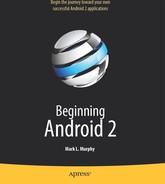Chapter 26
Using a Content Provider
Any Uri in Android that begins with the content:// scheme represents a resource served up by a content provider. Content providers offer data encapsulation using Uri instances as handles. You neither know nor care where the data represented by the Uri comes from, as long as it is available to you when needed. The data could be stored in a SQLite database, in flat files, or on some far-off server accessed over the Internet.
Given a Uri, you can perform basic CRUD (create, read, update, delete) operations using a content provider. Uri instances can represent either collections or individual pieces of content. Given a collection Uri, you can create new pieces of content via insert operations. Given an instance Uri, you can read data represented by the Uri, update that data, or delete the instance outright.
Android lets you use existing content providers or create your own. This chapter covers using content providers. Chapter 27 explains how you can serve up your own data using the content provider framework.
Pieces of Me
The simplified model of the construction of a content Uri is the scheme, the namespace of data, and, optionally, the instance identifier—all separated by slashes in URL-style notation. The scheme of a content Uri is always content://.
So, a content Uri of content://constants/5 represents the constants instance with an identifier of 5.
The combination of the scheme and the namespace is known as the base Uri of a content provider, or a set of data supported by a content provider. In the preceding example, content://constants is the base Uri for a content provider that serves up information about “constants” (in this case, physical constants).
The base Uri can be more complicated. For example, if the base Uri for contacts were content://contacts/people, the Contacts content provider may serve up other data using other base Uri values.
The base Uri represents a collection of instances. The base Uri combined with an instance identifier (e.g., 5) represents a single instance.
Most of the Android APIs expect these to be Uri objects, though in common discussion, it is simpler to think of them as strings. The Uri.parse() static method creates a Uri from the string representation.
Getting a Handle
So, where do these Uri instances come from?
The most popular starting point, if you know the type of data you want to work with, is to get the base Uri from the content provider itself in code. For example, CONTENT_URI is the base Uri for contacts represented as people; this maps to content://contacts/people. If you just need the collection, this Uri works as is. If you need an instance and know its identifier, you can call addId() on the Uri to inject it, so you have a Uri for the instance.
You might also get Uri instances handed to you from other sources, such as getting Uri handles for contacts via subactivities responding to ACTION_PICK intents. In this case, the Uri is truly an opaque handle, unless you decide to pick it apart using the various getters on the Uri class.
You can also hardwire literal String objects (e.g., “content://contacts/people”) and convert them into Uri instances via Uri.parse(). This is not an ideal solution, as the base Uri values could conceivably change over time. For example, the Contacts content provider's base Uri is no longer content://contacts/people due to an overhaul of that subsystem.
Makin' Queries
Given a base Uri, you can run a query to return data from the content provider related to that Uri. This has much of the feel of SQL—you specify the “columns” to return, the constraints to determine which “rows” to return, a sort order, and so on. The difference is that this request is being made of a content provider, not directly of some database (e.g., SQLite).
The nexus of this is the managedQuery() method available to your activity. This method takes five parameters:
- The base
Uriof the content provider to query, or the instanceUriof a specific object to query - An array of properties of instances from that content provider that you want returned by the query
- A constraint statement, functioning like a SQL
WHEREclause - An optional set of parameters to bind into the constraint clause, replacing any
?characters that appear there - An optional sort statement, functioning like a SQL
ORDER BYclause
This method returns a Cursor object, which you can use to retrieve the data returned by the query.
Properties are to content providers as columns are to databases. In other words, each instance (row) returned by a query consists of a set of properties (columns), each representing some piece of data.
This should make more sense given an example.
Our content provider examples come from the ContentProvider/ConstantsPlus sample application, specifically the ConstantsBrowser class:
constantsCursor=managedQuery(Provider.Constants.CONTENT_URI,
PROJECTION, null, null, null);
In the call to managedQuery(), we provide the following:
- The
Uripassed into the activity by the caller (CONTENT_URI); in this case, representing the collection of physical constants managed by the content provider - A list of properties to retrieve
- Three
nullvalues, indicating that we do not need a constraint clause (theUrirepresents the instance we need), nor parameters for the constraint, nor a sort order (we should get only one entry back)
private static final String[] PROJECTION = new String[] {
Provider.Constants._ID, Provider.Constants.TITLE,
Provider.Constants.VALUE};
The biggest “magic” here is the list of properties. The lineup of what properties are possible for a given content provider should be provided by the documentation (or source code) for the content provider itself. In this case, we define logical values on the Provider content provider implementation class that represent the various properties (namely, the unique identifier, the display name or title, and the value of the constant).
Adapting to the Circumstances
Now that we have a Cursor via managedQuery(), we have access to the query results and can do whatever we want with them. We might, for example, manually extract data from the Cursor to populate widgets or other objects.
However, if the goal of your query is to return a list from which the user should choose an item, you probably should consider using SimpleCursorAdapter. This class bridges between the Cursor and a selection widget, such as a ListView or Spinner. Pour the Cursor into a SimpleCursorAdapter, hand the adapter off to the widget, and you're set—your widget will show the available options.
For example, here is the onCreate() method from ConstantsBrowser, which gives the user a list of physical constants:
@Override
public void onCreate(Bundle savedInstanceState) {
super.onCreate(savedInstanceState);
constantsCursor=managedQuery(Provider.Constants.CONTENT_URI,
PROJECTION, null, null, null);
ListAdapter adapter=new SimpleCursorAdapter(this,
R.layout.row, constantsCursor,
new String[] {Provider.Constants.TITLE,
Provider.Constants.VALUE},
new int[] {R.id.title, R.id.value});
setListAdapter(adapter);
registerForContextMenu(getListView());
}
After executing the managedQuery() and getting the Cursor, ConstantsBrowser creates a SimpleCursorAdapter with the following parameters:
- The activity (or other
Context) creating the adapter; in this case, theConstantsBrowseritself - The identifier for a layout to be used for rendering the list entries (
R.layout.row) - The cursor (
constantsCursor) - The properties to pull out of the cursor and use for configuring the list entry
Viewinstances (TITLEandVALUE) - The corresponding identifiers of
TextViewwidgets in the list entry layout that those properties should go into (R.id.titleandR.id.value)
After that, we put the adapter into the ListView, and we get the result shown in Figure 26–1.
If you need more control over the views than you can reasonably achieve with the stock view construction logic, subclass SimpleCursorAdapter and override getView() to create your own widgets to go into the list, as demonstrated earlier in this book.
And, of course, you can manually manipulate the Cursor (e.g., moveToFirst(), getString()), as demonstrated in Chapter 22.
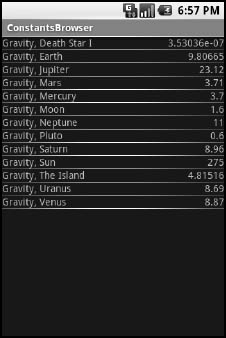
Figure 26–1. ConstantsBrowser, showing a list of physical constants
Give and Take
Of course, content providers would be astonishingly weak if you couldn't add or remove data from them, as well as update what is there. Fortunately, content providers offer these abilities.
To insert data into a content provider, you have two options available on the ContentProvider interface (available through getContentProvider() to your activity):
- Use
insert()with a collectionUriand aContentValuesstructure describing the initial set of data to put in the row. - Use
bulkInsert()with a collectionUriand an array ofContentValuesstructures to populate several rows at once.
The insert() method returns a Uri for you to use for future operations on that new object. The bulkInsert() method returns the number of created rows; you would need to do a query to retrieve the data you just inserted.
For example, here is a snippet of code from ConstantsBrowser to insert a new constant into the content provider, given a DialogWrapper that can provide access to the title and value of the constant:
private void processAdd(DialogWrapper wrapper) {
ContentValues values=new ContentValues(2);
values.put(Provider.Constants.TITLE, wrapper.getTitle());
values.put(Provider.Constants.VALUE, wrapper.getValue()); getContentResolver().insert(Provider.Constants.CONTENT_URI,
values);
constantsCursor.requery();
}
Since we already have an outstanding Cursor for the content provider's contents, we call requery() on that to update the Cursor's contents. This, in turn, will update any SimpleCursorAdapter you may have wrapping the Cursor, and that will update any selection widgets (e.g., ListView) you have using the adapter.
To delete one or more rows from the content provider, use the delete() method on ContentResolver. This works akin to a SQL DELETE statement and takes three parameters:
- A
Urirepresenting the collection (or instance) you wish to update - A constraint statement, functioning like a SQL
WHEREclause, to determine which rows should be updated - An optional set of parameters to bind into the constraint clause, replacing any
?characters that appear there
Beware of the BLOB!
Binary large objects (BLOBs) are supported in many databases, including SQLite. However, the Android model is more aimed at supporting such hunks of data via their own separate content Uri values. A content provider, therefore, does not provide direct access to binary data, like photos, via a Cursor. Rather, a property in the content provider will give you the content Uri for that particular BLOB. You can use getInputStream() and getOutputStream() on your ContentProvider to read and write the binary data.
Quite possibly, the rationale is to minimize unnecessary data copying. For example, the primary use of a photo in Android is to display it to the user. The ImageView widget can do just that, via a content Uri to a JPEG file. By storing the photo in a manner that has its own Uri, you do not need to copy data out of the content provider into some temporary holding area just to be able to display it—just use the Uri. The expectation, presumably, is that few Android applications will do much more than upload binary data and use widgets or built-in activities to display that data.