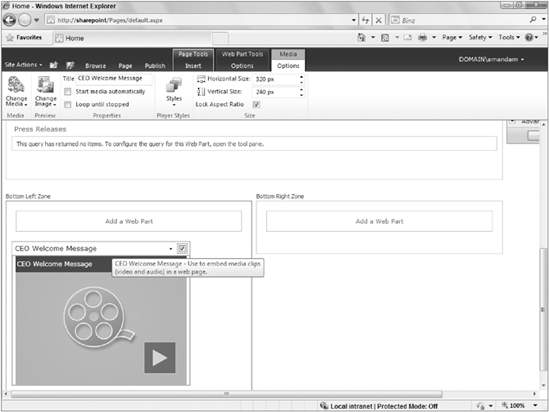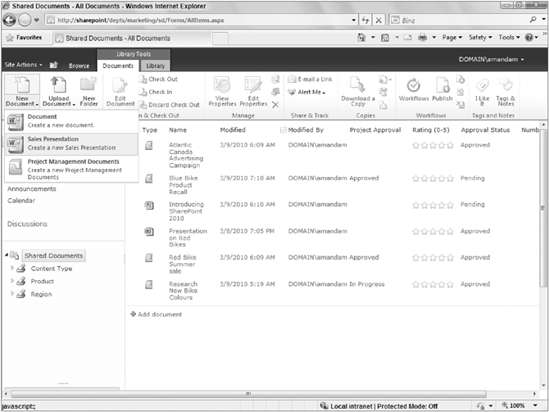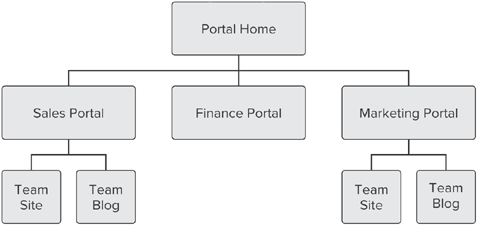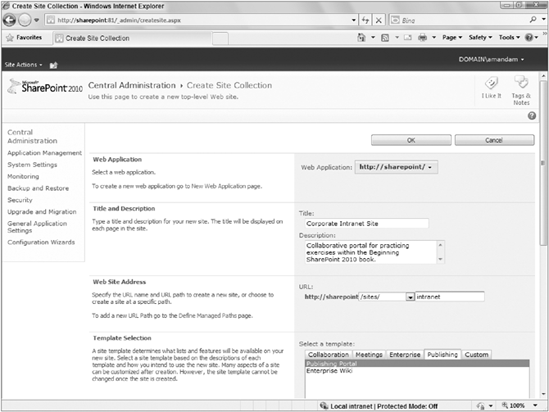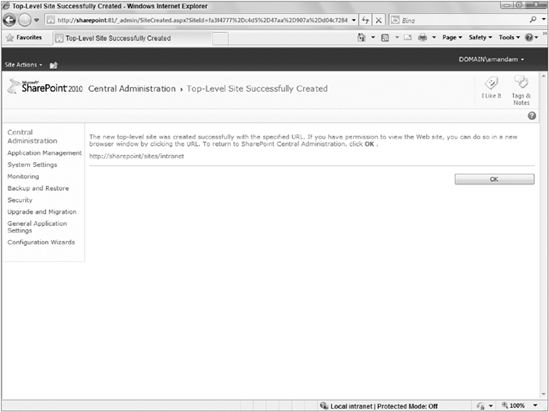WHAT YOU WILL LEARN IN THIS CHAPTER:
The differences between SharePoint Foundation 2010 and SharePoint Server 2010
Common usage scenarios for SharePoint Foundation 2010 and SharePoint Server 2010
An overview of important SharePoint concepts and features
The goal of this book is to provide you with the knowledge to set you on the way to becoming a SharePoint master. An important part of understanding how best to manage and utilize SharePoint Server from either a developer or IT pro perspective is first to understand the core capabilities of the product and how they can be extended to meet your organization's business needs. Along those lines, this chapter introduces you to the new and exciting features and capabilities of Microsoft SharePoint Server 2010. With it, you will learn how to put the platform to work for your organization to create scalable business solutions with and without the use of custom code. In this chapter, you learn about the following topics and concepts:
Before getting started on the technical tasks associated with managing and working with SharePoint content, it is important to understand the purpose of all common usage scenarios for the technology.
Organizational stakeholders often suffer from what's been termed as information overload. Because computers play such an integral part in any business, not surprisingly, more and more of the information that is created, consumed, and shared in an organization is digital. The more business that you conduct and the more successful your business becomes, the more information you have to manage. Usually, you have some form of document for just about every process and transaction that plays out during the day-to-day operations of your company. From proposals to legal documents, from sales receipts to human resources policies, the amount of information required for a company to function is staggering.
To manage your information overload, SharePoint offers tools with which you can build business applications to better store, share, and manage digital information. With it, you can create lists, libraries, and websites for your various company teams to help run your business processes more efficiently. By locating your organization's important business data in a single location, it becomes much easier and intuitive for users to find the right information when they need it rather than searching through disparate locations such as email, computer hard drives, or file shares.
A corporate portal is a gateway through which members can access business information and, if set up properly, should be the first place an employee goes to access anything of importance. Portals differ from regular websites in that they are customized specifically around business processes. In SharePoint, a portal may actually consist of numerous websites, with information stored either directly on those sites or in other systems, such as file shares, business applications, or a regular Internet website. This allows SharePoint to be the central location users may visit to find information regardless of its actual storage location. Because making informed business decisions is key to becoming and remaining successful, it's important that the information you place on a portal be secure, up to date, and easily accessible. Because a business's marketplace may span the globe, an organization also needs to have the information that reflects the needs of employees from multiple specific regions.
As an example, consider a new employee who has just joined an organization. In addition to learning her new job responsibilities, this employee must quickly get up to speed on the various company processes and policies. A good portal should provide all the company reference and policy information that the employee needs to review, as well as links to all the information systems and websites that employee needs to do her job. Information should be stored in easy-to-browse locations, based on subject or topic. In situations where the location of a document or information is not obvious, the employee should be able to type words into a search box and receive suggestions. The employee should also be able to share information with others. In many ways, a good portal should act as a table of contents for all the information and websites related to an organization or topic.
The following list provides just a few of the reasons why many enterprise organizations opt to invest in portal technologies:
The adoption of the web and web-related technologies makes portal technologies an obvious choice. Because portal technologies are web-based, decision makers can access important information via the Internet regardless of where they are located.
Portal technologies allow information workers to handle day-to-day tasks from a single starting point, whereas previously things were spread out across multiple places and applications.
With important regulatory initiatives, such as the Sarbanes-Oxley Act, organizations are using portal technologies to ensure an accurate audit trail is kept on important documents and that business processes remain compliant.
The file-share-based approach previously used to store most information was highly dependent on the habits and practices of the person creating it. Portal technologies store and share information based on the organizational structure, making them intuitive to use for everyone in the organization. This structure translates into productivity boosts because workers can more easily locate and retrieve information.
Portal technologies, such as SharePoint, scale with an organization, offering a model that will grow as your company grows.
While the typical business portal product incorporates many common business practices, your organizational needs may dictate a customized process. Because SharePoint offers an extensible infrastructure, you can build custom solutions. Custom solutions may be created with or without the use of code.
Although a company may be tempted by the latest and greatest information management system, most organizations still have legacy systems and data sources such as file shares, databases or business applications. You can massage portal technologies so that they integrate with these systems, allowing easier data mining or migration.
Much of today's digital information is created and managed using the Microsoft Office system. SharePoint, as a portal technology, integrates seamlessly with that system's tools, allowing you to create, store, manage, and collaborate on this information from a single location.
SharePoint 2010 is an extensible and scalable web-based platform consisting of tools and technologies that support the collaboration and sharing of information within teams, throughout the enterprise and on the web. The total package is a platform on which you can build business applications to help you better store, share, and manage digital information within your organization. Because you can build with or without code, the package empowers the average business user to create, deploy, and manage team websites, without depending on skilled resources, such as systems administrators or developers. Using lists, libraries, and web parts, you can transform team websites into business applications built specifically around making your organization's business processes more efficient.
SharePoint 2010 is composed of two primary components:
SharePoint Foundation 2010 is the free product that focuses specifically on the features and functionality related to content storage, team collaboration, and document control.
SharePoint Server 2010 is the enterprise portal technology that includes all the features and functionality of SharePoint Foundation 2010, as well as more advanced capabilities related to business intelligence, search, content management, and data connectivity. For the purposes of this book, we have chosen to focus specifically on the capabilities of SharePoint Server 2010. In some cases, there will be overlap and features described in this book will also be available within the Foundation version of the product.
Many organizations struggle with understanding which of the SharePoint products is most appropriate for their needs. The following sections identify some differences between the editions and usage scenarios for each. While this book has been written specifically to review features and functionality from the perspective of SharePoint Server, the following section discusses some comparisons between SharePoint Foundation and SharePoint Server. To start you off, you should remember the following:
SharePoint Foundation 2010, previously known as Windows SharePoint Services, contains the core document management and collaboration platform features. With Foundation, the average information user can build web-based business applications without the need for technical resources or code. Because Foundation is available free with the Windows Server system, it has become a very popular collaborative tool for teams. This is largely because of the templates and existing site modules, which allow users to add documents, images, and information via a simple form rather than by using code. Users can create a new site based on an existing template in just a few seconds. SharePoint Foundation is tightly integrated with Microsoft Office applications such as Word, Excel, PowerPoint, Access and Outlook, so users can create and share content using a familiar, comfortable environment.
SharePoint Server 2010 is the nexus of Microsoft collaborative and portal technologies. It can accelerate the adoption of business process management, content management, and business intelligence across the intranet, extranet, and Internet. SharePoint Server 2010 delivers the tools to create, publish, and manage web-based content from a cohesive environment. SharePoint Server 2010 also offers the tools to automatically aggregate content from the SharePoint team sites, rolling up content from multiple sources to a central location, making information management even easier.
The primary features of SharePoint Foundation revolve around document management and collaboration. The following sections outline the major features of the platform that have been responsible for its wide adoption in businesses.
Effective document and task collaboration: Team websites offer access to information in a central location as well as the following capabilities:
Workspaces for teams to share documents and information, coordinate schedules and tasks, and participate in forum-like discussions. These workspaces can be used by team members to share information regardless of their physical proximity or boundaries. Because of the use of user interface elements, such as the Ribbon, navigation within the workspace is familiar and easy to use for most business users.
Libraries provide a better document creation and management environment. Libraries can be configured to ensure that a document is checked out before editing, track a document's revision history, or allow users to collaborate on its review and approval.
Role-based security settings ensure that sensitive information is secure and available only to select individuals.
Advanced task-tracking lists and alert systems keep users updated on current and upcoming tasks.
Templates for creating wikis and blogs allow you to share information across your organization quickly and easily.
Reduced implementation and deployment resources: Because SharePoint Foundation is available to Windows Server customers as a free download, implementation time and cost are greatly reduced, resulting in the following benefits:
Deploying team collaboration sites is easy, so organizations can free up skilled resources, and focus on more important and complex tasks.
Users can immediately create and apply professional-looking site themes directly from within their browser.
Customized workspaces have prebuilt application templates for most common business processes, such as workflows.
Because SharePoint Foundation offers seamless integration with the Microsoft Office system, employees can use common applications, such as Microsoft Word, to create and manage documents, without the need for expensive training or process changes.
Better control of your organization's important business data: SharePoint Foundation offers the following features for data and information management and security:
Enhanced browser and command-line-based administrative controls allow you to perform site provisioning, content management, support, and backup. Subsequently, a business can become more efficient and reduce costs.
Using advanced administrative features, IT can set the parameters under which business units can provision sites and allow access, ensuring that all units fall within an acceptable security policy.
The Recycle Bin item retrieval and document versioning capabilities provide a safe storage environment.
Embrace the web for collaboration: By extending and customizing SharePoint Foundation, you can:
Create collaborative websites complete with document libraries that act as central repositories for creating, managing, and sharing documents with your team.
Create, connect, and customize a set of business applications specific to scaling your organizational needs.
Take advantage of SharePoint Designer 2010 to create reusable workflows and connect to external data systems, as well as customize and brand your team sites and applications.
In short, SharePoint Foundation represents the core content storage and collaboration features of SharePoint 2010. It is the ideal edition for teams and small organizations looking to improve on their ability to work with one another in a secure, easy-to-use collaborative workspace.
SharePoint Server provides a set of enterprise tools that connect people, processes, and information in a central location. The following list outlines some of the more common benefits of using SharePoint Server.
Enterprise content management: Business users prefer to use familiar applications, such as email, Microsoft Office, or their web browser to create, publish, and manage content within the enterprise. Built-in tools make it easy to:
Control document access logging using detailed audit reports.
Centrally create, store, and manage documents using built-in document library settings to define multistage approval and retention policies.
Manage web content using page layouts and master pages to create reusable templates and variations to control multilingual content.
Reduce the need for manual data entry with electronic web-based or InfoPath client-based forms.
Improve the organization and structure of stored content through an in-depth classification system.
Monitor key business activities: Using SharePoint Server, you can effectively manage and monitor business events across your organization to:
Manage critical business data through business intelligence portals using dashboard capabilities, key performance indicators, chart web parts, and PerformancePoint features.
Quickly connect people with information by using enterprise search. Use the Search Center to find people and information in your SharePoint environment and external business systems.
Access important business information stored in external business systems in real-time right from the browser, using advanced features such as the Business Connectivity Services, external lists, and Excel Services.
Aggregate information from a wide variety of SharePoint sites onto a single page to provide a personalized rollup of relevant information based on customizable criteria.
Social networking and personalization: Enjoy the benefits of a single platform for connecting stakeholders throughout your organization.
Enhance relationships between employees, customers, and partners through direct connections, information sharing, and portal communications.
Store important business information related to individuals within your organization as part of a searchable and customizable user profile allowing business users to find expertise quickly and easily.
Increase the visible relevance of information through keyword tagging, notes, and ratings that are applied to content throughout the system.
Microsoft SharePoint Server includes a number of components and elements that are key to the effective use of the system and will be very important concepts to master as you progress through this book. Although each of these items is addressed in detail in later chapters, the following sections offer a brief overview.
The Ribbon is a new tool within SharePoint aimed at making management and navigation activities much easier than the traditional menu-based system that was available in previous versions of the tool. The Ribbon was originally introduced in Microsoft Office client applications such as Word, Excel or PowerPoint in 2007. The goal of the Ribbon is to provide a simpler user experience when interacting with the site. Small icons are used rather than text to give a quicker visual indication of the setting you may be seeking. In addition, as you select various objects on a page, the Ribbon will adjust itself to display tabs that may be of interest to you based on your selection. An example of the Ribbon can be seen in Figure 1-1. In the image, because a media web part is selected on the page, the Ribbon is displaying options that relate to managing the media web part.
The list is a fundamental component of SharePoint Products and Technologies. A list is a storage location for a group of items. Items can be defined as any object that you are tracking information about. To create an item, you must fill out a form that describes the item. The data from this form is then stored in a list. For example, you may have a list in SharePoint to track customer orders. Each customer order would be added to the list through the completion of the form. The form provides a controlled manner to collect information in a structured manner to ensure that all information tracked about customers is the same. Each customer order is considered an item. A list can have many items. However, an item may only belong to a single list.
Although advanced and dynamic, SharePoint lists are easy to create, requiring absolutely no code, special development skills, or tools. In the past, such lists took time to create and required using an application and hiring a developer or having a user with technical skills. By using SharePoint, users most familiar with the information-tracking and -sharing needs of the organization can create the tools they need.
You can use lists to store virtually any type of information. The most commonly used list types are Contacts, Tasks, Issues, Announcements, and Calendar. You can create other lists for just about any usage scenario to track and share information related to a single item. Chapters 2 and 4 examine the common list templates and how you can extend them to meet your team's goals and objectives.
Libraries are much like lists with one major difference: their intended content. Whereas lists store information about items such as events, contacts, or announcements, libraries store documents. You can think of libraries as superfolders that help users find files faster and easier than ever through the use of special properties or keywords such as status, owner, or due date. Once you add a number of properties to documents, you can create special views or reports to filter, sort, and organize documents based on those properties.
Through SharePoint-specific technologies, such as content types, document libraries can now manage multiple types of files and templates from a single library, making it possible to quickly create and manage common document types such as those from Microsoft Office Word or Excel right from the browser. Chapters 3 and 4 explain how you can use document libraries within your SharePoint sites and further customize them to meet your team's needs.
When you create a list or library, SharePoint automatically generates a corresponding web part that you can later add to a web part page. You can think of web parts as mini-applications or modules that display information on a page or perform a special function. Web parts can perform any number of functions, from allowing a user to add custom text and images to a web page without using Hypertext Markup Language (HTML) code, to displaying a financial report based on information stored in a completely separate application.
While many common business web parts come with SharePoint, the model is extensible, and you can create custom web parts to accommodate the specific needs of your organization. You store web parts in a web part gallery, and you place them on a web page by dragging and dropping them into an appropriately marked web part zone or content area. Users can reuse, move, and customize web parts on multiple pages. For example, you can place a small module on the page to display the weather and have each division in your organization decide whether and where to display it on their site. Chapter 7 examines the various types of web parts that are available in SharePoint and discusses common usage scenarios for each primary category.
A workflow automates a business process by breaking it into a set of steps that users must take to complete a specific business activity, such as approving content or routing a document from one location to another. Automation eliminates manual tasks and reduces the chance of data entry errors or documents getting lost in the system.
A workflow can be as simple or complex as your organization's needs. They can be very rigid and clearly defined or offer a greater level of flexibility and decision making. You can use several built-in templates as a starting point for facilitating more customized processes for your organization. Templates exist in SharePoint to represent common processes that exist within collaborative scenarios such as review and approval. If users fail to respond to a task that has been assigned to them by the workflow, the system can generate email messages to remind them of these tasks once they have become overdue.
You can customize basic workflow templates directly from within a SharePoint list or library to facilitate a process, such as giving approval, responding to a request for feedback, or signing a document. You can also design more specialized and complex workflows using SharePoint Designer 2010 or Visual Studio 2010. You will learn more about the various alternatives for participating in and creating workflows in Chapter 5.
A content type represents a group of informational items in your organization that share common settings. They allow you to manage multiple types of information from a single location. You can associate content types with a document library, for example, to manage multiple file types, such as Word, PowerPoint, and Excel documents. Content types can also manage multiple templates of the same document type such as a Sales Presentation or Customer Order. As you associate a content type with a document library or list, it appears in the library's or list's New Document drop-down menu, as shown in the Figure 1-2.
Content types make extensive use of global properties known as site columns, which means you can associate metadata, which is descriptive information, with your item to more easily find it. Columns are properties that help define an item; you use them similarly to the way you can use a field in a form. For example, for a task list, the field value for describing when an item is due is a column, used much like a field is for identifying who is responsible for completing a task. Content types make use of site columns because they, too, can be associated with multiple lists or libraries across a number of sites.
A more advanced use of content types involves templates known as page layouts, which you use to publish only certain types of content on your site. For example, you can create a newsletter article content type so that the web pages reflect your content, in this instance a column for the title, another for the date, and a third for main text body. You can create page layouts via the browser or using SharePoint Designer; after creation, they become available in the Site Actions menu under the Create Pages option as page templates. Content types are introduced and explored in Chapter 6.
Both the terms sites and workspaces, and the term site collections refer to SharePoint sites. These websites, which you can create using available SharePoint templates, are also called team collaboration sites, and they store and share information using web parts, lists, and libraries as their various components. The following list explains how they differ:
Sites: These share information in the form of list items and documents within a team or organization. Sites come in a variety of templates. Each template contains a unique set of lists, libraries, and pages. The template you select depends highly on which template most closely matches your needs.
Workspaces: These are more specific to an important document, such as an annual report, on which a team collaborates, or to a significant event, such as a gala or annual business meeting.
Site collections: These are a group of sites and/or workspaces that form a hierarchy with a single top-level website with a collection of subsites, and another level of subsites below it. Figure 1-3 shows a graphical representation of a site collection.
In the first exercise for this book, you create a new site collection based on the Collaboration Portal template, which will be known in all future exercises as the Corporate Intranet site. If you do not have the ability to create a new site collection within your SharePoint environment, you may ask your system administrator to complete this task for you and specify that your account is a site collection administrator account. Ideally, you should have a unique site collection to complete the exercises in this book; this will give you the most flexibility and a complete learning experience. If for some reason, you are unable to get your own site collection, you will still be able to complete the exercises, but you may need to complete some additional steps in certain cases.
So far, you have examined SharePoint's basic features; however, you've yet to discover the components called enterprise features, so named because they often represent the functionality that large enterprises require and demand from their collaborative applications. These features also highlight some of the key differences between SharePoint Foundation and SharePoint Server.
Form Services: InfoPath is a forms creation and completion application that is in an important part of the Microsoft Office system. InfoPath Form Services makes Microsoft Office InfoPath forms available via the web browser so that you can easily collect and access data, while eliminating the requirement for client applications. Chapter 12 gives more information on the use of InfoPath with SharePoint and Form Services.
Search: The search feature connects you with the information, people, and processes you need to make informed business decisions. The search capabilities of SharePoint Server 2010 have been greatly improved over previous versions based on more relevant results, product enhancements, and an improved user interface for drilling down further into search results. Chapter 17 shows how the search feature accesses multiple systems via a single search engine, and explains how to improve and customize search interfaces and result relevancy.
Web content management: SharePoint Server supports web content creation and publishing for the Internet. Publishing features range from a content approval workflow to page layouts and content types, which allow you to create and publish branded web content without writing any complex code. You can then host these websites in an Internet environment or on an extranet so that partners or clients can access information. SharePoint Server 2010 has been greatly improved over its predecessor, being far more standard compliant and robust as a publishing platform. Chapter 13 shows you how to create and manage web content.
Excel Services and PerformancePoint Services: Microsoft Excel's popularity means many organizations support thousands of spreadsheets full of business information. Excel Services lets you work with important data in real time using only the browser. You can publish interactive pivot tables, charts, and spreadsheets to a large audience, while protecting your formulas and calculations. Users are given "view-only" rights, which only allows them to see the browser-based version of a report. In addition, Microsoft SharePoint Server now features the Business Intelligence and Scorecard tools of PerformancePoint. This allows for far more robust and complex dashboards and reports along with specialized charts and analytical tools. Chapter 16 covers the options for integrating business intelligence and reporting into your portal.
Business Connectivity Services: Although SharePoint may be your central application, your organization may have legacy business applications. Business Connectivity Services (BCS) allows you to connect to these external data sources and display business data via web parts, user profiles, or SharePoint lists. Although BCS does not contain the information from these systems, it acts as the virtual bridge between the alternate system and the user. Chapter 12 discusses BCS, as well as practical methods for accessing information via the various business data components, such as web parts and list columns.
Social networking and computing: A major area of investment in SharePoint Server 2010 has been social networking, personalization services, and tagging. Features such as ratings and tagging provide a less structured approach to classification of content but truly help drive user adoption and relevance of content within the system. Many business users have become accustomed to these features in many of the online portals they use outside of the business world. For example, you may have purchased this book by visiting an online book retailer. From this retailer's site, you may have reviewed ratings that other readers left to describe the content of the book. Subsequently, you may also choose to rate your own personal experience in an effort to provide feedback for other potential buyers. This concept also works extremely well in the business world. As users rate content and provide comments or notes related to specific topics, it helps other users understand the content's relevance and subsequently reduces much of the time required to find the right content.
Records management: SharePoint Server 2010 provides excellent support for the management of content throughout its entire lifecycle. This includes features such as auditing of content access, review and disposal of expired content, and the creation of multistage retention policies and file plans. Depending on the type of organization you work within, records management may be something that has existed for years or it may be a new concept. Whatever your situation, Chapter 14 will take you through the effective usage and configuration of SharePoint Server 2010 as a records management system.
This chapter provided basic knowledge about the features available in Microsoft Office SharePoint Server 2010 and how you can use them to service enterprise-level organizations, drive more efficient business processes, and connect people with the information required to make informed business decisions. After reading this chapter, you should also better understand how Microsoft SharePoint Server 2010 differs from SharePoint Foundation 2010. You should also better understand the core components of SharePoint Server 2010 including lists, libraries, content types, sites and workspaces, and workflow.