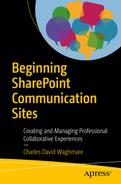In the previous chapter, we saw how SharePoint Communication sites can be used to create digital Intranets very simply. Further, we saw how digital Intranets using SharePoint Communication sites make communication and collaboration with end users very easy and straightforward. With the available webparts, you can create visually captivating social Intranets. In this chapter, we will look at the integration of SharePoint Communication sites with Office 365 products and discuss high-end SharePoint communications with information flowing from other Office 365 applications such as Yammer, Power BI, Teams, Stream, and others. In the beginning, we look at the Office 365 product family and discuss its integration into SharePoint Online.
An Introduction to Office 365
Office 365 is a family of products and services hosted in the cloud and operated in a Software as a Service (SaaS) model. Office 365 services include Office Online, SharePoint Online, Exchange Online, OneDrive, Yammer, Teams, Stream, Sway, OneNote, Publisher, Skype (to be integrated into Teams), Delve, Planner, Project, and Visio. The list of services may change by the time you read this, as some are removed or integrated into others. Due to user expectations and the Microsoft roadmap, Office 365 services are dynamic in nature. New releases are deployed almost every month, changes are announced to meet user expectations, unused features are deprecated following user feedback, and beta testing of new features happens frequently. It’s all happening with Microsoft. Microsoft also helps customers deploy Office 365 in their organization and get the full benefits. Microsoft has a team of technical account managers who help customers move from on-premise platforms to the cloud.
Office 365 services are hosted in the cloud and, by using the Internet, users access these services. The cloud has been a game changer, as it transforms how applications are managed. Let’s look at what the cloud is and see how this big transformation has happened because of cloud technology.
Earlier organizations hosted their servers in the office building or on nearby premises. To manage those servers, datacenters were built by organizations and, to manage them, there were hardware, monitoring, and networking teams to ensure that the servers were up and running 24X7 or per service level agreements with customers. There were situations where incidents linked to business applications were traced to hardware or network problems as their root causes. Hardware migrations, such as servers, memory upgrades, and maintenance activities, were some of the regular and everlasting activities that organizations were required to perform. In addition to technical activities, there were security and data privacy activities that impacted the IT infrastructure. Organizations were required to deal with infrastructure issues along with core business issues. Some companies outsourced such activities in order to focus on their core business.
Infrastructure management also required a help desk to manage operations effectively. Help desk teams were comprised of Level 1, Level 2, and Level 3 teams in order to provide sufficient support to their end users. Quality management of infrastructure also played a key role in achieving standardizations, such as SAAS 70, ISO27001, and others.
With such an investment in hardware, software, processes, and manpower in infrastructure management, this lead to loss even though organizations did not deal in the infrastructure business.
So, how has the cloud technology helped in this regard? If the infrastructure so far is managed by a specialized organization and the core organizations continue to focus on the business, this will allow the organization to sell its services and products in a better way with defined business goals and not have to worry about the infrastructure. This is the start of the digital transformation in any organization. In addition to this, product companies also realized that their customers were not interested in buying on-premise products, therefore, they changed their business model and started building cloud solutions. These cloud solutions are operated through a Software as a Service model, which means that customers only pay for usage and don’t have to worry about managing updates or dealing with size limitations. They just pay and use the service as needed.
Benefits of the Cloud Technology
Companies used to manage the infrastructure for email exchange and Office products (which included organization-wide installation, upgrades, and support). They also had to host, manage, and upgrade other Microsoft applications such as SharePoint, Skype, and others. But with Office 365, everything has moved to the cloud. Today, organizations buy an Office 365 subscription and start using the services—such as Microsoft Office, Corporate Active Directory, and others. They do not have to invest time and money on installation, support, and maintenance. The following sections discuss some of the benefits of the cloud technology.
Savings
If an organization is worried about the price of the cloud technology, they have to be serious about the decision because there is an initial investment. However, once that initial investment is made, there is zero operating cost. Before implementing a cloud technology, organizations have to define their Return on Investment (ROI) so that the benefits are realized. Once an organization is on the cloud, accessing data is easy. There will be no cost for infrastructure management and there will be enhanced business focus. Organizations are required to pay to use services and, apart from this, they are no challenges for them. Most cloud infrastructure service providers assure 99% availability and they maintain the disaster recovery and business continuity plans. Therefore, organizations do not have to worry about what will happen when the infrastructure is down.
Security
Today, security is very important and organizations do not want to take in data leaks. Organizations, when they host their information in the cloud, have several concerns of data getting leaked, thus causing potential threats to the organization. However, could service providers have surveillance across datacenters and monitoring and alerts are in place to signal any issues. In reality, cloud services are able to achieve information security related measurements more effectively, as this is one of their core business tenants and central scope of work. But organizations that have distributed IT work their distributed team and information is just one part of the plan. One report published by Dell Inc. reported that companies that invest in big data, cloud, and security enjoy up to 53 percent faster revenue growth than their competitors.
Useful for Startups
Small organizations, startups, and home-based organizations struggle to manage and protect their own datacenters. Having a cloud technology in place, such organizations can easily manage their content and collaborate with colleagues. In today’s world, if you need to start a home business, hosting a website, configuring a mail domain, and communicating with clients becomes easy as the result of cloud services. With such a transformation, many small sized companies are able to build their websites, engage in communication with clients, and improve the quality of products and service. Not only using websites, small-scale organizations now also have mobile apps in place in order to engage customers using their mobile devices. Cloud service providers provide plenty of opportunities in the market for small businesses and more and more startups, small organizations, and home business are choosing the cloud option.
Flexibility
The ability to quickly meet business demands was one of the most important reasons a business decided to move to a cloud environment. This was the sentiment of 65 percent of respondents to an InformationWeek survey. The business situation in today’s world is very dynamic and sometimes we get customer requests to install a business application and make it accessible in one day. This is close to impossible, as to procure hardware with internal financial norms takes time and setting up the infrastructure will take even more time. In a cloud situation, you can provide your services in the form of SaaS and provide your applications to multiple new customers every day. The job of providing a solution to dynamic business needs from clients has become difficult primarily because business focus on infrastructure is secondary as compared to core business functions. Hence, business flexibility is very limited within the internal infrastructure team. Hence, to remain flexible in business environments, customers are moving to cloud-based partnerships.
Mobility
A cloud service provider can provide access to corporate assets through mobile devices. Some organizations have launched an initiative called Bring Your Own Device (BYOD), which means that employees can use their personal desktop, laptop, or mobile device to access corporate data and get their business activities done. Organizations have given their employees corporate mobile phones or email access using mobile devices so that employees can remain connected and can collaborate in times of crises. Companies are spending more money creating visually friendly mobile apps to engage customers through mobile devices. An organization that has a cloud partnership will definitely have ample business challenges managing mobile apps for their end customers. Cloud service providers are aligned with this ongoing business trend.
Insights
Once you have data in the cloud, there is a huge number of transactions with stored data. Along with your employees, your clients will perform a huge number of transactions with that data. You just cannot imagine the number of transactions that a social media organization or banking organization experiences as they create room to analyze data and create insights.
Facebook, for example, has millions of users, posts, and images and this increases day-by-day, creating a huge amount of data transactions. Today, Internet banking and mobile banking is the norm and people rely on these two mediums to manage their finances. As a result, there is a huge amount of transactions taking place on banking data. Cloud service providers are often integrated into business intelligence to provide statuses of this data and plan actions accordingly. Some organizations connect their internal social media applications such as Yammer or Jive to business intelligent platforms to understand the sentiments of the network, whether it’s good or bad.
Employee Collaboration
Global organizations have a presence all over the world, in cities and countries everywhere. For such an organization to function, small units based out of different countries must be able to collaborate effectively. The company’s business goals are shared with these small units and executing them requires employee collaboration. With the help of cloud platforms, employees can collaborate, connect, and share information on business-related activities. Today, almost all collaboration platforms such as Yammer, Tibbr, Salesforce, Chatter, and Jive are available as SaaS. The on-premise platform, on the other hand, posed plenty of challenges to employee collaboration. One of the obvious reasons was the requirement of a dedicated infrastructure and workforce to support the on-premise platform.
Quality Control
Organizations that rely on cloud service providers to host information are in a controlled situation when it comes to the quality of that data. Generally, in a siloed organization, information shared by employees is scattered, which can produce different versions. Searching for such information is a painful task for any employee in the organization. When you have your data hosted in the cloud, information is stored once and there are no different versions. Using a search engine, employees can access information easily. For example, in a cloud-based Office 365 program, when you upload a document in Yammer, it is stored in SharePoint, which is ideally a content management system. Documents uploaded from Yammer can be shared with SharePoint sites and vice versa. This is indeed a very good example of how two cloud-based platforms seamlessly integrate with each other and can produce a unique experience for the end users.
Data Privacy
When cloud service providers reside outside of your country, a list of challenges around data privacy can arise. For example, European data privacy laws do not allow data belonging to European countries to be hosted outside of European boundaries. The law identifies the risk in data leakage of personal data of European Union users. Similarly, the German workers council does not approve of using cloud services hosted outside of European boundaries. With such laws, there have been many datacenters built in Europe so that such laws are carefully followed and there is no leakage of personal data of European users. Today, managing an infrastructure using the cloud has become simple and you can choose the region in which you want to host the server. For example, in Microsoft Azure, you can choose Europe, Asia, United States of America, or Australia as the region to host your data.
Disaster Recovery
VMware published a survey result in which 43 percent of IT executives said they plan to invest in or improve cloud-based disaster recovery solutions. Disasters are unpredictable, but you need to get back in control of the situation as quickly as possible.
When I started my career, I was working as a database administrator for a bunch of European clients. Application and infrastructure support was managed by our team. With such a mixture of teams who were proving end-to-end services, clients suffered during disaster recovery. There were situations where, due to heavy rainfall, an infrastructure capacity issue, or an application bug, we were unable to provide support and the servers remained unavailable for 2-3 days. We had to provide lots of communications to the end users and provide them with status update.
When I started working on Yammer, which is SaaS, I did not experience downtime that lasted for more than one hour. There was scheduled downtime for maintenance activities, which was okay. But unscheduled downtime that went on for more than an hour just didn’t happen. When I visited the success center to check out the application status, I could see some failures that were easily fixed by Microsoft without having any impact on the end users. Cloud service providers manage your disaster recovery with an assurance of 99.99% uptime.
Preventing Data Loss
As mentioned earlier, organizations that are using on-premise versions of data cannot store them in a common location and, as a result, multiple versions are often created. To worsen this problem, end users do not get the correct information when they search for content. In addition to these problems, there are situations such as employees losing their laptops or hard drives that become corrupted. In those cases, there are often no backup systems in place for all types of data storage. Some organizations do not back certain types of data in order to conserve space. In such a scenario, there is a high possibility that your data is lost and cannot be recovered. The cloud solution always offers data backups and zero data loss. They include specialized monitoring tools and applications to prevent data loss. When you sign an agreement with a cloud service provider, they will agree to 99.99% data loss prevention.
Automatic Software Updates
As we know, software and server updates can be frustrating when they pop up when we are working on a crucial task. Deploying software updates is a painful task, as the deployment team has to install these updates at a central server and from there they are triggered to the end users’ machines. Further, organizations have to send communications about the software update. Sometimes, due to incompatible machine configurations, such updates are not successful. Therefore, the deployment team has to manage incidents with respect to this issue. With the cloud solution, this situation is much more friendly. Automatic updates are triggered when you log in to your machine or they happen automatically when you are working. And in many cases, you do not have to restart your machine after the update.
Competitive Edge
Organizations that use a cloud solution and those that prefer on-premise solutions are depending on their individual business strategy and plans to become more competitive than their customers. A recent Verizon study showed that 77 percent of businesses feel that the cloud technology gives them a competitive advantage, and 16 percent believe this advantage is significant. If organizations delay in choosing the cloud solution, they lag behind in competitiveness as their customers move forward. By the time they choose a cloud solution, the race may already be won by their competitors.
Sustainability
Organizations need to address waste at each level. Hosting in the cloud has been found to be more sustainable and results in a smaller carbon footprint. The Pike Research report predicted that datacenter energy consumption is likely to drop by 31 percent from 2010 to 2020 based on the adoption of cloud solutions and other virtual data options.
This benefit of the cloud solution is experienced by end users today and this is evident in the strategy followed called cloud first . When an on-premise structure is moved to the cloud, the business enjoys more effective ways of working. Office 365 has all the benefits we described. Adoption of Office 365 is more efficient and Microsoft has made efforts to offer their services in a better, richer, and friendly way.
Integrating SharePoint Communication Sites with the Office 365 Products
As mentioned in the beginning of the chapter, Office 365 is a family of products that are seamlessly integrated. With one login credential, you can access all the services and all the content can be shared within these services. In this section, we discuss will how SharePoint Online can be integrated with the Office 365 services such as OneNote, OneDrive, Teams, and Stream.
SharePoint Communication Sites with OneNote
- 1.To open a notebook in a SharePoint Communication site, click the icon associated with the OneNote webpart in the Communication site to add your notes. See Figure 5-1.
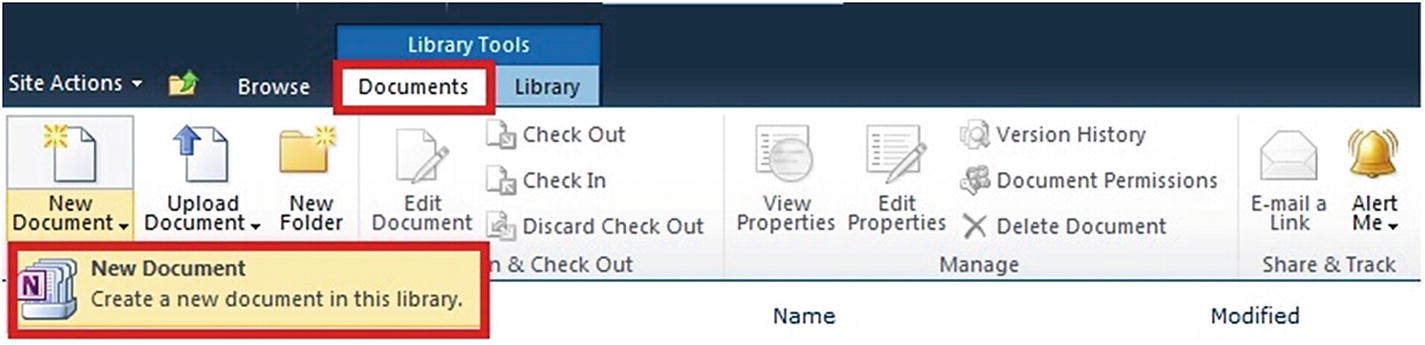 Figure 5-1
Figure 5-1Open a notebook in OneNote
- 2.You can also open a notebook in OneNote by using the Open link on the Home tab. The OneNote app automatically saves your changes to the SharePoint site, as shown in Figure 5-2.
 Figure 5-2
Figure 5-2Edit a notebook directly in OneNote
- 3.
Click the link associated with the notebook in OneNote and copy the URL from the web browser. This URL can be shared through email, a Team site, and Skype.
- 4.To edit a notebook, click Edit in the browser. Multiple users can edit one notebook in OneNote. Further, you can track changes of who is contributing to which piece of content by clicking the Show Authors option available in OneNote. See Figure 5-3.
 Figure 5-3
Figure 5-3Show Authors and version history of Notebook
- 5.
To keep track of who is contributing which pieces of content, click the View tab, and then click Show Authors. You can also view versions of the notebook. Also, you can manage permissions for the notebook by inheriting permissions from the Document Library or by creating new permissions, which are managed by the SharePoint Admin.
SharePoint Communication Sites and OneDrive for Business
Using OneDrive, you can store files from your machine on the cloud and access them whenever you want from any device. You can share them with people within the organization and outside the organization. As part of Office 365, OneDrive allows you to update your files and share them from any part of world. This includes Microsoft office documents as well.
A SharePoint Communication site is a place where users can collaborate and communicate using files, documents, and ideas. It is a place to facilitate two-way communications between different teams and departments. SharePoint Communication sites offer features such as document libraries, task lists, calendars, workflows, wikis, and other features to help your team communicate and collaborate.
- 1.
Sign in to Office 365 as a global admin or SharePoint admin.
- 2.
From the app launcher icon in Office 365 in the upper-left, choose Admin to open the Office 365 Admin center. Choose SharePoint under Admin center and click Settings.
- 3.Ensure that the OneDrive Sync Button is set to Show the Sync Button, as shown in Figure 5-4.
 Figure 5-4
Figure 5-4Show the OneDrive Sync button
- 4.To sync SharePoint files with your new client, you must also sync OneDrive files with the client. Select Start the New Client for the Sync Client for SharePoint option, as shown in Figure 5-5.
 Figure 5-5
Figure 5-5Sync client for SharePoint
- 5.
Click OK to save the changes.
- 1.
Go to the SharePoint Communication sites and head toward the Document Library.
- 2.Select the Documents option in the Document Library and click Sync Files with OneDrive, as shown in Figure 5-6.
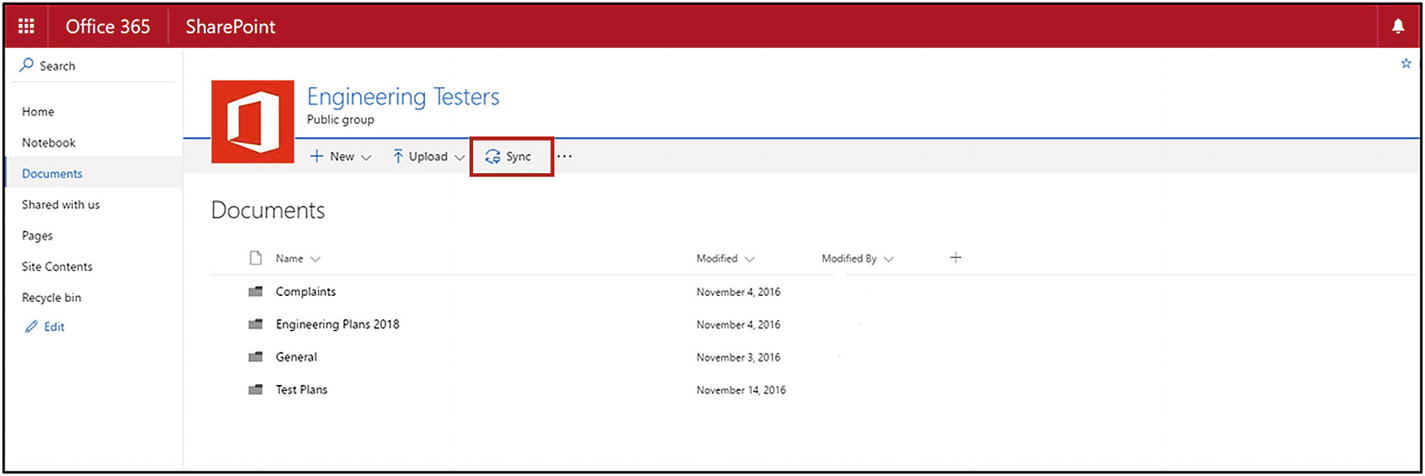 Figure 5-6
Figure 5-6Select the Sync button
- 3.
After this, you will see an option to sync all the files from the site’s documents, or you can select the folders you want. Follow the wizard to complete the sync process.
Microsoft Teams and SharePoint Communication Sites
For each Team site in Microsoft Teams, there is a site in SharePoint Online. Each Team site also gets a default Document Library in the default site in SharePoint to manage documents. Files shared in the Team site are automatically updated in the SharePoint Document Library and the file security options set in SharePoint are automatically reflected within Teams. Private chats in the Team site are stored in the sender’s OneDrive for business.
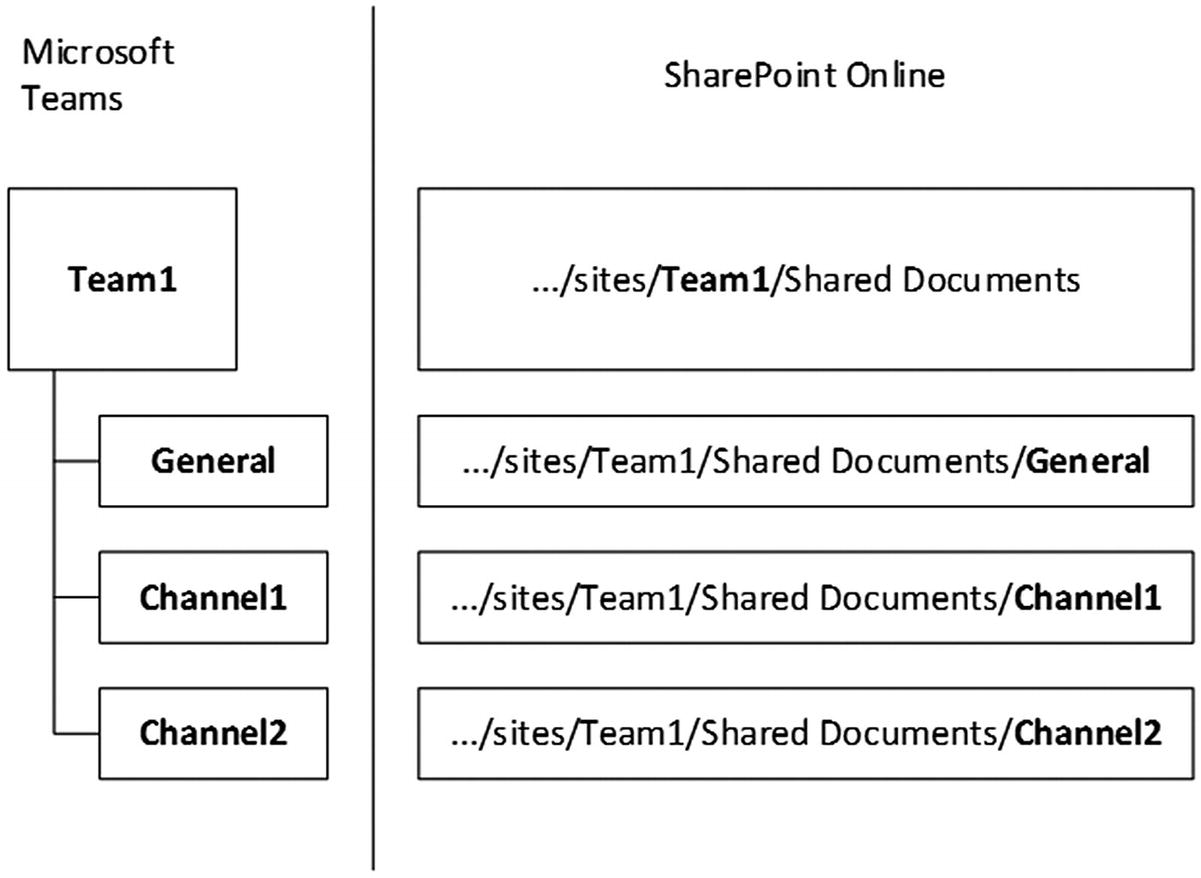
SharePoint and Teams integration
Flow and SharePoint Communication Sites
- 1.In a SharePoint Communication site, navigate to a list or Document Library. The Flow button will be available in the command bar of the SharePoint lists and document libraries. In SharePoint Online, the option to create a flow will only be available for site members who can add and edit items. Click Flow to create a flow, as shown in Figure 5-8.
 Figure 5-8
Figure 5-8Create a flow
- 2.Once you choose Create a Flow, a list of templates containing default workflows will pop up on your screen. Some of the common workflows are Send a Customized Email When a New SharePoint List Item Is Added, Send Approval Email When New Item Is Added in SharePoint, When a Message Is Created in Yammer, Create a SharePoint List Item, and others. For the flow template, there are two Office 365 services involved. The custom flow option also exists at the bottom of the list of templates. See Figure 5-9.
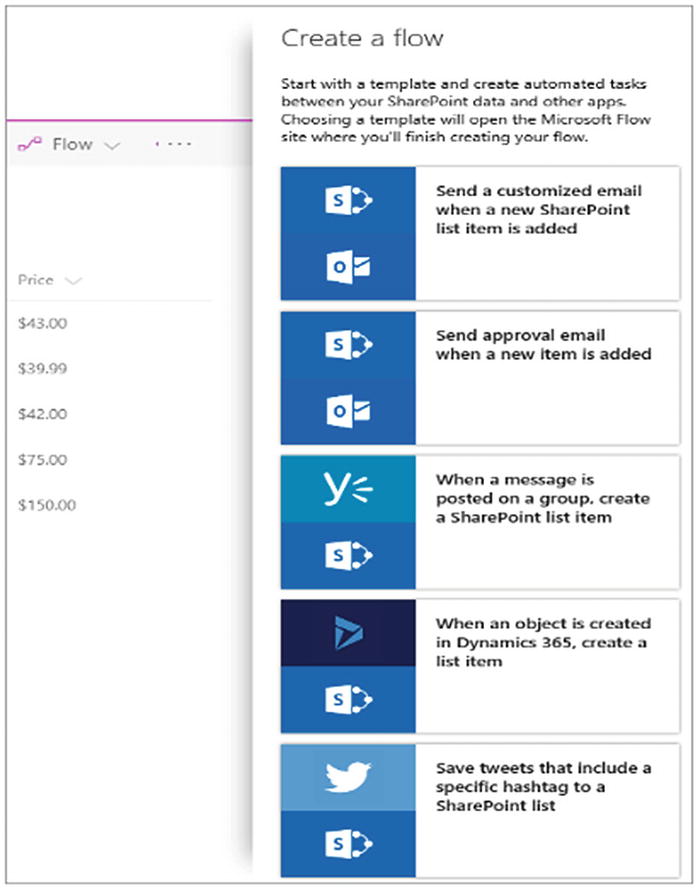 Figure 5-9
Figure 5-9List of templates containing default workflows
- 3.In the Microsoft Flow designer, the first action displayed, which is known as a trigger, will determine how the flow will be started. More actions may be added and each new action will be dependent on the previous action. Office 365 services involved in the flow are dependent on each other. For example, if an email notification is triggered when a new item is added or updated to a SharePoint list, the Outlook and SharePoint services are dependent on each other. No service can function independently in a flow. Also there is a trigger to make the flow automatic or manual. In Figure 5-10, you can modify the standing instructions given to the flow during the initial stage.
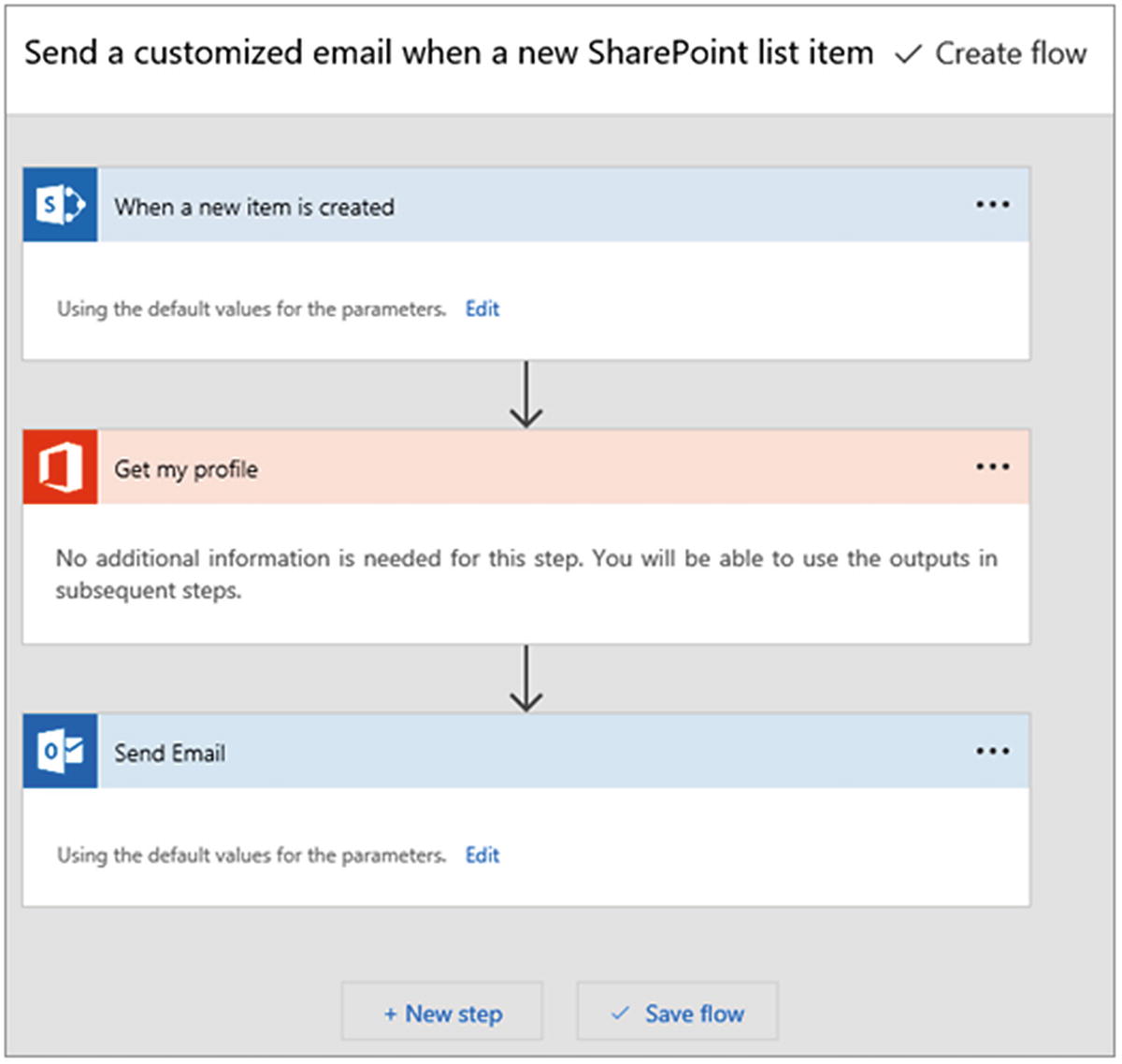 Figure 5-10
Figure 5-10Modify a Flow
Stream and SharePoint Communication Sites
- 1.Edit the Communication site where you want to add the video and choose the plus sign to add the Stream webpart, as shown in Figure 5-11.
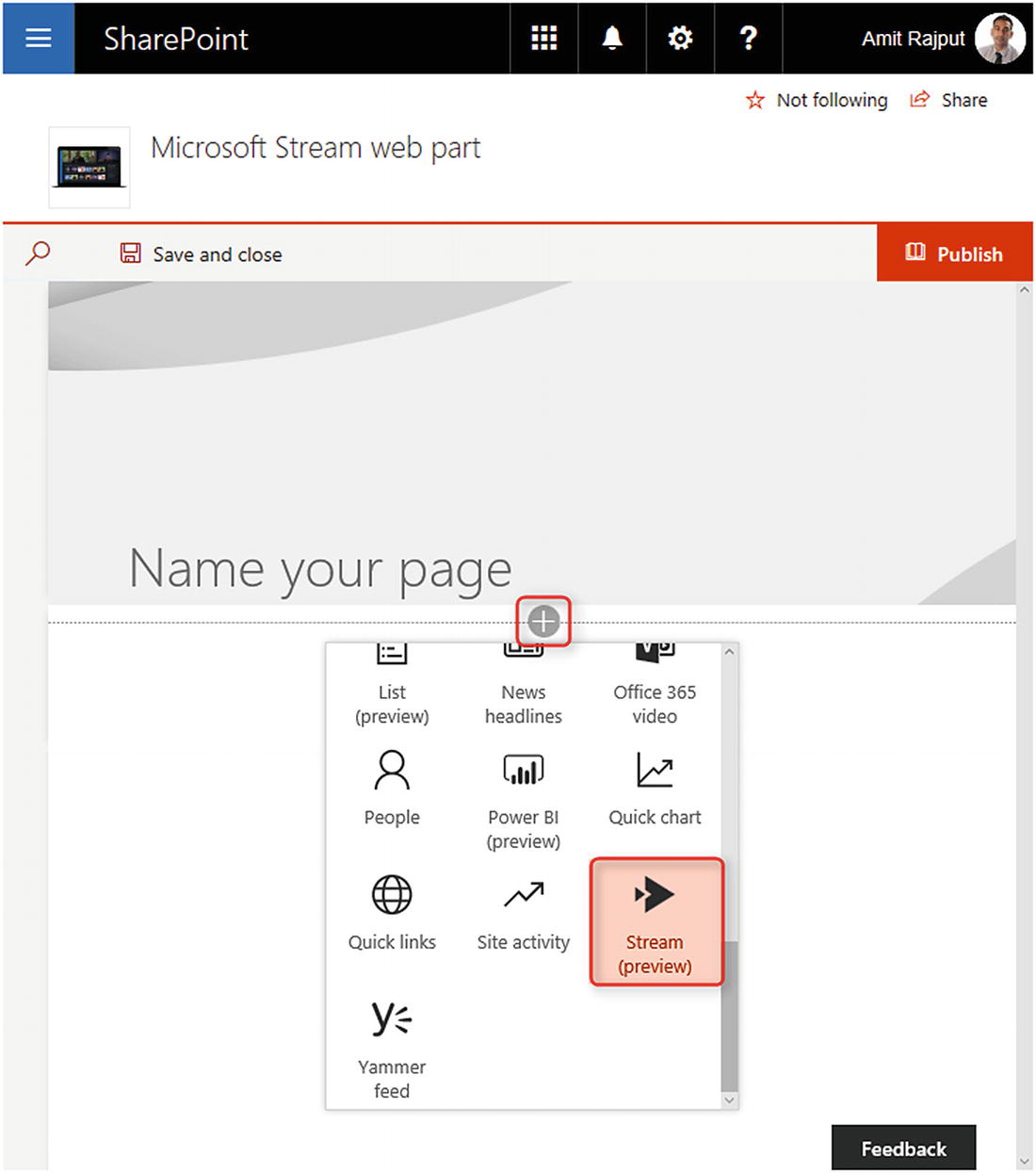 Figure 5-11
Figure 5-11Add the Stream webpart
- 2.Choose webpart and add a video URL. Click the Publish button to display the stream. See Figure 5-12.
 Figure 5-12
Figure 5-12Add video to Stream
Summary
In this chapter, you were introduced to Office 365 and the cloud, and you learned about their benefits. Further, you learned about seamless integration of SharePoint Communication sites with OneNote, OneDrive, Teams, Flow, and Stream. Office Online is integrated into SharePoint Online, which means that you create, store, and modify Office documents in Communication sites and that you can download them to your local machine. Integration of SharePoint Communication sites with Yammer and Outlook will be discussed in the next chapter.