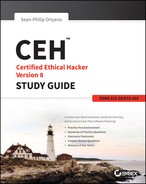Chapter 6
Enumeration of Services
 III. Security
III. Security
- P. Vulnerabilities
 IV. Tools/Systems/Programs
IV. Tools/Systems/Programs
- O. Operating environments
- Q. Log analysis tools
- S. Exploitation tools
You’ve gathered a lot of information up to this point. Now it’s time to start exploring the target system more closely with the intention of using that information to hack into the system.
A Quick Review
Let’s take a brief look back at our previous phases to see what types of information you have collected and how it carries forward to each step up to this point.
Footprinting
Footprinting—gathering as much information as you possibly can about your target—is your first step. You are looking for information pertaining to the whole organization—technology, people, policies, facilities, networks, and other useful information. Footprinting helps you create a profile that can be used for later stages of your attack as well as plan a defensive strategy for future use.
Information that you have gathered during this phase may include:
- IP address ranges
- Namespaces
- Employee information
- Phone numbers
- Facility information
- Job information
During your exploration you’ve likely found that a significant amount of data can be acquired from various sources both common and uncommon.
Scanning
The next phase, scanning, is focused on gathering information from a network with the intention of locating active hosts. You identify hosts for the purpose of attack and for making security assessments as needed. You expect to find information about target systems over the Internet by using public IP addresses. In addition to addresses, you try to gather information about services running on each host.
During this phase you use techniques such as:
- Pings
- Ping sweeps
- Port scans
- Tracert
Processes unmask varying levels of detail about services. Inverse scanning techniques allow you to determine which IP addresses from the ranges you uncover in the footprinting phase do not have a corresponding live host “behind” them.
Now you are ready to move into the next phase: enumeration.
What Is Enumeration?
Enumeration is the process of extracting information from a target system in an organized and methodical manner. During enumeration you should be able to extract information such as usernames, machine names, shares, and services from a system as well as other information depending on the operating environment. Unlike with previous phases, you are initiating active connections to a system in an effort to gather the information you are seeking. Consequently you should consider this phase a high-risk process. Take extra effort to be precise lest you risk detection.
During this phase you are using active connections to the system to perform more aggressive information gathering. The active connections allow you to perform directed queries at the system to extract more information about the target environment. Having retrieved sufficient information, you can assess the strengths and weaknesses of the system. Information gathered during this phase generally falls into the following types:
- Network resources and shares
- Users and groups
- Routing tables
- Auditing and service settings
- Machine names
- Applications and banners
- SNMP and DNS details
So what options are available to an attacker performing enumeration? Let’s take a look at the techniques you will be using in this chapter:
Extracting Information from E-mail IDs This technique is used to obtain username and domain name information from an e-mail address or ID. An e-mail address contains two parts: the first part before the @ is the username and what comes after the @ is the domain name.
Obtaining Information through Default Passwords Every device has default settings in place, and default passwords are part of this group. It is not uncommon to find default settings either partially or wholly left in place, meaning that an attacker can easily gain access to the system and extract information as needed.
Using Brute-force Attacks on Directory Services A directory service is a database that contains information used to administer the network. As such it is a big target for an attacker looking to gain extensive information about an environment. Many directories are vulnerable to input verification deficiencies as well as other holes that may be exploited for the purpose of discovering and compromising user accounts.
Exploiting SNMP The Simple Network Management Protocol (SNMP) can be exploited by an attacker who can guess the strings and use them to extract usernames.
Working with DNS Zone Transfers A zone transfer in DNS is a normal occurrence, but when this information falls into the wrong hands the effect can be devastating. A zone transfer is designed to update DNS servers with the correct information; however, the zone contains information that could map out the network, providing valuable data about the structure of the environment.
Capturing User Groups This technique involves extracting user accounts from specified groups, storing the results, and determining whether the session accounts are in the group.
Windows Basics
The Microsoft Windows operating system is designed to be used as either a stand-alone or a networked environment; however, for this discussion you will assume a networked setup only. In the Windows world, securing access to resources, objects, and other components is handled through many mechanisms, but there are some things that are common to both setups.
You need to know how access to resources such as file shares and other items is managed. Windows uses a model that can be best summed up as defining who gets access to what resources. For example, a user gets access to a file share or printer.
Users
In any operating system, the item that is most responsible for controlling access to the system is the user object. In Windows, the fundamental object that is used to determine access is the user account. User accounts are used in Windows for everything from accessing file shares to running services that allow software components to execute with the proper privileges and access.
Processes in Windows are run under one of the following user contexts:
Local Service A user account with higher than normal access to the local system but only limited access to the network.
Network Service A user account with normal access to the network but only limited access to the local system.
System A super-user style account that has nearly unlimited access to the local system.
Current User The currently logged-in user, who can run applications and tasks but is still subject to restrictions that other users are not subject to. The restrictions on this account hold true even if the user account being used is an Administrator account.
Each of these user accounts is used for specific reasons. In a typical Windows session each is running different processes behind the scenes to keep the system performing.
Groups
Groups are used by operating systems such as Windows and Linux to grant access to resources as well as to simplify management. Groups are effective administration tools that enable management of multiple users. A group can contain a large number of users that can then be managed as a unit. This approach allows you to assign access to a resource such as a shared folder to a group instead of each user individually, saving substantial time and effort. You can configure your own groups as you see fit on your network and systems, but most vendors such as Microsoft include a number of predefined groups that you can use or modify as needed. There are several default groups in Windows:
Anonymous Logon Designed to allow anonymous access to resources; typically used when accessing a web server or web applications.
Batch Used to allow batch jobs to run schedule tasks, such as a nightly cleanup job that deletes temporary files.
Creator Group Windows 2000 uses this group to automatically grant access permissions to users who are members of the same group(s) as the creator of a file or a directory.
Creator Owner The person who created the file or directory is a member of this group. Windows 2000, and later, uses this group to automatically grant access permissions to the creator of a file or directory.
Everyone All interactive, network, dial-up, and authenticated users are members of this group. This group is used to give wide access to a system resource.
Interactive Any user logged on to the local system has the Interactive identity, which allows only local users to access a resource.
Network Any user accessing the system through a network has the Network identity, which allows only remote users to access a resource.
Restricted Users and computers with restricted capabilities have the restricted identity. On a member server or workstation, a local user who is a member of the Users group (rather than the Power Users group) has this identity.
Self Refers to the object and allows the object to modify itself.
Service Any service accessing the system has the Service identity, which grants access to processes being run by Windows 2000, and later, services.
System The Windows 2000, and later, operating system has the System identity, which is used when the operating system needs to perform a system-level function.
Terminal Server User Allows Terminal Server users to access Terminal Server applications and to perform other necessary tasks with Terminal Services.
Security Identifiers
A very important idea for you to grasp is that of the security identifier (SID). Each user account in Windows has a SID, which is a combination of characters that looks like the following:
S-1-5-32-1045337234-12924708993-5683276719-19000Even though you use a username to access the system, Windows identifies each user, group, or object by the SID. For example, Windows uses the SID to look up a user account and see whether a password matches. Also, SIDs are used in every situation in which permissions need to be checked—for example, when a user attempts to access a folder or shared resource.
Services and Ports of Interest
When moving into the enumeration phase, you should know those ports and services that are commonly used and what type of information they can offer to you as an attacker. You should expect during your scanning phase to uncover a number of ports. Here are a few that you should make sure you pay close attention to:
TCP 53 This port is used for DNS Zone transfers, the mechanism through which the DNS system keeps servers up to date with the latest zone data.
TCP 135 This port is used during communications between client-server applications, such as allowing Microsoft Outlook to communicate with Microsoft Exchange.
TCP 137 This port associated with NetBIOS Name Service (NBNS) is a mechanism designed to provide name resolution services involving the NetBIOS protocol. The service allows NetBIOS to associate names and IP addresses of individuals systems and services. It is important to note that this service is a natural and easy target for many attackers.
TCP 139 NetBIOS Session Service, also known as SMB over NetBIOS, lets you manage connections between NetBIOS-enabled clients and applications and is associated with port TCP 139. The service is used by NetBIOS to establish connections and tear them down when they are no longer needed.
TCP 445 SMB over TCP, or Direct Host, is a service designed to improve network access and bypass NetBIOS use. This service is available only in versions of Windows starting at Windows 2000 and later. SMB over TCP is closely associated with TCP 445.
UDP 161 and 162 SNMP is a protocol used to manage and monitor network devices and hosts. The protocol is designed to facilitate messaging, monitoring, auditing, and other capabilities. SNMP works on two ports: 161 and 162. Listening takes place on 161 and traps are received on 162.
TCP/UDP 389 Lightweight Directory Access Protocol (LDAP) is used by many applications; two of the most common are Active Directory and Exchange. The protocol is used to exchange information between two parties. If the TCP/UDP 389 port is open, it indicates that one of these or a similar product may be present.
TCP/UDP 3268 Global Catalog Service associated with Microsoft’s Active Directory and runs on port 3368, on Windows 2000 systems, and later. Service is used to locate information within Active Directory.
TCP 25 Simple Mail Transfer Protocol (SMTP) is used for the transmission of messages in the form of e-mail across networks. By standard, the SMTP protocol will be accessible on TCP 25.
Commonly Exploited Services
The Windows OS is popular with both users and attackers for various reasons, but for now let’s focus on attackers and what they exploit.
Windows has long been known for running a number of services by default, each of which opens up a can of worms for a defender and a target of opportunity for an attacker. Each service on a system is designed to provide extra features and capabilities to the system such as file sharing, name resolution, and network management, among others. Windows can have around 30 or so services running by default, not including the ones that individual applications may install.
One step in gaining a foothold in a Windows system is exploiting the NetBIOS API. This service was originally intended to assist in the access to resources on a local area network (LAN) only. The service was designed to use 16 character names, with the first 15 characters identifying the machine and the last character representing a service or item on the machine itself. NetBIOS has proven to be a blessing to some and a curse to others. Let’s look at why.
An attacker who is using certain tools and techniques (more on this in a moment) can extract quite a bit of information from NetBIOS. Using scanning techniques, an attacker can sweep a system, find port 139 open, and know that this port is commonly associated with NetBIOS. Once the port has been identified, they can attempt to view or access information such as file shares, printer sharing, usernames, group information, or other goodies that may prove helpful.
One of the many tools that can be used to work with NetBIOS is a command-line utility nbtstat. This utility can display information, including name tables and protocol statistics, for local or remote systems. Included with every version of the Windows operating system, nbtstat can assist in network troubleshooting and maintenance. It is specifically designed to troubleshoot name resolution issues that are a result of the NetBIOS service. During normal operation, a service in Windows known as NetBIOS over TCP/IP will resolve NetBIOS names to IP addresses. nbtstat is designed to locate problems with this service.
In addition, the utility has the ability to return names (if any) registered with the Windows Internet Naming Service (WINS).
Tasks You Can Do with nbtstat
Run the nbtstat command as follows to return the name table on a remote system:
nbtstat.exe −a < "netbios name of remote system"The -a switch can be used to return a list of addresses and NetBIOS names the system has resolved. The command line that uses this option would look like the following if the targeted system had an IP address of 192.168.1.10:
nbtstat -A 192.168.1.10The nbtstat command can do much more than these two functions. The following is a partial listing of the options available with the nbtstat command:
-aReturns the NetBIOS name table and mandatory access control (MAC) address of the address card for the computer name specified-ALists the same information as-awhen given the target’s IP address-cLists the contents of the NetBIOS name cache-nNames: Displays the names registered locally by NetBIOS applications such as the server and redirector-rResolved: Displays a count of all names resolved by broadcast or the WINS server-sSessions: Lists the NetBIOS sessions table and converts destination IP addresses to computer NetBIOS names-SSessions: Lists the current NetBIOS sessions and their status, along with the IP address
NULL Sessions
A powerful feature as well as a potential liability is something known as the NULL session. This feature is used to allow clients or endpoints of a connection to access certain types of information across the network. NULL sessions are not anything new and in fact have been part of the Windows operating system for a considerable amount of time for completely legitimate purposes; the problem is that they are also a source of potential abuse as well. As you will soon see, the NULL session can reveal a wealth of information.
Basically a NULL session is something that occurs when a connection is made to a Windows system without credentials being provided. This session is one that can only be made to a special location called the interprocess communication (IPC), which is an administrative share. In normal practice, NULL sessions are designed to facilitate a connection between systems on a network to allow one system to enumerate the process and shares on the other. Information that may be obtained during this process includes:
- List of users and groups
- List of machines
- List of shares
- Users and host SIDs
The NULL session allows access to a system using a special account called a NULL user that can be used to reveal information about system shares or user accounts while not requiring a username or password to do so.
Exploiting a NULL session is a simple task that requires only a short list of commands. For example, assume that a computer has the name “zelda” as the hostname, which would mean you could attach to that system by using the following, where the host is the IP address or name of the system being targeted:
net use \zeldaipc$ " /user:"To view the shares available on a particular system, after issuing the command to connect to the ipc$ share on the target system issue the following command:
net view \zeldaThis command lists the shares on the system. Of course if no other shared resources are available nothing will be displayed.
Once an attacker has this list of shares, the next step is to connect to a share and view the data. This is easy to do at this point by using the net use command:
net use s: \zelda(shared folder name)You should now be able to view the contents of the folder by browsing the S: drive, which is mapped in this example.
SuperScan
You used SuperScan earlier to do scanning, but this scanner is more than a one-trick pony and can help you with your NetBIOS exploration. In addition to SuperScan’s documented abilities to scan TCP and UDP ports, perform ping scans, and run whois and tracert, it has a formidable suite of features designed to query a system and return useful information.
SuperScan offers a number of useful enumeration utilities designed for extracting information such as the following from a Windows-based host:
- NetBIOS name table
- NULL session
- MAC addresses
- Workstation type
- Users
- Groups
- Remote procedure call (RPC) endpoint dump
- Account policies
- Shares
- Domains
- Logon sessions
- Trusted domains
- Services
The PsTools Suite
Standing tall next to our other tools is a suite of Microsoft tools designed to extract various kinds of information and perform other tasks involving a system. The tools in the PsTools suite allow you to manage remote systems as well as the local system.
The tools included in the suite, downloadable as a package, are as follows:
PsExec Executes processes remotely
PsFile Displays files opened remotely
PsGetSid Displays the SID of a computer or a user
PsInfo Lists information about a system
PsPing Measures network performance
PsKill Kills processes by name or process ID
PsList Lists detailed information about processes
PsLoggedOn Lets you see who’s logged on locally and via resource sharing (full source is included)
PsLogList Dumps event log records
PsPasswd Changes account passwords
PsService Views and controls services
PsShutdown Shuts down and optionally reboots a computer
PsSuspend Suspends processes
PsUptime Shows you how long a system has been running since its last reboot (PsUptime’s functionality has been incorporated into PsInfo)
Enumeration with SNMP
Another useful mechanism for enumerating a target system is the Simple Network Management Protocol (SNMP). This protocol is used to assist in the management of devices such as routers, hubs, and switches, among others.
SNMP comes in three versions:
SNMPv1 This version of the protocol was introduced as a standardized mechanism for managing network devices. While it accomplished many tasks such as introducing a standardized protocol, it lacked in many others. The shortcomings of this protocol were addressed in later versions. Of interest to the pen tester is the fact that this version does not include any security measures.
SNMPv2 This version introduced new management functions as well as security features that were not included in the initial version. By design this version of the protocol is backwards compatible with SNMPv1.
SNMPv3 This is the latest version of the protocol; it places increased emphasis on the area of security. The security of SNMPv3 is focused on two areas:
- Authentication is used to ensure that traps are read by only the intended recipient.
- Privacy encrypts the payload of the SNMP message to ensure that it cannot be read by unauthorized users.
SNMP is an application layer protocol that functions using UDP. The protocol works across platforms, meaning it can be accessed on most modern operating systems including Windows, Linux, and Unix. The main requirement for SNMP is that the network is running the TCP/IP protocol.
SNMP enumeration for the ethical hacker consists of leveraging the weaknesses in the protocol to reveal user accounts and devices on a target running the protocol. To understand how this is possible, let’s delve into some components of the SNMP system. In the SNMP system two components are running: the SNMP agent and the SNMP management station. The agent is located on the device to be managed or monitored, whereas the management station communicates with the agent itself.
The system works through the use of the agent and the management station like so:
- The SNMP management station sends a request to the agent.
- The agent receives the request and sends back a reply.
The messages sent back and forth function by setting or reading variables on a device. Additionally the agents use traps to let the management station know if anything has occurred, such as failure or reboot, that needs to be addressed.
Management Information Base
Management Information Base (MIB) is a database that contains descriptions of the network objects that can be managed through SNMP. MIB is the collection of hierarchically organized information. It provides a standard representation of the SNMP agent’s information and storage. MIB elements are recognized using object identifiers. The object identifier (OID) is the numeric name given to the object and begins with the root of the MIB tree. It can uniquely identify the object present in the MIB hierarchy.
MIB-managed objects include scalar objects that define a single object instance and tabular objects that define groups of related object instances. The object identifiers include the object’s type, such as counter, string, or address; access level such as read or read/write; size restrictions; and range information. MIB is used as a codebook by the SNMP manager for converting the OID numbers into a human-readable display.
By default the SNMP protocol tends to contain two passwords used to both configure and read the information from an agent:
- Read community string
- Configuration of the device or system can be viewed with the help of this password.
- These strings are public.
- Read/write community string
- Configuration on the device can be changed or edited using this password.
- These strings are private.
Although these strings can be changed, they can also be left at the defaults noted here. Attackers can and will take the opportunity to leverage this mistake. An attacker can use the default passwords for changing or viewing information for a device or system. As an attacker you will attempt to use the service to enumerate the information from the device for later attacks.
The following can be extracted through SNMP:
- Network resources such as hosts, routers, and devices
- File shares
- ARP tables
- Routing tables
- Device-specific information
- Traffic statistics
Commonly used SNMP enumeration tools include SNMPUtil and SolarWinds’ IP Network Browser.
SNScan
SNScan is a utility designed to detect devices on a network enabled for SNMP. The utility helps you locate and identify devices that are vulnerable to SNMP attacks. SNScan scans specific ports (for example, UDP 161, 193, 391, and 1993) and looks for the use of standard (public and private) and user-defined SNMP community names. User-defined community names may be used to more effectively evaluate the presence of SNMP-enabled devices in complex networks.
Unix and Linux Enumeration
Linux and Unix systems are no different from Windows systems and can be enumerated as well. The difference lies in the tools and the approach. In this section you will take a look at a handful of the tools that have proven useful in exploring these systems.
finger
The finger command is designed to return information about a user on a given system. When executed it returns information such as the user’s home directory, login time, idle times, office location, and the last time they both received or read mail.
The command line for the finger command looks like this:
finger <switches> usernameSwitches that can be used with the finger command include the following:
-bremoves the home directory and shell from the user display.-fremoves header information from the display.-wremoves the full name from the display.-lreturns the list of users.
rpcinfo
The rpcinfo command enumerates information exposed over the Remote Procedure Call (RPC) protocol.
The command line for rpcinfo looks like this:
rpcinfo <switches> hostnameSwitches that can be used with rpcinfo include the following:
-mdisplays a list of statistics for RPC on a given host.-sdisplays a list of registered RPC applications on a given host.
showmount
The showmount command lists and identifies the shared directories present on a given system. showmount displays a list of all clients that have remotely mounted a file system.
The command line for showmount looks like this:
/usr/sbin/showmount [- ade ] [hostname]Switches that can be used with showmount include the following:
-aprints all remote mounts.-dlists directories that have been remotely mounted by clients.-eprints the list of shared file systems.
Enum4linux
One tool worth looking at is enum4linux, which allows for the extraction of information through samba.
So first, what is samba? Per samba.org, the software is described as:
...software that can be run on a platform other than Microsoft Windows, for example, UNIX, Linux, IBM System 390, OpenVMS, and other operating systems. Samba uses the TCP/IP protocol that is installed on the host server. When correctly configured, it allows that host to interact with a Microsoft Windows client or server as if it is a Windows file and print server.
Enum4linux allows for extraction of information where samba is in use. Information that can be returned includes the following:
- Group membership information
- Share information
- Workgroup or domain membership
- Remote operating system identification
- Password policy retrieval
LDAP and Directory Service Enumeration
The Lightweight Directory Access Protocol (LDAP) is used to interact with and organize databases. LDAP is very widely used due to the fact that it is an open standard that is used by a number of vendors in their own products—in many cases a directory service like Microsoft’s Active Directory.
A directory is a database, but the data is organized in a hierarchical or logical format. Another way of looking at this design is to think of the organization of data much like the files and folders on a hard drive. To make this data easier and more efficient to access, you can use DNS alongside the service to speed up queries.
Directory services that make use of LDAP include:
- Active Directory
- Novell eDirectory
- OpenLDAP
- Open Directory
- Oracle iPlanet
Tools that allow for the enumeration of LDAP-enabled systems and services include the following:
- JXplorer
- LDAP Admin Tool
- LDAP Account Manager
- LEX (The LDAP Explorer)
- Active Directory Explorer
- LDAP Administration Tool
- LDAP Search
- Active Directory Domain Services Management Pack
- LDAP Browser/Editor
Enumeration Using NTP
Another effective way to gather information about a network and the resources on it is through use of the Network Time Protocol (NTP). Before you look at how to exploit this protocol for information-gathering purposes, you need to understand what the protocol does and what purpose it serves.
NTP is a protocol used to synchronize the clocks across the hosts on a network. The importance of the protocol is extremely high considering that directory services rely on clock settings for logon purposes.
The following commands can be used against an NTP server:
ntpdatentptracentpdcntpq
SMTP Enumeration
Yet another effective way of gathering information from a target is through the use of SMTP. This protocol is designed to send messages between servers that send and receive e-mail. SMTP is the standard used by the majority of e-mail servers and clients today.
So how is this protocol used to gather information from a server? The process is quite simple if you have a fundamental understanding of a few commands and how to use them.
Using VRFY
One easy way to verify the existence of e-mail accounts on a server is by using the telnet command to attach to the target and extract the information. The VRFY command is used within the protocol to check whether a specific user ID is present. However, this same command can be used by an attacker to locate valid accounts for attack, and if scripted, it could also be used to extract multiple accounts in a short time, as shown here:
telnet 10.0.0.1 25 (where 10.0.0.1 is the server IP and 25 is the port for SMTP)
220 server1 ESMTP Sendmail 8.9.3
HELO
501 HELO requires domain address
HELO x
250 server1 Hello [10.0.0.72], pleased to meet you
VRFY chell
250 Super-User <link@server1>
VRFY glados
550 glados... User unknownThe previous code used VRFY to validate the user accounts for linking and zelda. The server responded with information that indicates chell is a valid user whereas a “User unknown” response for glados indicates the opposite.
Using EXPN
EXPN is another valuable command for a pen tester or an attacker. The command is similar in functioning to the VRFY command, but rather than returning one user, it can return all the users on a distribution list:
telnet 10.0.0.1 25 (where 10.0.0.1 is the server IP and 25 is the port for SMTP)
220 server1 ESMTP Sendmail 8.9.3
HELO
501 HELO requires domain address
HELO x
250 server1 Hello [10.0.0.72], pleased to meet you
EXPN link
250 Super-User <link@myhost>
EXPN zelda
550 zelda... User unknownUsing RCPT TO
The command RCPT TO identifies the recipient of an e-mail message. This command can be repeated multiple times for a given message in order to deliver a single message to multiple recipients. Here’s an example:
telnet 10.0.0.1 25
220 server1 ESMTP Sendmail 8.9.3
HELO
501 HELO requires domain address
HELO x
250 server1 Hello [10.0.0.72], pleased to meet you
MAIL FROM:link
250 link... Sender ok
RCPT TO:link
250 link... Recipient ok
RCPT TO: zelda
550 zelda... User unknownAlthough these attacks aren’t all that difficult to execute from the command line, there are other options for these attacks through SMTP such as TamoSoft’s Essential NetTools or NetScanTools Pro.
SMTP Relay
The SMTP Relay service lets users send e-mails through external servers. Open e-mail relays aren’t the problem they used to be, but you still need to check for them. Spammers and hackers can use an e-mail server to send spam or malware through e-mail under the guise of the unsuspecting open-relay owner.
Summary
This chapter described the process of enumerating the resources on a system for a later attack. You began by exploring various items on a system such as user accounts and group information. Information from the previous footprinting phase was gathered with little to no interaction or disturbing of the target, whereas in this phase you are more proactively obtaining information. Information brought into this phase includes usernames, IP ranges, share names, and system information.
An attacker who wants to perform increasingly aggressive and powerful actions will need to gain greater access. This is done by building on the information obtained through careful investigation. To perform this investigation, you have such options as the use of NetBIOS NULL sessions, SNMP enumeration, SMTP commands, and utilities such as the PsTools suite.
If enumeration is performed correctly the attacker should have a good picture of what the system looks like. Information should include account information, group information, share information, network data, service data, application profiles, and much more.
Exam Essentials
Understand the process of enumeration. Make sure you can identify the process of system hacking and how it is carried out against a system and what the end results are for the attacker and the defender.
Know the different types of ports. Understand the differences between the different types of ports; specifically know port numbers and the differences between TCP and UDP. Know that the two different port types are used for different reasons.
Know your protocols. Understand the differences between SNMP, SMTP, HTTP, FTP, RCP, and other protocols and where you might find them.
Review Questions
Enumeration is useful to system hacking because it provides which of the following:
- Passwords
- IP ranges
- Configurations
- Usernames
Enumeration does not uncover which of the following pieces of information?
- Services
- User accounts
- Ports
- Shares
________ involves increasing a user’s access on a system.
- System hacking
- Privilege escalation
- Enumeration
- Backdoor
________ is the process of exploiting services on a system.
- System hacking
- Privilege escalation
- Enumeration
- Backdoor
VRFYis used to do which of the following?- Validate an e-mail address
- Expand a mailing list
- Validate an e-mail server
- Test a connection
________ is a method for expanding an e-mail list.
VRFYEXPNRCPT TOSMTP
An attacker can use ________ to enumerate users on a system.
- NetBIOS
- TCP/IP
- NetBEUI
- NNTP
A ________ is used to connect to a remote system using NetBIOS.
- NULL session
- Hash
- Rainbow table
- Rootkit
________ is used to synchronize clocks on a network.
- SAM
- NTP
- NetBIOS
- FTP
Port number ________ is used for SMTP.
- 25
- 110
- 389
- 52
Port number ________ is used by DNS for zone transfers.
- 53 TCP
- 53 UDP
- 25 TCP
- 25 UDP
Which command can be used to view NetBIOS information?
netstatnmapnbtstattelnet
SNScan is used to access information for which protocol?
- SMTP
- FTP
- SMNP
- HTTP
SMTP is used to perform which function?
- Monitor network equipment
- Transmit status information
- Send e-mail messages
- Transfer files
Which ports does SNMP use to function?
- 160 and 161
- 160 and 162
- 389 and 160
- 161 and 162
LDAP is used to perform which function?
- Query a network
- Query a database
- Query a directory
- Query a file system
SNMP is used to do which of the following?
- Transfer files
- Synchronize clocks
- Monitor network devices
- Retrieve mail from a server
SNMP is used to perform which function in relation to hardware?
- Trap messages
- Monitor and manage traffic
- Manage users and groups
- Monitor security and violations
What is a SID used to do?
- Identify permissions
- Identify a domain controller
- Identify a user
- Identify a mail account
A DNS zone transfer is used to do which of the following?
- Copy files
- Perform searches
- Synchronize server information
- Decommission servers