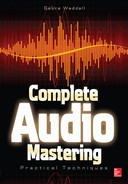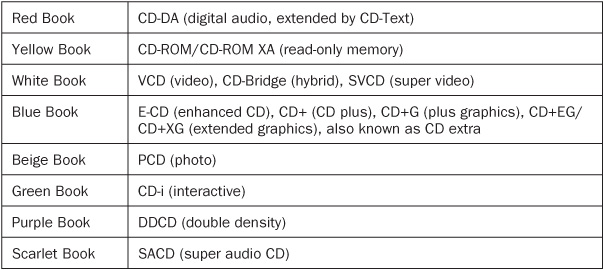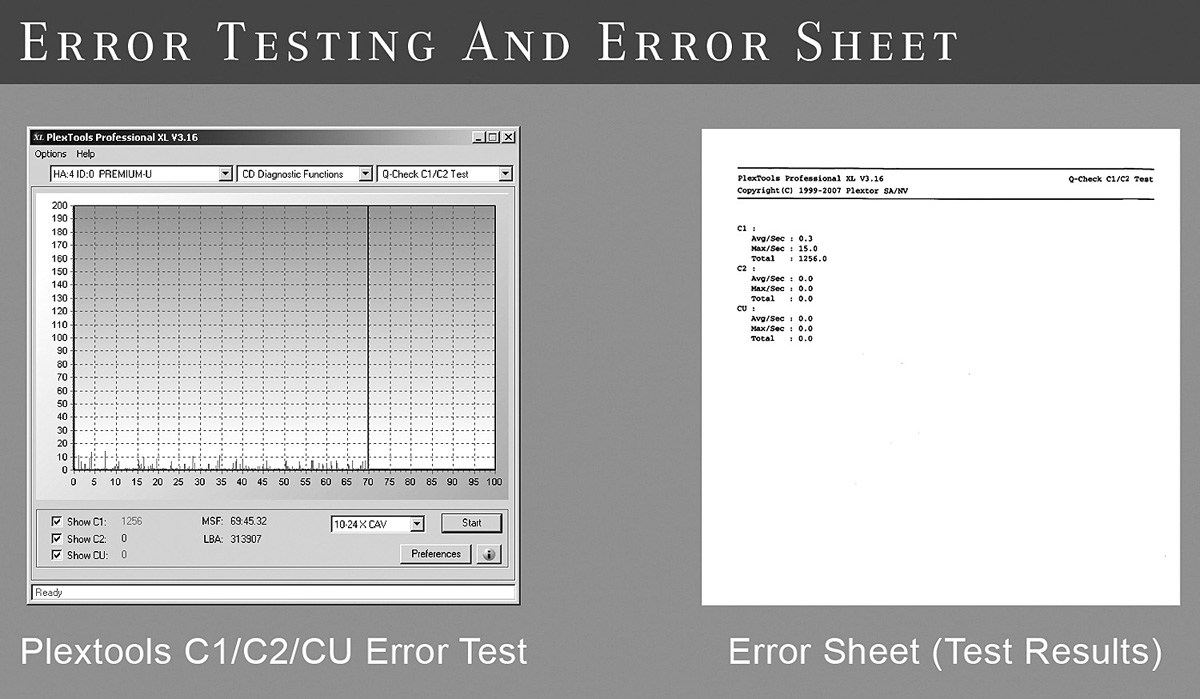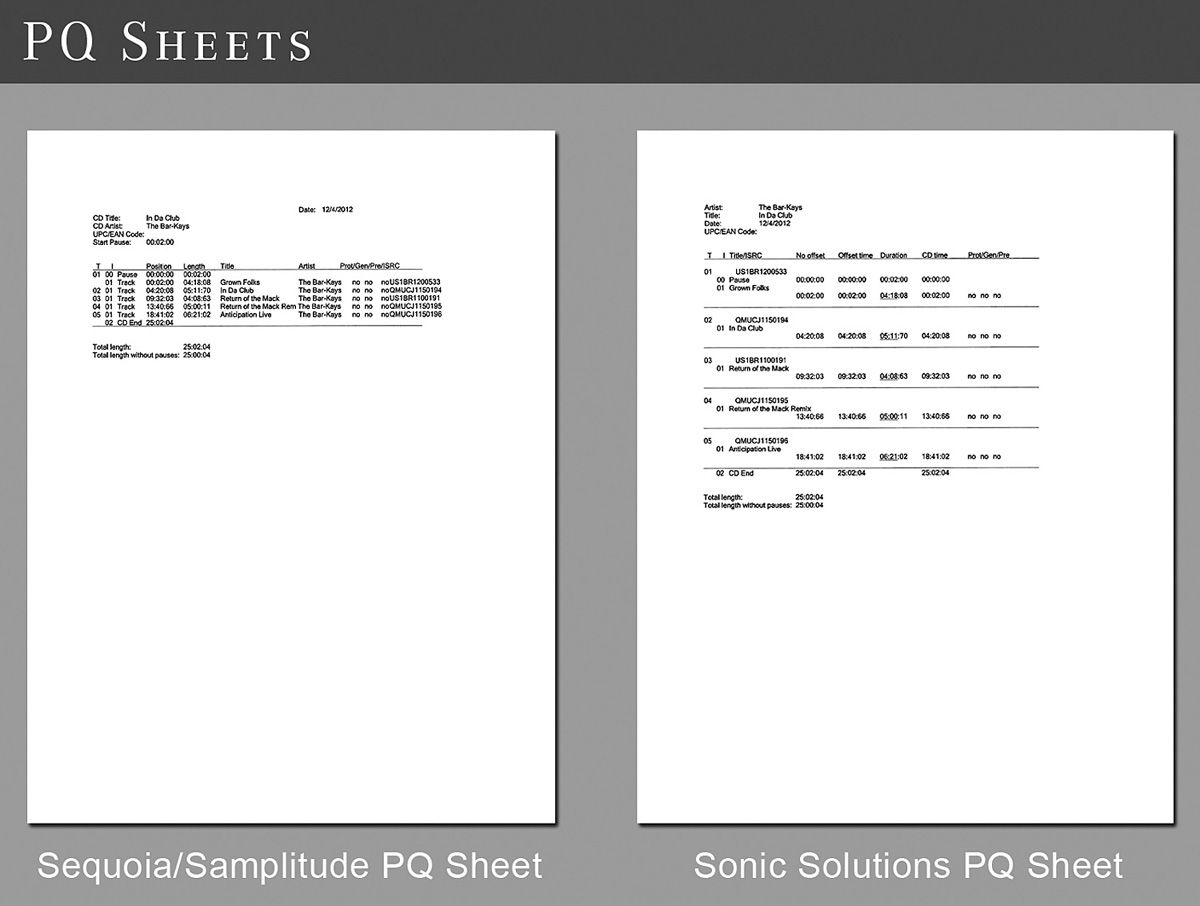CHAPTER 12
Preparing the Final Output
The mastering role is nearly complete. It’s time to put the recordings in their final format, ready for delivery to the client. These formats include CD, WAV, MP3, and a few others. You should take great care in accomplishing this final step because you are creating something that will be used for manufacturing or distribution. Ultimately, the result of this step will shape the client’s perception of your mastering services.
Providing Client a Preview for Approval
Clients will need to listen to the final master for approval. MP3, WAV, DDP, or reference CDs can be used for this purpose.
Mastering studios will often send a WAV file to clients for approval. However, using WAV files does not allow previewing of album cross-fades, CD pauses, CD text, and International Standard Recording Codes (ISRCs). Instead, you might use DDP files. DDP files allow for everything to be previewed and are the most complete way to have a client approve the work. Software such as Sonoris DDP and Tonic DDP allow mastering studios to send clients a licensed DDP player for previewing. With this option, the client may not need to be shipped any physical disc, saving shipping and supply costs. If the client approves, he or she can simply send the DDP on to the duplicator/replicator, and the order is complete.
Another option is to provide the client with a reference disc. This is the slowest option if the client is not local.
Previewing is important because clients can listen in a familiar environment with familiar equipment. Afterwards, the client can provide feedback and make requests for any revisions.
Making Revisions
Changes are made at their appropriate processing stage. For example, if the client would like a brighter sound, equalization would not be applied to the final master; it should be adjusted in the chain in sequence. Once revisions are made, the client is provided with another preview.
Quality Control
The final master is listened to entirely, sometimes in headphones, for quality control. It is best to listen to the entire final output that will be duplicated/replicated, whether it is a DDP or a CD. The heads and tails of the recordings are where problems occur the most. Careful attention is paid to these sections. Quality-control responsibility can be shared with the client by asking him or her to carefully listen to the final output before duplication/replication.
Red Book/Rainbow Books
There are a number of standards such as the well-known Red Book standard. Each has its own color, and collectively they are called the rainbow books, as shown in Table 12-1. The rainbow books define the various formats for CDs.
It is good for mastering engineers to be aware of these standards and remain familiar with the Red Book standard. Rarely, you may be called on to create an enhanced/mixed-mode CD, which is defined by the Blue Book standard and requires specialized software. For mastering engineers, the details of the Red Book standard mostly apply when dealing with CD duplicators/replicators. If their software returns an error, you may need to troubleshoot to discover the cause, requiring knowledge of the Red Book standard.
Red Book CD Specifications
There are a few basic specifications for a Red Book CD that every mastering engineer should know:
• Maximum running time is 79.8 minutes.
• Minimum duration for a track is 4 seconds, including any pauses.
• Maximum number of tracks is 99.
• Maximum number of index points (subdivisions of a track) is 99, with no maximum time limit.
• It is in 16-bit format with a sample rate of 44.1k.
Setting Track Markers
Track markers are set between each recording of an album. This is where the CD player will begin playing when a track number is selected. Track markers must be set on a CD frame (there are 75 per second); otherwise, the marker will be moved to the closest frame. To do this in Samplitude/Sequoia, the digital audio workstation (DAW) is set to “CD MSF” (minutes, seconds, frames) mode, and the snapping is set to frames before the track markers are set.
CD Pause Length
A pause length can be set for a CD so that between each track, the CD player will pause for that length. This is the familiar 2-second gap between songs on some CDs. In recent years, this pause length is often set at zero, especially when there are cross-faded songs that require no gap.
Today, virtually all engineers prefer to set the overall pause length to zero and perform spacing with other means. This gives the benefit of more natural transitions, and spacing is retained when a CD is ripped.
The pause before the first track is something that can be set independently of the pause between all other songs. The Red Book standard requires that this pause be at least 2 seconds. Most mastering engineers always use that minimum length.
Track Offsets
Track offsets are the space between the track marker and the beginning of the recording. Often some amount of silence is left between the track marker and the beginning of the music, or it is inserted with a delay. Many mastering engineers measure the track offset in CD frames. There are 75 CD frames per second. This unit of measure is commonly abbreviated as CDF and is designated in some software as CD MSF (this stands for compact disc minutes, seconds, and frames). Perhaps the most common track offset is 6 CDF (80 ms), with 15 CDF (200 ms) also being common.
This offset is easily accomplished with a DAW’s built-in offline/destructive delay processor, which is capable of precisely inserting this delay. First, a cut would be made before the first oscillation, and then the delay would be processed. This feature is not offered with any plug-in because of the way many DAWs perform delay compensation. You must use the DAW’s built-in delay processing. Of course, this spacing would not be used when a song is being cross-faded with another song.
International Standard Recording Codes
ISRCs are like social security numbers for recordings—each one is unique. However, they are not issued by a government but instead are an agreed-on international standard administered by the International Confederation of Societies of Authors and Composers (CISAC) in France. CISAC appoints creative societies to facilitate assigning codes in various countries, such as the Recording Industry Association of America (RIAA) in the United States. ISRCs can be obtained by the client and supplied to the mastering engineer. Clients can obtain the codes from their record labels, digital distributors such as CD Baby and Tunecore, or apply for their own ISRC prefix (in the United States, the prefix would be assigned by the RIAA). It is also possible for a mastering studio to become an ISRC manager, although the vast majority of studios do not because of the paperwork, cost, and responsibility of record keeping.
MCN/UPC/EAN Codes
When Universal Product Code (UPC)/European Article Number (EAN)/barcodes are embedded into an audio CD, they are called Media Catalog Numbers (MCNs). MCNs are 13 digits, and EANs are also 13 digits. UPCs are 12 digits, so a zero is added to the beginning of the 12-digit UPC to make it an MCN when encoding to CD-Text. Sometimes these codes may be called a matrix number or release number.
These codes are unique for a product being sold, such as an album, extended play (EP) or even a single. Ideally, these will be supplied by a record label. Independent artists usually obtain them from digital distributors (often CD Baby or Tunecore) or their CD manufacturer. Clients also can apply to obtain UPCs from the Global Standards One (GS1), although the price is a minimum of $760. GS1 is no longer offering the ability to resell UPC codes and has recently implemented initiatives to stop businesses from reselling them. It is generally allowing people who were already reselling the codes to continue, considering them to be “grandfathered,” including CD Baby, Tunecore, and others.
CD-Text
CD-Text is digital text embedded into a CD that is displayed by some CD players or used to provide information to databases regarding a CD. The CD-Text format was jointly created by Phillips and Sony. Both companies hold patents for CD-Text, and if CD-Text is used, royalties must be paid to Phillips under their “Joint CD Disc Patent License Agreement” (search Google for more information). CD manufacturers may be billed a licensing fee for creating discs that use CD-Text, and normally, this fee is incorporated into their pricing or passed on to labels. When an album is projected to have high sales, then consideration should be given as to whether CD-Text should be used. The licensing fee is $0.03 per disc. For example, an album with 500,000 copies pressed would have a CD-Text licensing fee of $15,000. For a run of 1,000 copies, it would be only $30.
CD-Text is being supported by fewer and fewer CD players. Also, an increasing number of media players draw their information from online databases instead of CD-Text. Because of this and the licensing fees, CD-Text is becoming less common, with many artists and labels avoiding it altogether.
CD-Text should be verified as correct before creating the final output for the client. It is usually best to copy and paste it from client-submitted information. Printing a PQ sheet and having the client look it over is a great way to avoid errors.
The CD Text fields are
• Arranger [Name(s) of the arranger(s)]
• Composer [name(s) of the composer(s)]
• Disc ID (disc identification information)
• Genre (genre identification and genre information)
• ISRC (ISRC of each track)
• Message (message from the content provider and/or artist)
• Performer [name(s) of the performer(s)]
• Songwriter [name(s) of the songwriter(s)]
• Title (title of album name or track titles)
• TOC Info (table of contents information)
• TOC Info2 (second table of contents information)
• UPC/EAN/MCN (UPC/EAN code of the album)
• Size Info (size information of the block)
Premaster CD
If a mastering studio creates a CD for duplication/replication, it is technically called a premaster CD. It is a CD from which a glass master can be made for stamping CD copies in replication. A company named Sonic Solutions created a format called premaster CD (PMCD) at one time that was later discontinued. At that time, there was a distinction between PMCDs and Red Book–compliant CD-Rs intended for duplication. Now any Red Book–compliant audio CD-R intended for duplication is generally referred to as a premaster CD (PMCD).
Writing Speed
Premaster CDs are normally burned at a low speed, with no other processes running. The slow speed and minimal central processing unit (CPU) activity can help to reduce write errors. A speed of 4x is common but doesn’t necessarily result in the lowest error rate with every burner or CD-R medium. It is important to test to find if any of these factors affect your system and to test different speeds to find which gives the lowest errors.
Disk-at-Once/Track-at-Once
In many professional mastering applications, selecting the write method is not an option. For those where it is an option, the Red Book standard requires disk-at-once (DAO). The alternative, track-at-once, is mostly for archival files and is created with software not typically used for mastering.
Error Checking with Plextor/Plextools
Hardware error checking with Plextools is by far the most popular method for performing CD error checking. There is a software error checker included with Nero Burning ROM, but it is not as accurate. Plextools is now free, but it must be used with a Plextor CD burner that is compatible with the error-checking features of Plextools. These Plextor drives include
• Plextor 716UF (USB/FireWire)
• Plextor 755UF (USB/FireWire)
• Plextor PX755 (SATA)
• Plextor PX760 (IDE)
• Plextor Premium (IDE)
• Plextor Premium 2 (USB)
• Plextor Premium-U (USB)
CD Error Levels
Error checking with a Plextor drive includes the C1/C2/CU error test. C1 errors are present on every disc, C2 errors are more serious errors but are unlikely to affect playback, and CU errors (also called BLER errors) are serious and will affect playback. The Plextools error test and the printed test results are shown in Figure 12-1. The Red Book standard requires a maximum of these error levels:
FIGURE 12-1 Plextools error testing is the standard in audio mastering studios. This figure shows the test screen and the printed test results that are provided when delivering the premaster CD.
• C1: Average of less than 220 errors per second
• C2: No C2 errors
• CU: No C3 errors
CD manufacturing plants usually have their own error limits and are provided with error test sheets by mastering studios. At Stonebridge Mastering, we ensure that C1 levels are less than 3.0, with no C2 or CU errors. We stamp these error sheets with a customized rubber stamp as certified premaster CDs.
DDP File
Disc Description Protocol (DDP) files are CD images from which a glass master CD can be created. DDPs can be created by a mastering studio and sent over the Internet to a duplication/replication plant. This avoids shipping costs and possible problems associated with premaster CDs. Several mastering DAWs, including Magix Sequoia, will create DDPs within the DAW. There is also stand-alone DDP creation software such as Sonoris DDP Creator that performs this task.
When DDPs are created and CD-Text will be used, the language should be set to the language of the CD (e.g., English, Spanish, etc.). Leaving it undefined can cause red flags in CD replication software. For example, the CD manufacturing software Eclipse will give an error saying, “CD-Text bad language code.” Also, nonstandard characters in CD-Text such as exclamation points can cause problems.
DDP files contain four main files: image.DAT, ddpid, ddpms, and sd. The image.DAT file contains the audio for the CD image. The ddpid, ddms, and sd files contain all other information related to the CD (the PQ codes and CD-Text). DDP files also may contain an MD5 checksum that you can use to be sure that there has been no digital errors during copying or transferring.
DDP versus Premaster CD
DDP images produce fewer errors and can be transferred over the Internet. Also, they provide a more exacting approval process if the client uses a DDP player for reviewing and approvals.
Zipping/Archiving the DDP
DDPs are comprised of several files. For streamlined transfer, the entire DDP file is usually “zipped” into a single file. For PC computers, software such as Winzip and Winrar can be used for creating Zip files. On Macs, it can be accomplished by selecting the DDP folder in Finder and selecting File → Create an archive.
BIN/CUE (An Alternative to DDP)
There are CD images other than DDP, such as ISO and BIN/CUE. ISO images only work for data CDs and cannot be used for audio CDs. However, the BIN/CUE image format does work for audio CDs. There are a variety of CD-burning programs that will work with BIN/CUE files on both PC and Mac, including Toast, Roxio, Nero, MagicISO, Alcohol 120%, ImgBurn, LiquidCD, and many others. There are even a few CD-pressing plants that can work with BIN/CUE files in addition to DDP. There is also WAV/CUE, which is nearly the same as BIN/CUE. However, with BIN/CUE and WAV/CUE files, some burning software will not properly burn metadata such as artist information and ISRCs. It is thought of as being somewhat less than totally reliable.
Other DDP Alternatives
Exact Audio Copy and Burrrn are free programs that have some of the functionality of DDP.
Drawbacks to DDP Alternatives
Almost every replication plant will at some point have to convert to DDP files to perform their tasks, so sending them a DDP saves a step. Many will not accept any alternative except a premaster CD. Also, the alternatives are typically not as reliable.
Mastering for Vinyl
If a vinyl mastering engineer will be working with the project, often he or she is provided with a mastered version that does not have final limiting. This makes the cutting process easier. Also, careful attention is paid to bass levels. Bass frequencies might be removed from the side channel to prevent too much vertical movement of the needle, especially if loudness is a priority. There is more information on this in Chapter 7. Although very rare, there are some recordings that work well with panned bass as an intentional effect, which is especially popular with some jazz recordings. With these kinds of recordings, where removing bass from the side channel is not an option, the side channel can be limited, or the record can be cut at a low level. Also, when preparing for vinyl, adding “air” using equalization is best kept to a minimum. For more on this topic, check out Jeff Powell’s “Premastering for Vinyl” in Chapter 16.
Shipping to the Client
Mastering studios often provide clients with two masters so that both may be provided to the CD manufacturer. If there is a problem with the first CD, the second CD can be used without needing to hassle the client. Clients are normally provided with PQ sheets and an error sheet for each CD, which are forwarded to the CD manufacturer. Providing instructions to the client about these items is a good business practice.
PQ Sheets
It is common knowledge that CDs have tiny ones and zeros, represented by microscopic pits and lands. Those tiny ones and zeros are organized into small units of data, the smallest of which is called a frame. A CD frame has various parts, including the audio data itself, parity, syncing data, and something called subcode. The subcodes are 8 bits long and are labeled P, Q, R, S, T, U, V, and W. The P and Q bits are the only ones that are used with digital audio CDs. These are where the terms PQ codes and PQ sheets were derived.
The P bit contains a value that indicates whether its frame is the start of a new track, the very start of the CD, or the very end of the CD. The P bit also designates the pause time length.
The Q bit contains information about number of audio channels (two or four), the number and start times of tracks, and CD-Text information.
PQ sheets show the P and Q subcode information—the start and end times, pause times, total running time, and CD-Text. There are a few different styles of PQ sheets, including the Magix style and the Sonic Solutions style. The Sonic Solutions style is often best because it will work with longer names. It is possible to switch between these styles in the newest versions of Samplitude and Sequoia. Both styles of PQ sheet are shown in Figure 12-2.
FIGURE 12-2 These two PQ sheet styles show information about the premaster CD, including track times, ISRCs, artist name, and track titles.
When transferring a DDP to a CD manufacturer, the PQ sheet is most often provided in PDF format, separate from the DDP.
Shipping to the Replicator/Duplicator
CD manufacturers can be sent a physical premaster CD, PQ sheet, and error sheet, or they can be sent a DDP image and a PQ sheet (often in PDF format) over the Internet.
Checksum/MD5
There are many free programs out there that will perform checksum testing. The most popular checksums for mastering engineers is the Message-Digest Algorithm 5 (MD5). This testing verifies that the digital copies are exact. MD5 codes can be generated from a digital file and e-mailed. Then a MD5 verification application can be used to make sure that the digital file received is an exact copy of the file that was sent. This eliminates the possibility of transfer errors.
Manually performing this testing is quite rare. DDP files automatically contain MD5 checksums as a protection mechanism. It is part of the format.
Nonlossy: WAV, AIFF, FLAC, Etc.
Some clients like to have nonlossy versions of their recordings. WAV files are the most common nonlossy audio format, likely followed by Audio Interchange File Format (AIFF). Free Lossless Audio Codec (FLAC) files have been increasing in popularity and are usually about half the size of a WAV with no loss of quality.
Nonlossy Metadata
Metadata are descriptive information embedded into a digital file. Each of the nonlossy formats listed above is capable of having metadata embedded, with the exception of WAV files. However, there is a format called Broadcast WAV (BWAV) that does allow metadata to be embedded. Also, for embedding metadata into WAV files, there is the Cart Chunk WAV format, ratified as the AES Standard AES46-2002 (for more information visit cartchunk.org).
Lossy: MP3
When the final medium will be MP3, there are several techniques for optimization. Professional MP3 files are usually encoded from 24-bit or 32-bit sources because they provide more accurate conversion than 16-bit sources. There are several different MP3 codecs used for encoding audio into MP3 format. The Sonnox Fraunhofer Pro-Codec plug-in allows an engineer to audition various codecs to discover the one that best suits the recording at hand. When mastering for MP3, the limiter ceiling is often lowered to –1 dBFS. Also, rolling off the highest frequencies while monitoring and comparing with the Sonnox Fraunhofer Pro-Codec can allow for higher quality. Higher frequencies are affected the most during MP3 encoding, and rolling them off can produce a gain in quality across the rest of the spectrum.
DVD-V, DVD-A
When DVDs are used for audio, it is with either the DVD-V or DVD-A format. These formats allow higher fidelity than CD and offer mono, stereo, or multichannel audio support (up to 5.1 surround). Both DVD-V and DVD-A have a bit rate of 24 bits. While DVD-V has a maximum sample rate of 96 kHz, DVD-A can go up to 192 kHz. DVD-A also has more storage capacity for audio than DVD-V. Most DVD players being sold today are capable of playing DVD-A and have been for years. Software including Magix Samplitude and Sequoia is capable of DVD-V and DVD-A authoring.
SACD
Super Audio Compact Disc (SACD) is a 1-bit audio CD intended to give the listener a high-fidelity audio experience. The SACD format requires the consumer to buy a special SACD-compatible player. Also, SACDs and high-quality SACD players are rare. SACD does offer a high-quality recording, but there is no multichannel support, only mono and stereo. There are no SACD manufacturers in the United States, and releasing in this format is very expensive.
Blu-ray Audio
The Blu-ray Disc (BD) is likely to be the last physical disc medium to be manufactured. Also, many consumers own Blu-ray players and do not have to buy special equipment, as with SACD. Blu-ray can be used for audio and can do everything that DVD-A can do, except with more storage capacity. The drawback with Blu-ray audio is the high expense of equipment and software for manufacturing and authoring.
Mastered for iTunes
Special “mastered for iTunes” recordings are being sold through Apple iTunes. Mastering for iTunes is the optimization of a recording for the Advanced Audio Coding (AAC) format (the format used by iTunes).
Apple has published a list of guidelines for mastering engineers to follow for optimizing a recording for conversion to its AAC format. When mastering for iTunes, recordings should not be converted to 16 bits but instead left at 24 or 32 bits. Also, there is no benefit from upconverting or upsampling. No sample-rate conversion or dithering should be applied. Apple recommends auditioning the masters on the current and most popular consumer listening devices, such as its white earbuds, other popular headphones, and speaker docks. A limiting ceiling of –1 dBFS is very strongly suggested but not mandatory. The guidelines mention Apple’s new feature called Soundcheck that adjusts the listening volume based on RMS/average levels. This means that when mastering for iTunes, the optimal dynamic range should be used because there is no benefit from creating louder masters if the user has the Soundcheck feature enabled.
Although Apple does not mention it, the Sonnox Fraunhofer Pro-Codec software plug-in allows the AAC format to be auditioned while listening, so the mastering adjustments can be made while hearing how the AAC conversion will affect the sound.
Clients are normally provided WAV files that are ready to be encoded to AAC format. Their digital distributor normally will perform the conversion to AAC with the iTunes Producer application, which is used to submit information and recordings into the iTunes store.
Enhanced CD
There are a number of applications that allow for creating enhanced CDs. One of the most common is Sonoris DDP creator, which allows enhanced CD content to be added to a DDP file under Tools → Create ISO.
Ringtones
When mastering for ringtones, there are a few common techniques. It is often best to roll off the lowest lows. Limiter ceilings should be set lower than normal, a ceiling of –0.8 dBFS is more typical. Also, less limiting is used to minimize distortion of the small phone speakers. Because most ringtone playback will occur in mono, it is important to monitor in mono while making adjustments.
5.1 Audio
If a client requests 5.1 mastering and the output is not requested to be on DVD-A, DVD-V, or Blu-ray, then stems are normally provided without any conversion, sample-rate conversion, dithering, or bit-rate conversion.