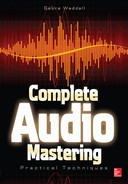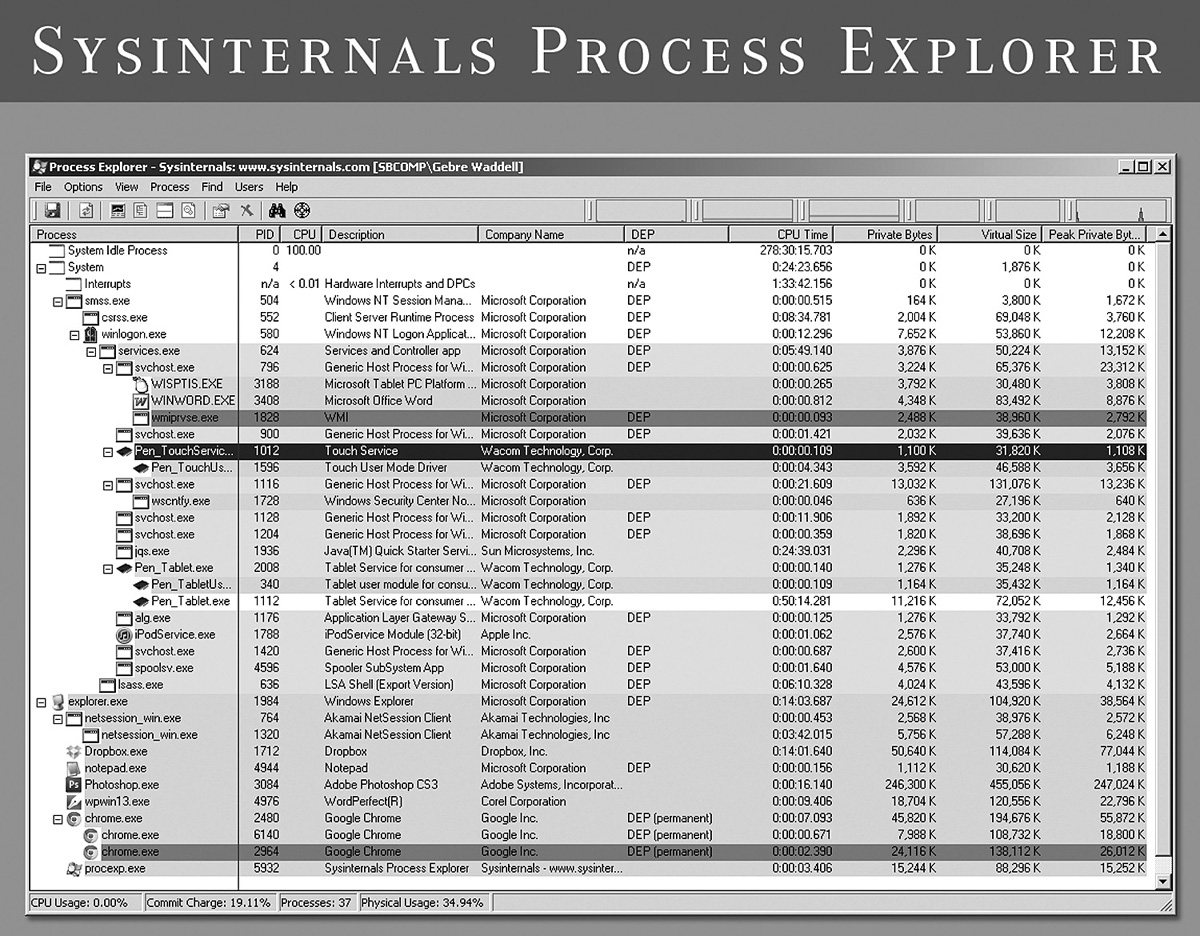CHAPTER 14
DAW/Computer Optimization and Interfacing
Today, every professional mastering studio has either a PC or Mac. PCs are a bit more common because Magix Samplitude and Magix Seqoia, which are very popular for mastering, work on the PC exclusively. This chapter only covers the PC.
When your computer slows down or has problems, it can wreak havoc on your work. This chapter covers the main topics that are important for mastering engineers to keep a PC running smoothly. When in doubt, contact an information technology (IT) specialist.
In this chapter, when discussing operating system tweaks, the examples refer to Windows XP. If you are using a different operating system, it may be necessary to search Google to find out how to perform the tweaks, although they are generally the same in all recent versions of Windows.
Do Not Let a DAW Dictate the Workflow
Just because a digital audio workstation (DAW), computer application, plug-in, or device has an implied workflow, it doesnt mean you must follow it. Be mindful of the fundamentals.
Save Early, Save Often
When something good happens, save. If a miracle happens, save an extra version. If a plug-in chain is vital, save the plug-in chain/settings separately in case an unfreezing fails to work. Save often, and save yourself from headaches.
Keyboard Shortcuts/Hotkeys
Using keyboard shortcuts, also called hotkeys, can increase productivity. For example, zooming operations are very well suited for keyboard shortcuts.
DAW Functions
Understanding the features of your chosen mastering DAW is vital. A few of the most important DAW functions in mastering include cross-fades, track volume automation, markers, CD-Text, International Standard Recording Codes (ISRCs), plug-ins/processing, routing/routing sequences, solo modes, and snapping functions. These are DAW-specific, so using these features must be discovered from the DAW user manual or other resources.
Wacom Tablets/Trackballs/Mice
The hardware you use to work with your computer is more important than most people would think. The range of interface devices used while working on a computer is worth exploring for mastering engineers. For some users, Wacom or similar tablets speed up workflow tremendously and allow for a more tactile experience. Others prefer trackballs or “gaming” mice. It is also worth considering USB foot pedals to replace common keyboard shortcuts. With many DAWs, it is possible to assign an operation to a keyboard shortcut even if one does not exist in the default setup.
RAID and Online Backup
Essentially, redundant array of independent disks (RAID) systems consist of two hard drives that function as one, each being an exact copy of the other. RAID systems are as fast as having one drive and maintain a constant backup. This redundancy protects against losing data during a physical hard-drive problem.
Services such as Mozy Online Backup, Acronis, Crashplan, DropBox, and others maintain online backups. This cloud backup can be slow for mastering studios because audio files are very large. Such online backup options require a fast Internet connection.
Solid-State Drives (SSDs) versus Hard-Disk Drives (HDDs)
Modern solid-state drives (SSDs) provide a performance boost, although standard disk drives are more cost-efficient. At this time, for mastering engineers, the performance boost does not significantly boost productivity.
Ending Nonessential Processing and Services (Windows)
With Windows systems, Task Manager is often used to view the processor and memory load, as well as for closing application and process instances. Sysinternals Process Explorer is a more advanced version of Task Manager and is a great tool for discovering more information about a system’s active processes. A wealth of information about processes can be found using the View → System Information option of Sysinternals Process Explorer and mousing over the activity in I/O. When a spike is seen, mousing over it in Sysinternals Process Explorer displays the services causing the spike. This can help in discovering the root of the problem. Working to solve these kinds of problems must be done carefully so as to not cause operating system problems. Sysinternals Process Explorer is shown in Figure 14-1.
FIGURE 14-1 Sysinternals Process Explorer is an application that can help to find the source of many problems on Windows-based systems.
User Accounts
Windows has a feature where multiple user accounts can be used. Sometimes it is recommended for mastering studios to set up a separate user account for mastering. Windows services can be assigned to various user accounts. The user account used for mastering is often set up so that only a bare minimum of services is enabled. Often services used for networking and Internet are disabled for this account. Audio applications may be set up to run on all user accounts so that they may be updated via the Internet with an administrator account. Setting up processes to run under user accounts involves navigating to Administrative Tools → Services under Windows XP or executing services.msc using the Run dialog box. Services can be right-clicked, and under Properties → Log-on the services can be set up for different user accounts.
WARNING Setting up user accounts and services in this fashion incorrectly can cause severe operating system problems. This setup usually requires the assistance of an IT professional.
Faulty Drivers
Drivers are software programs that help hardware devices communicate with a computer. Software drivers sometimes have bugs that cause problems such as crashing or dropouts when working with audio. Some bugs require the manufacturer to program a new version of the drivers. Usually problems associated with drivers are caused by conflicts with other drivers or devices. Sometimes disconnecting things or turning things off one by one can help in finding problems with conflicts. Interrupt Resource Request (IRQ) conflicts are one of the most prevalent. Opening Windows Device Manager, navigating to View → Resources by Type, and expanding the IRQ tree, will display hardware devices by their IRQ usage. Nonmotherboard hardware occupying the same IRQ could be a potential problem. Again, this usually requires the assistance of an IT professional.
Plug-in/Interface/DAW Conflicts
Plug-ins may not be perfectly compatible with every DAW. There are variances in adherence to the VST and Direct X standards. Even some audio interfaces do not work well with some DAWs. If these kinds of conflicts are suspected, swapping things out can isolate the problem.
Other Typical Problems/Regular Maintenance
Fragmentation, hardware failures, IRQ conflicts, and many other problems are possible when dealing with computers. A weekly or monthly maintenance schedule can help. The schedule might include scanning for problems and hard-drive defragmentation. Time-consuming scans can be set up to occur overnight.
DPC Latency Checker
The Deferred Procedure Call (DPC) Latency Checker application can tell you if a computer will be able to function as a DAW without dropouts. It also can help to troubleshoot problems. When red spikes are observed, there are many possible causes, including IRQ conflicts, other hardware conflicts, malfunction, system problems, driver problems, and spyware/badware/malware/viruses. It is possible to disconnect devices or disable suspected devices in Device Manager one by one until the culprit is isolated and the red spikes stop.
Computer Hardware Problems
Faulty random-access memory (RAM), faulty processors, and overheating are a few of the most common hardware problems. With these types of problems, you may experience random blue-screen crashes or spontaneous rebooting. RAM can be checked using a program called Memtest 86. If the processor is the problem, it can be checked with a program called Prime95, which forces the processor to make complex mathematical calculations and checks the results for errors. If there are errors, disabling multiple cores in BIOS setup can help. If this does not work, the processor is likely to need replacing, although processor failure is quite rare. Overheating is another common hardware problem and can be checked with a program called hmonitor. Hmonitor indicates the zone where overheating has occurred. Zone information is shown in the owner’s manual of a computer’s motherboard, which usually can be found with a quick Internet search. Fans can be added in overheating zones.
Operating System Tweaks
There are two main tweaks for optimizing a system for audio. The first is to turn off visual themes. It doesn’t look so great, but there will be more memory for audio. The second is to set the central processing unit (CPU) priority for background services. This allocates more memory for the way DAWs work. In Windows XP, this can be accomplished by going to the Windows Control Panel and navigating to System → Advanced → Performance → Settings → Advanced → Processor Scheduling → Background Services.
Disable Onboard Sound in BIOS
Many motherboards include an onboard sound card. This sound card should be disabled in BIOS to ensure that there are no conflicts with the audio interface. On most Windows systems, the boot screen displays a key that can be pressed to enter BIOS setup. When this is not displayed, the computer or motherboard’s owner’s manual should be consulted about how to get into BIOS.
Disable Internet and Antivirus
Professional studios often disable their Internet connections and even their antivirus software on the computers used for mastering. This ensures minimal conflicts and the highest in stability and productivity.
Second Hard Drive for Audio
Often audio professionals use two separate hard-drives—one for the operating system and DAW and the other for digital audio files. Keeping these separate can help to optimize DAW operation.
FireWire
If a FireWire audio interface is being used, it is usually best to go into network connections and disable the 1394 connection. This connection can be uninstalled if FireWire will not be used to connect to the Internet. Institute of Electrical and Electronics Engineers (IEEE) 1394 is another name for FireWire, and there can be problems with a computer attempting to connect to the Internet via an audio interface.
Startup
If undesirable programs or services start when the computer is booted, they can be configured not to do so. Go to Run, and type in “msconfig.” A utility will open that will allow configuration of startup options.
System Registry
The Windows System Registry is a database of system options and configurations. System registry problems can cause errors that slow things down and cause crashes and other problems. A Google search of “best registry scanners” or a similar search term will provide options for applications that can scan the system registry for problems and repair them.
Latency/Buffers
Audio buffer levels usually can be set both in the interface software and the DAW. These options are more important during tracking and mixing but can be a factor in mastering. Increasing the buffer size creates more system stability, although it increases the audio latency during recording.
Driver Systems
Most DAW platforms provide a choice of whether to use Audio Stream Input/Output (ASIO) or Windows Driver Model (WDM) driver systems. The choice between these two driver systems can change the sound quality, latency, stability, and input options. In most cases, ASIO is best, although it can depend on the audio interface and desired options. To find out more, see David A. Hoatson’s “ASIO versus WDM Drivers” in Chapter 16.
Spyware/Badware/Viruses/Malware
If malicious software such as viruses, adware, spyware, or rootkits are causing a problem, there are a few tools out there to help. It would be impossible to list all the applications that repair these problems, and each may find things that the others miss. Updating and running every application listed here will remove nearly all threats. AVG Antivirus has a free version of its virus scan software available. Malwarebytes’ Anti-Malware is great for getting rid of all kinds of issues and is also free. SuperAntiSpyware Free Edition may find things that the others do not. Spybot Search and Destroy is another free program that can fix a wide range of problems. ComboFix is an especially powerful free program that can help to remove rootkits, which are similar to viruses. If everything else has failed, try Norton Power Eraser—it can sometimes cause problems, but it is very effective on the toughest problems. Finally, Hijack This is one of the best programs out there for spyware/malware removal, but it requires carefulness and IT experience to use it without causing problems.

Be Serious About Technical Problems
If computer problems become a burden, it is important to think seriously and creatively to solve them quickly. The information here, combined with research on Google, can help. Computer stability is a valuable foundation of mastering.