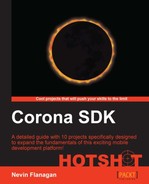The world-level interactions between the player, asteroids, and lasers are effectively complete at this point. The remaining tasks are for the game to track those elements that are not part of the world representation; accomplishments and challenges.
To manage scores, first we'll need to set it when a game begins.
- Open
game.luaand find theenterScenehandler, set the starting value for player score, and dispatch a game event:Runtime:addEventListener('touch', self) self.Score = 0 self:dispatchEvent{name = 'Score'; value = self.Score} self:Start() - To trigger changes in the score, the game needs to track
Destroyevents for rocks, which it can receive from the world:self:dispatchEvent{name = 'Score'; value = self.Score} self.World:addEventListener('Destroy', self) self:Start() - Before moving on, keep registration balanced by removing the listener in the
exitScenehandler:function scene:exitScene( event ) Runtime:removeEventListener('Tilt', self) Runtime:removeEventListener('Shake', self) Runtime:removeEventListener('touch', self) self.World:removeEventListener('Destroy', self) self:Stop() end - Next, add another condition to the check in the game scene's
Destroyhandler, since this function will handle events from both sources:self:addEventListener('clock', reset) elseif event.kind == 'rock' then local rock = event[1] end end - When a rock is destroyed, adjust the score and broadcast an event with the new score:
elseif event.kind == 'rock' then local rock = event[1] self.Score = self.Score + rock.Points self:dispatchEvent{name = 'Score'; delta = rock.Points, value = self.Score} end
To make the game interesting, the player should have a finite number of lives that determine when the game is over.
- Start by going back to the
enterScenehandler and setting the initial lives counts along with the starting score:self.World:addEventListener('Destroy', self) self.Lives = 2 self:dispatchEvent{name = 'Lives'; value = self.Lives} self:Start() - Return to the
Destroyevent handler, and modify the branch for the player to adjust the number of lives and broadcast the change in an event:self:addEventListener('clock', reset) self.Lives = self.Lives - 1 self:dispatchEvent{name = 'Lives'; delta = -1, value = self.Lives} elseif event.kind == 'rock' then - If no lives remain available when the player is destroyed, the game is over; announce this to the game object with a
Gamestate event:if event.kind == 'ship' then if self.Lives <= 0 then timer.performWithDelay(1, function(...) self:dispatchEvent{name = 'Game'; action = 'stop', Score = self.Score} end ) else local player = event[1] local function reset(event) self:removeEventListener('clock', reset) player.x, player.y = player.parent:contentToLocal(display.contentCenterX, display.contentCenterY) player:setLinearVelocity(0, 0) end self:addEventListener('clock', reset) self.Lives = self.Lives - 1 self:dispatchEvent{name = 'Lives'; delta = -1, value = self.Lives} end elseif event.kind == 'rock' then
- In response to that event, the game should pause the simulation and return to the menu screen:
scene:addEventListener('Game', scene) function scene:Game(event) physics.pause() storyboard.gotoScene('splash') end local threshold = 1 / 6 function scene:Tilt(event)
Now that this event is being fired, there's one last piece of clean-up we can do properly. Save
game.luaand openplayer.lua. - Before the constructor function returns the new object, register it to receive
Gameevents from the game and respond to them:function self:Destroy(event) explosion(self.parent, self.x, self.y) end input:addEventListener('Game', self) function self:Game(event) end return self - In that handler, clean up the events that the player has registered for on the
gameobject, since theplayerobject is about to be disposed of.function self:Game(event) if event.action == 'stop' then world:removeEventListener('clock', self) input:removeEventListener('Thrust', self) input:removeEventListener('Yaw', self) input:removeEventListener('Fire', self) input:removeEventListener('Jump', self) input:removeEventListener('Game', self) end end
The last element to managing game progress is to make it visible to the player; no game will hold a player's interest if they can't see themselves getting closer to their goal. For this, we'll use a new group to hold the display elements, which we'll create along with the world.
- All the appropriate events are already in place, so load and call the new module in
createSceneofgame.lua, and install the resulting group in the scene:self.World = require "world" (self) group:insert(self.World) self.UI = require "interface" (self) group:insert(self.UI) end
- Next, create the
interface.luamodule file. Open it and frame in the function to create the new layer:return function(game) local self = display.newGroup() return self end
- Add a text object to the layer to display the score:
local self = display.newGroup() local score = display.newText(self, "", 10, 7, native.systemFont, 14) score:setReferencePoint(display.TopRightReferencePoint) score.x, score.y = display.contentWidth - 10, 7 return self
- Register this text as a listener for
Scoreevents on the game, and give it a handler to process them:score.x, score.y = display.contentWidth - 10, 7 game:addEventListener('Score', score) function score:Score(event) end return self
- This handler can just display the new value in the text object, realigning the text as needed:
function score:Score(event) local x, y = self.x, self.y self.text = tostring(math.floor(event.value)) self:setReferencePoint(display.TopRightReferencePoint) self.x, self.y = x, y end
- To keep the lives display contained, create a new group and make it a child of this one. Position it a little in from the top-left corner. This group will hold one child image visible for each life the player has:
self.x, self.y = x, y end local lives = display.newGroup() self:insert(lives) lives.x, lives.y = 10, 7 return self
- Register this group to receive
Livesevents from the game and handle them:lives.x, lives.y = 10, 7 game:addEventListener('Lives', lives) function lives:Lives(event) end return self
- When an event is received, the group first shows as many children as the player has lives:
function lives:Lives(event) for i = 1, event.value do if self[i] then self[i].isVisible = true end end end
- If not enough images are available, it creates them:
for i = 1, event.value do if self[i] then self[i].isVisible = true else local new = display.newImage(self, "image/life.png") new:setReferencePoint(display.TopRightReferencePoint) new.x, new.y = new.width * 1.1 * I, 0 end end - Finally, it hides any life images already created that aren't required right now:
self.x = self.width * 1.1 * i end end for i = event.value + 1, self.numChildren do self[i].isVisible = false end end