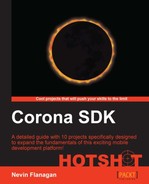- Corona SDK HOTSHOT
- Table of Contents
- Corona SDK HOTSHOT
- Credits
- About the Author
- Acknowledgement
- About the Reviewers
- www.PacktPub.com
- Preface
- 1. Bat Swat – An Introduction to App Event Cycles
- 2. SuperCargo – Using Events to Track Game Progress
- 3. TranslationBuddy – Fast App Development for any Field
- 4. Deep Black – Processing Mobile Device Input
- What do we build?
- Creating the player and receiving events
- Processing raw physical events
- Bridging physical events to game events
- Creating the world rules
- Creating enemies and controlling collisions
- Responding to fire controls and creating bullets
- Responding to collisions and handling lives
- Recognizing kills and recording scores
- Game over – wrapping it up
- Can you take the HEAT? The Hotshot Challenge
- 5. Atmosfall – Managing Game Progress with Coroutines
- 6. Predation – Creating Powerful Visuals from Simple Effects
- 7. Caves of Glory – Mastering Maps and Zones
- 8. The Beat Goes On – Integrating with Game Networks
- What do we build?
- Tracking multiple touches
- Comparing touches with targets
- Loading and playing music
- Enabling Game Center on the Provisioning Portal
- Enabling Game Center on iTunes Connect
- Initializing a game network connection
- Updating and reading a leaderboard
- Game over – wrapping it up
- Can you take the HEAT? The Hotshot Challenge
- 9. Into the Woods – Computer Navigation of Environments
- What do we build?
- Structuring the A* algorithm
- Writing a custom iterator
- Selecting costs for neighboring tiles
- Sorting likely routes using a heap
- Writing a heuristic function
- Connecting all the elements
- Using the implementation to find a path
- Moving based on path selection
- Game over – wrapping it up
- Can you take the HEAT? The Hotshot Challenge
- 10. Underfoot – Selectively Leveraging the Physics System
- What do we build?
- Building physics for the map
- Making characters interact with the world
- Responding to collisions with other characters
- Bouncing off enemies as appropriate
- Controlling gravity to enable climbing
- Selecting collisions by manipulating contacts
- Adding polish with custom fonts
- Game over – wrapping it up
- Can you take the HEAT? The Hotshot Challenge
- Index
To run or test Game Center code in your app, you have to create a custom App ID on Apple's Provisioning Portal and use it to build your app.
First, you will need to log into your Apple Developer account on the iOS Dev Center at https://developer.apple.com/devcenter/ios/index.action.
Once you're logged in, the iOS Dev Center main page should appear.
- From the main page of the iOS Dev Center, open the Provisioning Portal:
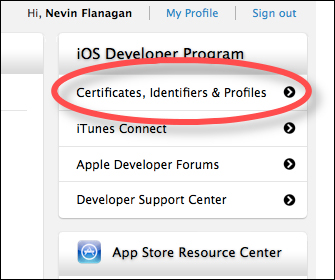
- Once on the Provisioning Portal, select the Identifiers link from the iOS Apps section and click on the Identifiers header again in the resulting screen to expand it:

- Once the header is expanded, click on the App IDs link and click on the button in the upper-right corner with the plus + icon to register a new App ID:
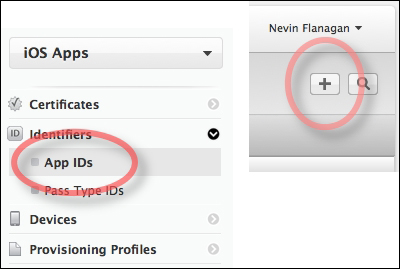
- In the screen that pops up, first enter a descriptive name for your App ID, usually the name of your app:
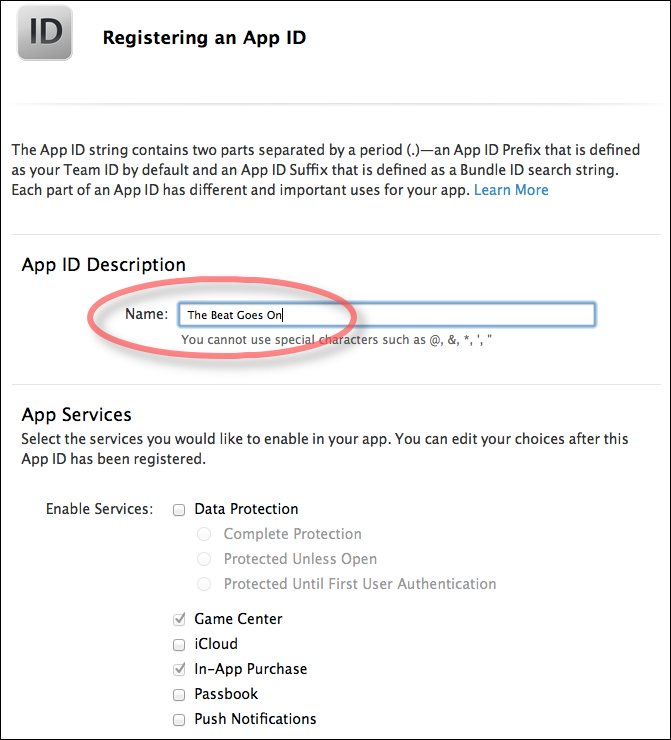
- Next, scroll down and enter a bundle ID, a reverse-domain-name format identifier specific to your organization, school, or studio:
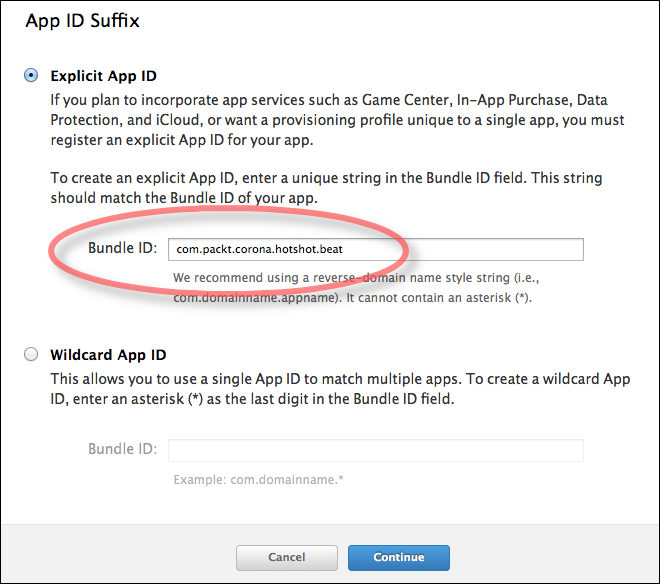
- After you click on Submit, you can see that your App ID is enabled for Game Center:

-
No Comment
..................Content has been hidden....................
You can't read the all page of ebook, please click here login for view all page.